Camera Objects - Quick Reference - Alight Motion
Summary
TLDRThis video tutorial delves into the powerful features of camera objects in Alight Motion, highlighting their role in enhancing animations through dynamic panning, zooming, and parallax effects. Viewers learn how to control camera positioning on the X, Y, and Z axes, adjust focus blur and fog settings, and manage multiple cameras within a project. With practical demonstrations, the tutorial encourages users to explore camera properties to create visually engaging animations and provides tips on optimizing performance while editing. By the end, users are inspired to unleash their creativity using these techniques.
Takeaways
- 📷 Camera objects enhance animation by allowing zooming, panning, and simulating three-dimensional effects.
- 🔍 Active Camera View lets you see the scene from the camera's perspective, making it easier to animate.
- ✨ Parallax motion occurs when layers are at different distances from the camera, creating a sense of depth.
- 📏 The camera's position can be adjusted using X, Y, and Z axes, with the Z-axis controlling how close or far the camera is.
- 🛠️ Focus blur simulates depth of field, allowing you to emphasize certain layers while blurring others based on their distance from the camera.
- 🌫️ Fog can be added to create a hazy atmosphere, with customizable near and far distances for fog effects.
- 🎥 Multiple cameras can be used in a project, but only one can be active at a time based on its position in the timeline.
- ⚙️ Motion blur can be applied to camera objects for realistic effects, simulating the look of moving layers.
- 🔗 Parenting layers to camera objects can create dynamic animations, allowing for synchronized movements.
- 🚀 The features of camera objects in Alight Motion can greatly enhance storytelling and creativity in animations.
Q & A
What is the primary purpose of camera objects in Alight Motion?
-Camera objects enhance animations by allowing users to zoom, pan, and simulate three-dimensional effects, creating more dynamic scenes.
How can you create a parallax effect using camera objects?
-By placing layers at different distances from the camera and moving the camera, layers appear to move at varying speeds, creating a parallax effect.
What is the significance of the Z-axis in camera manipulation?
-The Z-axis controls the distance of the camera from the scene; positive values move the camera further away, while negative values bring it closer.
What happens when you change the focus distance in the focus blur settings?
-Adjusting the focus distance changes which layers appear sharp and in focus, depending on their distance from the camera.
How do you achieve different camera perspectives within a scene?
-By adding multiple camera objects to the timeline, you can switch between different points of view, with the highest visible camera becoming the active one.
What effects can be applied to camera objects to enhance animations?
-Effects such as motion blur can be applied to camera objects, simulating a more realistic movement and improving the overall quality of the animation.
How does fog work with camera objects?
-Fog creates a hazy effect that obscures layers based on their distance from the camera, allowing for the customization of fog color and intensity.
What is the purpose of the Active Camera View?
-Active Camera View allows users to preview the scene from the camera's perspective, aiding in the positioning and adjustment of layers.
Can you animate camera properties in Alight Motion, and if so, how?
-Yes, you can animate camera properties such as position, focus distance, and fog using keyframes, allowing for dynamic storytelling in animations.
What is the relationship between zoom distance and view angle in camera settings?
-Zoom distance and view angle are interdependent; adjusting one affects the other, where zooming in reduces the visible canvas area and narrows the view angle.
Outlines

Dieser Bereich ist nur für Premium-Benutzer verfügbar. Bitte führen Sie ein Upgrade durch, um auf diesen Abschnitt zuzugreifen.
Upgrade durchführenMindmap

Dieser Bereich ist nur für Premium-Benutzer verfügbar. Bitte führen Sie ein Upgrade durch, um auf diesen Abschnitt zuzugreifen.
Upgrade durchführenKeywords

Dieser Bereich ist nur für Premium-Benutzer verfügbar. Bitte führen Sie ein Upgrade durch, um auf diesen Abschnitt zuzugreifen.
Upgrade durchführenHighlights

Dieser Bereich ist nur für Premium-Benutzer verfügbar. Bitte führen Sie ein Upgrade durch, um auf diesen Abschnitt zuzugreifen.
Upgrade durchführenTranscripts

Dieser Bereich ist nur für Premium-Benutzer verfügbar. Bitte führen Sie ein Upgrade durch, um auf diesen Abschnitt zuzugreifen.
Upgrade durchführenWeitere ähnliche Videos ansehen

SculptGL Tutorial #1 - Camera & Interface

CapCut Keyframe Mastery: Level Up Your Edits!

Tutorial Lengkap Belajar Dasar Adobe After Effects untuk Pemula - Skill Basic
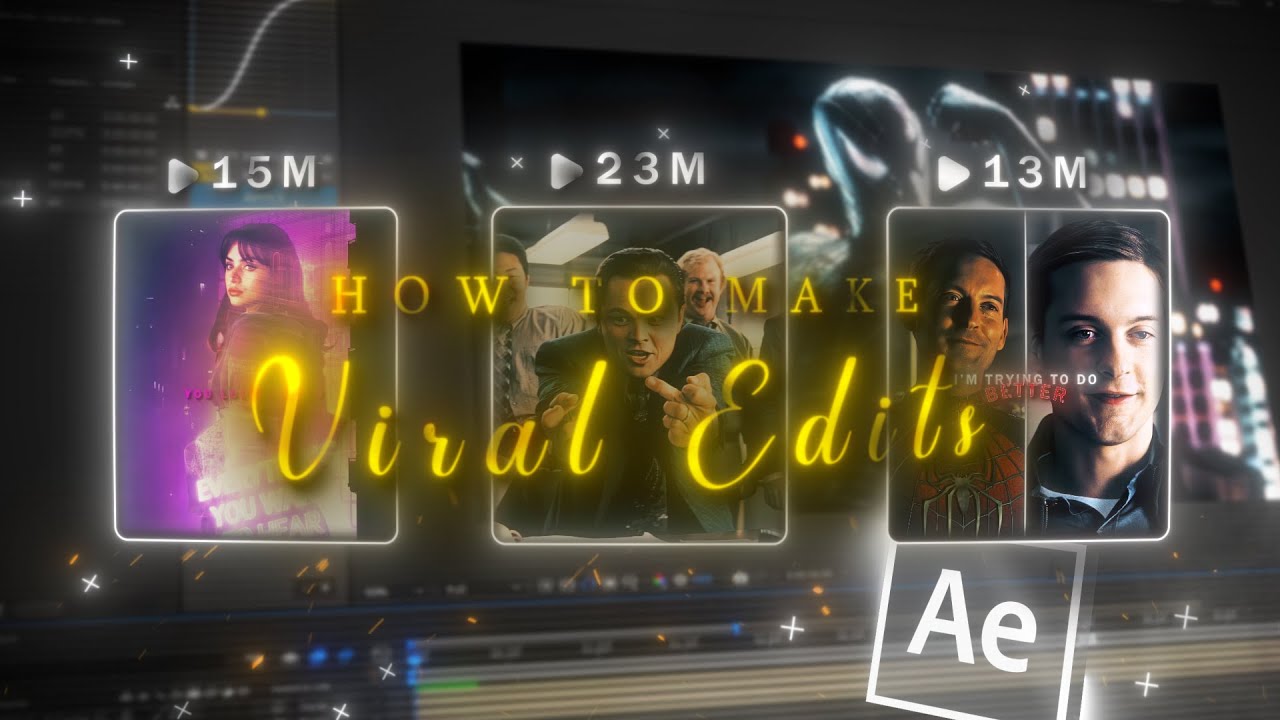
How to make VIRAL EDITS I After Effects Tutorial

Create Hyper Visuals & Physics - Motion Design in After Effects

How to make Trending UI Animations in After Effects
5.0 / 5 (0 votes)
