LinkedIn Profile Scraper - Scrape data from any LinkedIn profile
Summary
TLDRIn this video, Chris from PhantomBuster guides viewers on how to use the LinkedIn Profile Scraper tool. He demonstrates the step-by-step process to scrape data from LinkedIn profiles, including emails, by connecting to LinkedIn, inputting profile URLs, and configuring settings for safe scraping. Chris emphasizes the importance of adhering to LinkedIn's usage limits and provides insights on advanced features like email discovery services. After launching the scraper, users can easily download the collected data in CSV format. The tutorial encourages viewers to create an account on PhantomBuster and subscribe for more content.
Takeaways
- 😀 Phantombuster offers a LinkedIn profile scraper that extracts comprehensive data, including emails.
- 🔍 To start, visit phantombuster.com and browse the available phantoms.
- 📄 Selecting the LinkedIn profile scraper directs you to its overview page for detailed functionalities.
- ⚙️ Users should have the Phantombuster Chrome extension installed to connect to LinkedIn seamlessly.
- 🔗 You can input data for scraping using a Google Sheet URL, a CSV file, or directly from a LinkedIn profile URL.
- ⚖️ It's recommended to scrape a maximum of 80 profiles daily or 150 with a Sales Navigator account to avoid account issues.
- 🚦 Limit each launch to 10 profiles to maintain account safety and reduce the frequency of session cookie updates.
- 📅 You can set the phantom to launch manually or choose repeated launches during specified working hours.
- 📬 Notifications can be configured, along with advanced settings for proxies and folder management.
- 💾 After running the scraper, the data can be viewed and downloaded as a CSV file for further use.
Q & A
What is the main purpose of the LinkedIn profile scraper?
-The LinkedIn profile scraper is designed to extract available data from LinkedIn profiles, including email addresses.
Where do I start when using the LinkedIn profile scraper?
-To get started, visit phantombuster.com, click on 'Browse Phantoms,' and select 'LinkedIn Profile Scraper.'
Do I need any additional tools to use the LinkedIn profile scraper?
-Yes, you need to have the PhantomBuster Chrome extension installed in your browser.
How do I input the profiles I want to scrape?
-You can input profiles by using data from existing phantoms, providing a URL of a Google Sheet or a CSV file, or by pasting the URL of a single LinkedIn profile.
What are the recommended limits for scraping profiles on LinkedIn?
-It is recommended to scrape a maximum of 80 profiles per day or 150 if you have a Sales Navigator account, and a maximum of 10 profiles per launch to ensure account safety.
What happens if I exceed the recommended scraping limits?
-Exceeding the limits can lead to more frequent session cookie updates, which may affect your ability to use the scraper effectively.
What should I do after the scraping process is complete?
-Once the scraping is complete, you can click on the result.csv file to view the collected data and download it to your hard drive.
What is the purpose of the email discovery service mentioned in the video?
-The email discovery service helps find email addresses associated with the scraped profiles, and it includes monthly credits based on your PhantomBuster plan.
Can I automate the scraping process, and if so, how?
-Yes, you can automate the scraping process by selecting 'repeatedly' in the launch frequency settings and specifying how many times to launch per day.
What should I do to maintain account safety while using the scraper?
-To maintain account safety, spread your scraping actions across several launches throughout the day and avoid processing too many profiles at once.
Outlines

Dieser Bereich ist nur für Premium-Benutzer verfügbar. Bitte führen Sie ein Upgrade durch, um auf diesen Abschnitt zuzugreifen.
Upgrade durchführenMindmap

Dieser Bereich ist nur für Premium-Benutzer verfügbar. Bitte führen Sie ein Upgrade durch, um auf diesen Abschnitt zuzugreifen.
Upgrade durchführenKeywords

Dieser Bereich ist nur für Premium-Benutzer verfügbar. Bitte führen Sie ein Upgrade durch, um auf diesen Abschnitt zuzugreifen.
Upgrade durchführenHighlights

Dieser Bereich ist nur für Premium-Benutzer verfügbar. Bitte führen Sie ein Upgrade durch, um auf diesen Abschnitt zuzugreifen.
Upgrade durchführenTranscripts

Dieser Bereich ist nur für Premium-Benutzer verfügbar. Bitte führen Sie ein Upgrade durch, um auf diesen Abschnitt zuzugreifen.
Upgrade durchführenWeitere ähnliche Videos ansehen
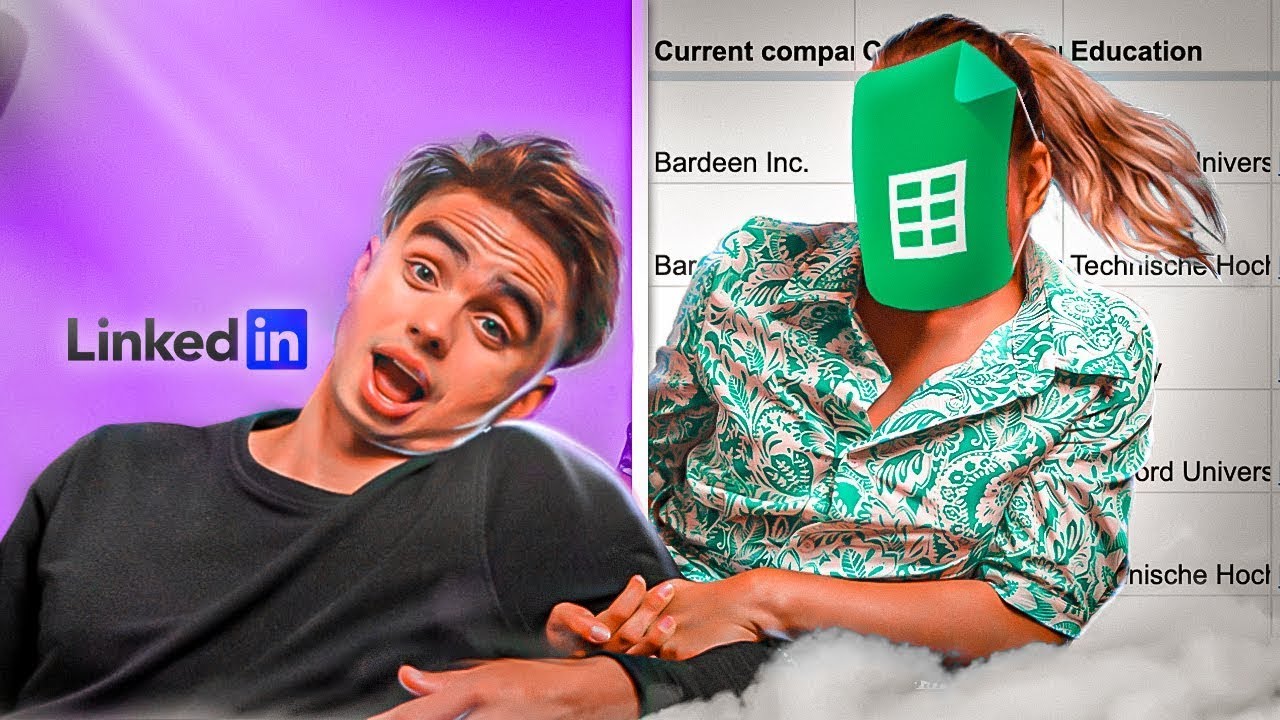
LinkedIn Data Scraping Tutorial | 1-Click To Save to Sheets

How to Optimize Your LinkedIn Profile (2025 Tutorial to Stand Out)
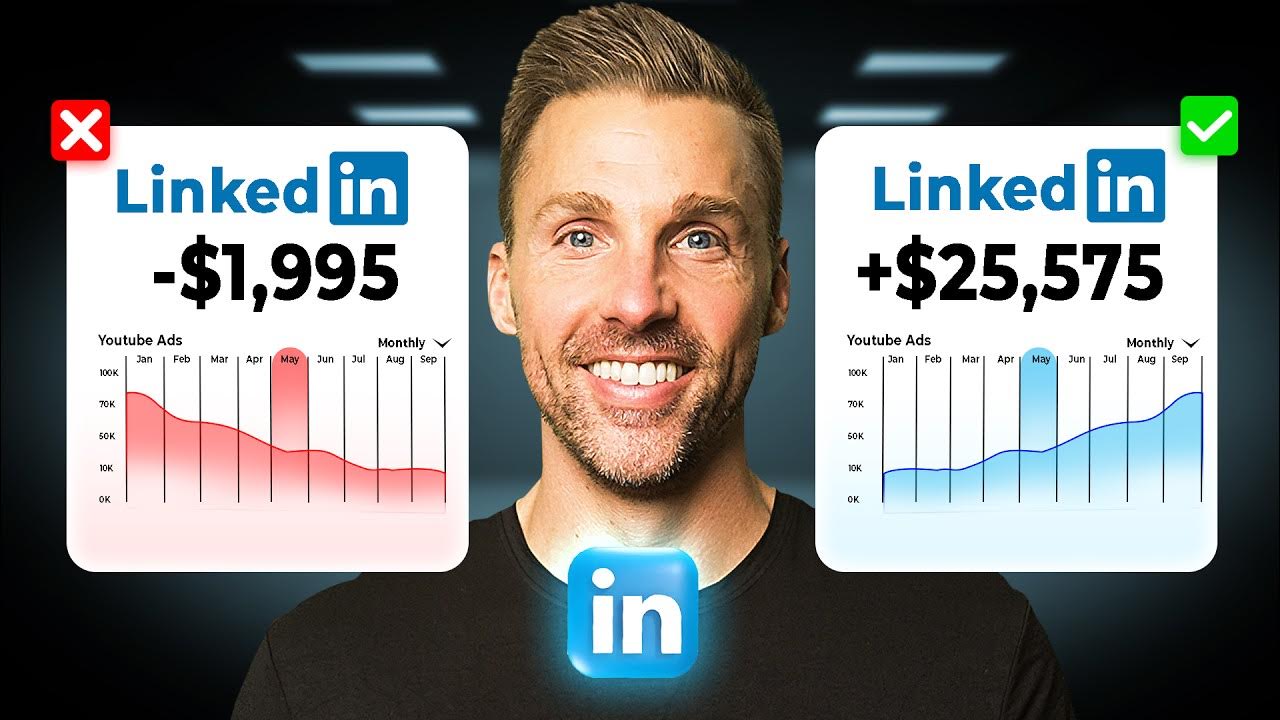
The Best LinkedIn Marketing Strategy For 2024 | Step By Step
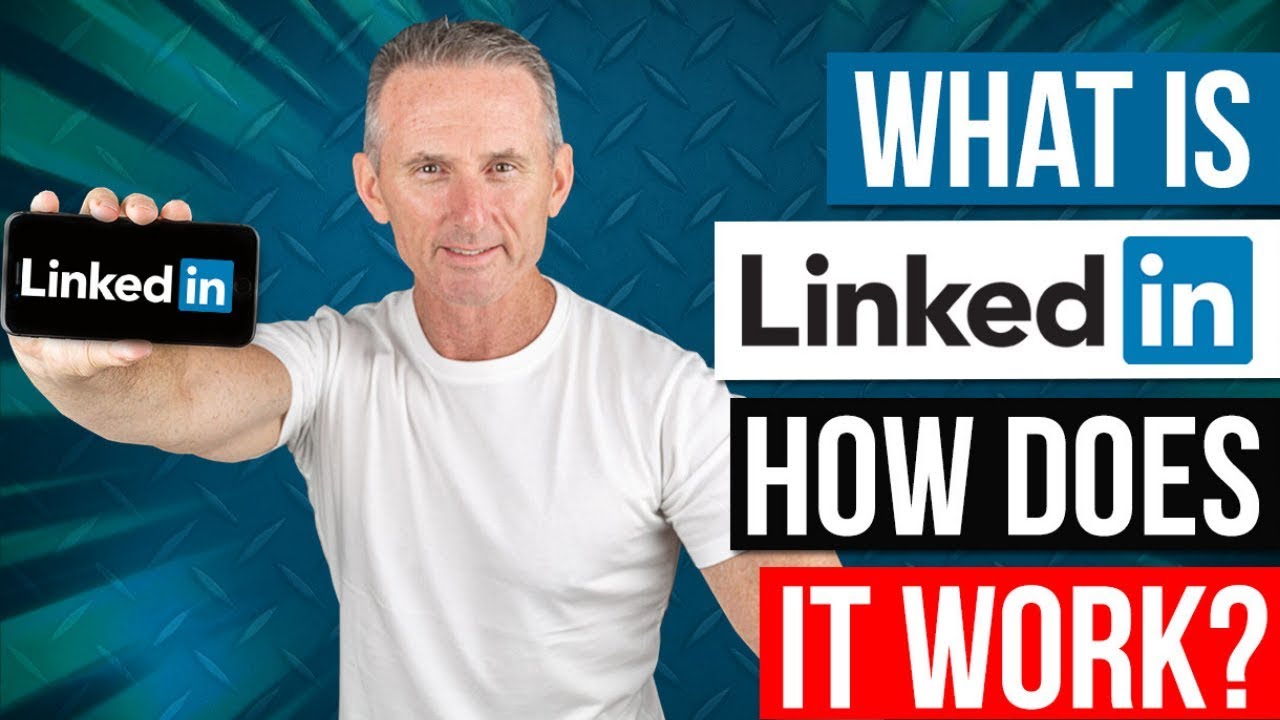
What Is LinkedIn & How Does It Work

Official Waalaxy demo | Full tutorial

LinkedIn Tips for Job Seekers That Attract Recruiters | An Inside Look
5.0 / 5 (0 votes)
