Belajar Excel dari Nol episode 5 | Tutorial Excel Pemula
Summary
TLDRIn this final episode of the Excel tutorial series, the host provides essential insights into creating graphs, utilizing filtering features, and applying conditional formatting in Excel. The tutorial walks through the process of visualizing data, setting filters to find specific information, and automatically formatting cells based on set criteria. With practical examples and easy-to-follow instructions, viewers are encouraged to explore these tools to enhance their Excel proficiency. This episode marks the culmination of a comprehensive five-part series aimed at empowering users to effectively use Excel for both academic and professional tasks.
Takeaways
- 😀 This video is the final episode of a series aimed at teaching Excel from the ground up.
- 📊 Viewers learn how to create charts in Excel using example data for fruits, stock, and pricing.
- 🔍 The host emphasizes the importance of selecting the entire data range, including headers, when creating charts.
- ⚙️ The 'Insert' tab features a 'Recommended Charts' option to help users choose the most suitable chart types.
- 📋 Filtering data is introduced as a method to display specific information based on user-defined criteria.
- 🔄 Viewers are shown how to sort data alphabetically and numerically, enhancing data management skills.
- 🚻 The host explains how to filter data by gender or city, allowing for tailored data views.
- 🎨 Conditional formatting is demonstrated as a way to automatically change cell colors based on data values.
- ⚖️ The tutorial includes practical examples, like setting conditions for gender and numerical thresholds.
- 👍 The host encourages viewers to subscribe for more content and to engage with comments or suggestions for future tutorials.
Q & A
What is the main focus of this Excel tutorial video?
-The video focuses on teaching viewers how to create charts, use filtering features, and apply conditional formatting in Excel.
How can you create a chart in Excel according to the tutorial?
-To create a chart, first select the data you want to include, including the column headers. Then, go to the 'Insert' tab and choose the type of chart you want, or click on 'Recommended Charts' for Excel to suggest options based on your data.
What steps are involved in using the filtering feature in Excel?
-To use filtering, select your data table and click on the 'Filter' option in the 'Home' tab. This adds dropdown arrows to your column headers, allowing you to filter data based on specific criteria like text or numbers.
What are some examples of filtering options available in Excel?
-Filtering options include sorting data alphabetically, showing only specific items (like cities), or filtering numerical values based on conditions such as greater than, less than, or between certain numbers.
How can conditional formatting be applied to a dataset in Excel?
-To apply conditional formatting, select the cells you want to format, click on 'Conditional Formatting' in the 'Home' tab, and choose a rule to apply, such as changing the color based on cell values.
What is the purpose of the 'Recommended Charts' feature in Excel?
-The 'Recommended Charts' feature helps users by suggesting the most appropriate chart types based on the data they have selected, making it easier to visualize their information.
Can you filter numerical data in Excel? If so, how?
-Yes, you can filter numerical data in Excel. By clicking the dropdown arrow in a numerical column, you can access filtering options like 'Number Filters,' allowing you to show values greater than, less than, or between specified numbers.
What is one way to visually differentiate between categories in your data using Excel?
-You can use conditional formatting to automatically color-code your data based on specific criteria, such as highlighting 'Male' entries in red and 'Female' entries in green.
What does the tutorial suggest for users who want to improve their Excel skills?
-The tutorial encourages viewers to practice the features discussed and to explore Excel further, as well as to subscribe to the channel for more helpful content.
How does the tutorial conclude regarding the series on learning Excel?
-The tutorial concludes by summarizing the five-part series on learning Excel from scratch, emphasizing that viewers should now feel capable of using Excel effectively for their tasks.
Outlines

Dieser Bereich ist nur für Premium-Benutzer verfügbar. Bitte führen Sie ein Upgrade durch, um auf diesen Abschnitt zuzugreifen.
Upgrade durchführenMindmap

Dieser Bereich ist nur für Premium-Benutzer verfügbar. Bitte führen Sie ein Upgrade durch, um auf diesen Abschnitt zuzugreifen.
Upgrade durchführenKeywords

Dieser Bereich ist nur für Premium-Benutzer verfügbar. Bitte führen Sie ein Upgrade durch, um auf diesen Abschnitt zuzugreifen.
Upgrade durchführenHighlights

Dieser Bereich ist nur für Premium-Benutzer verfügbar. Bitte führen Sie ein Upgrade durch, um auf diesen Abschnitt zuzugreifen.
Upgrade durchführenTranscripts

Dieser Bereich ist nur für Premium-Benutzer verfügbar. Bitte führen Sie ein Upgrade durch, um auf diesen Abschnitt zuzugreifen.
Upgrade durchführenWeitere ähnliche Videos ansehen
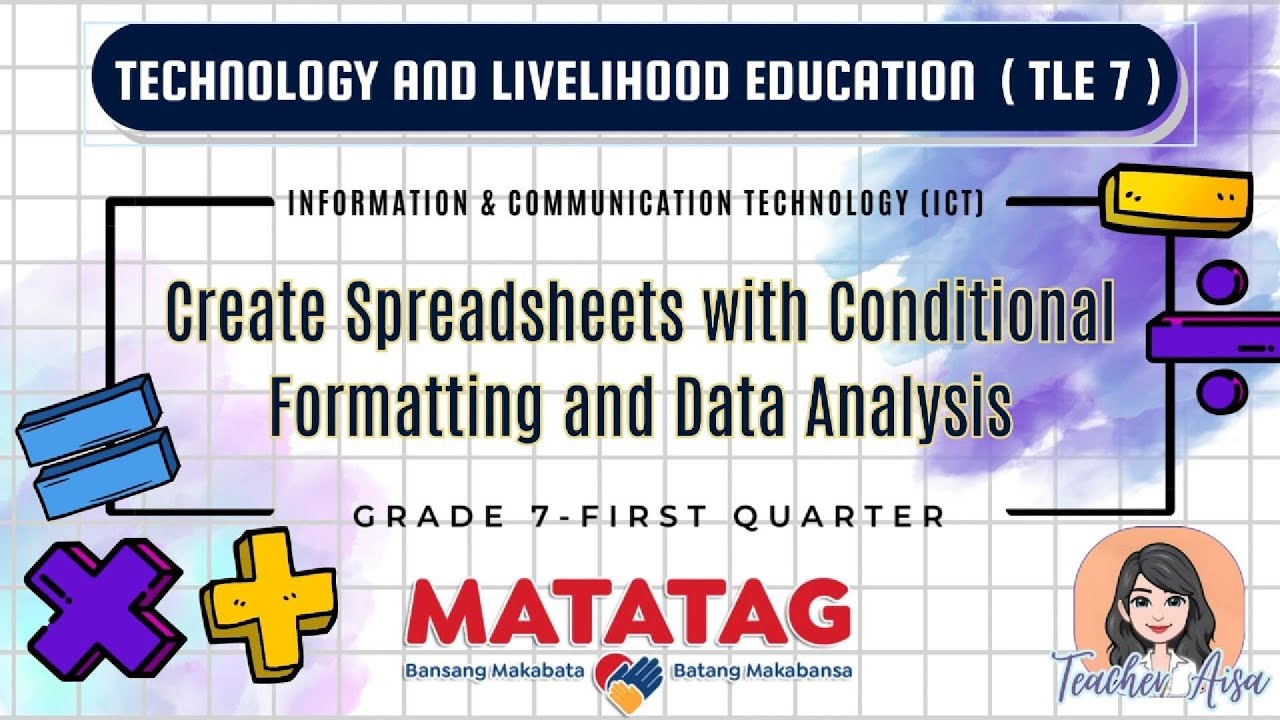
TLE 7- MATATAG CURRICULUM LESSON (1ST QTR)- CREATING SPREADSHEETS W/CONDITIONAL FORMATTING

Belajar Excel dari Nol episode 2 | Tutorial Excel Pemula

CURSO EXCEL 2016 BÁSICO - VIDEO 5. FORMATO DE CELDAS 1

Belajar Excel dari Nol episode 4 | Tutorial Excel Pemula

PARTS OF MICROSOFT EXCEL||CREATIVE TECHNOLOGY 7

FUNGSI LOGIKA IF
5.0 / 5 (0 votes)
