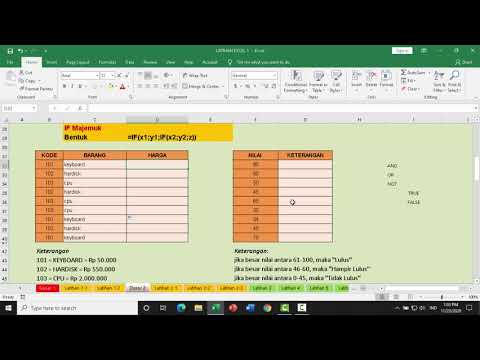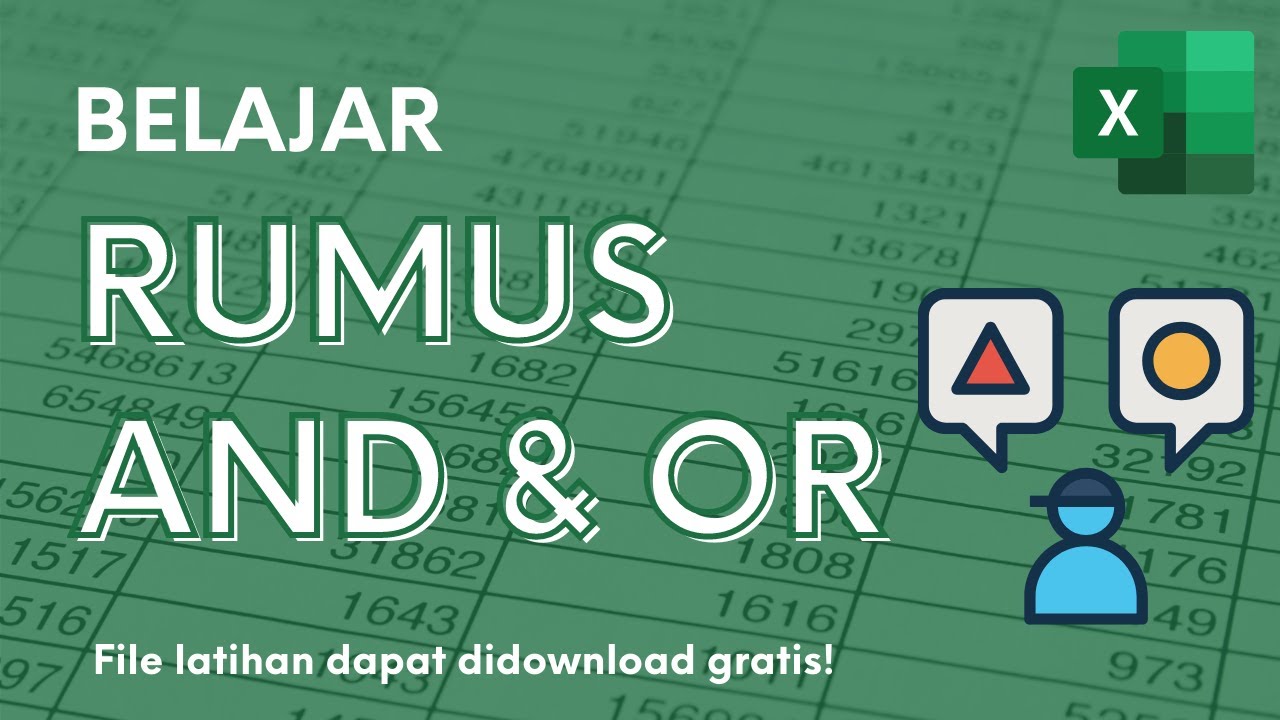FUNGSI LOGIKA IF
Summary
TLDRThis tutorial demonstrates how to apply logical functions in Excel, focusing on creating formulas with IF statements, logical tests, and dynamic cell references. The speaker walks through the steps of building a table with codes, names, and quantities, applying conditional formatting, and calculating values based on specific logical conditions. With practical examples, viewers learn how to calculate product prices, quantities, and adjust formulas for different scenarios, ensuring accurate results in their Excel worksheets. The tutorial aims to help users implement logic in Excel efficiently for real-world applications.
Takeaways
- 😀 Learn how to apply logical functions in Excel using the IF function.
- 😀 The tutorial starts with creating a simple column of numbers in Excel.
- 😀 Use the control key (Ctrl) to easily fill numbers down a column.
- 😀 The script demonstrates how to use the 'IF' function with logical tests and conditions in Excel.
- 😀 Excel formulas can be written using logical tests to check conditions like text, numbers, or specific conditions.
- 😀 The importance of making cell references constant (using $ sign or absolute references) is highlighted to prevent changes in the formula when copied.
- 😀 Logical tests within the 'IF' function can include conditions like comparing text (e.g., checking for 'A', 'B', etc.).
- 😀 The formula structure includes a condition followed by actions based on whether the condition is true or false.
- 😀 The script shows how to use multiple logical conditions in a single formula by chaining them with commas and adjusting for different results.
- 😀 The tutorial explains how to calculate values, such as prices, based on conditions using nested 'IF' functions.
- 😀 Testing the function in Excel ensures that the expected output is achieved, such as displaying a price or a different value based on the condition.
Q & A
What is the first step in the tutorial?
-The first step in the tutorial is to open Excel and set up a working sheet, including labeling the first column with 'Number' and inputting values starting from 1. The user then drags the values down to fill the cells.
How does the speaker demonstrate how to insert a new row in Excel?
-The speaker demonstrates inserting a new row by pressing 'ALT + I + R', which allows the user to add a row without using the mouse.
What is the purpose of using the IF function in Excel?
-The IF function in Excel is used to perform logical tests and return different values depending on whether a condition is true or false. It helps automate decision-making in spreadsheets.
How can you ensure that a cell reference does not change when copying a formula?
-You can ensure that a cell reference does not change by using absolute references, which are indicated by placing a dollar sign before the column and row (e.g., $B$3). This keeps the reference fixed when copying the formula.
What is the significance of capitalizing or not capitalizing letters inside quotation marks in Excel formulas?
-Capitalization inside quotation marks in Excel formulas is important when the value is a string or text to be displayed in the cell. However, logical tests (like checking codes or numbers) are case-insensitive, so capitalization does not affect the outcome unless specifically defined.
What is a nested IF function, and how is it used?
-A nested IF function is when one IF function is placed inside another to handle multiple conditions. It is used when there are more than two possible outcomes, such as checking multiple codes or values in a cell.
What is the purpose of the VLOOKUP function in the tutorial?
-The VLOOKUP function is used to look up a value in a table and return a corresponding value from another column. In the tutorial, it helps retrieve item prices based on codes in the data.
What role does the logical test play in an IF function?
-The logical test in an IF function determines whether a condition is true or false. Based on the result of the test, the function will return either a value for true or a different value for false.
How does the speaker suggest adjusting the size of columns and rows in Excel?
-The speaker suggests adjusting the size of columns and rows by either dragging the edges or using specific mouse actions to make columns or rows larger or smaller to fit the data better.
What does the speaker mean by 'testing' the formula?
-Testing the formula refers to verifying that the logic works correctly by changing the input values (like codes or data in cells) and ensuring the result updates as expected according to the conditions set in the formula.
Outlines

This section is available to paid users only. Please upgrade to access this part.
Upgrade NowMindmap

This section is available to paid users only. Please upgrade to access this part.
Upgrade NowKeywords

This section is available to paid users only. Please upgrade to access this part.
Upgrade NowHighlights

This section is available to paid users only. Please upgrade to access this part.
Upgrade NowTranscripts

This section is available to paid users only. Please upgrade to access this part.
Upgrade Now5.0 / 5 (0 votes)