COC3 | SETTING UP COMPUTER SERVERS TESDA - TAGALOG
Summary
TLDRThis comprehensive tutorial guides users through configuring a Windows Server environment, from setting a static IP and enabling DHCP to configuring Active Directory and DNS services. It covers creating Organizational Units, managing user groups, setting up folder redirection, and testing remote desktop access. The tutorial walks through the process of joining client PCs to the domain, troubleshooting remote desktop issues, and ensuring DNS resolution. Key networking services and domain management configurations are explained step by step, making it an essential resource for anyone looking to set up and manage a domain-based network environment.
Takeaways
- 🛠️ Set up DHCP by configuring static IP addresses on the server and router to ensure proper network connectivity.
- 🖥️ Use Server Manager to change the computer name, set the time zone, and enable Remote Desktop on the server.
- 🔄 Always restart the server after major configuration changes to apply the settings effectively.
- 🌐 Promote the server to a domain controller by creating a new forest with the domain name 'tesda.com'.
- 👥 Create organizational units and add users in Active Directory, ensuring to note down usernames and passwords for access.
- 📡 Configure DHCP scopes by defining IP address ranges and exclusions for client PCs to manage network resources efficiently.
- 📁 Implement Group Policy Objects (GPO) for folder redirection to manage user data and settings across the domain.
- 🔑 Ensure that Remote Desktop settings allow specified users to connect remotely to the server.
- 📝 Set up DNS with forward and reverse lookup zones to ensure the domain resolves correctly for network clients.
- 🔄 Always verify connectivity and settings after configuration to ensure a fully functional server environment.
Q & A
What is the initial step to configure DHCP on the router?
-The initial step is to access the Control Panel, then navigate to 'Network and Internet' and 'Network Sharing Center', followed by 'Change adapter settings'.
How do you set a static IP address for the server?
-You need to right-click on the network connection, select 'Properties', then select 'Internet Protocol Version 4 (TCP/IPv4)' to set the static IP address of the server and preferred DNS.
What is the purpose of enabling Remote Desktop in the server configuration?
-Enabling Remote Desktop allows remote access to the server for management and administrative tasks.
What are the key services being installed on the server?
-The key services include Active Directory Domain Services, DHCP Server, DNS Server, and File and Storage Services.
What does the command 'gp update /force' accomplish?
-'gp update /force' refreshes Group Policy settings on the computer, ensuring that the latest configurations are applied.
What are the steps to create an Organizational Unit (OU) in Active Directory?
-In the 'Active Directory Users and Computers' tool, right-click on the domain, select 'New', then 'Organizational Unit', and name it appropriately.
How do you exclude IP addresses in DHCP configuration?
-You can add exclusions by specifying the range of IP addresses to be excluded in the DHCP scope settings during the configuration process.
What should be done to share a folder on the desktop?
-To share a folder, right-click the folder, select 'Properties', navigate to the 'Sharing' tab, click 'Share', and add users or groups with appropriate permissions.
What troubleshooting step is suggested if remote desktop access is denied?
-If remote desktop access is denied, you should check the Remote Desktop settings on the client PC and ensure the user account is authorized for remote login.
What is the significance of configuring DNS settings after setting up the server?
-Configuring DNS settings is crucial for resolving domain names to IP addresses, ensuring that the network can properly direct traffic within the domain.
Outlines

Dieser Bereich ist nur für Premium-Benutzer verfügbar. Bitte führen Sie ein Upgrade durch, um auf diesen Abschnitt zuzugreifen.
Upgrade durchführenMindmap

Dieser Bereich ist nur für Premium-Benutzer verfügbar. Bitte führen Sie ein Upgrade durch, um auf diesen Abschnitt zuzugreifen.
Upgrade durchführenKeywords

Dieser Bereich ist nur für Premium-Benutzer verfügbar. Bitte führen Sie ein Upgrade durch, um auf diesen Abschnitt zuzugreifen.
Upgrade durchführenHighlights

Dieser Bereich ist nur für Premium-Benutzer verfügbar. Bitte führen Sie ein Upgrade durch, um auf diesen Abschnitt zuzugreifen.
Upgrade durchführenTranscripts

Dieser Bereich ist nur für Premium-Benutzer verfügbar. Bitte führen Sie ein Upgrade durch, um auf diesen Abschnitt zuzugreifen.
Upgrade durchführenWeitere ähnliche Videos ansehen

6. How to Setup Active Directory Domain on Windows Server 2022 | A Step by Step Guide

Installing and Configuring Active Directory, DNS, DHCP

Windows Server 2012 r2 Tutorial Tagalog!
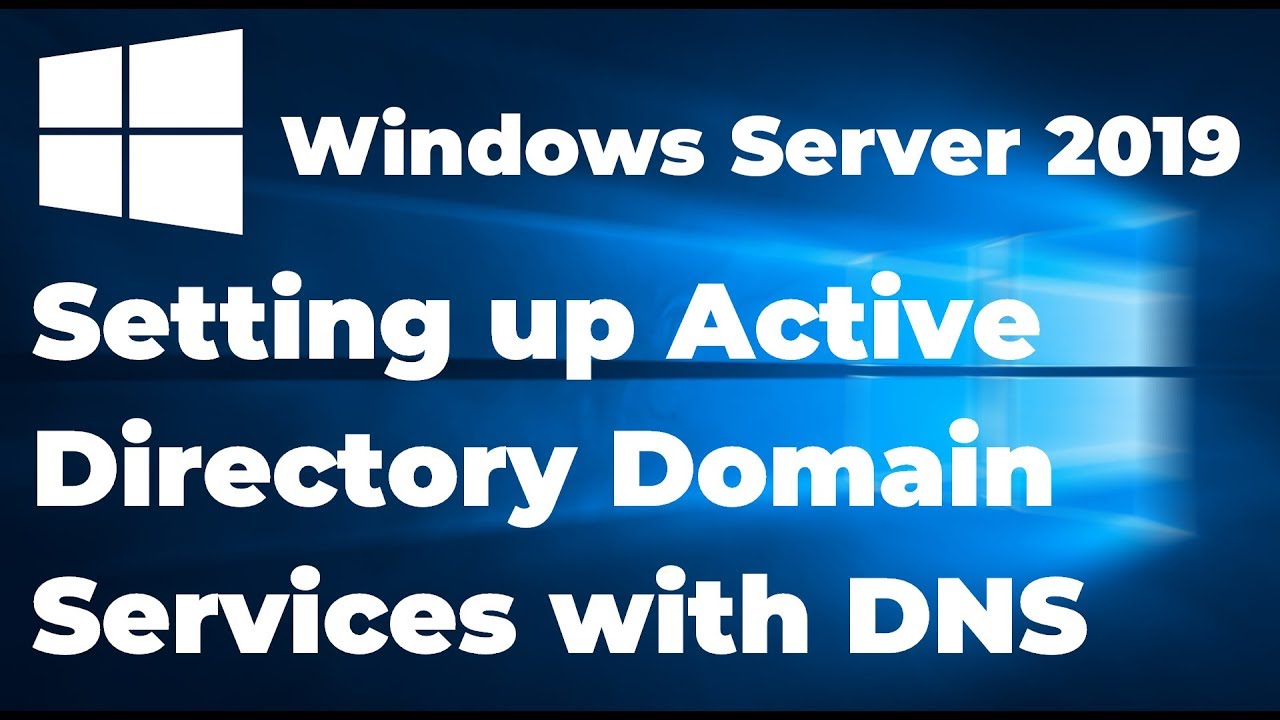
Setting up Active Directory in Windows Server 2019 (Step By Step Guide)
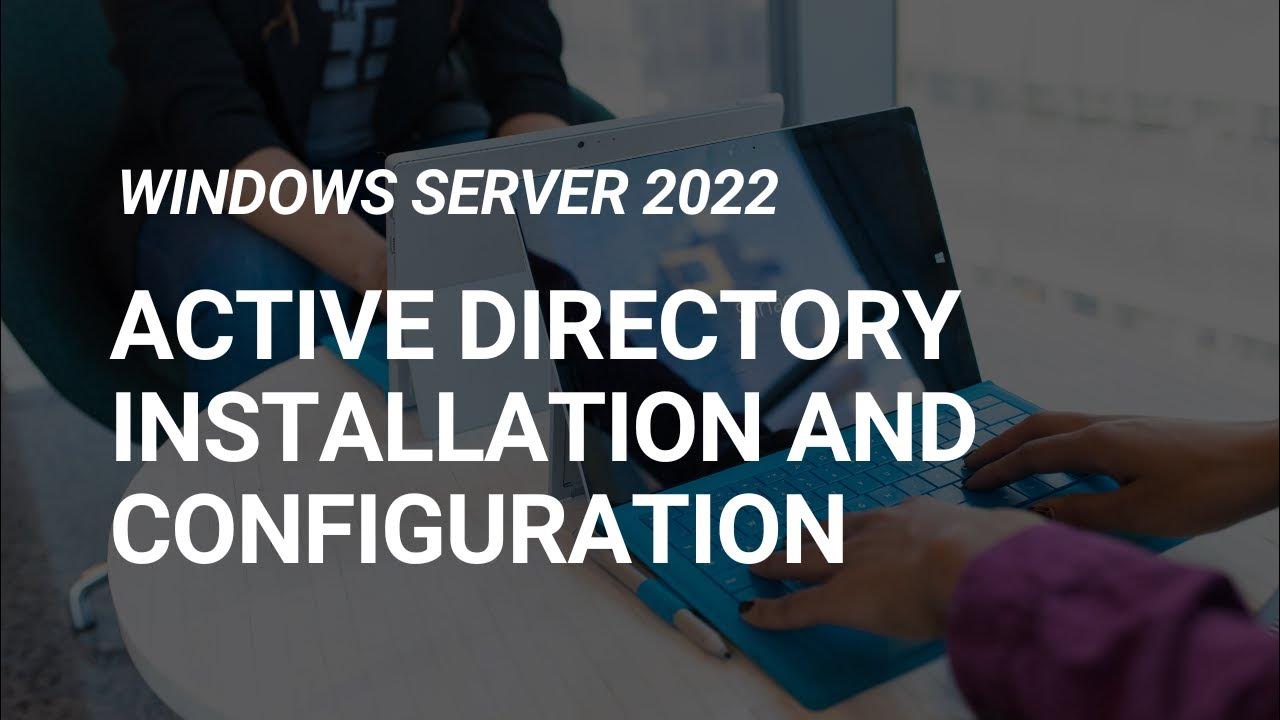
How to Set Up Active Directory on Windows Server 2022 | Full Step-by-Step Project!

How to setup DNS Reverse Lookup Zones
5.0 / 5 (0 votes)
