How to setup DNS Reverse Lookup Zones
Summary
TLDRThis video tutorial guides viewers through the process of setting up reverse DNS lookup zones on a Windows Server connected to Active Directory. It covers accessing the DNS Manager, creating a primary reverse lookup zone, and populating it with PTR records using both DHCP and manual methods. The tutorial emphasizes the importance of secure dynamic updates and provides step-by-step instructions to verify and manage static IP addresses. By the end, users will have a clear understanding of how to effectively manage DNS records within their network.
Takeaways
- 🖥️ Log into your Primary Domain Controller and access Server Manager to start setting up reverse DNS lookup zones.
- 🔧 Use the DNS Manager to create a new zone by right-clicking on 'Reverse Lookup Zones' and selecting 'New Zone'.
- 📁 Choose 'Primary Zone' and opt to store the zone in Active Directory for replication across DNS servers.
- 🌐 Select 'IPv4' for the lookup zone type, providing the network ID based on your IP address range.
- 🔒 Configure dynamic updates by allowing only secure dynamic updates for enhanced security in Active Directory.
- 📊 After creating the zone, it may be empty; use methods to populate it with pointer records.
- 📤 The main method for updating pointer records is through DHCP, which can automatically register devices.
- 🔍 You can also manually create pointer records by entering the IP address and hostname directly in the DNS Manager.
- 🏷️ If using a static IP, ensure that 'Register this connection's addresses in DNS' is enabled in the adapter settings.
- 🔄 Refresh the DNS Manager after assigning IP addresses to verify that records have been correctly updated.
Q & A
What is the purpose of setting up a reverse DNS lookup zone?
-The purpose of setting up a reverse DNS lookup zone is to enable the resolution of IP addresses back to hostnames, allowing for easier identification of devices on the network.
What initial step should you take before creating a reverse lookup zone?
-Before creating a reverse lookup zone, you should log on to your primary domain controller and open Server Manager.
What option should be selected when creating a new zone in the wizard?
-When creating a new zone, you should select 'Primary Zone' and ensure the option to store the zone in Active Directory is checked.
How do you determine the Network ID for a reverse lookup zone?
-The Network ID for a reverse lookup zone is determined by taking the first part of your IP address range. For example, if your range is 10.0.0.0/24, you would use '10.0.0' as the Network ID.
What is recommended for dynamic updates in an Active Directory environment?
-It is recommended to select 'Allow only secure dynamic updates' for dynamic updates in an Active Directory environment.
How can you populate a reverse lookup zone with records?
-You can populate a reverse lookup zone by manually creating PTR records or automatically updating them through DHCP by configuring the necessary settings.
What command can be used in PowerShell to verify that a PTR record has been created?
-You can use the command 'nslookup <IP address>' in PowerShell to verify that a PTR record has been created and is resolving correctly.
What configuration should be checked in DHCP to enable automatic DNS updates?
-In DHCP, ensure that the 'Enable Dynamic DNS updates' option is checked under the properties for the IPv4 settings.
What should be done if a device is assigned a static IP address?
-If a device is assigned a static IP address, ensure that the 'Register this connection's addresses in DNS' option is checked in the network adapter's properties to allow automatic DNS updates.
Why is it important to refresh the DNS Manager after configuring DHCP or static IPs?
-It is important to refresh the DNS Manager after configuring DHCP or static IPs to ensure that any new PTR records or updates to existing records are displayed and correctly reflected in the DNS database.
Outlines

This section is available to paid users only. Please upgrade to access this part.
Upgrade NowMindmap

This section is available to paid users only. Please upgrade to access this part.
Upgrade NowKeywords

This section is available to paid users only. Please upgrade to access this part.
Upgrade NowHighlights

This section is available to paid users only. Please upgrade to access this part.
Upgrade NowTranscripts

This section is available to paid users only. Please upgrade to access this part.
Upgrade NowBrowse More Related Video

Installing and Configuring Active Directory, DNS, DHCP

6. How to Setup Active Directory Domain on Windows Server 2022 | A Step by Step Guide

How To Configure DNS on Windows Server 2019 | Joining Client In Server 2019

Windows Server 2012 r2 Tutorial Tagalog!
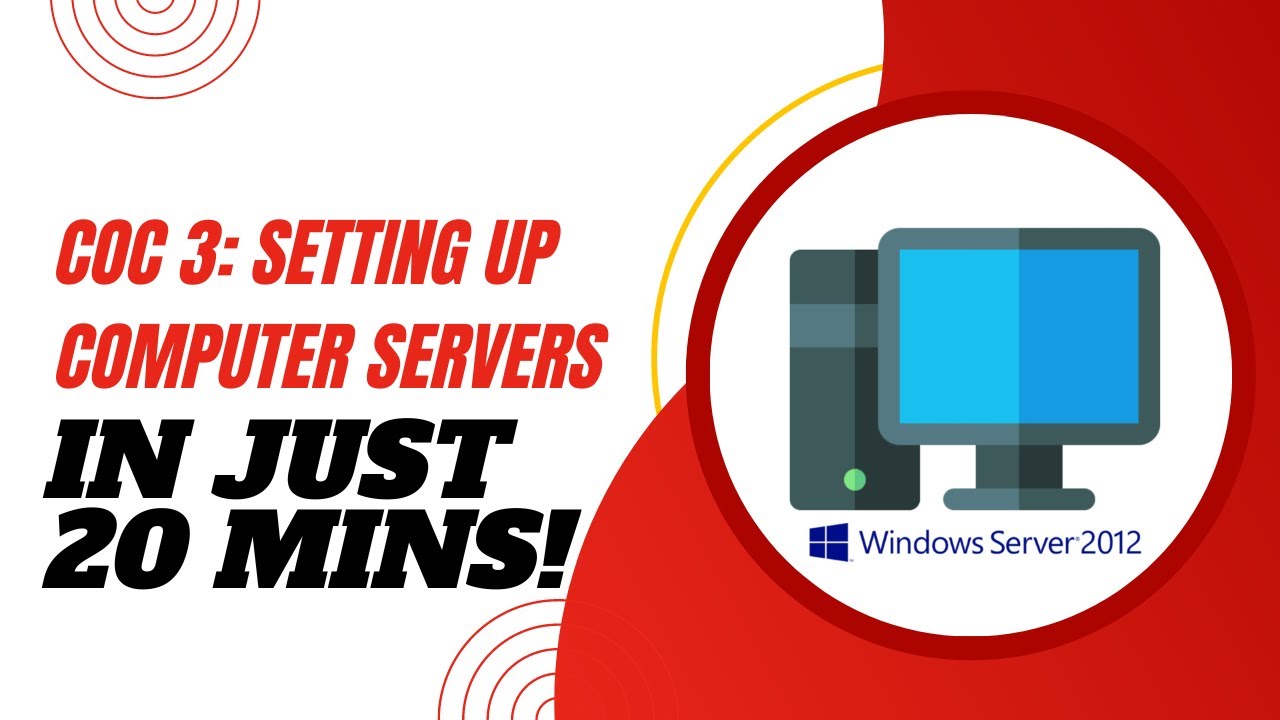
COC3 | SETTING UP COMPUTER SERVERS TESDA - TAGALOG
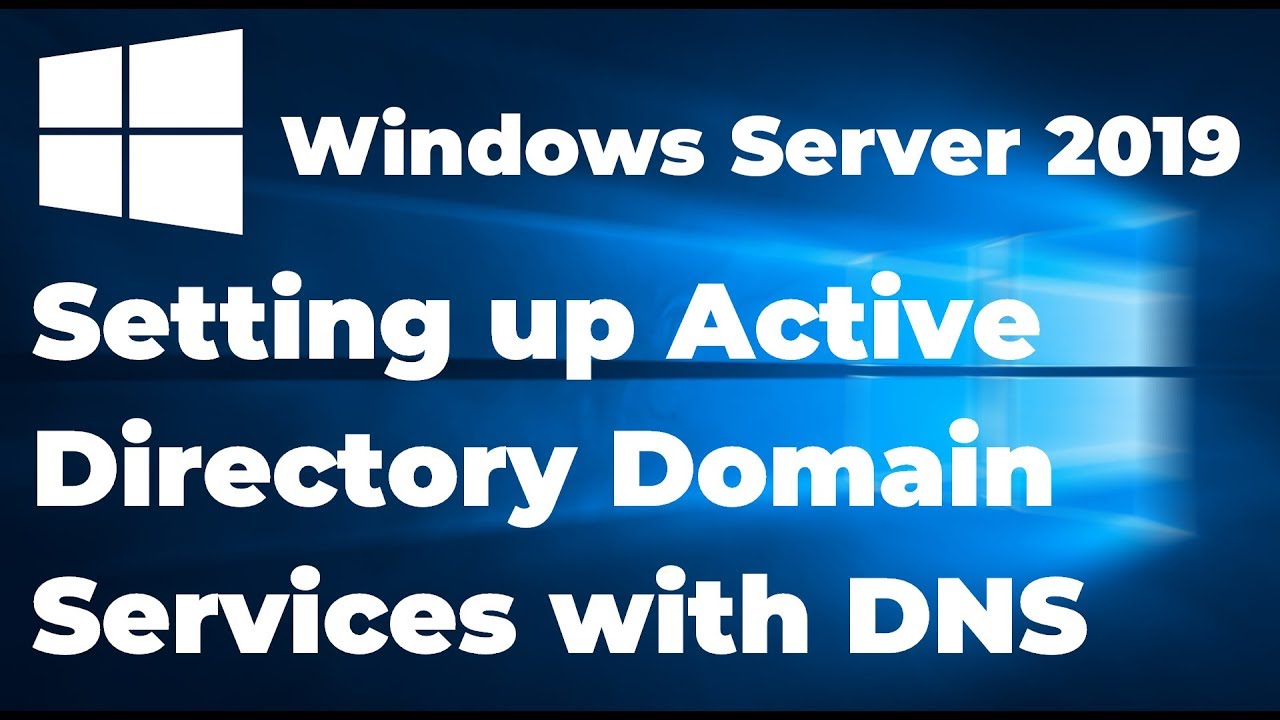
Setting up Active Directory in Windows Server 2019 (Step By Step Guide)
5.0 / 5 (0 votes)