20 menit belajar menu home di microsoft word (edisi pemula)
Summary
TLDRThis video tutorial offers a comprehensive guide to the Home menu in Microsoft Word, detailing its key features and functionalities. Viewers learn about essential groups like Clipboard, Font, Paragraph, Styles, and Editing. The tutorial covers tools for pasting, formatting text, adjusting font styles and sizes, and applying paragraph settings. It also explains how to create lists, manage text alignment, and utilize editing options such as find and replace. This informative session is designed for users looking to enhance their skills in Word, making it a valuable resource for both beginners and experienced users.
Takeaways
- 😀 The Home menu in Microsoft Word contains several groups, including Clipboard, Font, Paragraph, Styles, and Editing.
- 📋 The Paste icon in the Clipboard group allows users to insert copied text into their document.
- 🖌️ The Format Painter tool helps match the formatting of one piece of text to another, including font color and size.
- 🔤 Users can change the font type and size using the Font group options, with the ability to input custom sizes beyond preset options.
- 🔼 The Increase Font Size icon lets users manually enlarge text size, while the Font Color icon allows for color selection for text.
- 🔄 The Clear Formatting option resets text to default settings, removing any special formatting applied.
- 🔢 The Paragraph group includes tools for bulleting, numbering, and multi-level lists to organize text.
- ✏️ The Indent icons shift paragraphs left or right, while the Sort icon arranges text in ascending or descending order.
- 🔍 The Find and Replace tools assist users in searching for specific text and replacing it throughout the document.
- 📝 The Styles group offers predefined styles for formatting text, allowing users to quickly change the appearance of their document.
Q & A
What is the primary focus of the video tutorial?
-The video tutorial focuses on the 'Home' menu in Microsoft Word and its various tools and features.
What groups are included in the Home menu of Microsoft Word?
-The Home menu includes five groups: Clipboard, Font, Paragraph, Styles, and Editing.
How does the Paste function work in the Clipboard group?
-The Paste function allows users to insert copied text at the current cursor location in the document.
What is the purpose of the Format Painter?
-The Format Painter is used to copy formatting from one text selection and apply it to another, ensuring consistent styling.
How can users change the font size in Microsoft Word?
-Users can change the font size by selecting the text and either choosing from the dropdown menu or manually entering a size.
What does the Bullets icon do in the Paragraph group?
-The Bullets icon allows users to create a bulleted list, enhancing the organization of information in the document.
What is the function of the Clear Formatting option?
-The Clear Formatting option resets the selected text to the default formatting settings of Microsoft Word, removing any custom styles applied.
How can a user find specific text within the document?
-Users can find specific text by using the Find function, which allows them to search for a particular word or phrase.
What does the Replace function accomplish?
-The Replace function allows users to change instances of one word or phrase to another throughout the entire document.
What are Styles used for in the Home menu?
-Styles in the Home menu are used to apply predefined formatting options to text, such as headings and titles, to maintain consistency across the document.
Outlines

Dieser Bereich ist nur für Premium-Benutzer verfügbar. Bitte führen Sie ein Upgrade durch, um auf diesen Abschnitt zuzugreifen.
Upgrade durchführenMindmap

Dieser Bereich ist nur für Premium-Benutzer verfügbar. Bitte führen Sie ein Upgrade durch, um auf diesen Abschnitt zuzugreifen.
Upgrade durchführenKeywords

Dieser Bereich ist nur für Premium-Benutzer verfügbar. Bitte führen Sie ein Upgrade durch, um auf diesen Abschnitt zuzugreifen.
Upgrade durchführenHighlights

Dieser Bereich ist nur für Premium-Benutzer verfügbar. Bitte führen Sie ein Upgrade durch, um auf diesen Abschnitt zuzugreifen.
Upgrade durchführenTranscripts

Dieser Bereich ist nur für Premium-Benutzer verfügbar. Bitte führen Sie ein Upgrade durch, um auf diesen Abschnitt zuzugreifen.
Upgrade durchführenWeitere ähnliche Videos ansehen

PENGENALAN MICROSOFT OFFICE (WORD, EXCELL, POWER POINT) | VIDEO PEMBELAJARAN MATERI TIK
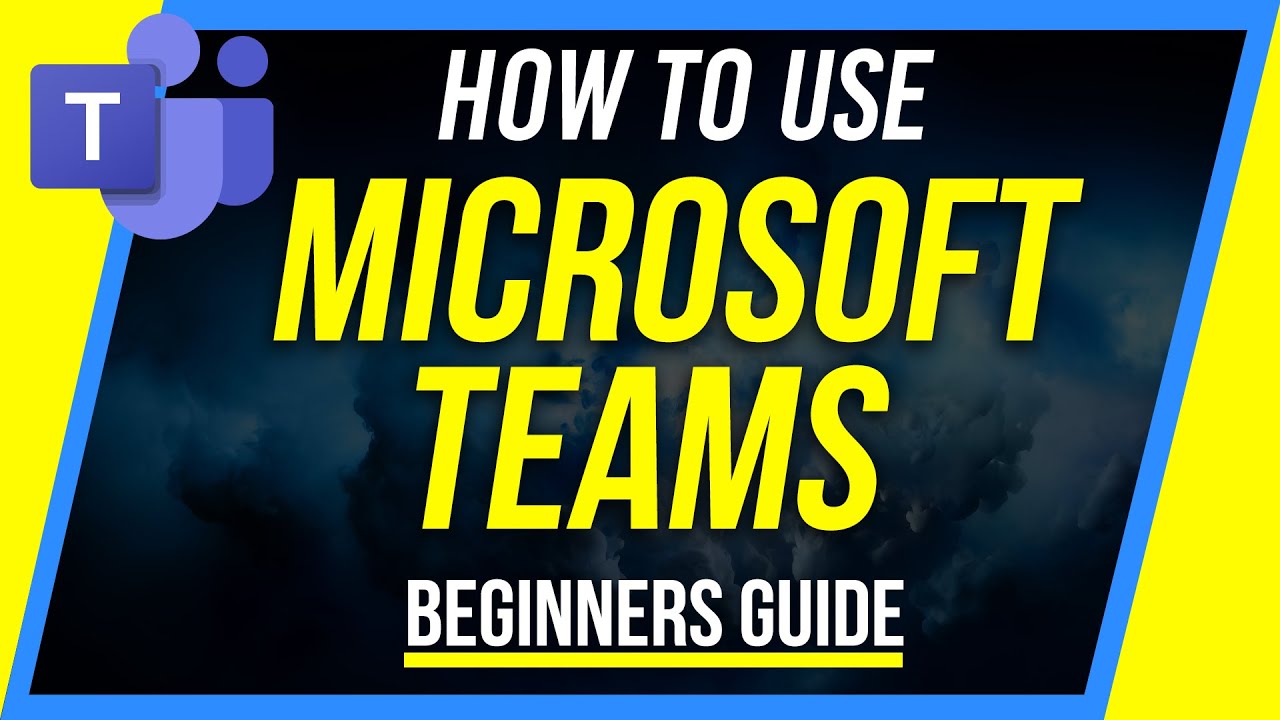
How to Use Microsoft Teams - Beginner's Guide

Sangat Mudah Sekali! Langkah langkah membuka microsoft word │Cocok untuk pemula!
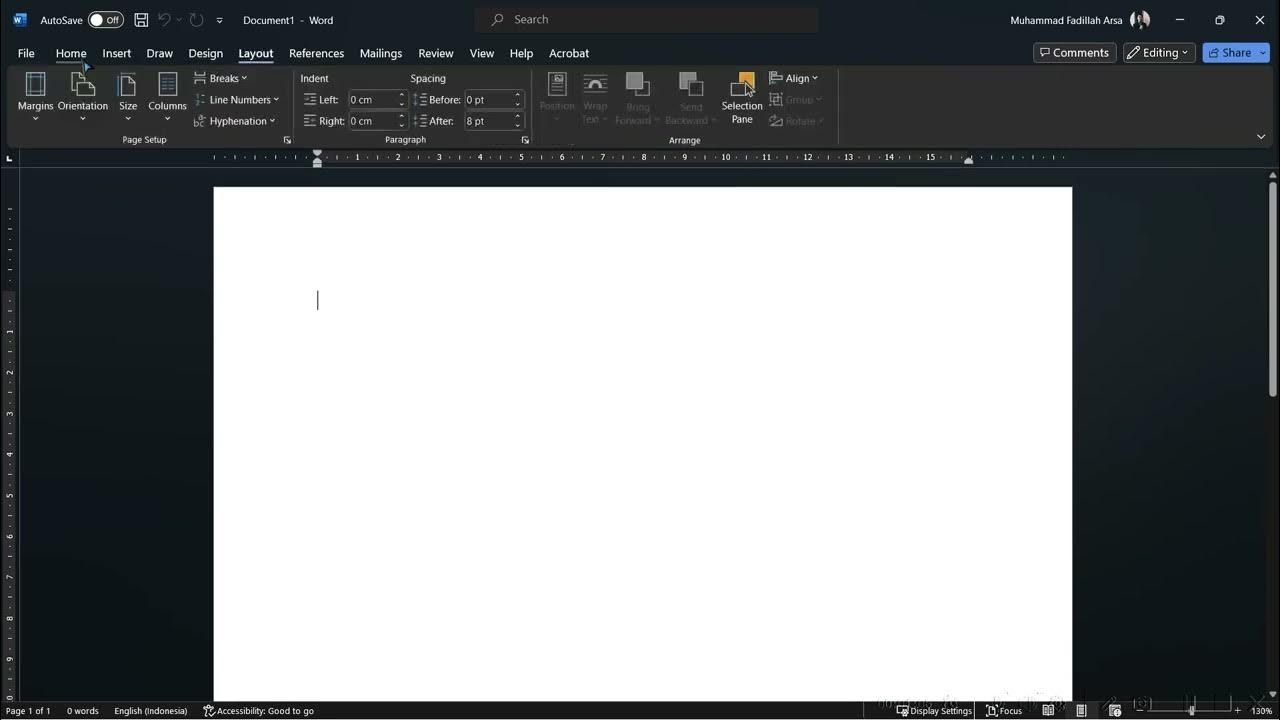
Mengenal Microsoft Office

Belajar Ms Word Dari Dasar | 04. Mengenal Fungsi dan Bagian Menu Ms Word

Windows 10 (Beginners Guide)
5.0 / 5 (0 votes)
