Video Pengenalan Icon Aplikasi Pengolah Presentasi
Summary
TLDRIn this video, Avia introduces PowerPoint 2013 as a tool for creating presentations. The tutorial covers how to open the application, start a new presentation, and explains key elements such as the title bar, office button, and icons for saving, undoing, and presenting slides. It also discusses the tab menu and ribbon, offering a quick overview of how to insert new slides and manage slide themes. This video serves as a basic introduction to the main icons and tools in PowerPoint, providing helpful insights for beginners. Stay tuned for part 2.
Takeaways
- 🖥️ Introduction to PowerPoint 2013 as a presentation software.
- 🖱️ To open PowerPoint, simply double-tap the icon to start a new presentation.
- 📑 PowerPoint presentations can include text, images, charts, and audiovisual content.
- 📄 The title bar displays the name of the current slide, with 'Presentation1' as the default before saving.
- ↩️ The office buttons include 'Save', 'Undo', 'Redo', and 'Present' for managing and displaying the slides.
- 📊 The 'Save' icon allows saving the active slide, while 'Undo' and 'Redo' revert or restore recent actions.
- 🖼️ The icons at the top-right include 'Minimize', 'Restore', and 'Close' for managing the window size.
- 📂 The menu tab contains options like File, Home, Insert, Design, Transitions, Animations, and Slide Show.
- 🔧 Each tab in the menu contains groups of icons with specific functions for creating and editing slides.
- 📜 The left panel displays a list of slides that have been created, with the ability to add new slides via the Insert tab.
Q & A
What is the main topic of the video script?
-The main topic of the video script is an introduction to the PowerPoint 2013 presentation application, covering its basic functions and interface elements.
How do you open PowerPoint 2013 to start a new presentation?
-To open PowerPoint 2013, you can double-tap the application icon, and it will display the PowerPoint interface where you can start a new presentation.
What is the title bar in PowerPoint, and what does it show?
-The title bar shows the name of the active slide being used. If the presentation hasn't been saved, the title bar displays 'Presentation 1' by default.
What functions do the icons on the office button provide?
-The office button contains icons such as 'save' to save the active slide, 'undo' to reverse the last action, and 'redo' to restore an undone action.
What are the 'minimize,' 'restore,' and 'close' buttons used for?
-The 'minimize' button reduces the window size, 'restore' enlarges the slide window, and 'close' shuts the active slide.
What is the function of the menu tabs in PowerPoint?
-Menu tabs in PowerPoint, such as File, Home, Insert, Design, Transition, and others, provide various options for creating and modifying a presentation.
What is the 'ribbon' in PowerPoint, and how is it used?
-The ribbon contains a set of icons grouped by function, which are used to create and edit elements in a presentation. Each ribbon corresponds to a specific menu tab.
How do you add a new slide to your presentation?
-To add a new slide, select the 'Insert' tab and click 'New Slide,' then choose from several available layout themes.
What is the purpose of the slide list on the left side of the PowerPoint interface?
-The slide list shows all the slides in your presentation. It allows you to navigate between slides and displays all slides you’ve created so far.
What will be covered in the next part of the tutorial?
-The next part of the tutorial will likely cover more advanced features of PowerPoint and go deeper into creating presentations.
Outlines

Dieser Bereich ist nur für Premium-Benutzer verfügbar. Bitte führen Sie ein Upgrade durch, um auf diesen Abschnitt zuzugreifen.
Upgrade durchführenMindmap

Dieser Bereich ist nur für Premium-Benutzer verfügbar. Bitte führen Sie ein Upgrade durch, um auf diesen Abschnitt zuzugreifen.
Upgrade durchführenKeywords

Dieser Bereich ist nur für Premium-Benutzer verfügbar. Bitte führen Sie ein Upgrade durch, um auf diesen Abschnitt zuzugreifen.
Upgrade durchführenHighlights

Dieser Bereich ist nur für Premium-Benutzer verfügbar. Bitte führen Sie ein Upgrade durch, um auf diesen Abschnitt zuzugreifen.
Upgrade durchführenTranscripts

Dieser Bereich ist nur für Premium-Benutzer verfügbar. Bitte führen Sie ein Upgrade durch, um auf diesen Abschnitt zuzugreifen.
Upgrade durchführenWeitere ähnliche Videos ansehen
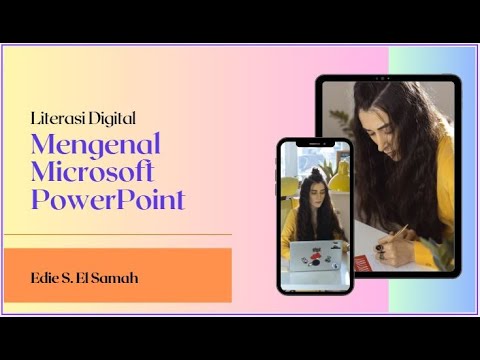
28. Literasi Digital - Mengenal Microsoft PowerPoint - Informatika Kelas X
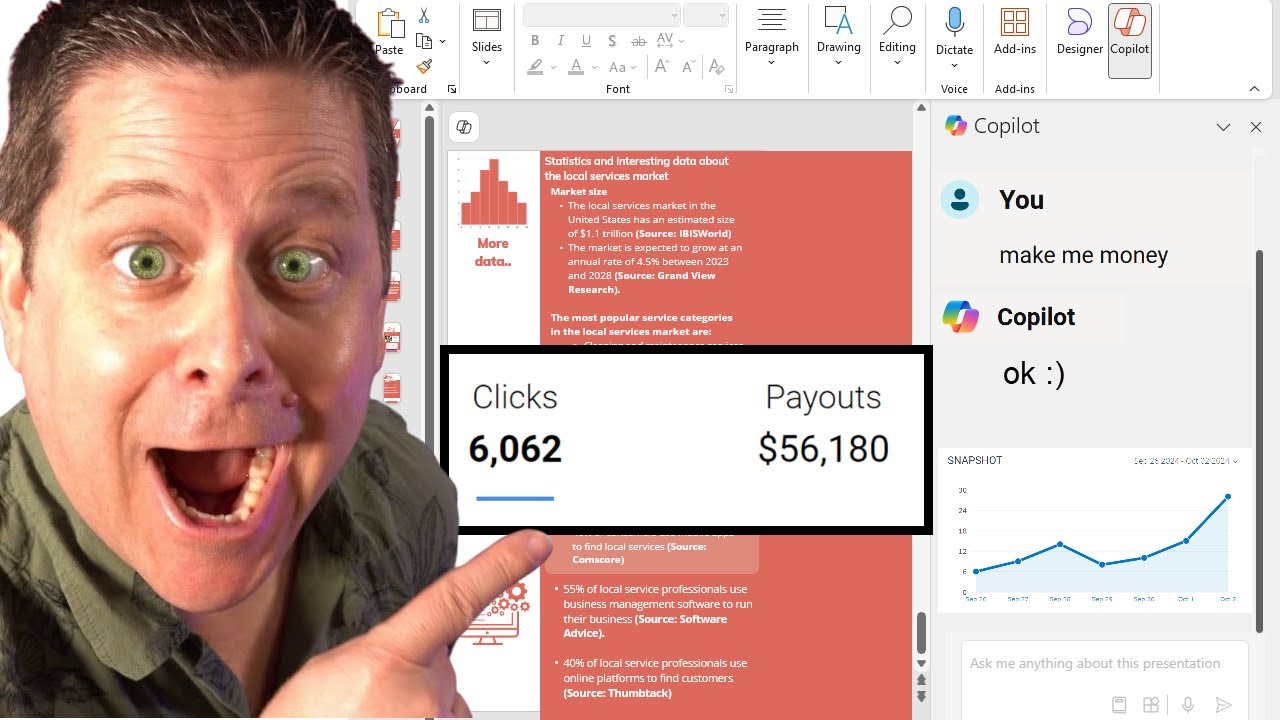
This Ai Tool Will Make You Money - Yet No One Talks About It!

Sekilas Pengenalan tentang Microsoft Office

COMMENT utiliser POWERPOINT ? - Formation complète Microsoft 365

Microsoft PowerPoint Tutorial - Beginners Level 1

【Copilot for Microsoft 365 TV】PowerPoint編
5.0 / 5 (0 votes)
