Modeling a Fridge - Maya Tutorial
Summary
TLDRIn this video, the creator walks viewers through a step-by-step tutorial on how to model a cute, cartoon-style fridge using 3D software. Starting with creating a basic cube, they guide users through hollowing out the fridge, adding shelves, and designing a two-door structure with a freezer section. The tutorial includes tips for adding details like handles and curves, and even demonstrates how to animate the fridge door to open. The video concludes with advice on filling holes in the model and final adjustments. It's a fun and beginner-friendly 3D modeling project.
Takeaways
- 🎨 The tutorial is about creating a cartoon fridge in a 3D modeling software.
- 📐 The fridge is modeled as a cube with dimensions 10 by 20 by 10, and then hollowed out.
- 🗜️ Extrusion and offset techniques are used to create the interior shelves and the fridge's shell.
- 🚪 A separate cube is created for the fridge door, with dimensions adjusted for the door's width and depth.
- 🧊 The tutorial includes creating a freezer section with a divot for the freezer drawer.
- 🔗 The process involves using 'Edit Mesh' tools to bridge and create the door's handle.
- 📏 Wireframe mode is used to adjust the curve of the fridge's interior to fit the model.
- 🔲 Multi-cut is used to create the division for the fridge's pull-out drawer.
- 🚪 The door can be detached and repositioned to showcase the fridge open.
- 🔧 The tutorial concludes with advice on how to fill any remaining holes in the model using 'Mesh Fill Hole'.
Q & A
What is the purpose of the video?
-The purpose of the video is to guide viewers through the process of creating a cute little cartoon fridge in a 3D modeling software.
What are the initial dimensions of the cube used to create the fridge?
-The initial dimensions of the cube are 10 by 20 by 10 units.
How does the presenter hollow out the fridge?
-The presenter hollows out the fridge by selecting all the faces, extruding them inwards by 0.5 units, and then extruding again to create the interior space.
What is the process for creating shelves inside the fridge?
-The presenter creates shelves by selecting rows of faces, extruding them, and then adjusting the thickness to create the shelf.
What dimensions are used for the door of the fridge?
-The door of the fridge has the same height as the fridge, which is 20 units, and a width of 2 units.
How does the presenter create the freezer section?
-The presenter creates the freezer section by selecting certain faces, extruding them, and then using the 'bridge' option to connect them, followed by adjusting the curve to fit the desired shape.
What is the purpose of the multi-cut tool used in the video?
-The multi-cut tool is used to create divisions in the fridge, showing where the fridge can be pulled out.
How does the presenter create handles for the fridge?
-The presenter creates handles by selecting faces, extruding them, offsetting them inwards slightly, and then using the 'bridge' option to connect them.
What is the final step to showcase the fridge door open?
-The final step to showcase the fridge door open is to select the faces that need to be moved, extrude them, and then detach and move them to the desired position.
How does the presenter fix the hole at the end of the fridge?
-The presenter fixes the hole by selecting the problematic edges and using the 'mesh fill hole' option to fill it in.
What is the presenter's final recommendation regarding the beveling of the fridge?
-The presenter likes the look of the fridge without beveling and recommends leaving it as is, but also mentions that viewers can bevel it if they prefer.
Outlines

Dieser Bereich ist nur für Premium-Benutzer verfügbar. Bitte führen Sie ein Upgrade durch, um auf diesen Abschnitt zuzugreifen.
Upgrade durchführenMindmap

Dieser Bereich ist nur für Premium-Benutzer verfügbar. Bitte führen Sie ein Upgrade durch, um auf diesen Abschnitt zuzugreifen.
Upgrade durchführenKeywords

Dieser Bereich ist nur für Premium-Benutzer verfügbar. Bitte führen Sie ein Upgrade durch, um auf diesen Abschnitt zuzugreifen.
Upgrade durchführenHighlights

Dieser Bereich ist nur für Premium-Benutzer verfügbar. Bitte führen Sie ein Upgrade durch, um auf diesen Abschnitt zuzugreifen.
Upgrade durchführenTranscripts

Dieser Bereich ist nur für Premium-Benutzer verfügbar. Bitte führen Sie ein Upgrade durch, um auf diesen Abschnitt zuzugreifen.
Upgrade durchführenWeitere ähnliche Videos ansehen

Blender 3D Tutorial Membuat Karakter Game Amoung Us! 3D Modeling, (Pemula) Blender 2.90
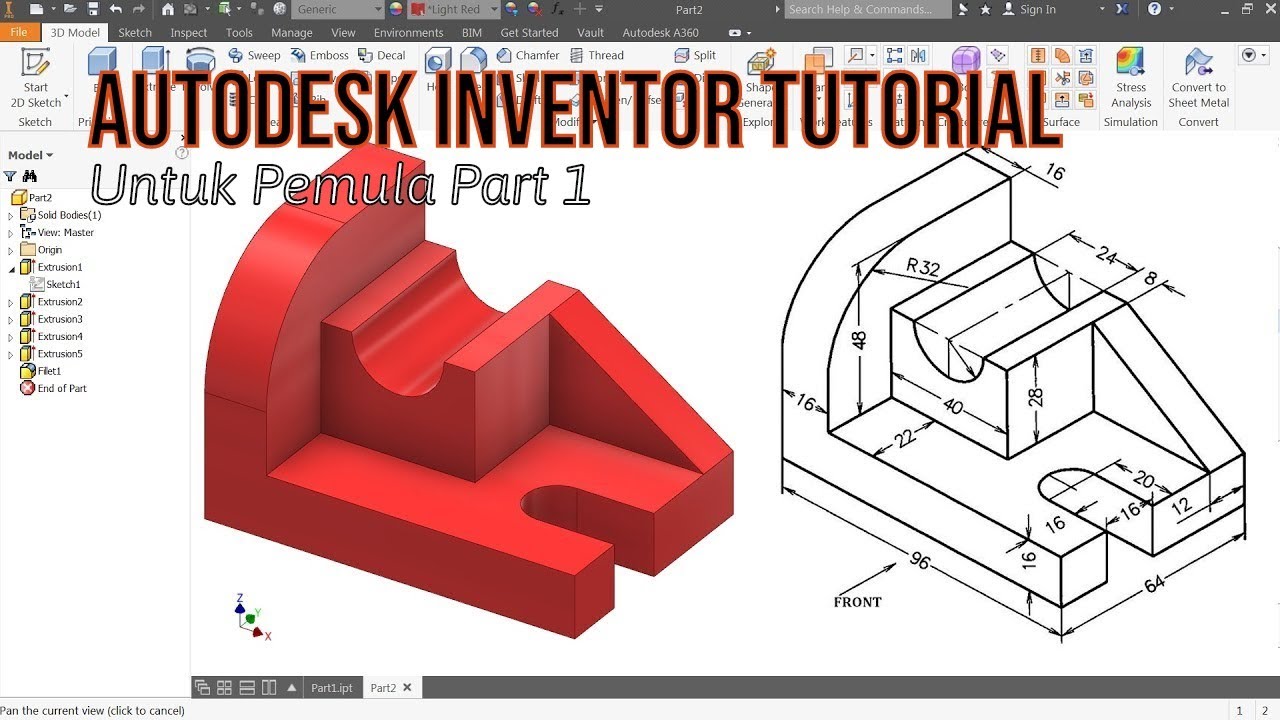
TUTORIAL AUTODESK INVENTOR UNTUK PEMULA PART 1

BUAT Gambar kartun 3D Animasi pake AI di Canva bisa dari HP

The Right Way To Plumb A Bathroom In Revit MEP Plumbing Tutorial For Beginners ( Part 1 - Drainage)

Tutorial animasi 3D blender 2.8 bahasa indonesia Pt 4 - Sculpting dan Material
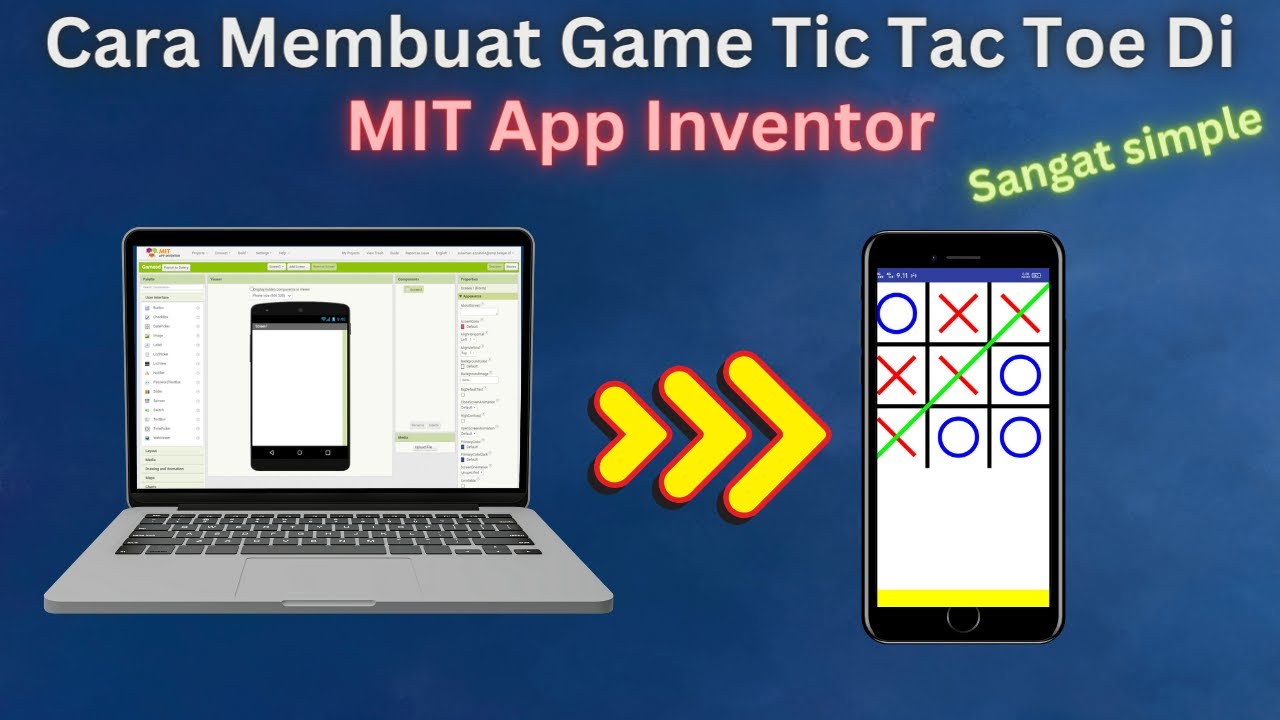
How to Make a Simple and Very Easy Tic Tac Toe Game in Mit App Inventor
5.0 / 5 (0 votes)
