How to get spawn points for Expansion Ai
Summary
TLDRThis tutorial video walks viewers through creating spawn points for AI Patrols using Daisy Editor. The host demonstrates how to load a map, place barrels as spawn points, and export the coordinates for use in AI Patrol files. The video offers a step-by-step guide, including tips on avoiding common issues like floating barrels, and shows the process of exporting in different formats. It concludes with a simple method to edit and prepare the exported data for AI Patrols.
Takeaways
- 🔨 To create spawn points for expansion AI, use Daisy Editor and a blank AI Patrol file.
- 🔄 Start by opening Daisy Editor and loading a map of your choice.
- 🛠 Always press 'home' to place your character on the ground before starting.
- 🔍 Use map zoom out to select a starting point for your spawn points.
- 🔄 Place a barrel as a visual marker for spawn points, noting that barrels may float but can be snapped to the ground by moving them.
- 🔍 Copy (Ctrl+C) and paste (Ctrl+V) barrels randomly across the map to create multiple spawn points.
- 🛠 After setting up spawn points, use 'file export' to save your work in different formats like JSON, events, or .map.
- 🔄 The .map format is recommended for ease of use, especially when editing in Notepad++.
- 🛠 Use Alt+drag to move and copy spawn point coordinates efficiently in the .map file.
- 🔍 Replace the highlighted coordinates with 'base,' to format them correctly for AI Patrols.
- 🛠 Paste the formatted coordinates into a blank AI Patrols file to complete the setup.
Q & A
What is the purpose of using Daisy Editor in the script?
-The purpose of using Daisy Editor is to create spawn points for AI Patrols in a game or simulation environment.
What is the first step after opening Daisy Editor according to the script?
-The first step is to load a map of choice, in the script Chinaris is chosen.
Why is it important to push the 'home' key in Daisy Editor?
-Pushing the 'home' key ensures that the user's person is placed on the ground, which is necessary for accurately setting spawn points.
What is the significance of using a green barrel as a spawn point indicator in the script?
-A green barrel is used because it's easier to see and manipulate within the editor, helping to avoid issues like floating barrels.
How does the script suggest dealing with floating barrels in Daisy Editor?
-If a barrel is floating, the script suggests grabbing and moving it, as it will snap to the ground.
What is the method described for placing multiple spawn points in the script?
-The method involves copying a barrel spawn point and pasting it randomly around the map to create multiple spawn points.
What does the script suggest to do before exporting the spawn points in Daisy Editor?
-Before exporting, the script suggests ensuring all barrels are on the ground and not floating.
What file formats are mentioned for exporting spawn points in the script?
-The script mentions exporting in JSON, events, and .map file formats.
Why is the .map file format considered the easiest to use according to the script?
-The .map file format is considered easiest because it allows for easy copying and pasting of spawn points with the Alt key and dragging.
What is the final step described in the script for setting up AI Patrols with the spawn points?
-The final step is to paste the coordinates of the spawn points into a blank AI Patrols file and replace certain elements to match the patrol format.
Outlines

Dieser Bereich ist nur für Premium-Benutzer verfügbar. Bitte führen Sie ein Upgrade durch, um auf diesen Abschnitt zuzugreifen.
Upgrade durchführenMindmap

Dieser Bereich ist nur für Premium-Benutzer verfügbar. Bitte führen Sie ein Upgrade durch, um auf diesen Abschnitt zuzugreifen.
Upgrade durchführenKeywords

Dieser Bereich ist nur für Premium-Benutzer verfügbar. Bitte führen Sie ein Upgrade durch, um auf diesen Abschnitt zuzugreifen.
Upgrade durchführenHighlights

Dieser Bereich ist nur für Premium-Benutzer verfügbar. Bitte führen Sie ein Upgrade durch, um auf diesen Abschnitt zuzugreifen.
Upgrade durchführenTranscripts

Dieser Bereich ist nur für Premium-Benutzer verfügbar. Bitte führen Sie ein Upgrade durch, um auf diesen Abschnitt zuzugreifen.
Upgrade durchführenWeitere ähnliche Videos ansehen

AutoGen Quickstart 🤖 Build POWERFUL AI Applications in MINUTES

Invideo AI Tutorial: Best Prompt to Video Generator

手把手教大家搭建Autogen|微軟的多智能體協作系統|多AI協調|#multi-agent #autogen #openai #chatpgt #gpt4 #gpt #web3

🌸DIY KEYCHAIN KAWAT BULU BUNGA DAISY🎀 DIY GEN Z MUDAH BANGET DIPRAKTEKIN!!🎀
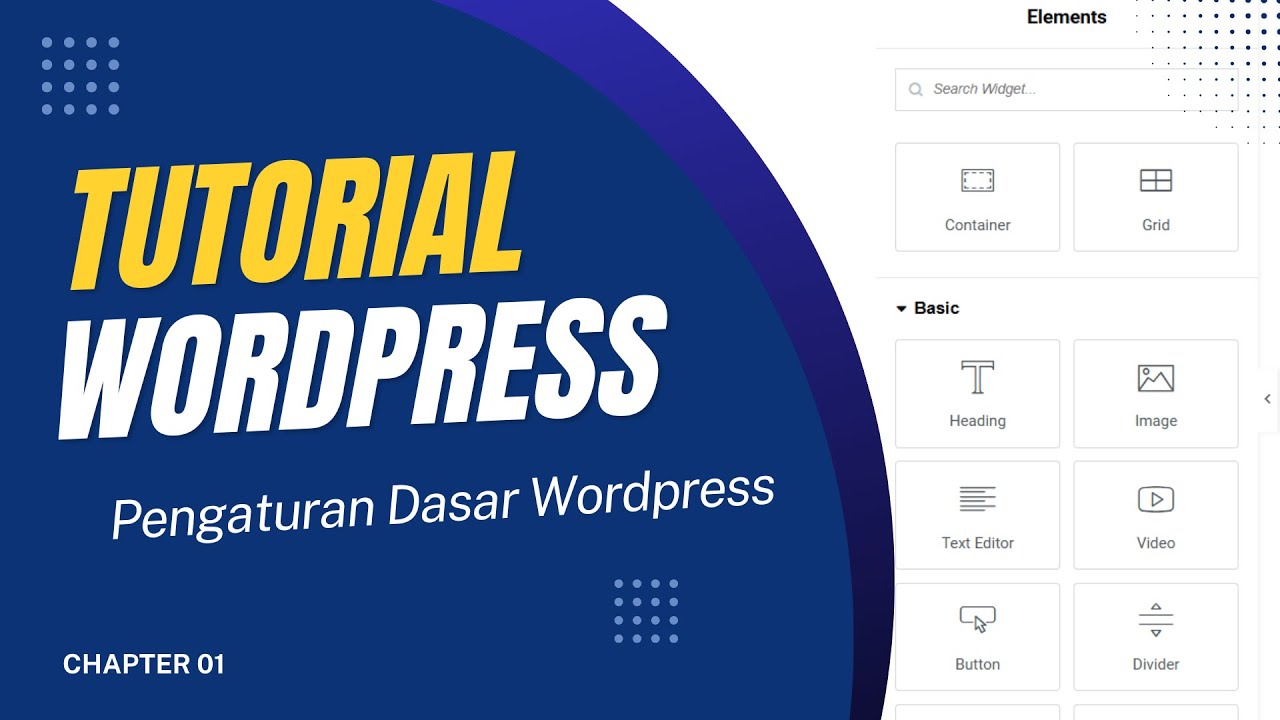
Pengaturan Dasar Wordpress dan Plugin Elementor
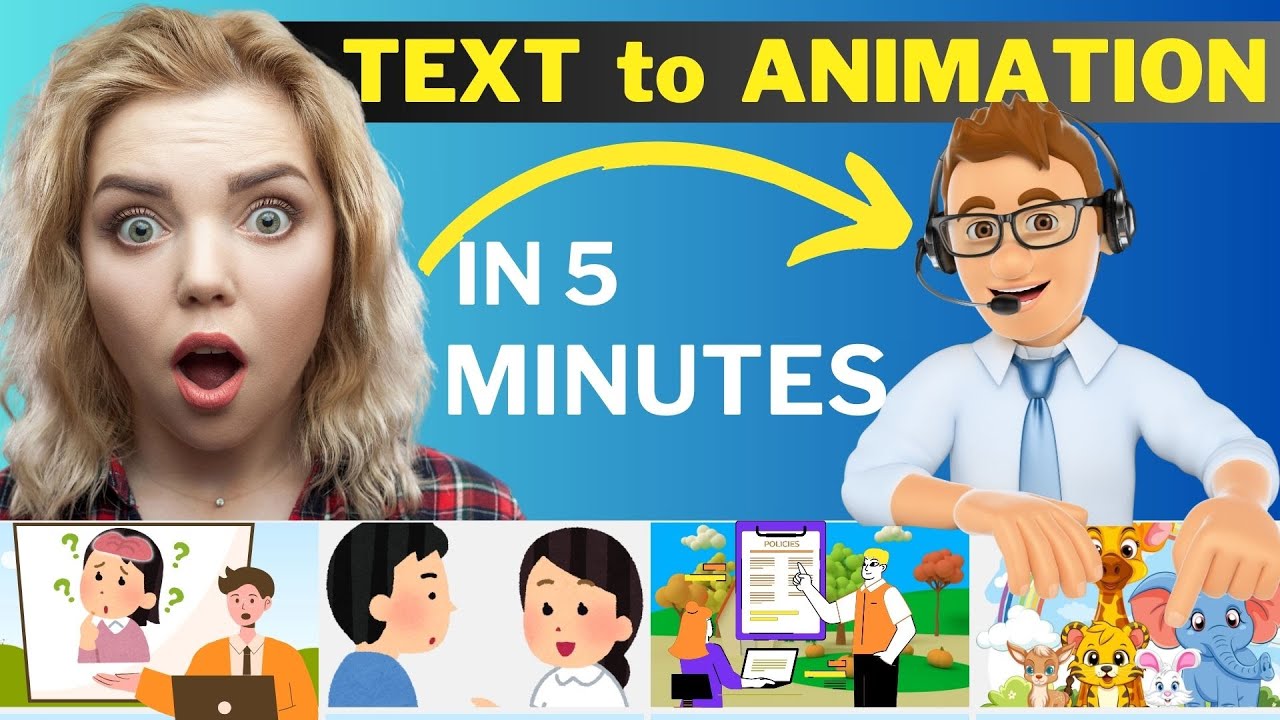
How to Make an Animated Video Using AI | Text to Animation AI
5.0 / 5 (0 votes)
