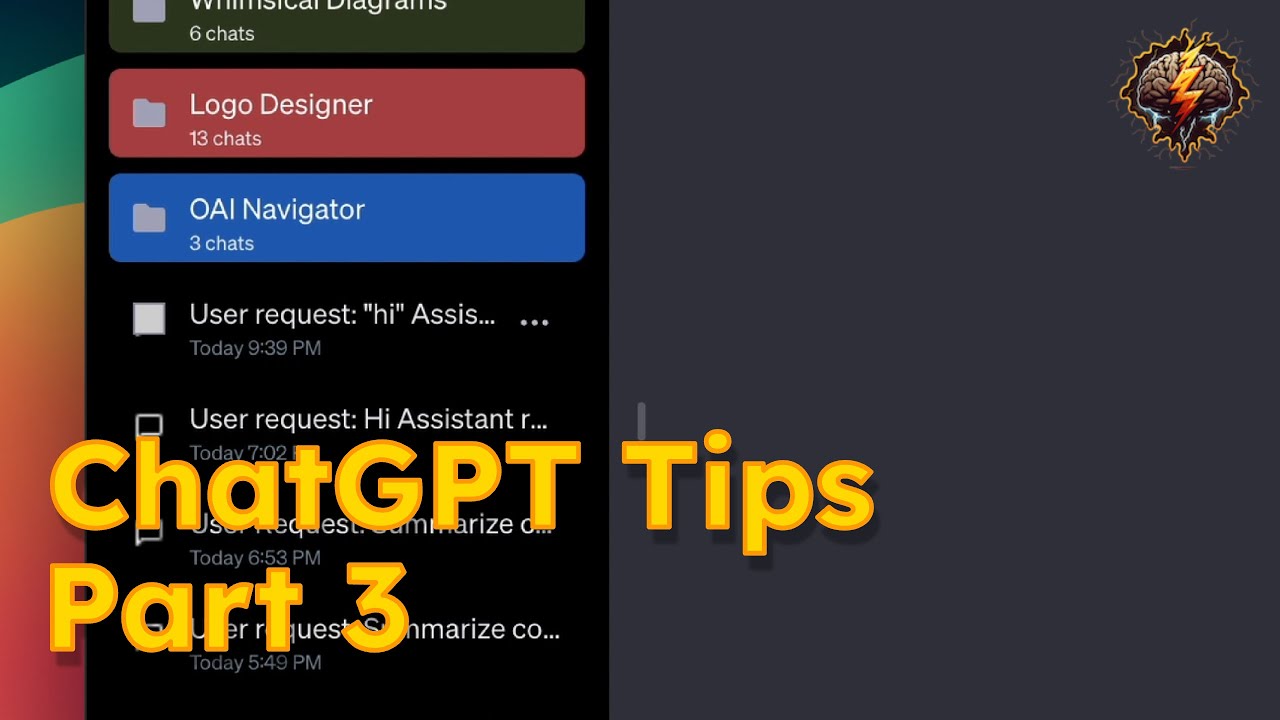Gumloop Chrome Extension
Summary
TLDRこのビデオでは、gum Loop Chrome拡張機能の使い方を説明します。拡張機能には、画面のコンテンツを入力としてgum Loopフローを実行する機能と、ブラウザの操作を記録して自動化する機能が含まれています。新しいノード「ブラウザリプレイ」と「ブラウザ拡張機能入力」がプラットフォームに追加され、これらを使用してChrome拡張機能からフローを実行できます。また、ブラウザとのインタラクションを記録し、gum Loopフローに組み込むことも可能です。これにより、複雑なスクリプトを書く必要なしに、ブラウザの自動化を簡単に行うことができます。
Takeaways
- 🔧 Chrome拡張機能には、画面のコンテンツを入力としてgum Loopフローを実行する機能と、ブラウザのインタラクションを記録する機能の2つの主要機能があります。
- 🔗 ブラウザ拡張カテゴリには、新しい2つのノード「browser replay」と「browser extension input」があります。これらは拡張機能から機能を利用します。
- 📱 「browser extension input」ノードは、フローがChrome拡張機能で使用可能であることを示すためにフローに含めます。
- 🎛️ 指定されたアクション(スクリーンショット、URLの取得、コンテンツのスクレイピングなど)がChrome拡張機能から実行されるように選択できます。
- 🔁 「browser replay」ノードを使用すると、記録したインタラクションを保存してgum Loopフロー内で複雑なブラウザ自動化を実現できます。
- 📊 特定のプロファイルデータ抽出フローを実行すると、LinkedInプロファイルからデータをスクレイピングしてGoogleシートに追加できます。
- 🛠️ Chrome拡張機能を使用すると、日常の作業でデータをカテゴライズ、抽出、AI分析を行い、CRMやNotion、データベースなどにデータを送信できます。
- 🎥 記録機能を利用して、Google.comで「Berlin time」を検索し、最初のリンクをクリックするなどのブラウザインタラクションを記録できます。
- 🔄 レコーディングをgum Loopフロー内で再プレイすると、異なる入力(別の地域の時間など)を動的に渡して再プレイできます。
- 🌐 Chrome拡張機能は、複雑なスクリプトを書く必要なく、ブラウザインタラクションを自動化するアプローチを提供し、チームで簡単にフローを使用できるようにします。
Q & A
グムループのChrome拡張機能の主な機能は何ですか?
-グムループのChrome拡張機能には、画面の内容を入力としてグムループフローを実行する機能と、ブラウザのインタラクションを記録する機能の2つの主な機能があります。
グムループフローをChrome拡張機能から実行するにはどうすればいいですか?
-Chrome拡張機能を開き、特定のフローを押すことで、画面の内容をスクレイピングしてそのフローに渡すことができます。
ブラウザのインタラクションを記録するにはどうすればいいですか?
-記録ボタンを押してインタラクションを開始し、終了したら保存ボタンを押します。その後、記録されたインタラクションはブラウザリプレイノードに表示されます。
グムループの新しいプラットフォームノードは何ですか?
-新しいプラットフォームノードには、ブラウザリプレイとブラウザ拡張機能入力の2つがあります。これらはChrome拡張機能の機能を利用しています。
ブラウザ拡張機能入力ノードとは何ですか?
-ブラウザ拡張機能入力ノードは、フローがChrome拡張機能で実行される場合に使用されます。このノードがあると、フローはChrome拡張機能で表示され、実行時に実行されるアクションを選択できます。
ブラウザリプレイノードとは何ですか?
-ブラウザリプレイノードは、記録されたブラウザインタラクションを保存し、グムループフロー内で複雑なブラウザ自動化を実現するのに使用されます。
LinkedInプロフィールデータをスクレイピングするフローを実行するにはどうすればいいですか?
-LinkedInプロフィールデータ抽出フローを開き、プレイボタンを押すことで、画面の内容を入力としてAIステップにフィードし、プロフィールデータをGoogleシートに書き込むことができます。
グムループのChrome拡張機能を通じて記録されたアクションを再プレイするにはどうすればいいですか?
-Chrome拡張機能から記録されたアクションを選んで再プレイボタンを押すと、記録されたインタラクションがそのまま再現されます。
グムループのフロー内で記録されたブラウザインタラクションをどのように使用すればいいですか?
-記録されたブラウザインタラクションは、グムループフロー内のステップとして使用され、異なる入力値で動的に再プレイすることができます。また、フローの最後にスクリーンショットやスクレイピングなどのアクションを指定して、その出力を次のAIステップに渡すことができます。
グムループのChrome拡張機能を通じて構築されたカスタムAIパワードツールはどこで使用できますか?
-グムループのChrome拡張機能を通じて構築されたカスタムAIパワードツールは、CRM、Notion、データベースなど、必要なデータの行き先で使用することができます。
Outlines

Dieser Bereich ist nur für Premium-Benutzer verfügbar. Bitte führen Sie ein Upgrade durch, um auf diesen Abschnitt zuzugreifen.
Upgrade durchführenMindmap

Dieser Bereich ist nur für Premium-Benutzer verfügbar. Bitte führen Sie ein Upgrade durch, um auf diesen Abschnitt zuzugreifen.
Upgrade durchführenKeywords

Dieser Bereich ist nur für Premium-Benutzer verfügbar. Bitte führen Sie ein Upgrade durch, um auf diesen Abschnitt zuzugreifen.
Upgrade durchführenHighlights

Dieser Bereich ist nur für Premium-Benutzer verfügbar. Bitte führen Sie ein Upgrade durch, um auf diesen Abschnitt zuzugreifen.
Upgrade durchführenTranscripts

Dieser Bereich ist nur für Premium-Benutzer verfügbar. Bitte führen Sie ein Upgrade durch, um auf diesen Abschnitt zuzugreifen.
Upgrade durchführen5.0 / 5 (0 votes)