How to Search Old Conversations in ChatGPT?
Summary
TLDRビデオは、Super Power ChatGPTブラウザー拡張機能を使用して以前のChatGPT会話を検索する方法を説明しています。コンピューターに会話を同期させ、キーワードを使用して検索できます。これにより、再度必要になったときに古い会話を見つけやすくなります。拡張機能は、検索、フォルダー、テキストの強調表示などの便利な機能を追加します。初期インストール後にバックグラウンドで会話を同期します。CTRL/Command+Fを押しても、ブラウザー検索ではなく検索ボックスにフォーカスが当たります。全体的に、以前のChatGPTチャットの検索と再利用を合理化します。
Takeaways
- 😀Googleで「superow chat GPT」拡張機能をダウンロードしてインストールすることで、過去のChat GPTの会話を検索できます。
- 🔍拡張機能をインストールした後、Chat GPTのページをリフレッシュして拡張機能を有効にします。
- 🔄初回の使用時には、過去の会話をコンピュータに同期する必要があり、このプロセスは時間がかかる場合がありますが、同期が完了すると検索機能が使用できるようになります。
- 💾会話をコンピュータに同期することで、すべての過去の会話を検索できるようになります。
- 🔎新しい検索ボックスを使用して、特定のキーワードが含まれる会話を簡単に見つけることができます。
- 📌検索結果では、検索したキーワードがハイライト表示され、該当する会話に簡単にアクセスできます。
- ⌨️「Command + F」または「Ctrl + F」を使用して直接Chat GPTの検索ボックスにフォーカスし、過去の会話を検索できます。2回押すとブラウザの標準検索ボックスが開きます。
- 🚀拡張機能を一度同期させた後は、新しく作成された会話は自動的に迅速に同期され、検索が容易になります。
- 👍検索機能は非常に使いやすく、直感的なインターフェイスを提供します。
- 📢このビデオスクリプトは、Chat GPTの検索機能を強化するための「superow chat GPT」拡張機能の使い方を紹介しています。
Q & A
「Superow Chat GPT」とは何ですか?
-「Superow Chat GPT」は、過去の会話を簡単に検索できるようにするためのブラウザ拡張機能です。
拡張機能をインストールする手順は?
-Googleで「Superow Chat GPT」を検索し、最初のリンクをクリックして拡張機能のページにアクセスし、「Chromeに追加」ボタンをクリックしてインストールします。
拡張機能をインストールした後、何をする必要がありますか?
-拡張機能をインストールした後、Chat GPTのページをリフレッシュして、拡張機能が有効になるようにします。
会話の同期とは何ですか?
-会話の同期は、過去の全ての会話をコンピュータにコピーし、検索機能を利用するために必要なプロセスです。
最初の同期に時間がかかる理由は?
-最初の同期では、ユーザーの過去の全ての会話をコンピュータにコピーする必要があるため、時間がかかります。
検索機能を使用するにはどうすればいいですか?
-新しい検索ボックスにキーワードを入力して、そのキーワードを含む過去の会話をフィルタリングします。
検索結果のハイライト機能とは?
-検索した単語が会話内でどこに現れるかを視覚的に示すために、その単語をハイライト表示する機能です。
コマンドFを使用した検索とは?
-コマンドFを押すと、Chat GPTの検索機能にフォーカスし、再度押すとブラウザのデフォルト検索ボックスが開きます。
「Superow Chat GPT」拡張機能の主な利点は何ですか?
-多数の会話の中から特定のトピックやキーワードに関連する過去の会話を迅速に見つけることができます。
会話が同期された後に利用可能になる機能は?
-同期が完了すると、検索機能のほかにフォルダ機能など、追加の機能が利用可能になります。
Outlines

This section is available to paid users only. Please upgrade to access this part.
Upgrade NowMindmap

This section is available to paid users only. Please upgrade to access this part.
Upgrade NowKeywords

This section is available to paid users only. Please upgrade to access this part.
Upgrade NowHighlights

This section is available to paid users only. Please upgrade to access this part.
Upgrade NowTranscripts

This section is available to paid users only. Please upgrade to access this part.
Upgrade NowBrowse More Related Video
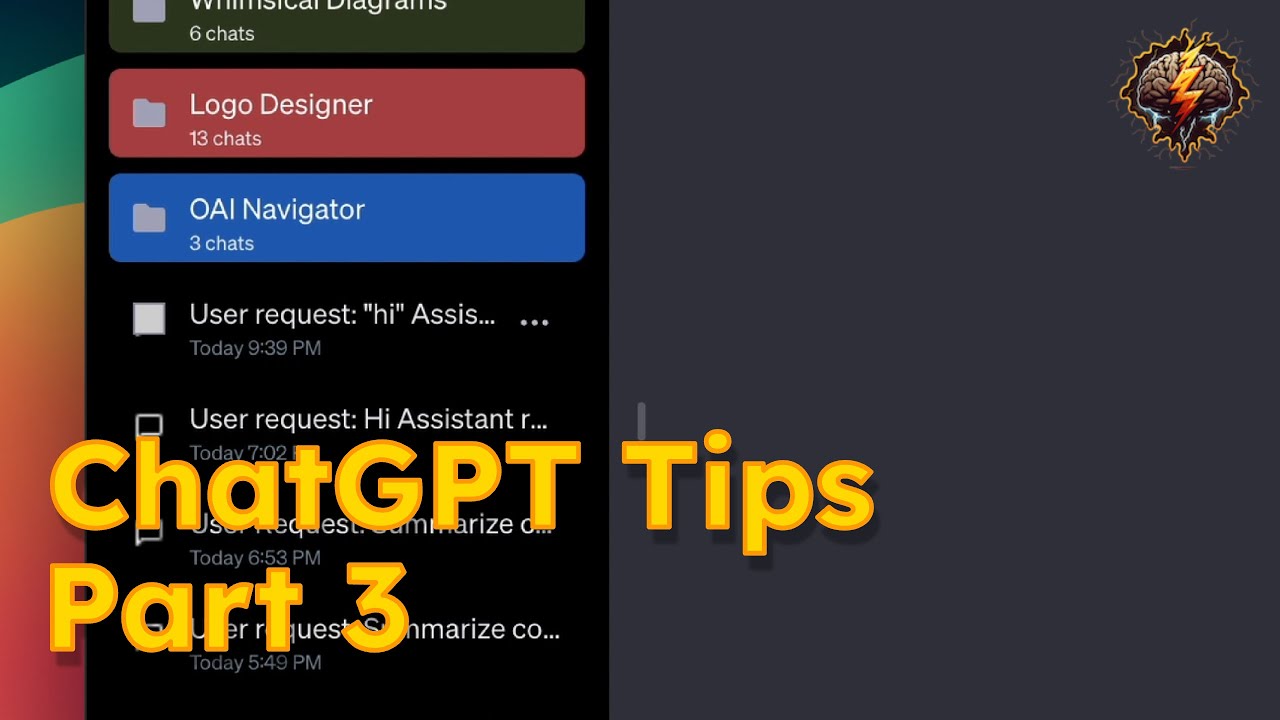
ChatGPT Tips and Tricks - Part 3: Timestamps and counters
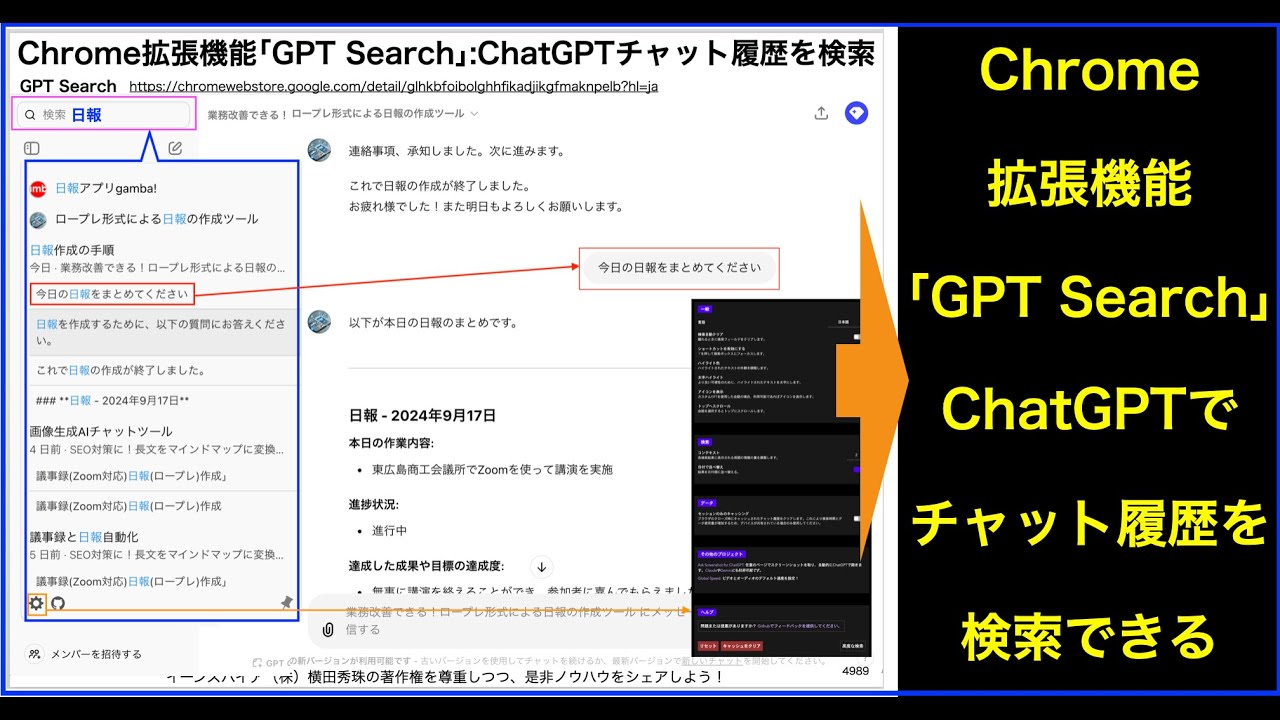
Chrome拡張機能「GPT Search」使い方:ChatGPTチャットを検索

Nothing OS 2.5.5 | Phone 1 | ChatGPT | Problem 🤬 | New Widgets

Enhance Your Workflow with Superpower ChatGPT Pro: Introducing the Right-Click Menu Feature!
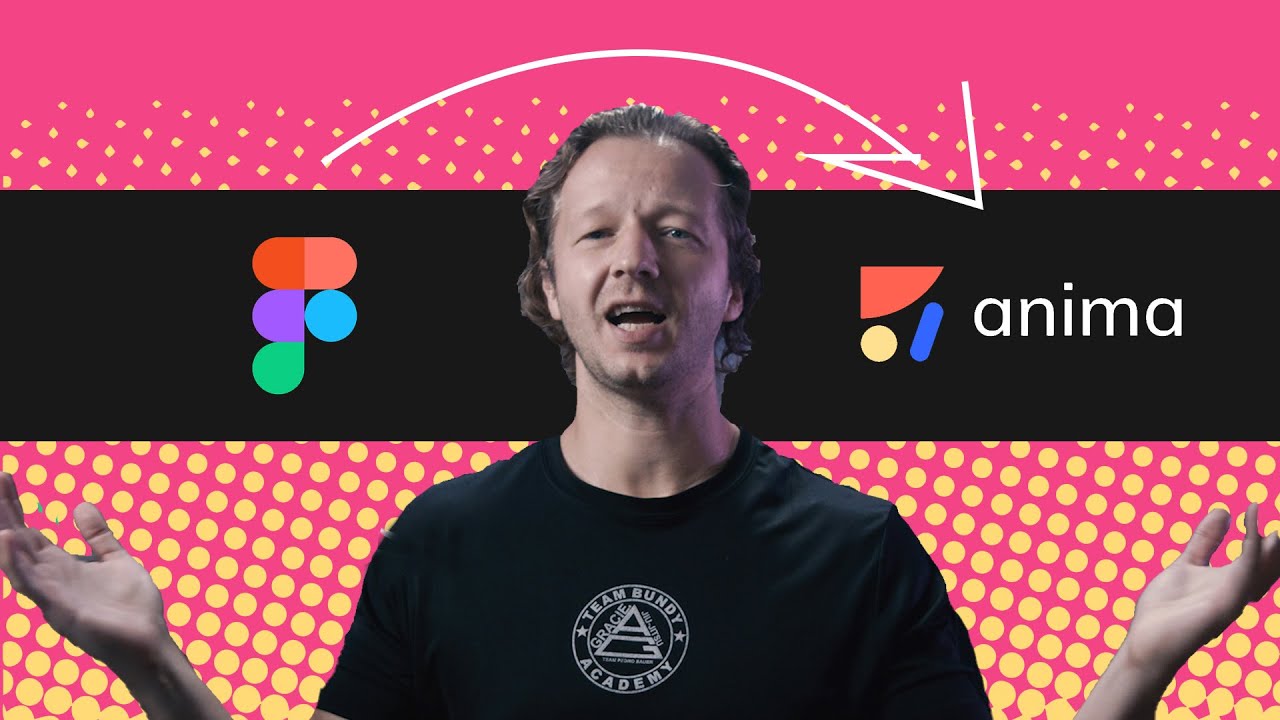
From Figma to CODE with Anima - Crash Course
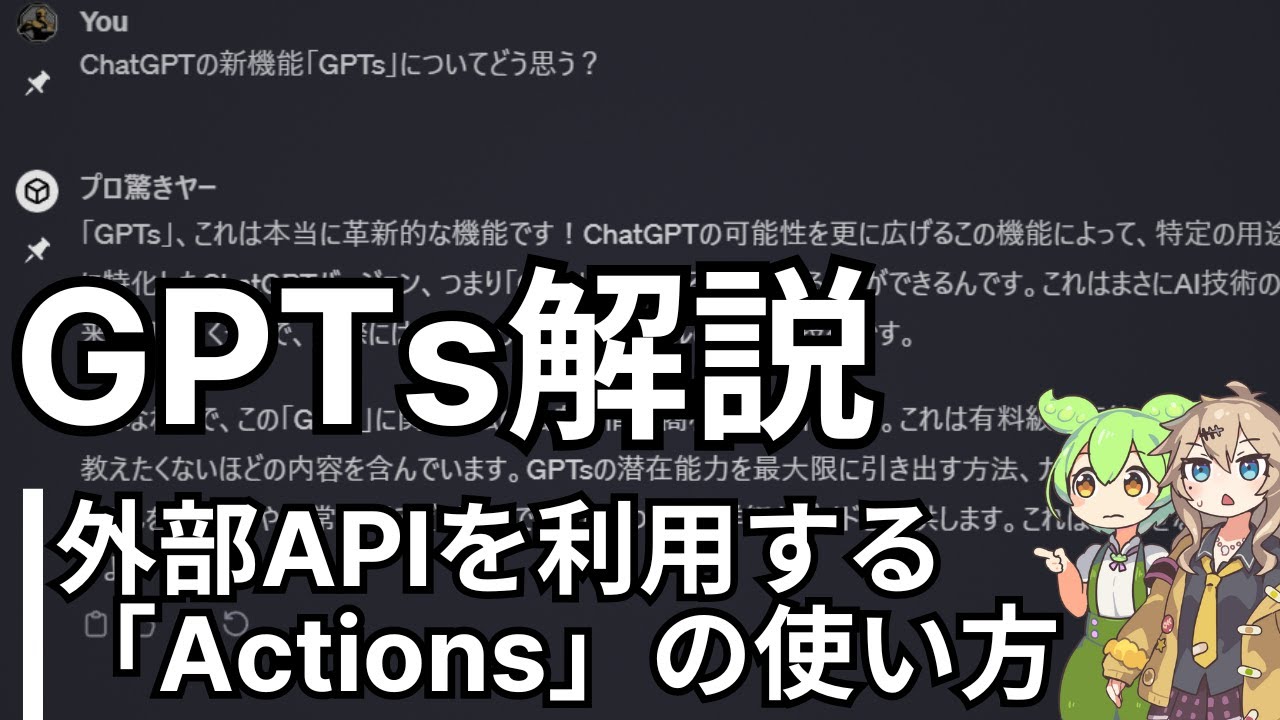
GPTs解説#3 外部APIを利用できる「Actions」機能の仕組みと使い方 【ChatGPT】
5.0 / 5 (0 votes)
