This Free App Is a Game-Changer For Students | Arc Workspace Set Up
Summary
TLDREste video presenta 'Extended Brain', un sistema de Arc para organizar estudios, trabajo y vida, con el objetivo de ahorrar tiempo y mejorar la productividad académica. El creador comparte su experiencia con el navegador de Arc y explica cómo configurar y utilizar el sistema, incluyendo la creación de 'spaces' para diferentes propósitos, la sincronización de información entre dispositivos y la función 'easel' para crear visualizaciones. Además, ofrece un espacio llamado 'Extended Brain' para mejorar habilidades de estudio y un mini-viaje para mejorar las destrezas académicas, todo de forma gratuita.
Takeaways
- 🔄 El creador del sistema 'Extended Brain' en Arc, se inspiró después de conocer a un equipo de navegadores y usar sus herramientas, lo que lo llevó a cambiar de Chrome a Arc.
- 🎓 Se ofrece un espacio de trabajo llamado 'Extended Brain' para ayudar a los estudiantes a organizar sus estudios, trabajo y vida, con la posibilidad de ganar tiempo y mejorar la productividad.
- 🌐 Arc no solo es un navegador, sino que también se presenta como una extensión de la forma en que se utiliza la computadora, actuando como un tablero de inicio donde todo está integrado con Internet.
- 📱 La función 'Sidebar' puede ser inicialmente incómoda debido al sesgo de familiaridad, pero ofrece una experiencia más limpia y centrada en el contenido.
- 📑 'Spaces' en Arc permite crear diferentes perfiles para diferentes propósitos, cada uno con su propio historial, contraseñas, extensiones y datos de navegación.
- 🔗 Puedes compartir 'Spaces' con otros, lo que facilita la colaboración y la consistencia en la organización entre diferentes dispositivos.
- 🖌️ 'Boosts' en Arc te permite personalizar la apariencia de sitios web para mejorar la experiencia de usuario, como cambiar colores y fuentes.
- 🔍 Arc ofrece varias formas de buscar en Internet, incluyendo la creación de carpetas con los mejores recursos para un tema específico y la capacidad de resumir artículos largos.
- 💡 La función 'Easel' en Arc permite crear tablas de蘸板, bocetos, esquemas, notas y mapas mentales de manera visual y sin restricciones de formato.
- 🗂️ La 'inbox' en Arc sirve como un área temporal para almacenar cosas que no se quieren perder, pero no se quieren abordar inmediatamente, facilitando la organización y la planificación.
- 📢 Se alentará a los usuarios a explorar Arc y sus características, y se les anima a participar en sorteos y a aprovechar los recursos gratuitos para mejorar sus habilidades de estudio.
Q & A
¿Qué es el 'Extended Brain in Arc' mencionado en el guion?
-El 'Extended Brain in Arc' es un sistema creado por el hablante para organizar estudios, trabajo y vida, con el objetivo de ahorrar tiempo y convertirse en un 'arma académica'.
¿Cuál fue la razón que llevó al hablante a cambiar de Chrome a Arc?
-El hablante se encontró con el equipo de Arc, utilizó la herramienta y se convenció por la visión detrás de lo que están construyendo, lo que lo llevó a cambiar.
¿Qué es lo que más impresionó al hablante de Arc?
-Lo que más impresionó al hablante de Arc fue la integración total de las aplicaciones y la facilidad de uso, así como las funcionalidades innovadoras que ofrece.
¿Cómo se puede obtener el espacio de trabajo del 'Extended Brain' mencionado en el video?
-Se puede obtener el espacio de trabajo del 'Extended Brain' a través del enlace especial de invitación proporcionado en los comentarios y descripción del video.
¿Qué es un 'space' en Arc y cómo se relaciona con la organización del trabajo?
-Un 'space' en Arc es una forma de crear perfiles separados con diferentes historiales, contraseñas, extensiones y datos de navegación, lo que facilita la separación y organización del trabajo en diferentes áreas de la vida.
¿Cómo se pueden personalizar los 'spaces' en Arc?
-Los 'spaces' en Arc se pueden personalizar eligiendo diferentes extensiones, temas del navegador y configurando la apariencia y el comportamiento de la barra lateral.
¿Qué es la función 'Boost' en Arc y cómo se puede usar?
-La función 'Boost' en Arc permite personalizar la apariencia de sitios web, cambiando colores y fuentes para adaptarlos al gusto del usuario y mejorar la experiencia de aprendizaje.
¿Cómo se pueden sincronizar los 'spaces' de Arc entre diferentes dispositivos?
-Los 'spaces' de Arc se pueden sincronizar entre diferentes dispositivos gracias a las aplicaciones complementarias de iOS y iPad OS, lo que permite acceder y modificar la información en cualquier momento.
¿Qué son los 'hotkeys' en Arc y cuál es su propósito?
-Los 'hotkeys' en Arc son atajos de teclado que permiten realizar acciones rápidas y mejorar la productividad, como abrir nuevas pestañas, archivar pestañas o cambiar entre espacios.
¿Cómo se puede usar la función de búsqueda en Arc para encontrar información rápidamente?
-La función de búsqueda en Arc permite realizar consultas directas a motores de búsqueda o a AI para obtener respuestas rápidas sin tener que navegar por múltiples resultados.
¿Qué es 'Easel' en Arc y cómo se puede utilizar para el aprendizaje?
-Easel en Arc es una herramienta de dibujo y toma de notas que permite crear visualizaciones, esquemas, mapas mentales y otros tipos de contenido visual para facilitar el aprendizaje y la organización de ideas.
Outlines

Dieser Bereich ist nur für Premium-Benutzer verfügbar. Bitte führen Sie ein Upgrade durch, um auf diesen Abschnitt zuzugreifen.
Upgrade durchführenMindmap

Dieser Bereich ist nur für Premium-Benutzer verfügbar. Bitte führen Sie ein Upgrade durch, um auf diesen Abschnitt zuzugreifen.
Upgrade durchführenKeywords

Dieser Bereich ist nur für Premium-Benutzer verfügbar. Bitte führen Sie ein Upgrade durch, um auf diesen Abschnitt zuzugreifen.
Upgrade durchführenHighlights

Dieser Bereich ist nur für Premium-Benutzer verfügbar. Bitte führen Sie ein Upgrade durch, um auf diesen Abschnitt zuzugreifen.
Upgrade durchführenTranscripts

Dieser Bereich ist nur für Premium-Benutzer verfügbar. Bitte führen Sie ein Upgrade durch, um auf diesen Abschnitt zuzugreifen.
Upgrade durchführenWeitere ähnliche Videos ansehen

My Simple Productivity System (3 Steps to Take Control Of Your Life)

12 Hábitos de 1 Minuto que te Ahorrarán 20 Horas por Semana

Cómo organizar Mi Tiempo en 5 pasos

019 Aprendiendo GTD - Los Contextos en GTD

TECNICAS DE GESTIÓN DE TIEMPO
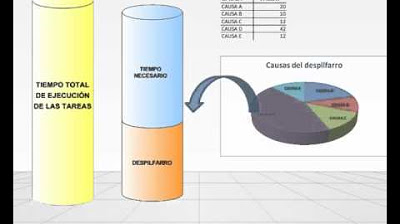
Como mejorar la productividad industrial

Create a Blender Render Farm - Flamenco Setup Tutorial
5.0 / 5 (0 votes)
