Python Tutorial for Absolute Beginners #1 - What Are Variables?
Summary
TLDRIn this introductory Python tutorial for absolute beginners, YK, the founder of CS Dojo and a former Google software developer, guides viewers through the basics of Python, its applications, and how to install it using Anaconda. The video covers setting up a Jupyter Notebook, understanding variables, and demonstrates swapping values between them without repetition. YK also provides a practice problem to reinforce learning, encouraging viewers to engage with the material and subscribe for future tutorials.
Takeaways
- 😀 YK, the founder of the CS Dojo YouTube channel and a former Google software developer, introduces a new Python tutorial series for absolute beginners.
- 🌐 The series is aimed at those with no programming experience as well as those who want to expand their knowledge of Python, regardless of their background.
- 🐍 Python is highlighted as one of the most popular programming languages, used by companies of all sizes, including Google, and in many university computer science courses.
- 💡 Python's simplicity and versatility are emphasized, with applications ranging from web development to data analysis and scientific research.
- 💻 The tutorial focuses on installing Python and setting up a development environment using Jupyter Notebook, a tool popular in the scientific community.
- 📘 YK explains how to use Jupyter Notebook through Anaconda, a package manager that simplifies the installation of Python and related libraries.
- 🔧 The video demonstrates creating a new Jupyter Notebook, navigating the interface, and writing basic Python code, including the use of the 'print' function.
- 🔑 Variables in Python are introduced as references to values, rather than containers, which is a key concept for beginners to grasp.
- 🔄 The tutorial includes a practical exercise on swapping the values of two variables without repeating string values, illustrating the concept of variable assignment.
- 📝 YK provides an outline of the video content in the comments and encourages viewers to subscribe to the newsletter for updates on future tutorials.
Q & A
Who is the speaker in the video and what is their background?
-The speaker is YK, the founder of the YouTube channel CS Dojo and a former software developer at Google.
What is the purpose of the video series?
-The series is designed for absolute beginners in programming as well as those who have some programming experience but want to learn more about Python.
What is the main topic of the first video in the series?
-The first video is about 'What are variables?' in Python.
Why is Python considered easy to learn for beginners?
-Python is considered easy to learn due to its simple syntax.
What are some applications of Python mentioned in the video?
-Python is used for websites back-end code, data analysis, scientific research, and is commonly the introductory programming language in computer science courses at universities.
What is an IDE and why is PyCharm Community Edition recommended in the video?
-An IDE is an Integrated Development Environment that includes everything needed to develop a program. PyCharm Community Edition is recommended because it is a popular IDE for Python development.
Why is Jupyter Notebook used in the series instead of a traditional IDE?
-Jupyter Notebook is used because it is simple, easy to install, and popular for quick writing and testing of programs, especially in scientific and data analysis communities.
How is Jupyter Notebook launched and what does the server represent?
-Jupyter Notebook is launched through an application like Anaconda Navigator. The server represents the core of Jupyter Notebook and should not be closed to ensure the notebook continues to function.
What is Anaconda and why is it used to install Python and Jupyter Notebook?
-Anaconda is a package manager used for installing math and science libraries. It is used because it comes with Python and Jupyter Notebook, eliminating the need for separate installations.
What is the significance of the 'print' function in Python as demonstrated in the video?
-The 'print' function is used to output data to the console. It is demonstrated to show how to display strings and numbers in Python.
How are variables defined and used in Python according to the video?
-Variables in Python are defined using the '=' operator to assign values. They are used to store and refer to data, and their values can be reassigned or changed throughout the program.
What is the correct way to swap the values of two variables in Python without repeating the values?
-A common pattern is to use a single temporary variable to hold one of the values during the swap, then reassign the variables to each other's original values.
What is the error that occurs when trying to print a variable that hasn't been defined?
-A 'NameError' occurs, indicating that the name of the variable is not defined yet.
How can you assign the value of one variable to another without changing the original value?
-You can assign the value of one variable to another by directly using the variable name on the right side of the assignment, for example, 'f = a'.
What is the main takeaway from the practice problem on swapping two variables?
-The main takeaway is understanding the concept of variable assignment and how to swap values without repeating strings or losing data.
Outlines

Dieser Bereich ist nur für Premium-Benutzer verfügbar. Bitte führen Sie ein Upgrade durch, um auf diesen Abschnitt zuzugreifen.
Upgrade durchführenMindmap

Dieser Bereich ist nur für Premium-Benutzer verfügbar. Bitte führen Sie ein Upgrade durch, um auf diesen Abschnitt zuzugreifen.
Upgrade durchführenKeywords

Dieser Bereich ist nur für Premium-Benutzer verfügbar. Bitte führen Sie ein Upgrade durch, um auf diesen Abschnitt zuzugreifen.
Upgrade durchführenHighlights

Dieser Bereich ist nur für Premium-Benutzer verfügbar. Bitte führen Sie ein Upgrade durch, um auf diesen Abschnitt zuzugreifen.
Upgrade durchführenTranscripts

Dieser Bereich ist nur für Premium-Benutzer verfügbar. Bitte führen Sie ein Upgrade durch, um auf diesen Abschnitt zuzugreifen.
Upgrade durchführenWeitere ähnliche Videos ansehen
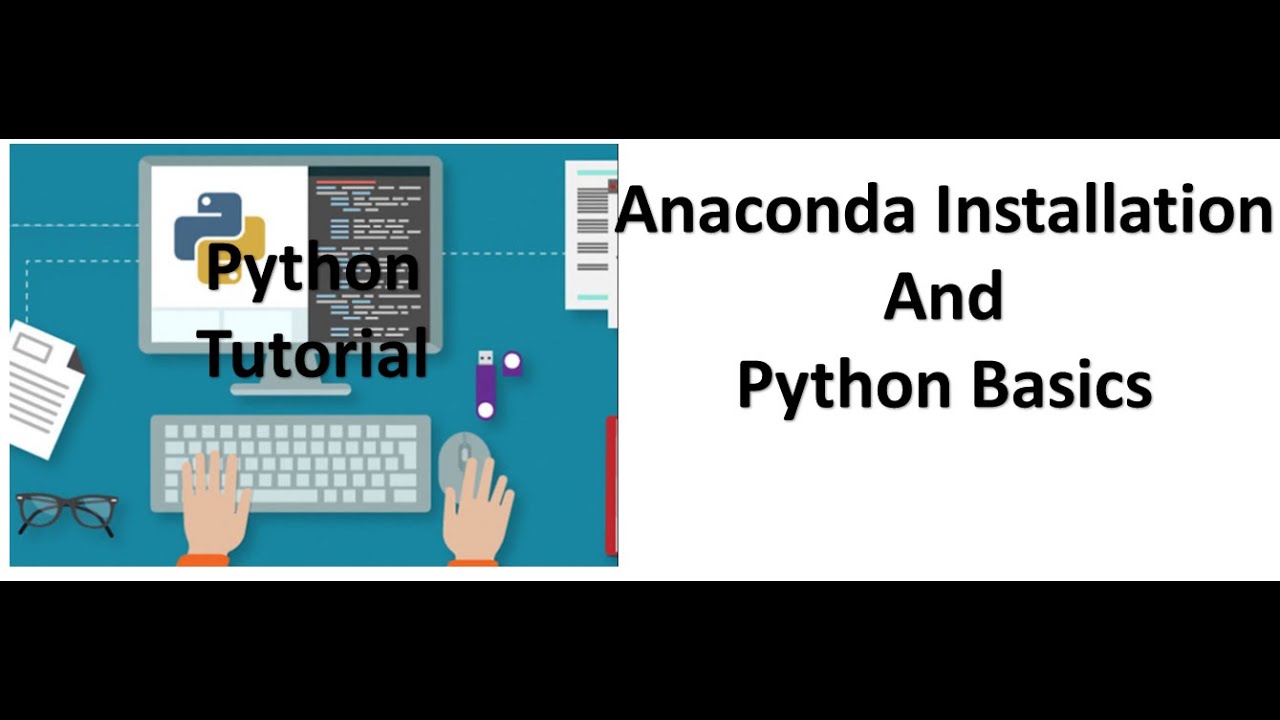
Tutorial 1- Anaconda Installation and Python Basics

Data Structures & Algorithms #1 - What Are Data Structures?
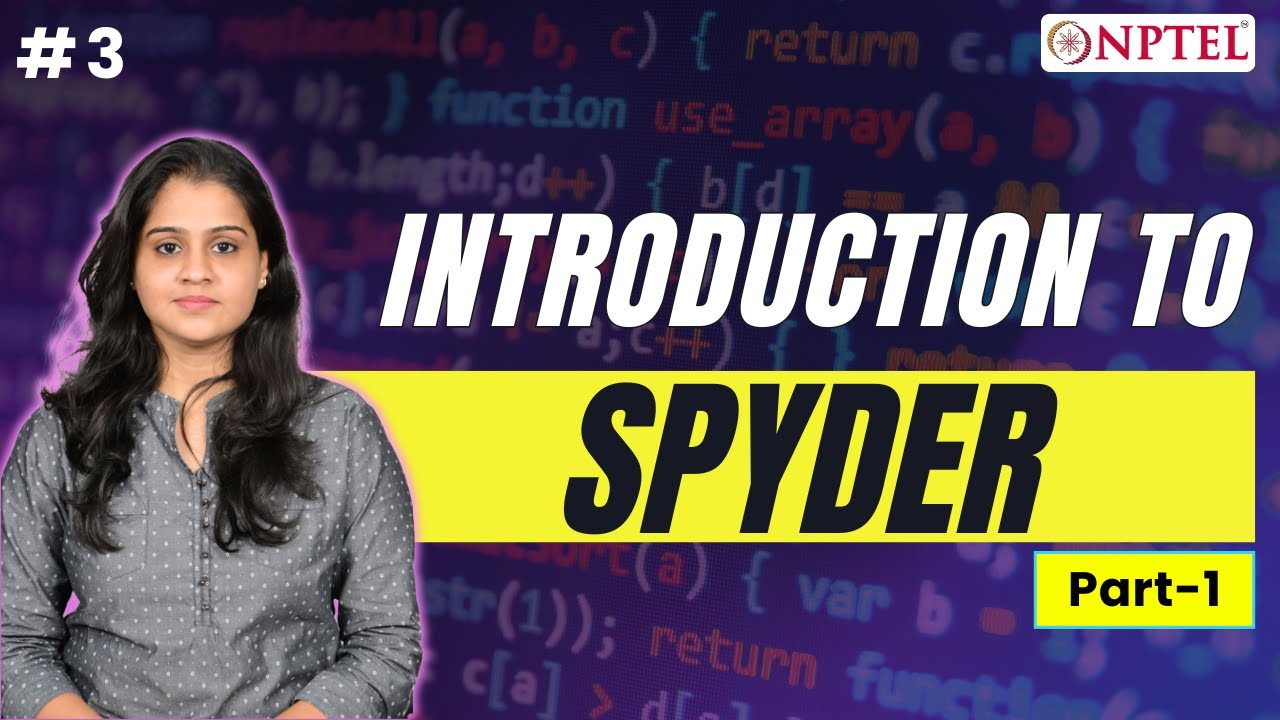
Introduction to Spyder - Part 1
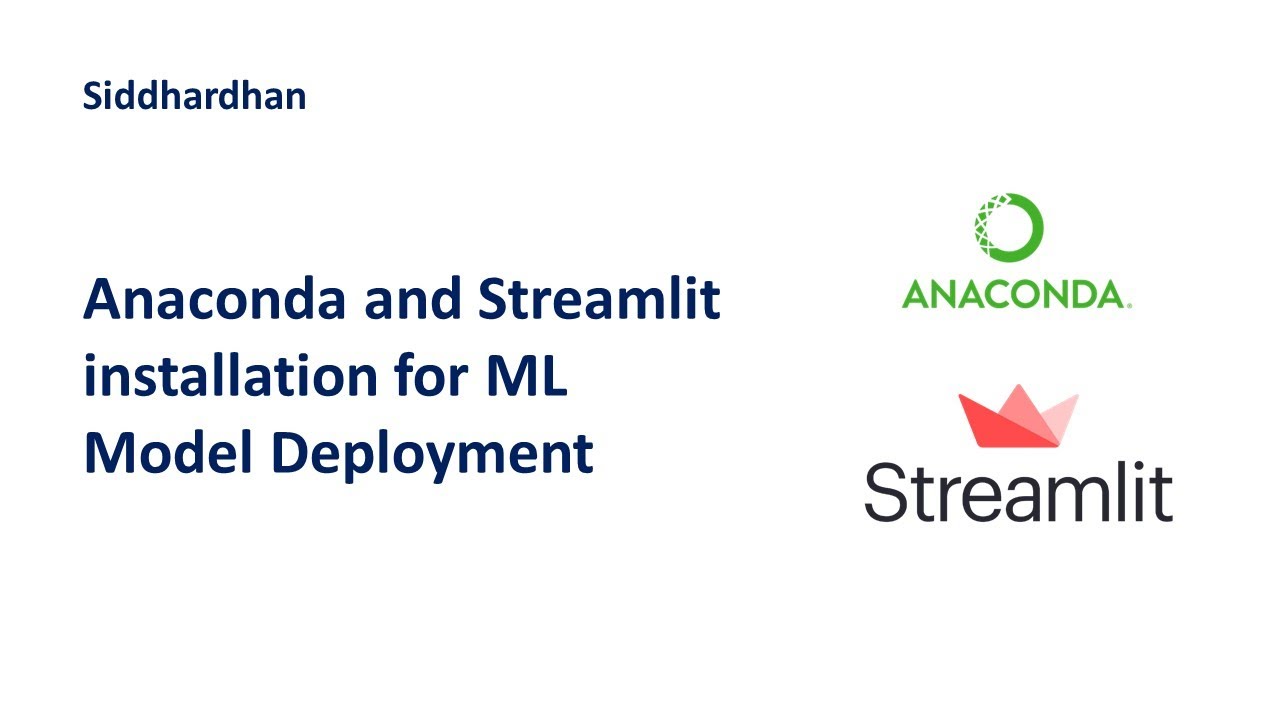
Anaconda and Streamlit installation for Machine Learning Model Deployment
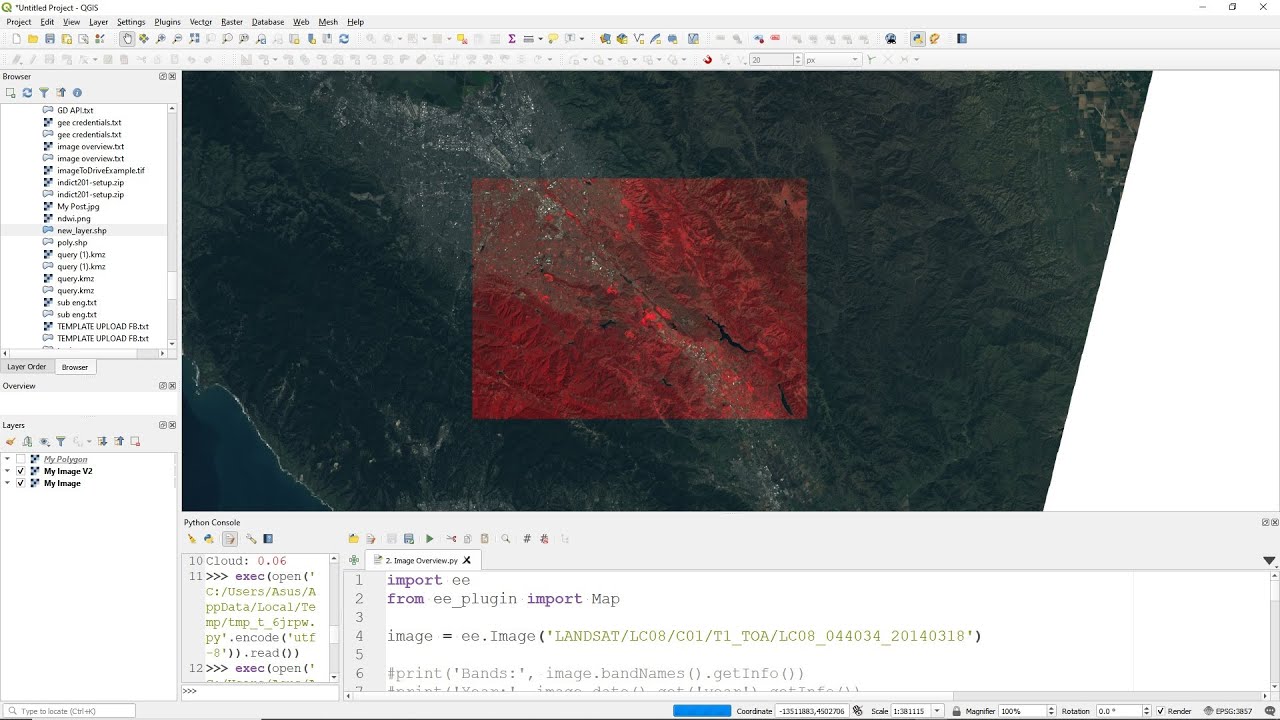
QGIS Tutorial - Google Earth Engine Plugin: #1 Introduction
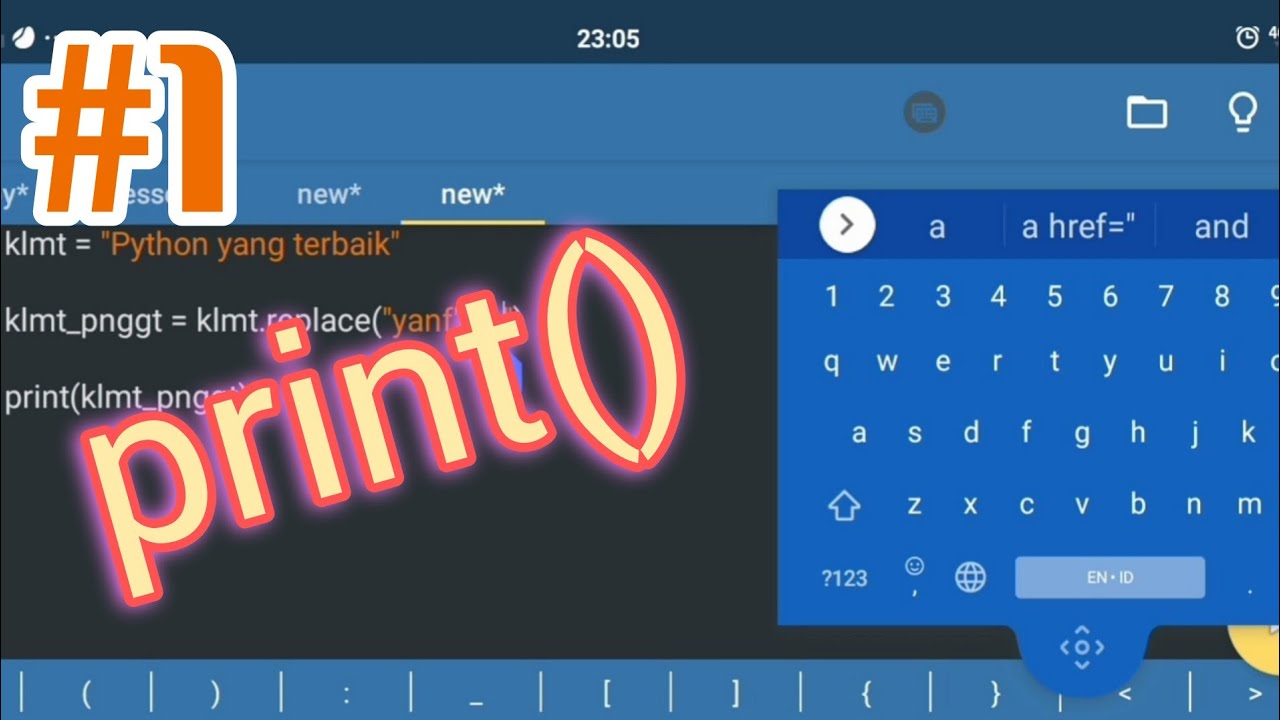
Part 1: print || Belajar Python di Hp Android
5.0 / 5 (0 votes)
