How To Enable Direct Storage Windows 11
Summary
TLDRThis tutorial guides viewers on how to activate Direct Storage on Windows 11 for enhanced gaming performance. It starts by checking if your PC is compatible with Direct Storage. If compatible, the video demonstrates how to access the Device Manager, navigate to Storage Controllers, and update the driver for Microsoft's Direct Storage Controller. The process may vary by device, but enabling this feature can significantly improve game speeds. The presenter encourages viewers to like and subscribe for more helpful content.
Takeaways
- 📝 To enable Direct Storage on Windows 11, you must first verify if your PC is compatible.
- 🔍 Use the search bar to find and open the Device Manager.
- 💾 In Device Manager, navigate to 'Storage controllers' to check for Direct Storage options.
- 🚀 If 'Microsoft Direct Storage Controller' is listed, it indicates your system supports Direct Storage.
- 🛠️ You may need to update the driver for the Direct Storage Controller if it's not already up to date.
- 👉 Right-click on 'Microsoft Direct Storage Controller' to find the 'Enable' option.
- ⚠️ The 'Enable' option may not always be visible, as Direct Storage can be enabled automatically by some devices or Windows versions.
- 🎮 Direct Storage is beneficial for gaming, as it can improve game loading speeds.
- 👍 If the tutorial is helpful, the presenter encourages viewers to like the video.
- 📺 Don't forget to subscribe to the channel for more content like this.
- 🔄 The presenter will see viewers in the next video, implying a series or regular content release.
Q & A
What is the main topic of the video?
-The main topic of the video is showing how to enable Direct Storage on Windows 11.
Why is it important to verify if your PC or Windows is supported for Direct Storage?
-It's important because if your PC or Windows is not supported, you won't see the option to enable Direct Storage and the tutorial will not apply to your system.
How do you access the Device Manager in Windows?
-You can access the Device Manager by using the search bar and searching for 'Device Manager'.
What is the first step to check if Direct Storage is available on your PC?
-The first step is to open the Device Manager and look for the 'Storage controllers' option.
What should you expect to see under 'Storage controllers' if Direct Storage is supported?
-If Direct Storage is supported, you should see an option for 'Microsoft Direct Storage Controller'.
What does the term 'Microsoft Storage Spaces Controller' refer to in the video?
-In the video, 'Microsoft Storage Spaces Controller' is a term used to indicate the driver that is currently installed, which may be different from the 'Microsoft Direct Storage Controller' needed for Direct Storage.
What action should you take if you see the 'Microsoft Direct Storage Controller' option?
-You should right-click on it and look for an 'Enable' option to turn on Direct Storage.
What happens if Direct Storage is enabled automatically on your system?
-If Direct Storage is enabled automatically, you may not see the 'Enable' option, and it should work automatically when you play a game.
How does Direct Storage affect game performance?
-Direct Storage is designed to make game loading times faster, improving overall game performance.
What is the final call to action for viewers of the tutorial video?
-The final call to action is to like the video and subscribe to the channel for more content.
What should you do if you don't see the Direct Storage option in your Device Manager?
-If you don't see the Direct Storage option, it may mean your system is not supported or you may need to update your storage controller drivers.
Outlines

هذا القسم متوفر فقط للمشتركين. يرجى الترقية للوصول إلى هذه الميزة.
قم بالترقية الآنMindmap

هذا القسم متوفر فقط للمشتركين. يرجى الترقية للوصول إلى هذه الميزة.
قم بالترقية الآنKeywords

هذا القسم متوفر فقط للمشتركين. يرجى الترقية للوصول إلى هذه الميزة.
قم بالترقية الآنHighlights

هذا القسم متوفر فقط للمشتركين. يرجى الترقية للوصول إلى هذه الميزة.
قم بالترقية الآنTranscripts

هذا القسم متوفر فقط للمشتركين. يرجى الترقية للوصول إلى هذه الميزة.
قم بالترقية الآنتصفح المزيد من مقاطع الفيديو ذات الصلة

REVIEW XIAOMI PAD 5 WINDOWS 11 ENGLISH

How to Install Windows 11 on your NEW PC! (And how to activate it)
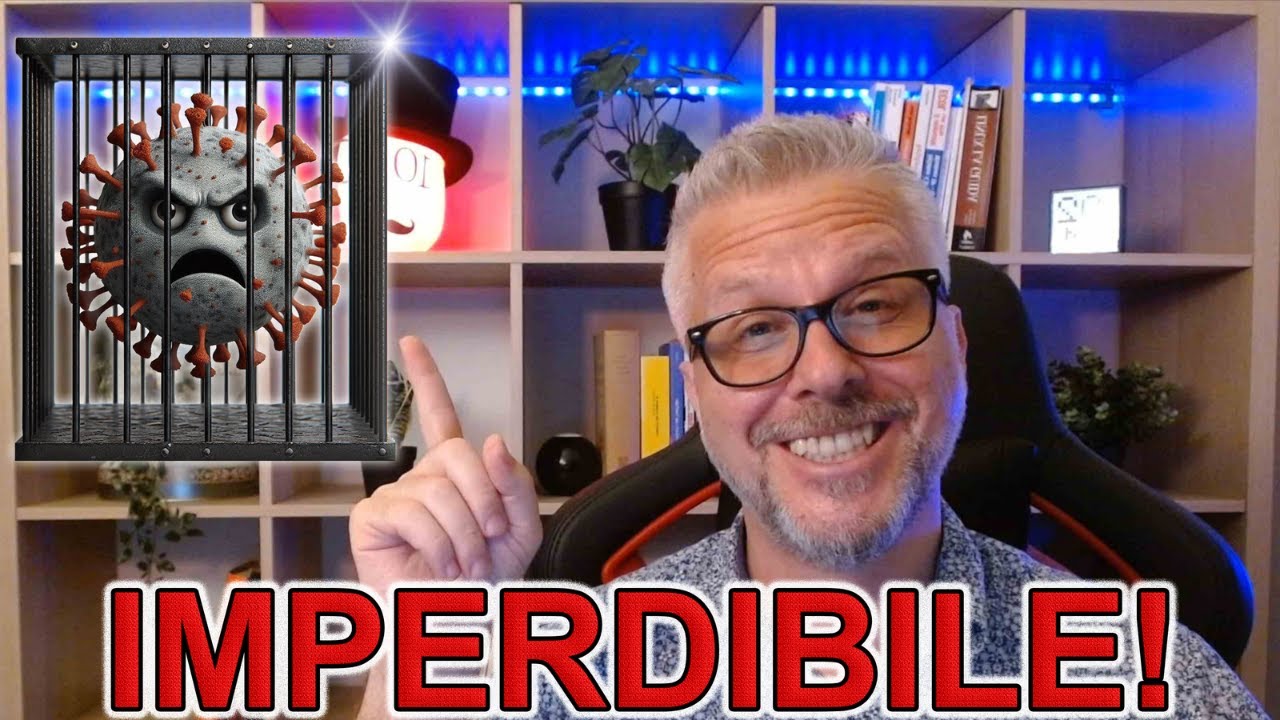
VELOCITÁ e PROTEZIONE per i PC Windows 10 e Windows 11 con Glasswire: il firewall IMPERDIBILE!

Cara Install Windows 11 LENGKAP (Cara Download, Buat Bootable,Cara Install, Cara Partisi)

Hati-hati! Segera Upgrade PC/Laptop Windows 10 ke Windows 11!

Tu PC va a VOLAR! Optimiza WINDOWS 11 en 2022 sin Programas!
5.0 / 5 (0 votes)
