Bulk-Create 52 Reels with Canva Pro & ChatGPT [NO Excel!]
Summary
TLDRThis tutorial guides viewers on creating 52 animated Instagram reels for a year using Chat GPT for content generation and Canva for design. It demonstrates how to write 52 mental health and mindfulness quotes, integrate CTAs for engagement, and use relevant hashtags. The process includes customizing designs with color-changing elements for a cohesive yet diverse profile, and concludes with downloading the reels in MP4 format.
Takeaways
- 📝 Use Chat GPT to generate written content for Instagram reels, such as quotes, CTAs, and hashtags.
- 🔄 Ensure the content is formatted correctly in a table with three columns for easy copy-pasting into Canva.
- 🎨 Customize the design in Canva to create unique and engaging Instagram reels, using animated elements for flexibility.
- 💬 Incorporate a CTA to boost engagement, encouraging viewers to comment and interact with the reels.
- 🔍 Double-check the information provided by Chat GPT for accuracy and relevance before using it in your design.
- 🎨 Select elements in Canva that allow for color customization to maintain a consistent aesthetic across different reels.
- 📐 Group text boxes in Canva to ensure they adjust uniformly across all designs for a consistent layout.
- 🖌️ Choose a font and style that makes the quote stand out, possibly using uppercase for emphasis.
- 🌈 Utilize Canva's color palettes to give each Instagram reel a unique color scheme, enhancing visual variety.
- 🔗 Connect the data from Chat GPT to the corresponding text boxes in Canva to automate the creation of multiple designs.
- 📚 Download each Instagram reel individually as an MP4 video after finalizing the design and content.
Q & A
What is the main goal of the tutorial in the transcript?
-The main goal of the tutorial is to teach users how to create 52 animated Instagram reels using Chat GPT for content generation and Canva for design, allowing one reel to be posted each week of the year.
Why is Chat GPT used in the process described in the transcript?
-Chat GPT is used to generate the written content for the Instagram reels, including quotes about mental health and mindfulness, along with a call to action (CTA) and relevant hashtags.
What is the purpose of the CTA in the Instagram reels?
-The CTA is included to boost engagement on each reel by motivating people to comment, like, and interact with the content, signaling to the algorithm that the content is valuable.
How does the transcript suggest ensuring the format consistency when asking Chat GPT for more quotes?
-The transcript suggests providing a specific prompt to Chat GPT, asking it to continue writing in the same format with one column for the quote, one for the CTA, and one for hashtags.
What is the importance of verifying the information provided by Chat GPT according to the transcript?
-Verifying the information ensures that the quotes are accurate, the CTA is effective, and the hashtags are relevant, which is crucial for the quality and authenticity of the Instagram reels.
Why is Canva used after obtaining the content from Chat GPT?
-Canva is used to design and create the visual representation of the content, allowing users to customize and animate the Instagram reels with various elements and colors.
What is the advantage of creating a custom design in Canva over using a template?
-A custom design in Canva allows for more flexibility and personalization, enabling users to change colors and elements easily for each Instagram reel, making the profile more visually diverse and interesting.
How does the tutorial suggest organizing the text boxes in Canva for efficient design?
-The tutorial suggests grouping the text boxes for the quote and CTA to ensure they move and resize together, which simplifies the process of adjusting the design across all reels.
What is the significance of using animated elements in the design that allow color changes?
-Using animated elements that allow color changes provides the ability to quickly modify the aesthetics of each Instagram reel, creating a unique look for each post without extensive redesign work.
How does the process described in the transcript help in creating a bulk of Instagram reels?
-The process involves connecting the content from Chat GPT with a design template in Canva and using the 'bulk create' feature to generate multiple pages or reels, which can then be customized and downloaded individually.
What is the final step mentioned in the transcript for preparing the Instagram reels for posting?
-The final step is to download each Instagram reel as an MP4 video from Canva, ensuring that all 52 reels are ready for posting throughout the year.
Outlines

هذا القسم متوفر فقط للمشتركين. يرجى الترقية للوصول إلى هذه الميزة.
قم بالترقية الآنMindmap

هذا القسم متوفر فقط للمشتركين. يرجى الترقية للوصول إلى هذه الميزة.
قم بالترقية الآنKeywords

هذا القسم متوفر فقط للمشتركين. يرجى الترقية للوصول إلى هذه الميزة.
قم بالترقية الآنHighlights

هذا القسم متوفر فقط للمشتركين. يرجى الترقية للوصول إلى هذه الميزة.
قم بالترقية الآنTranscripts

هذا القسم متوفر فقط للمشتركين. يرجى الترقية للوصول إلى هذه الميزة.
قم بالترقية الآنتصفح المزيد من مقاطع الفيديو ذات الصلة

240 Social Media Posts in Under 10 Minutes using AI (ChatGPT + Canva)

Create 3D Animated Love Story With Free AI Tools in 5 Mins. #aianimation #pikalabs

Come creare 100 reel/short/tiktok in 30 minuti con l'intelligenza artificiale | Chat Gpt + Canva
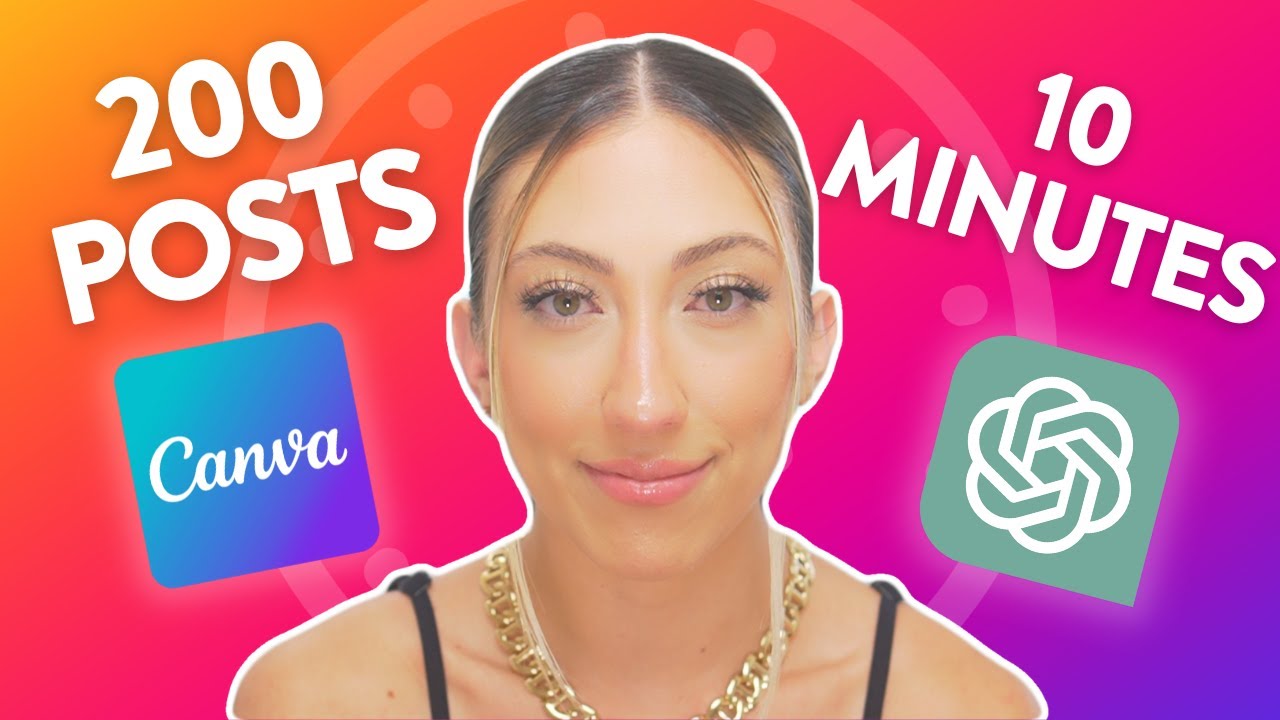
200 Social Media Posts In 10 Minutes Using ChatGPT & Canva

Instagram REELS for Realtors MADE EASY with A.I. - Proven Video Ideas + Automated Teleprompter
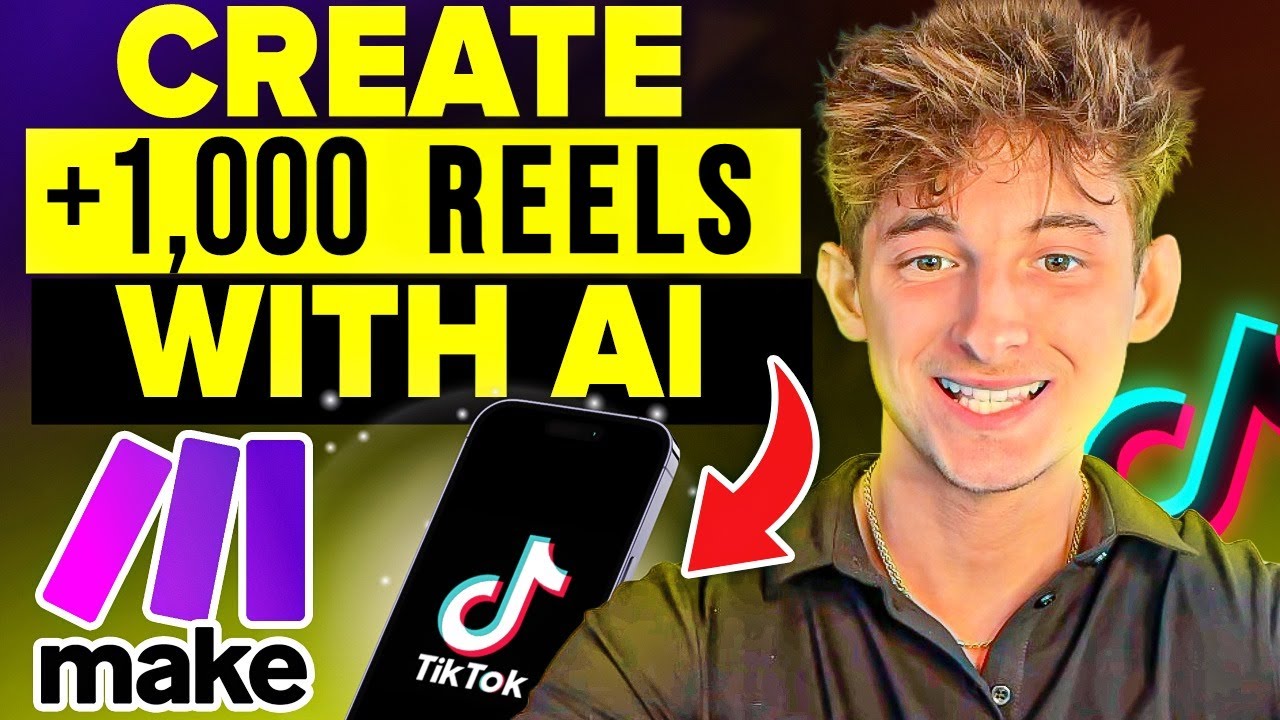
Make 1,000 Reels in 14 Mins with this AI Automation!
5.0 / 5 (0 votes)
