Como instalar Custom Firmware no Bittboy, PowKiddy V90, Q90 e Pocket GO
Summary
TLDRThis tutorial video guides viewers on how to install or update systems for the Beach Boy and Pocket Go devices, covering versions v2 and v3. It emphasizes the importance of downloading the correct image file for each system version. The video provides a step-by-step process, including formatting the micro SD card, writing the system image using a specific program, and extending the card's storage capacity with another utility. It also explains how to add games to the system by placing them in the appropriate folders. The video promises more information and download links in the description, ensuring a smooth user experience.
Takeaways
- 😀 The video is a tutorial on installing or updating systems for the Beach Boy and Pocket Go consoles.
- 🔍 It's important to download the correct image file for your specific console version, as each version has its own unique image.
- 💾 The tutorial covers both Beach Boy V2 and V3, as well as Pocket Go, ensuring compatibility with all versions.
- 📁 The video description provides additional information, including download links for the systems and programs used in the tutorial.
- 🔧 The first step is to format the micro SD card using the 'SD Formatter' program, which is mentioned in the video description.
- 🖥️ After formatting, the image file for the specific console version must be downloaded and extracted to a location on your computer.
- 📂 The image file is then written to the micro SD card using a program called 'Win32 Disk Imager', also available in the video description.
- ⏳ The writing process may take some time, depending on the size of the image file and the speed of your computer.
- 🔗 To extend the storage space on the micro SD card, use the 'Minitool' program, which is accessible via the link in the video description.
- 📚 Games (ROMs) should be placed in the appropriate folders within the 'ROMs' directory, organized by console type.
- 💾 For Neo Geo games, both the games and the BIOS files must be placed in the 'ROMs' folder to ensure proper functionality.
Q & A
What is the main topic of the video?
-The main topic of the video is a tutorial on how to install or update systems for Beach Boy and Pocket Go devices.
Which versions of Beach Boy and Pocket Go does the tutorial cover?
-The tutorial covers all versions of Beach Boy, including v2 and v3, and version 3.5, as well as the Pocket Go system.
What is the importance of downloading the correct image for the system version?
-Downloading the correct image is crucial because each version of the system has its own specific image, and using the wrong one may lead to incompatibility issues.
Where can viewers find the links to download the systems and additional programs used in the tutorial?
-The links to download the systems and the additional programs used in the tutorial are provided in the video description.
What is the first step in the tutorial for preparing the micro SD card?
-The first step is to format the micro SD card using a program called 'SD Formatter'.
What program is suggested for writing the image to the micro SD card?
-The program suggested for writing the image to the micro SD card is 'Win32 Disk Imager'.
How long does it typically take to write the image to the micro SD card?
-The time it takes to write the image can vary from 10 to 15 minutes, depending on the size of the image and the speed of the user's computer.
What is the purpose of using a program like 'MIL' after writing the image to the micro SD card?
-The purpose of using 'MIL' is to extend the space on the micro SD card, making more room available for games.
How does the process of extending the space on the micro SD card work?
-The process involves using 'MIL' to unlock and extend the blocked space on the card, making it available for storing games.
What is the final step after extending the space on the micro SD card?
-The final step is to place the games directly into their respective folders within the 'ROMs' directory on the micro SD card.
What additional files are required for Neo Geo games besides the game files?
-For Neo Geo games, besides the game files, the BIOS files are also required and should be placed in the same 'ROMs' folder.
What is the importance of placing games in the correct folders according to the console?
-Placing games in the correct folders ensures that the system can recognize and run the games properly for each respective console.
What is the final step after adding the games to the micro SD card?
-The final step is to safely disconnect the micro SD card from the computer and insert it into the console.
What should viewers do if they encounter issues with the process?
-If viewers encounter issues, they should check that they have followed all steps correctly, ensured the correct files are in the correct locations, and have not forgotten to include necessary BIOS files for certain systems like Neo Geo.
Outlines

هذا القسم متوفر فقط للمشتركين. يرجى الترقية للوصول إلى هذه الميزة.
قم بالترقية الآنMindmap

هذا القسم متوفر فقط للمشتركين. يرجى الترقية للوصول إلى هذه الميزة.
قم بالترقية الآنKeywords

هذا القسم متوفر فقط للمشتركين. يرجى الترقية للوصول إلى هذه الميزة.
قم بالترقية الآنHighlights

هذا القسم متوفر فقط للمشتركين. يرجى الترقية للوصول إلى هذه الميزة.
قم بالترقية الآنTranscripts

هذا القسم متوفر فقط للمشتركين. يرجى الترقية للوصول إلى هذه الميزة.
قم بالترقية الآنتصفح المزيد من مقاطع الفيديو ذات الصلة
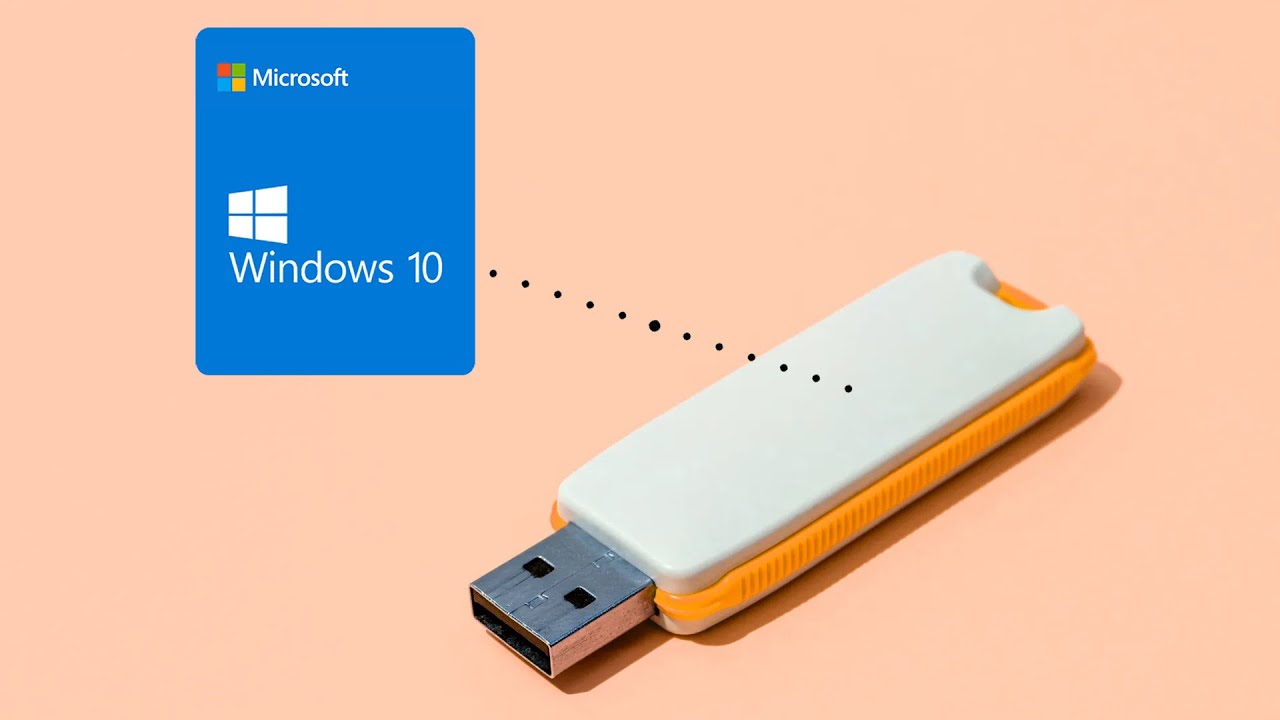
How to Create a Rufus Bootable USB for Windows 10 in 5 Minutes!

Macrium Drive Image and Restore - this saves massive amounts of time

Media Ajarku: Instalasi VirtualBox 7.1.2

Tutorial on Installing Windows 10 in VirtualBox
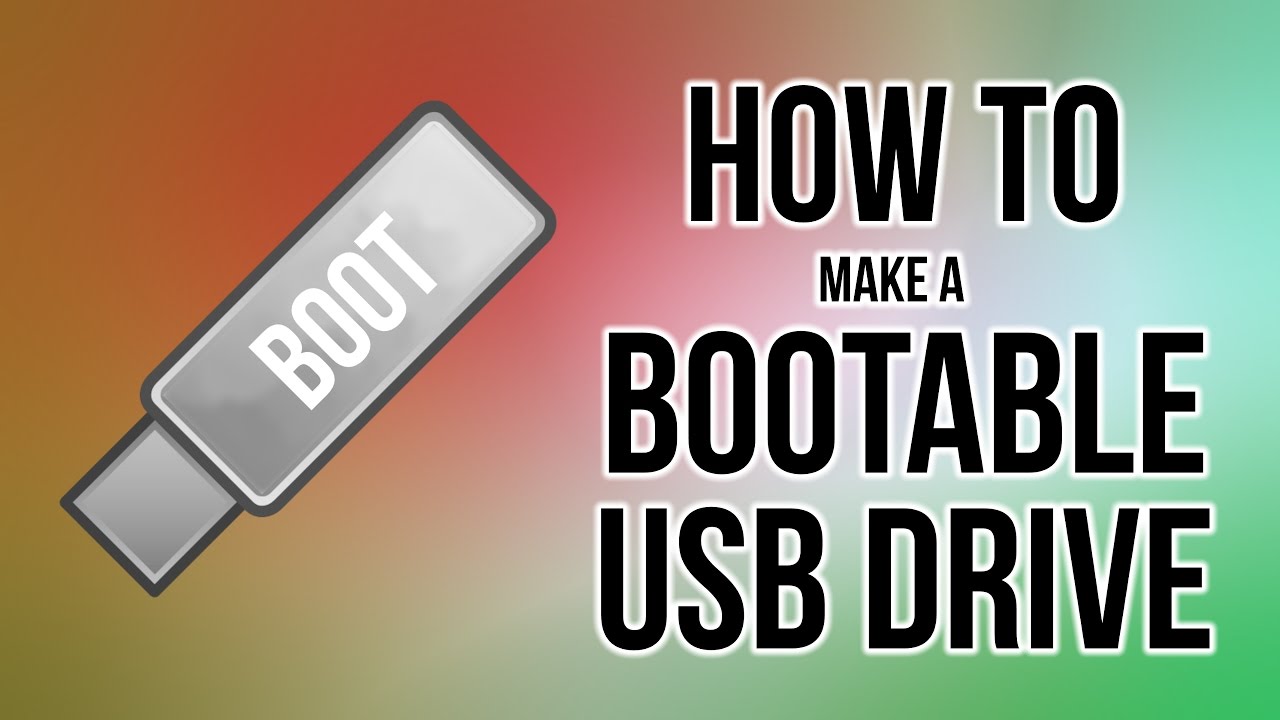
How to create a bootable USB Drive

Tails Linux USB with Persistence (Be invisible online in 7 minutes)
5.0 / 5 (0 votes)
