How To Install Mods in FC 24! (TU6 Tutorial)
Summary
TLDRThis video is a detailed tutorial on how to mod FC24, covering the steps to download, install, and manage mods using FIFA Mod Manager. It guides users through the process of finding mods compatible with the latest Title Update 6 and demonstrates how to troubleshoot common issues. The creator also emphasizes the importance of keeping mods updated and offers tips for managing mods effectively. Additionally, the video promotes the creator's second channel, 'Regen Plays,' for gaming content, encouraging viewers to subscribe and engage with the community.
Takeaways
- 😀 This is a modding tutorial for FIFA 24, specifically Title Update 6.
- 🔍 To find mods, use search engines like Google and type in 'FIFA mod manager' or 'fc24 mods'.
- 📂 Download the FIFA mod manager from the provided link and ensure it's version 1.1.5.
- 💾 After downloading, extract the mod manager to a folder, such as 'fc24 mods' on the D drive.
- 📁 Create a new folder for each title update to keep mods organized, like 'Title Update 6'.
- 🌐 Visit websites like Nexus mods, FIFA Infinity, Soccer Gaming, and IMS for new mods.
- 📦 Download mods in parts if necessary, and extract them into the respective title update folder.
- 🛠️ Use the mod manager to apply mods by dragging and dropping, then click 'apply mods'.
- 🎮 Before launching the game, ensure '-datapath FIFA mod manager' is in the launch options on EA or Steam.
- 🚫 Be aware that using mods will disable online play and could potentially cause crashes or issues.
- 🔄 If mods don't work or cause issues, remove them from the mod manager and try launching the game again.
Q & A
What is the purpose of this video?
-The purpose of the video is to teach viewers how to mod their FC24 game, covering how to find, download, and install mods, as well as how to ensure the mods are functioning properly.
What is the first step in the modding process?
-The first step is to go to Google or any browsing platform and search for 'FIFA mod manager'. From there, the user is instructed to download the latest version, which is 1.1.5 in this tutorial.
What should you do after downloading the FIFA Mod Manager?
-Once downloaded, extract the file using software like WinRAR or Windows 11's extract feature. Create a folder for your mods, such as 'fc24 mods', and organize the extracted files there.
Where can you find mods for FC24?
-Some reliable websites for FC24 mods include Nexus Mods, FIFA Infinity, Soccer Gaming, and IMS. Each site offers different mods, and the video recommends ensuring the mods are updated to the latest Title Update, which in this case is Title Update 6.
How do you ensure the mods are compatible with the latest Title Update?
-Make sure the mods are updated for the latest Title Update (in this case, Title Update 6). If the mods are outdated (e.g., Title Update 5), they may not work properly.
What is the next step after downloading the mods?
-After downloading the mods, extract them into your 'Title Update 6' folder within your 'fc24 mods' folder. Then, open the FIFA Mod Manager and drag and drop the mods into it to apply them.
What should you do if a mod has a yellow exclamation mark next to it in the FIFA Mod Manager?
-If a mod has a yellow exclamation mark next to it, that indicates the mod is outdated and likely won’t work. In this case, you should remove or update the mod.
What is the importance of the '-dataPath FIFAModManager' command?
-The '-dataPath FIFAModManager' command is essential for launching the game with mods. It needs to be entered into the launch options of either EA App or Steam to ensure the mods load correctly when starting the game.
Can you play online with mods enabled?
-No, you cannot play online with mods enabled. If you try, you will be kicked out of the match. To play without mods, you need to remove the '-dataPath FIFAModManager' command from the launch options.
What should you do if the game crashes or mods do not work?
-If the game crashes or a mod does not work, it's usually due to an outdated or conflicting mod. In this case, you should remove the non-functional mod from the FIFA Mod Manager and try launching the game again.
Outlines

This section is available to paid users only. Please upgrade to access this part.
Upgrade NowMindmap

This section is available to paid users only. Please upgrade to access this part.
Upgrade NowKeywords

This section is available to paid users only. Please upgrade to access this part.
Upgrade NowHighlights

This section is available to paid users only. Please upgrade to access this part.
Upgrade NowTranscripts

This section is available to paid users only. Please upgrade to access this part.
Upgrade NowBrowse More Related Video
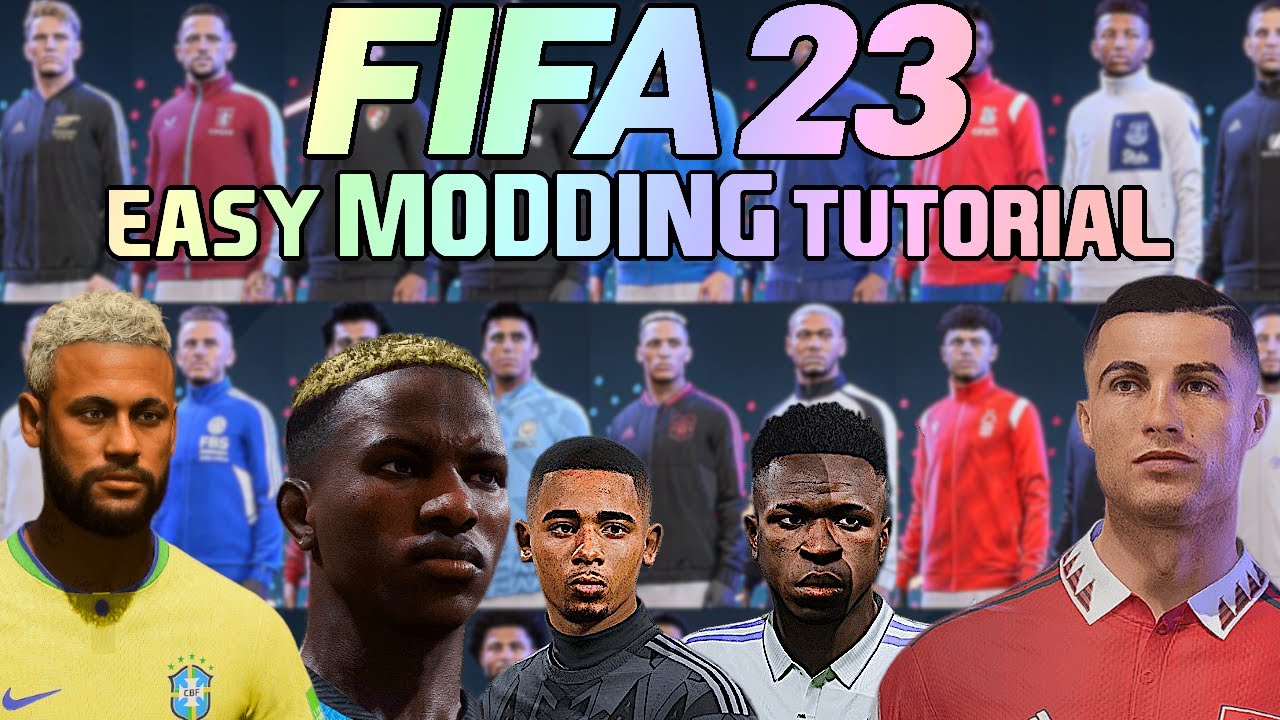
HOW TO INSTALL MODS ON FIFA23 - QUICK & EASY TUTORIAL! (Gameplay / Facepacks / Kits etc)

How To Crack Paid Mods | Remove login Page| Any Mod Apk Crack 2 Minutes #bgmimodapk#crackBgmimod
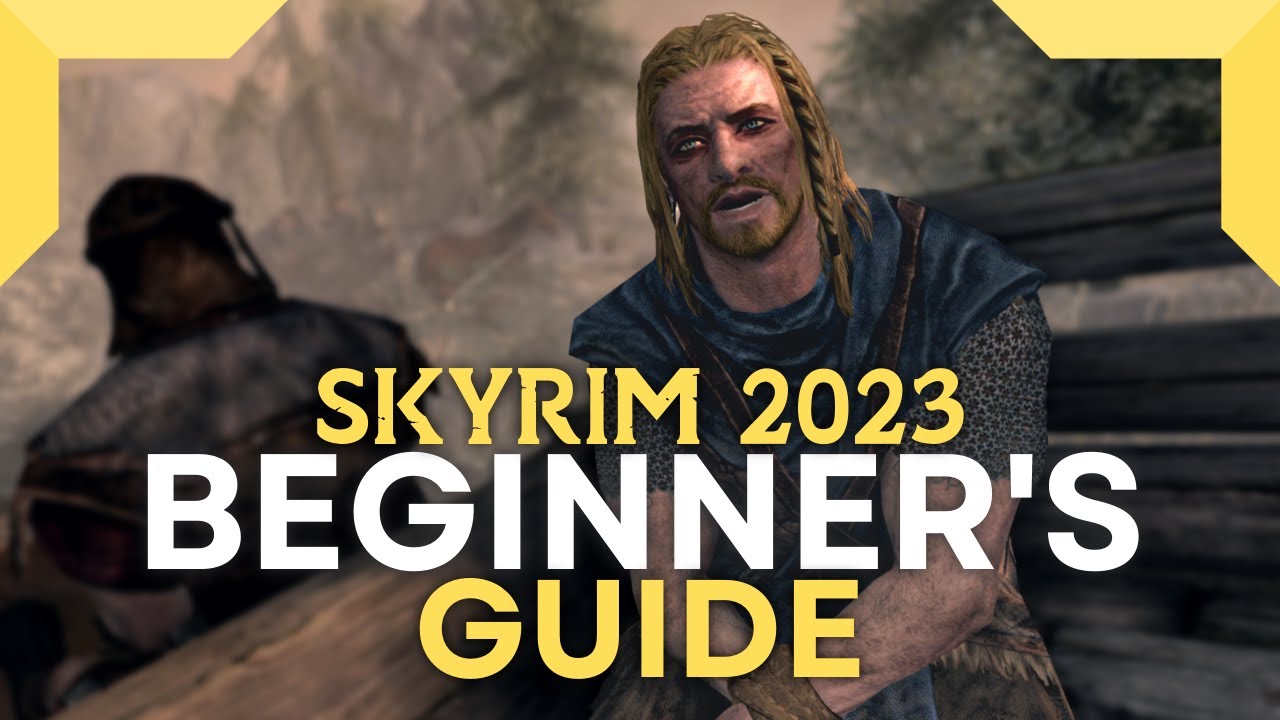
How to Mod Skyrim in 2023: First Mods to Install (Beginner's Guide)

3 Must Have Mods! - Ranked Compatible | Age of Empires 3: Definitive Edition [AOE3 DE]

NEW 2024 Assetto Corsa Mod Install Guide | Content Manager, CSP, Sol/Pure, Tracks, Cars & More
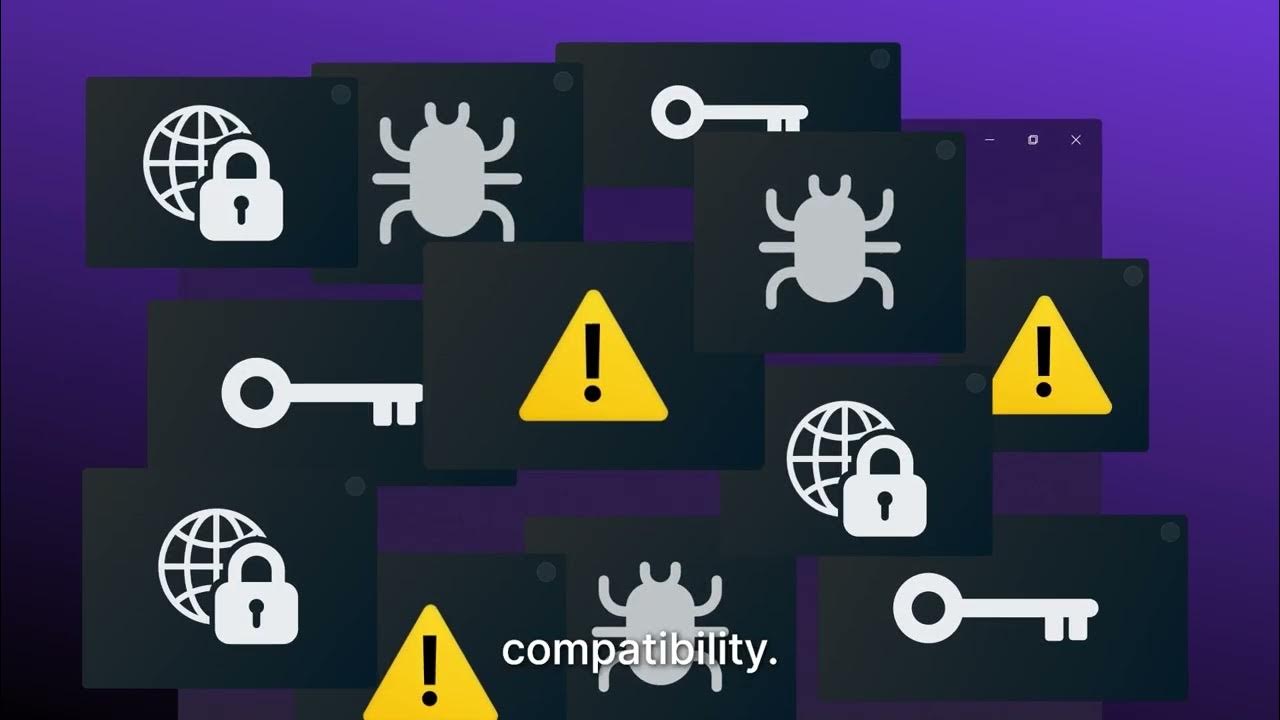
Competitors [Hook2-Female]
5.0 / 5 (0 votes)