The Relationship between Microsoft Teams and SharePoint: Understanding the Integration
Summary
TLDRThis video by Daniel Anderson explores the relationship between Microsoft Teams and SharePoint, clarifying the common misconception that files are stored within Teams. It explains that every Team has an associated SharePoint site, where files are actually stored. The video demonstrates how files are accessed through Teams but reside in SharePoint, and how creating a new channel in Teams automatically creates a corresponding folder in SharePoint's document library. It also covers how to add additional document libraries as tabs within Teams for easier access to the entire document structure.
Takeaways
- 📚 Microsoft Teams channels have a 'Files' tab where files are accessed and managed.
- 🔗 The files in Microsoft Teams are actually stored in a linked SharePoint site, not within Teams itself.
- 🏢 Every Microsoft Team is connected to a SharePoint site, which serves as the backend for file storage.
- 📁 Each channel in Teams has a corresponding folder in the SharePoint document library, created automatically when a channel is made.
- 🖥️ Users can open the Files tab in SharePoint to see the underlying files and folders associated with a Teams channel.
- 🔄 When a new channel is created in Teams, a new folder is automatically created in the SharePoint document library.
- 📂 Users can create folders in Teams that are not linked to any channel, which exist in the SharePoint document library but not in the channel structure.
- 🔄 Renaming a channel in Teams will also rename the corresponding folder in the SharePoint document library.
- 🗂️ SharePoint sites have a default document library, but users can create additional document libraries as needed.
- 📝 The additional document libraries in SharePoint can be added as tabs in Teams for easier access.
- 🌐 The Files tab in the General channel of Teams provides a way to navigate through the entire document library structure of the SharePoint site.
Q & A
What is the primary topic of the video?
-The primary topic of the video is the relationship between Microsoft Teams and SharePoint, specifically how files are integrated and managed within Microsoft Teams.
Where are the files in Microsoft Teams actually stored?
-The files in Microsoft Teams are actually stored in a SharePoint site that is associated and linked to the Microsoft Team.
What is the default library in every SharePoint site?
-Every SharePoint site has a default document library where all the documents are stored.
What happens when a new channel is created in Microsoft Teams?
-When a new channel is created in Microsoft Teams, a new folder is automatically created inside the SharePoint document library associated with that team.
Can you access the SharePoint site directly from the Files tab in Microsoft Teams?
-Yes, you can open the Files tab in Microsoft Teams to access the linked SharePoint site directly.
How does the creation of a new channel in Microsoft Teams affect the SharePoint document library?
-Creating a new channel in Microsoft Teams creates a new folder in the SharePoint document library, which is linked to that channel.
What is the difference between a folder in a channel and a folder outside of channels in SharePoint?
-A folder in a channel is linked to a specific channel in Microsoft Teams, while a folder outside of channels is part of the SharePoint document library but not directly linked to any channel.
Can you upload files directly to the SharePoint site instead of through Microsoft Teams?
-Yes, you can upload files directly to the SharePoint site, and they will also appear in the corresponding channel in Microsoft Teams if the folder is linked.
What happens when you rename a channel in Microsoft Teams?
-When you rename a channel in Microsoft Teams, the linked folder in the SharePoint document library is also renamed to reflect the new channel name.
Can you add multiple document libraries to a SharePoint site?
-Yes, you can create multiple document libraries within a SharePoint site, each serving different purposes or containing different types of documents.
How can you bring a document library into a channel in Microsoft Teams if it's not linked by default?
-You can add a tab to a channel in Microsoft Teams and link it to a document library by using the SharePoint link feature, which allows you to navigate to the desired document library.
What is the purpose of the Files tab in Microsoft Teams?
-The Files tab in Microsoft Teams acts as a front end to the SharePoint document library, allowing users to access, upload, and manage files that are stored in the linked SharePoint site.
Outlines

هذا القسم متوفر فقط للمشتركين. يرجى الترقية للوصول إلى هذه الميزة.
قم بالترقية الآنMindmap

هذا القسم متوفر فقط للمشتركين. يرجى الترقية للوصول إلى هذه الميزة.
قم بالترقية الآنKeywords

هذا القسم متوفر فقط للمشتركين. يرجى الترقية للوصول إلى هذه الميزة.
قم بالترقية الآنHighlights

هذا القسم متوفر فقط للمشتركين. يرجى الترقية للوصول إلى هذه الميزة.
قم بالترقية الآنTranscripts

هذا القسم متوفر فقط للمشتركين. يرجى الترقية للوصول إلى هذه الميزة.
قم بالترقية الآنتصفح المزيد من مقاطع الفيديو ذات الصلة
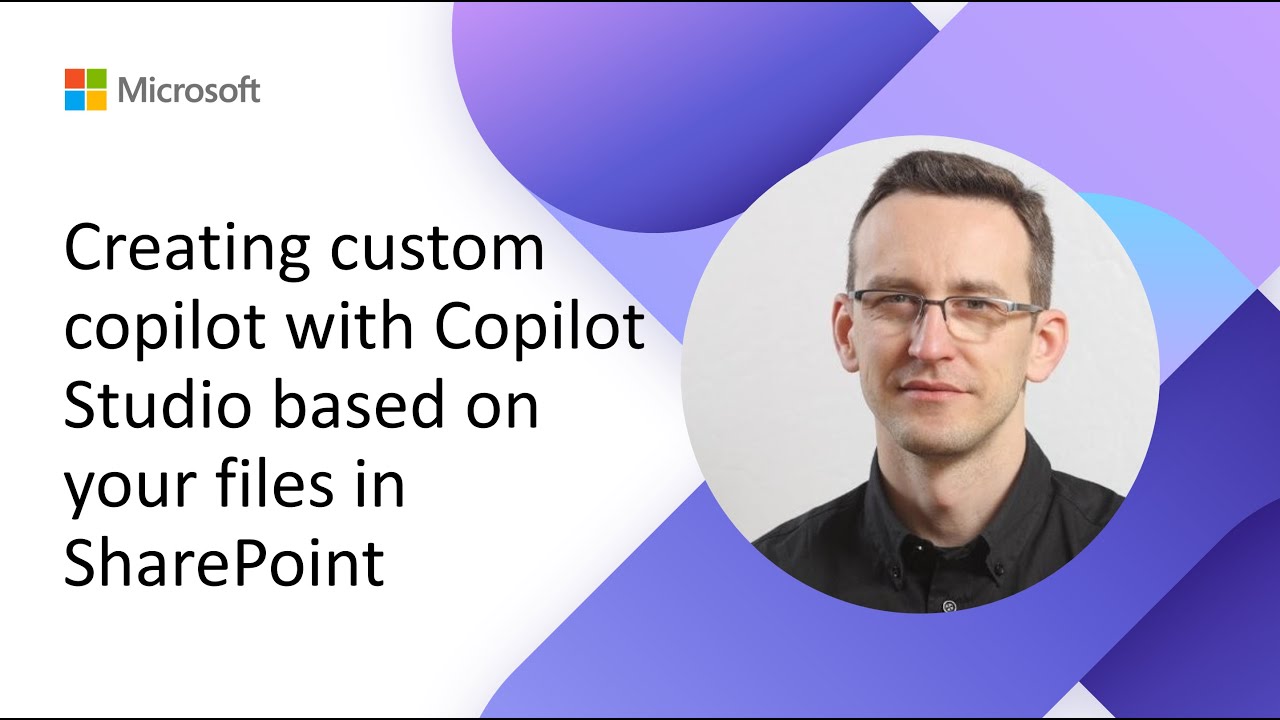
Creating custom copilot with Copilot Studio based on your files in SharePoint

I flussi di lavoro con SharePoint e PowerAutomate

🏫 Microsoft Teams Tutorial in 10 min
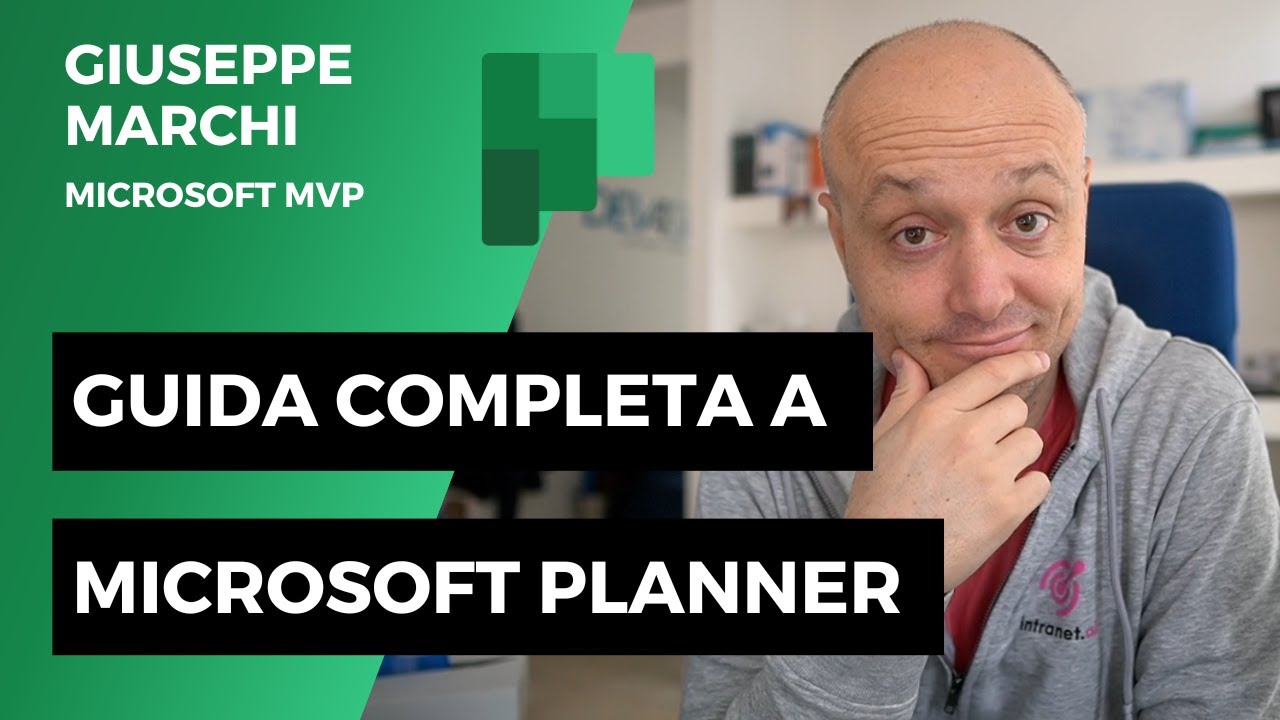
Guida a Microsoft Planner: COMPLETA e gratis!
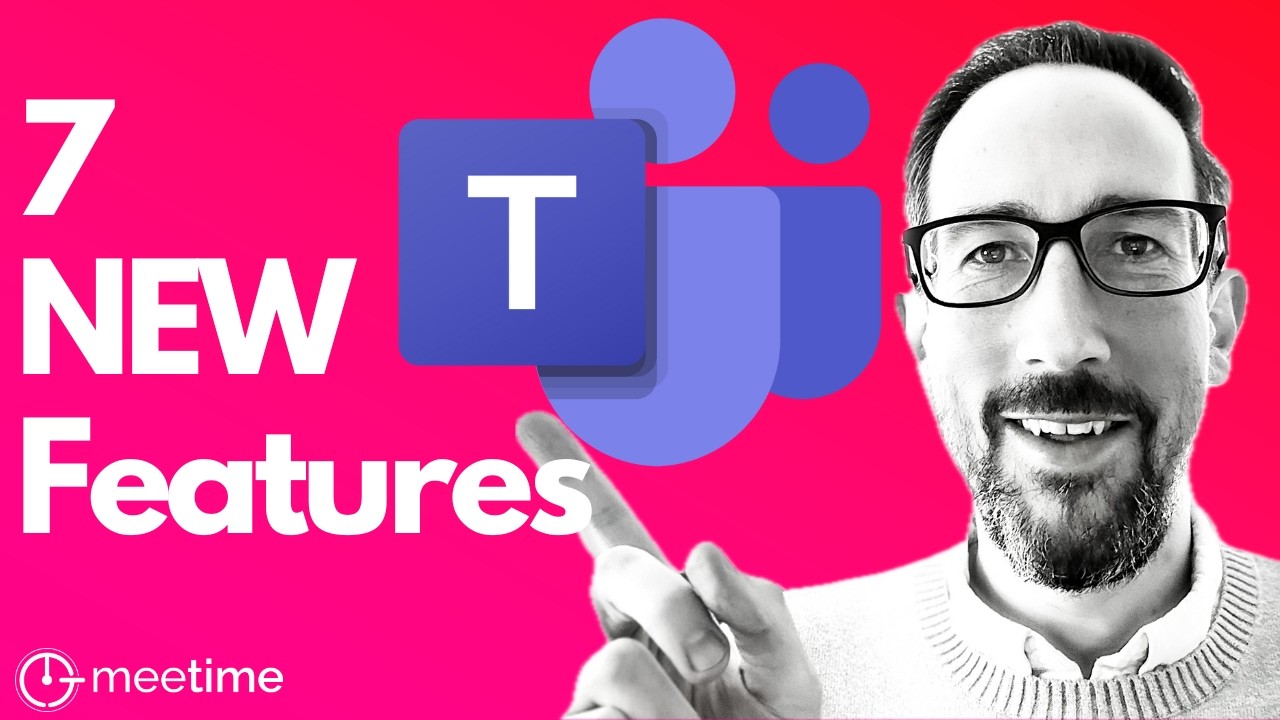
7 New Microsoft Teams Features You NEED to Know in September 2024
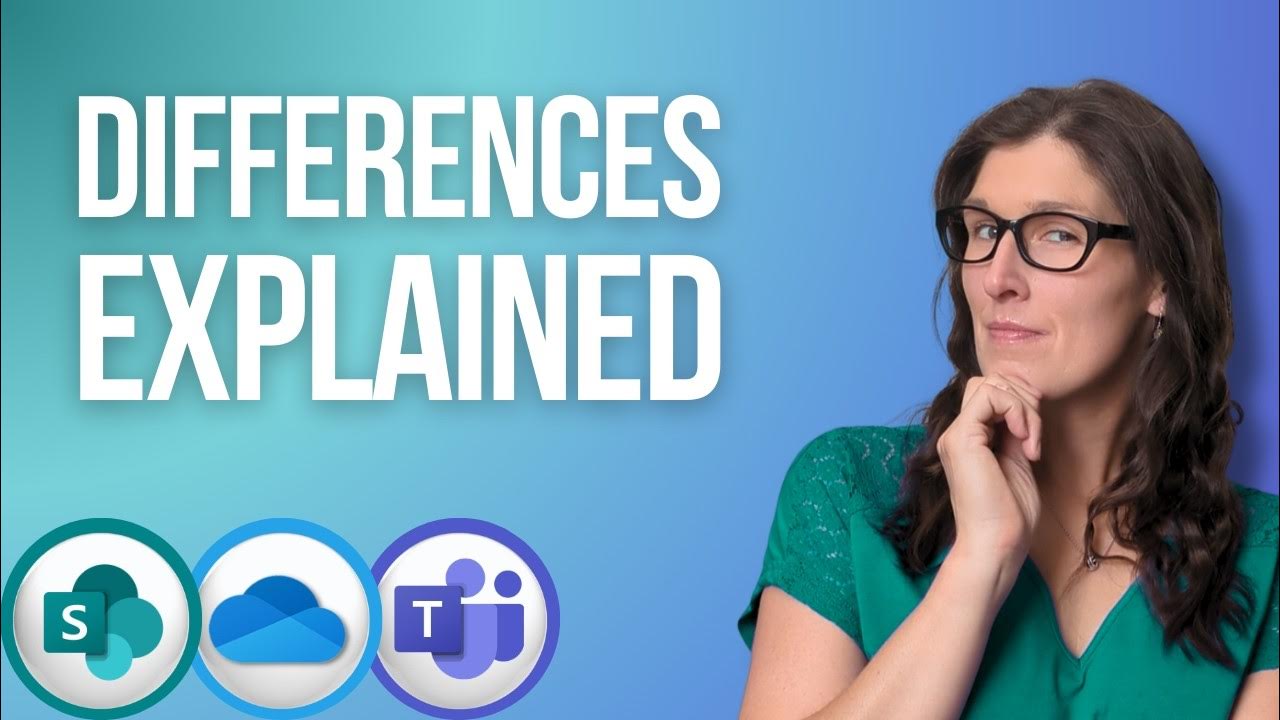
Are you STILL confused? Sharepoint vs. OneDrive vs. Teams - [2024]
5.0 / 5 (0 votes)
