Tim Tries: Figma, Zeplin and Storybook. Mind is blown...
Summary
TLDRIn this video, Tim explores how to integrate design systems with technology, demonstrating how to connect Figma, Zeppelin, and Storybook. He shows how to sync designs with a style guide and code editor, enhancing the workflow for developers and designers by linking components directly to their code and documentation.
Takeaways
- 🔧 The video series 'Tim Tries' explores new tools and technologies for design and development projects.
- 🧠 Tim was inspired by a colleague's demo on integrating creative work with interactive style guides and code editors.
- 🌐 The main tools discussed are Figma, Zeplin, Storybook, and VS Code.
- 🎨 Figma is highlighted as an excellent tool for creating modular and responsive web designs.
- 🔍 Zeplin is used for inspecting design elements and syncing them with various design tools.
- 📖 Storybook acts as a living style guide by showcasing front-end code components.
- 🔗 The integration process involves connecting Figma designs with Zeplin and then linking Zeplin components with Storybook and VS Code.
- 🛠️ Tim demonstrates creating a simple button in Figma, exporting it to Zeplin, and linking it to code in VS Code.
- 🖥️ The setup allows for seamless navigation between design elements in Zeplin, code in VS Code, and components in Storybook.
- 📚 Additional features include linking to external resources like GitHub repositories and Confluence pages for a comprehensive development workflow.
Q & A
What is the main focus of the video?
-The main focus of the video is to demonstrate how to connect a design system to technology, specifically how to integrate Figma, Zeplin, and Storybook with a code editor like VS Code.
What is Figma and how is it beneficial for web development?
-Figma is a web-based design tool that is often considered the new Photoshop or Sketch. It is beneficial for web development because it allows for the creation of modular, reusable, and responsive designs that can be easily shared and collaborated on in a browser.
What is Zeplin and how does it relate to Figma?
-Zeplin is a tool that acts as a style guide and allows designers to sync their work from various platforms like Photoshop, Sketch, and Figma. It enables team members to view designs online, inspect elements, and see the associated code, making it a source of truth for design in a team.
How does Storybook differ from Zeplin?
-While Zeplin is focused on design and style guides, Storybook is a tool that extends the concept of a style guide to include actual front-end code. It is referred to as a 'living style guide' and allows developers to see how designs translate into code.
What is the significance of connecting Figma and Zeplin?
-Connecting Figma and Zeplin allows for seamless synchronization of design work. Designers can create components in Figma, which can then be viewed, inspected, and used as a reference in Zeplin, providing a consistent and accessible design resource for the team.
Why is it beneficial to connect Zeplin to Storybook?
-Connecting Zeplin to Storybook enables developers to see how the designs from Zeplin are implemented in code. This direct link between design and code can help ensure that the final product matches the original design intent and can facilitate easier collaboration and debugging.
What is the role of the VS Code plugin in this setup?
-The VS Code plugin acts as a bridge between Zeplin and the developer's codebase. It allows developers to view Zeplin components directly within their code editor, access related Storybook stories, and even link to external resources like GitHub, Confluence, or JIRA.
How does the video demonstrate the integration process?
-The video demonstrates the integration process by showing the creation of a simple button in Figma, syncing it to Zeplin, and then connecting Zeplin to Storybook and VS Code. It also shows how to add links to GitHub and potentially other systems like Confluence.
What are the potential benefits of having a connected design and development workflow?
-A connected design and development workflow can lead to increased efficiency, better communication between designers and developers, and a more accurate translation of designs into code. It also provides a single source of truth for design specifications and makes it easier to maintain consistency across a project.
What are some potential challenges in setting up this integrated workflow?
-Some potential challenges include the initial setup and configuration of the various tools and plugins, ensuring that all team members are familiar with the workflow, and maintaining the synchronization between the tools as designs and code evolve.
Outlines

هذا القسم متوفر فقط للمشتركين. يرجى الترقية للوصول إلى هذه الميزة.
قم بالترقية الآنMindmap

هذا القسم متوفر فقط للمشتركين. يرجى الترقية للوصول إلى هذه الميزة.
قم بالترقية الآنKeywords

هذا القسم متوفر فقط للمشتركين. يرجى الترقية للوصول إلى هذه الميزة.
قم بالترقية الآنHighlights

هذا القسم متوفر فقط للمشتركين. يرجى الترقية للوصول إلى هذه الميزة.
قم بالترقية الآنTranscripts

هذا القسم متوفر فقط للمشتركين. يرجى الترقية للوصول إلى هذه الميزة.
قم بالترقية الآنتصفح المزيد من مقاطع الفيديو ذات الصلة

How to create pixel-perfect UIs with Storybook & Figma - Varun Vachhar (Config 2023)"
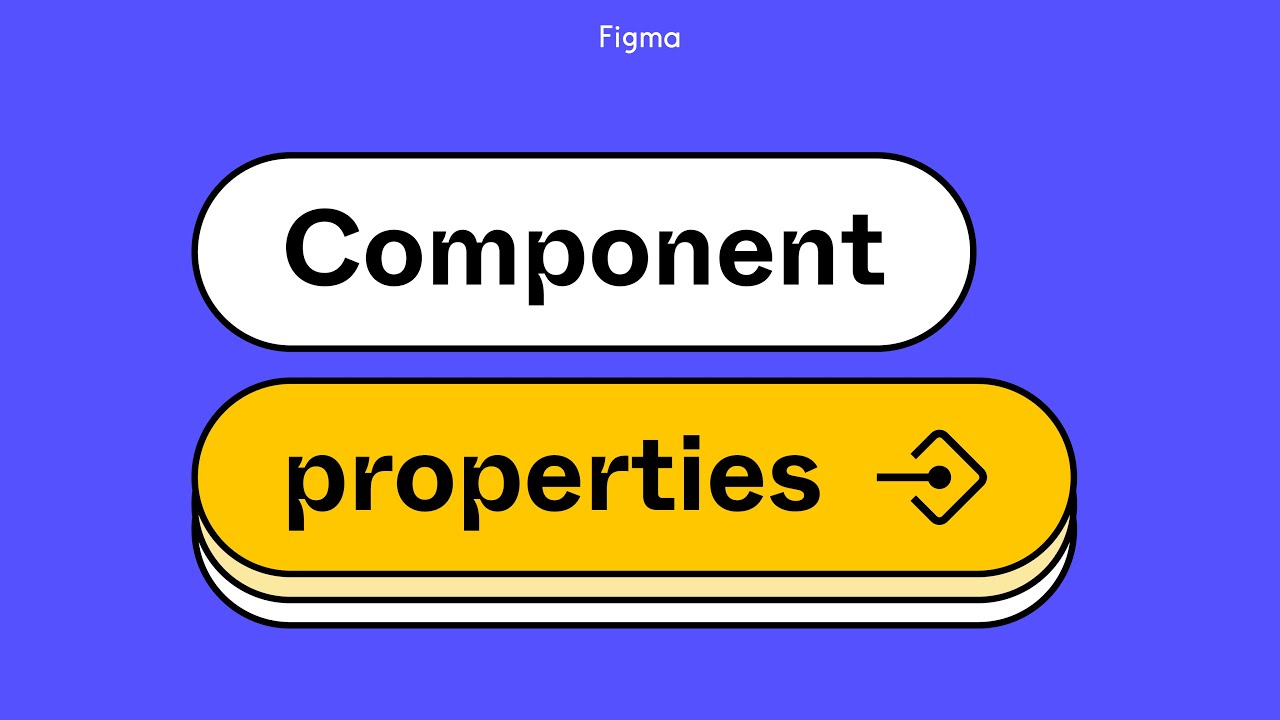
Figma tutorial: Component properties
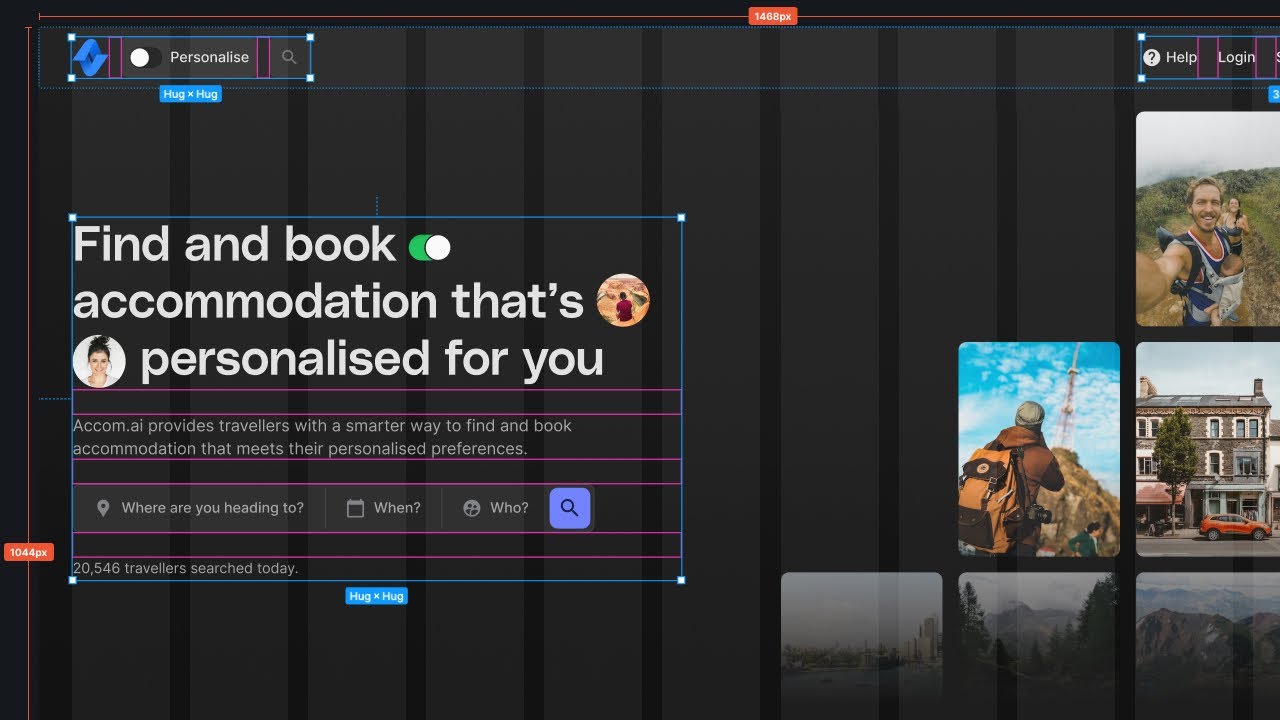
The Perfect Spacing Framework in UI Design | Figma Tutorial

Design System 101: free Beginner Figma Tutorial for UIUX Designers

Make Children's Storybook with ChatGPT and Midjourney ai *Amazon KDP*

Office hours: Advanced prototyping
5.0 / 5 (0 votes)
