Design System 101: free Beginner Figma Tutorial for UIUX Designers
Summary
TLDRIn this tutorial, you'll learn how to use a design system effectively to create cohesive and consistent designs. Through the example of the Ant Design System, the video demonstrates how to integrate pre-built components like buttons, tables, and headers into your designs. It explains how to use templates, auto layout, and customize elements to suit your project's needs. The tutorial also emphasizes the importance of collaborating with a design system team and the power of reusable components in speeding up the design process. You'll end up creating a complete e-commerce page for sellers, demonstrating real-world application of design systems.
Takeaways
- 😀 A design system is a collection of reusable components, patterns, and guidelines that help create consistent and cohesive products.
- 😀 A design system simplifies the process for designers by providing templates for common UI elements like buttons, typography, and spacing.
- 😀 To use a design system effectively, you can find the component you need, copy it, and paste it into your design file, adjusting as necessary.
- 😀 The Ant Design system is a powerful tool, and you can access it on Figma's community page to explore components and documentation.
- 😀 In a large tech company, a dedicated team usually manages the design system, so designers just need to learn how to utilize it for their project.
- 😀 The Components Overview page in the Ant Design system is a key resource, containing links to all the components you may need.
- 😀 Templates and pre-built pages are available in the design system, which can be useful as starting points for projects, reducing the need to design from scratch.
- 😀 When modifying a design system component, changes in the original component (like font updates) will automatically reflect in your design file.
- 😀 Design systems often include properties like 'variants' and 'selected' to allow customization while keeping consistency in design.
- 😀 It’s crucial to understand Auto Layout in Figma, as it helps to manage element placements and ensures designs stay aligned and responsive.
- 😀 If a design system component doesn’t meet your needs, you can 'detach' it from the system for greater flexibility or work with the team to create a new component.
Q & A
What is a design system?
-A design system is a collection of reusable components, patterns, and guidelines that helps designers and developers build consistent and cohesive products. It can be seen as a set of templates for designers to use, such as buttons and icons, saving time on detailed design decisions.
Why is it beneficial to use a design system?
-Using a design system ensures consistency across the product by providing pre-designed components with predefined styling, spacing, and typography. It allows designers to focus on layout and functionality instead of worrying about individual design elements.
How do you access the Ant Design System in Figma?
-To access the Ant Design System in Figma, go to Figma Community, search for 'Ant Design', and select the 'Ant Design Open Source' project. Click on 'Open in Figma' to open the system in your workspace.
What is the 'Components Overview' page in Figma’s Ant Design system?
-The 'Components Overview' page is a large menu of available components in the Ant Design system. It provides clickable cards that take you to specific pages where you can view documentation and copy components for your design.
What is the role of the documentation provided with each component in the design system?
-The documentation explains how to use each component and provides guidance on when to use it. It ensures that designers apply components correctly according to design principles, promoting consistency across projects.
What should you do if you need to create a new page using the design system?
-You should always start a new project in a separate file rather than adding a new page in the design system file. For practice, you can create a new page within the design system file, but in real projects, it's important to maintain organization and keep your work separate.
How do you modify an element within a design system component in Figma?
-You can modify an element by selecting it and right-clicking to access the 'Go to main component' option. Any changes made to the main component will automatically propagate across all instances of that component in the design.
What is the purpose of 'variants' in the Ant Design System?
-Variants allow you to toggle different states or appearances of a component. For example, the sidebar in the design system has a 'selected' variant that can be toggled on to indicate the active page in the sidebar.
What are the challenges of working with design systems in Figma, and how can they be overcome?
-Challenges include dealing with complex layers, alignment issues, and resizing elements. These can be overcome by using Figma's Auto Layout feature, grids for horizontal alignment, and detaching instances when more customization is needed.
How do you align elements in Figma when using a design system?
-Use grids for horizontal alignment and Auto Layout for spacing. The grid provides a guideline for consistent horizontal alignment, while Auto Layout helps with responsive resizing of elements.
Outlines

This section is available to paid users only. Please upgrade to access this part.
Upgrade NowMindmap

This section is available to paid users only. Please upgrade to access this part.
Upgrade NowKeywords

This section is available to paid users only. Please upgrade to access this part.
Upgrade NowHighlights

This section is available to paid users only. Please upgrade to access this part.
Upgrade NowTranscripts

This section is available to paid users only. Please upgrade to access this part.
Upgrade NowBrowse More Related Video

Tutorial Membuat dan Format Shapes di PowerPoint
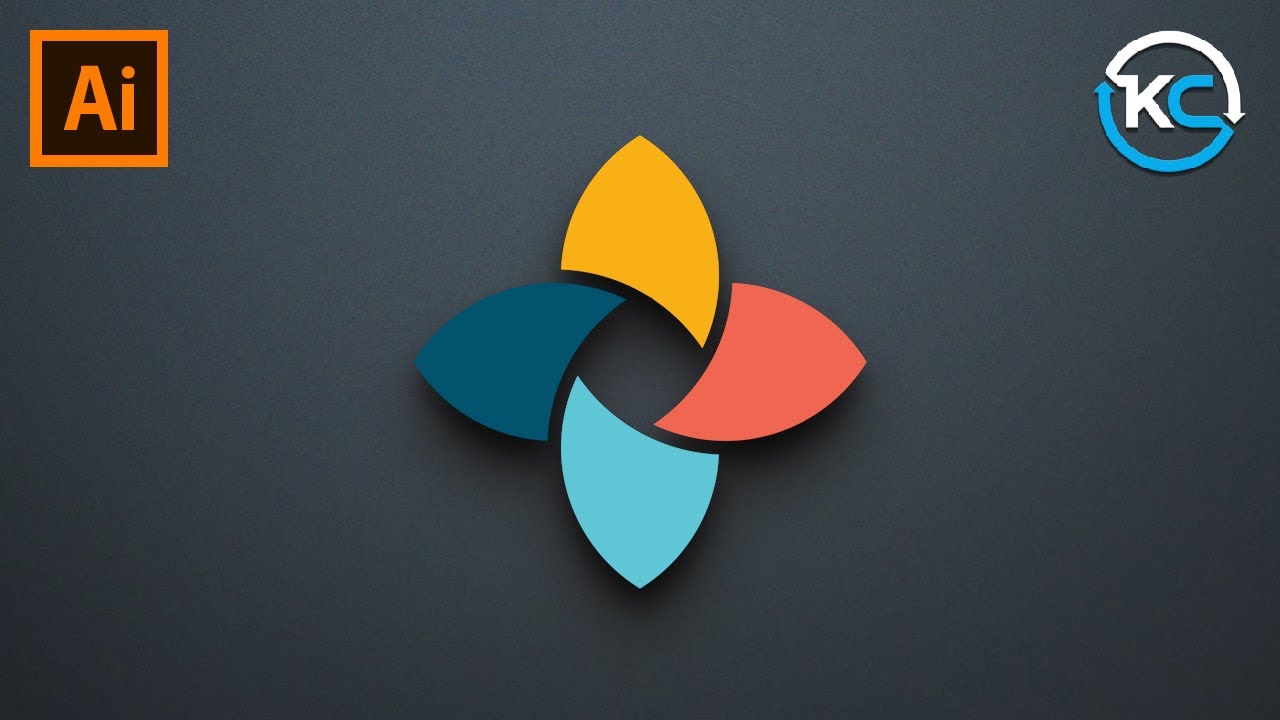
Adobe illustrator 2021 : How to Make simple Logo Design

How to EASY make the COMPLEX UI | Roblox

How to install MySQL 8.0.44 Server and Workbench latest version on Windows 11

Create Responsive Grid System - Figma Tutorial (FREE TEMPLATE)

Create A Beautiful Responsive Header in Bricks builder
5.0 / 5 (0 votes)