Make 1,000 YouTube Shorts with THIS AI Automation in 19 Mins! 🤯 (ChatGPT + Canva + Make)
Summary
TLDRIn this tutorial, Helena, an AI and automation expert, guides viewers on creating engaging YouTube Shorts using automation. She outlines a three-step process: using Chat GPT to write scripts, bulk video creation with Canva, and scheduling posts with Make.com. Helena emphasizes the importance of crafting specific prompts for AI, personalizing content, and leveraging tools to automate the production and posting of up to a thousand videos in under half an hour, demonstrating how to keep up with the growing demand for short-form video content on social media platforms.
Takeaways
- 😀 Social media platforms, especially YouTube, are increasingly promoting short-form content like YouTube Shorts.
- 📈 Businesses should adapt by creating short, engaging videos to meet audience preferences and stay competitive.
- 🤖 Helena, an AI and automations expert, suggests using AI tools for scriptwriting to streamline content creation.
- 📝 The importance of creating specific and detailed prompts for AI to generate high-quality and relevant scripts is emphasized.
- 📚 A three-step process is introduced: scriptwriting with AI, video creation with Canva, and automation with make.com.
- 🔢 It's possible to create a large number of YouTube Shorts efficiently, even up to a thousand in less than half an hour.
- 🎨 Canva is used for bulk video creation, allowing for personalization with pre-recorded videos and text overlays.
- 🎵 Adding music to the videos in Canva can enhance viewer engagement and make the content more appealing.
- 📁 The process includes downloading the created videos and organizing them for automated posting.
- 🔄 An RPA tool, make.com, is utilized to automate the uploading and scheduling of videos on YouTube.
- ⏰ The automation setup includes a repeater for looping video uploads and a mapping feature to ensure correct video order.
- 📆 The tutorial covers how to space out video uploads using a calendar function to determine the frequency of posts.
- 📝 A link to a make automation is promised for easy setup, allowing users to import and use a pre-configured automation blueprint.
Q & A
What is the main focus of the video script provided?
-The main focus of the video script is to teach business owners how to create and automate the posting of YouTube Shorts, leveraging AI and various tools like Chat GPT, Canva, and Make.com.
Why are vertical videos less than 60 seconds long gaining popularity on social media?
-Vertical videos less than 60 seconds long are gaining popularity because platforms like YouTube are pushing their Shorts feature, and end-users are enjoying this type of content, which is typically more engaging and easier to consume on mobile devices.
What is the significance of having tens of thousands of views and likes on YouTube Shorts?
-Having tens of thousands of views and likes indicates that the content is resonating well with the audience, which is crucial for businesses to attract and retain viewership, ultimately boosting their online presence and engagement.
Who is Helena and what is her area of expertise?
-Helena is an AI and automations expert who provides guidance on leveraging AI tools and automation processes to create content efficiently and effectively.
What is the three-step process mentioned in the script for creating YouTube Shorts on automation?
-The three-step process includes: 1) Using Chat GPT to write scripts, 2) Bulk creating videos using Canva, and 3) Scheduling and posting videos using an RPA tool called Make.com.
Why is it important to write a specific prompt for Chat GPT when generating YouTube scripts?
-Writing a specific prompt is important because it helps Chat GPT generate more targeted and relevant scripts. The better and more detailed the prompt, the higher the quality of the output will be.
What is the limitation of Chat GPT's context window and how does it affect script generation?
-Chat GPT's context window limits the amount of text it can generate at one time. This means that users can only generate a certain number of scripts in one go, requiring them to repeat the process to generate more scripts.
How does Canva facilitate the creation of YouTube Shorts?
-Canva provides a user-friendly platform with various templates and tools to create visually appealing videos. Users can upload their own videos, add text, and customize the design to create engaging YouTube Shorts.
What is the role of Make.com in the process of automating YouTube Shorts posting?
-Make.com is an RPA tool used to schedule and post the created YouTube Shorts automatically. It helps in uploading videos from a source like Dropbox and posting them to YouTube according to a predefined schedule.
How can users ensure their YouTube Shorts are unique and not repetitive when using automation?
-Users can ensure uniqueness by generating different prompts for each video, using personalized elements like pre-recorded videos, and customizing the text and design in Canva to match the content of each script.
What is the benefit of spacing out the posting of YouTube Shorts over time?
-Spacing out the posting of YouTube Shorts helps in maintaining a consistent presence on the platform, allowing the content to reach a broader audience over time and keeping the viewers engaged with fresh content.
How can users customize the music and other elements in their YouTube Shorts using Canva?
-Users can customize the music by selecting from Canva's library of audio tracks. They can also adjust text, backgrounds, and other design elements to match the theme and style of their content.
What is the importance of downloading the YouTube Shorts as separate files before scheduling them on Make.com?
-Downloading the YouTube Shorts as separate files ensures that each video can be individually uploaded and scheduled on Make.com. This is crucial for maintaining the correct sequence and timing of video postings.
How does the Make.com automation handle the sequencing of video uploads?
-The Make.com automation uses a repeater module and mapping to ensure that each video is uploaded in the correct order. It dynamically selects the next video in the sequence based on the loop iteration, avoiding repetition.
What are some creative ways to use personal videos in YouTube Shorts as demonstrated in the script?
-Some creative ways include pointing to different parts of the screen while text appears, having a personal touch by pre-recording short video clips of oneself, and using different styles of presentation like tips or prompts with the person in the background.
How can users access the Make automation for YouTube Shorts mentioned in the script?
-Users can access the Make automation by downloading the provided blueprint file and importing it into their Make account. This allows them to use the automation without having to create it from scratch.
Outlines

هذا القسم متوفر فقط للمشتركين. يرجى الترقية للوصول إلى هذه الميزة.
قم بالترقية الآنMindmap

هذا القسم متوفر فقط للمشتركين. يرجى الترقية للوصول إلى هذه الميزة.
قم بالترقية الآنKeywords

هذا القسم متوفر فقط للمشتركين. يرجى الترقية للوصول إلى هذه الميزة.
قم بالترقية الآنHighlights

هذا القسم متوفر فقط للمشتركين. يرجى الترقية للوصول إلى هذه الميزة.
قم بالترقية الآنTranscripts

هذا القسم متوفر فقط للمشتركين. يرجى الترقية للوصول إلى هذه الميزة.
قم بالترقية الآنتصفح المزيد من مقاطع الفيديو ذات الصلة
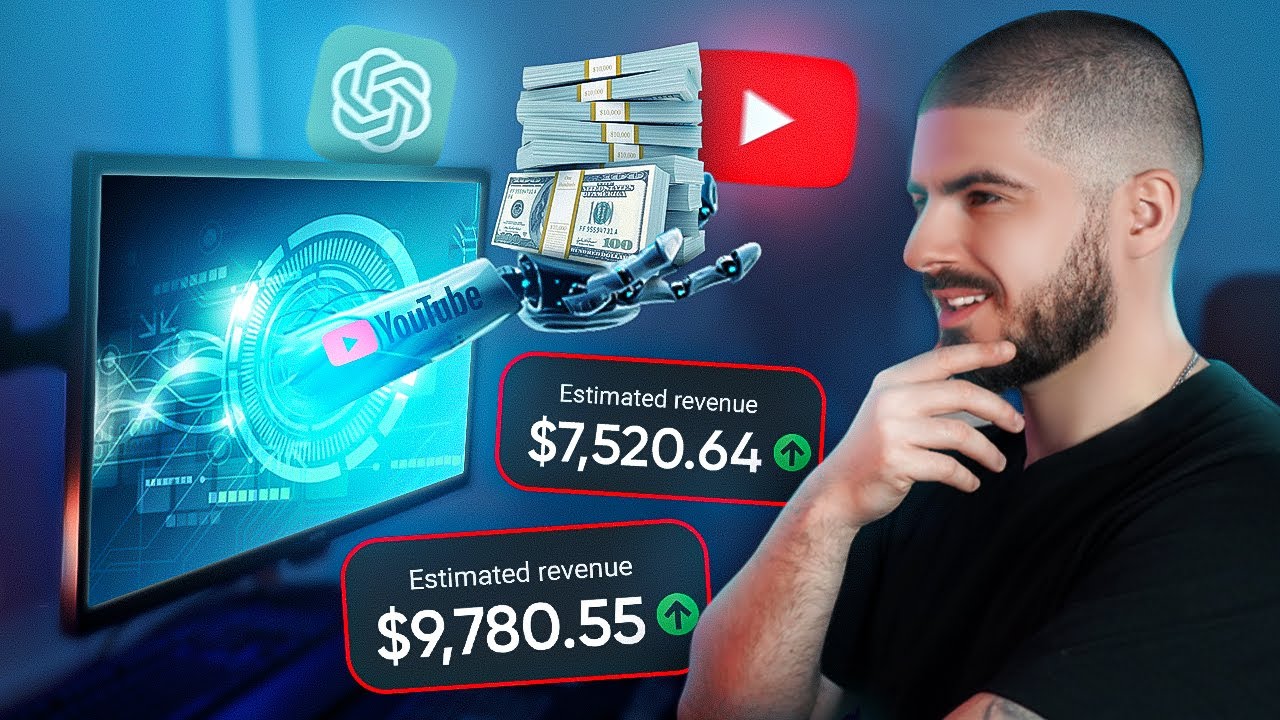
How I Create Youtube Automation Videos with AI (Step-by-Step Method)
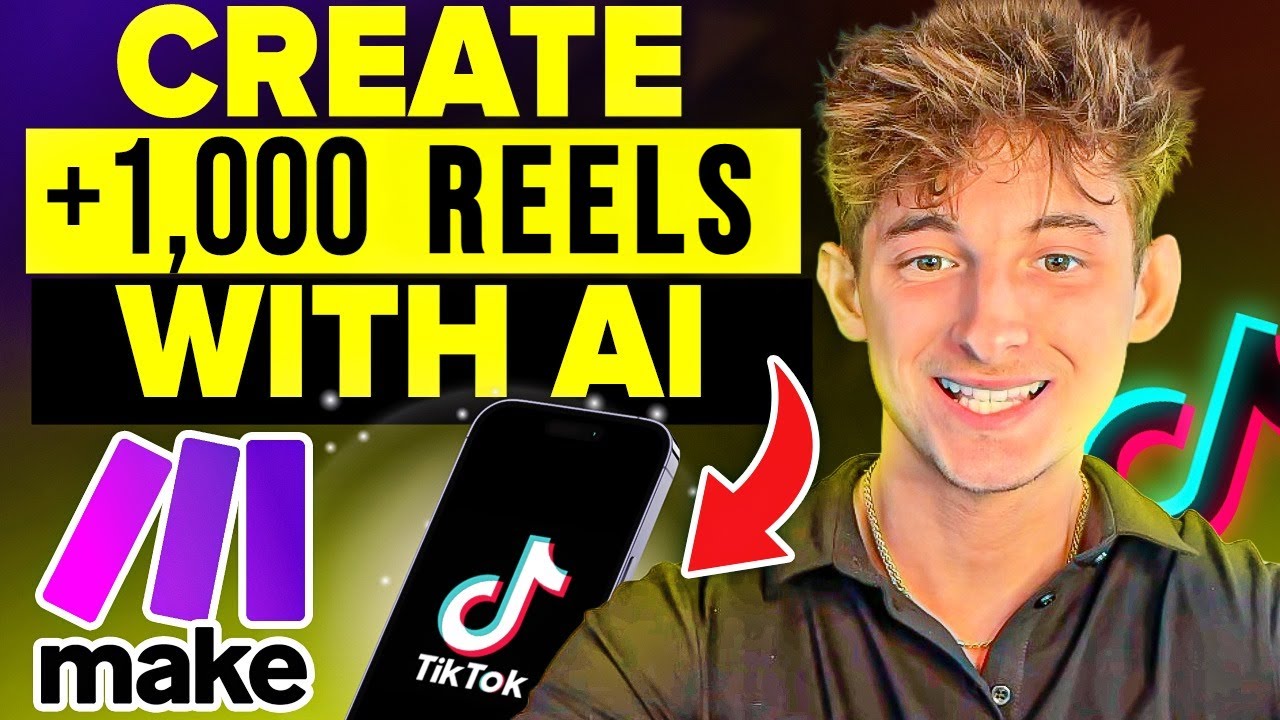
Make 1,000 Reels in 14 Mins with this AI Automation!
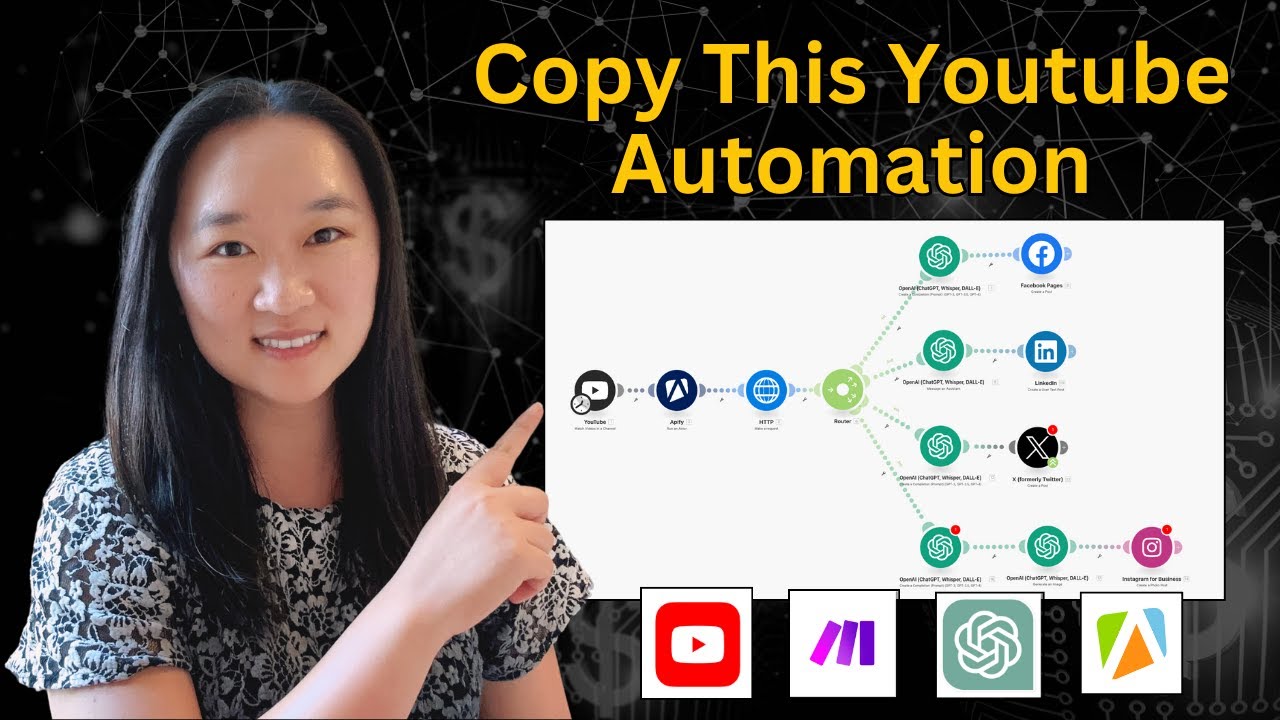
THIS AI Automation Lets You Repurpose Youtube Videos Into Social Media Posts!

Make $500/Day Posting FACELESS Ai Animated Videos for Kids (HOW TO START NOW)

Using ChatGPT to Generate 1000s of Leads in Any Niche (Free + Easy Method)

How to Earn $175/Hour with Grok For FREE (Make Money Online 2025)
5.0 / 5 (0 votes)
