Alice 101: Google Calendar scenario
Summary
TLDRThis tutorial demonstrates how to create advanced meeting scheduling scenarios using AI assistants and snippets. The presenter introduces 'Amy,' an AI assistant designed for executive tasks, and explains how to integrate her with a 'Schedule Meetings' snippet in a Vector database. The process involves setting up a webhook, utilizing a JSON format for data input, and ensuring Amy can access the snippet for streamlined meeting organization. The video also covers handling calendar conflicts and debugging tips for a seamless user experience.
Takeaways
- 🧑💼 The video demonstrates creating an advanced scenario involving scheduling meetings with an AI assistant named Amy.
- 📝 Amy is a default AI assistant designed to handle executive tasks and is equipped with personal and company details for context.
- 🔄 The assistant's main instruction is extensive and includes data like email, phone numbers, company details, and default actions.
- 📑 The video covers the creation of a 'schedule meetings' snippet to streamline the process of setting up meetings in Google Calendar.
- 🤖 Amy is shown to have the capability to remind and manage calendars, contacts, CRMs, and find information using a simplified version of the data provided.
- 🔗 The process involves using a Vector database for additional specific data, which will be explained in a separate video.
- 🛠️ The video guides through setting up a webhook URL and integrating it with a scenario on make.com for remote actions.
- 📆 A JSON format is used for the 'schedule meetings' snippet, which includes details like event name, place, link, description, and participant information.
- 🔍 The importance of selecting the correct model version for the AI (1106 or similar) is emphasized for compatibility with remote actions.
- 🔄 Debugging is shown as a part of the process, where the AI provides JSON data for checking in case of errors.
- 🗓️ The video concludes with adding conflict detection for scheduling meetings, ensuring no double bookings occur in the calendar.
Q & A
What is the purpose of the assistant named Amy in the script?
-Amy is a default assistant designed to help with executive tasks, managing calendars, contacts, CRMs, and finding relevant information. She is equipped with personalized data such as email addresses, phone numbers, company details, and default company address.
What is the main instruction for Amy and why is it important?
-The main instruction for Amy contains a lot of data connected to the user's personal and professional life. It is important because it provides Amy with the context and information needed to assist the user effectively without requiring the user to constantly provide these details.
What is a 'Snippet' in the context of the script?
-A 'Snippet' is a saved prompt that can be used to assist with specific tasks. In the script, it is used to help schedule meetings in Google Calendar by providing a structured format for event details.
Why is it necessary to select the correct model when creating a Snippet?
-Selecting the correct model ensures compatibility with the remote action that will trigger the Snippet. It is important for the proper functioning of the Snippet within the system.
What is a 'Vector database' mentioned in the script and how does it relate to Amy?
-A 'Vector database' is not explicitly defined in the script, but it is implied to be a separate system where more specific information about the user's needs, such as details about employees, will be stored and used by Amy without cluttering the main instruction.
What is the significance of the JSON format in the script?
-The JSON format is used to structure the data for the meeting scheduling Snippet. It ensures that the information is organized and can be easily parsed by the system to create events in Google Calendar.
What is a 'webhook' and how does it fit into the scenario described in the script?
-A 'webhook' is a way for an app to provide other applications with real-time information. In the script, it is used to get data from the assistant and send responses to configure the Google Calendar events.
What is the role of the 'Alice simple blueprint' in the script?
-The 'Alice simple blueprint' is a pre-configured set of modules that simplifies the process of setting up the scenario. It allows for a quick installation of base modules needed for the scenario to work.
Why is it important to check for conflicts before scheduling a new meeting?
-Checking for conflicts is important to ensure that the proposed meeting time does not overlap with existing appointments. This prevents double booking and helps maintain an accurate calendar.
How does the script handle errors during the meeting scheduling process?
-The script includes error handling by providing warnings and debugging information. If an error occurs, such as a missing end time, the script will notify the user and provide the necessary data to correct the issue.
What is the final step described in the script for ensuring a successful meeting scheduling?
-The final step is to test the scenario by running it and using the Snippet to schedule a meeting. If there are no conflicts and all data is correct, the meeting will be successfully created in the user's Google Calendar.
Outlines

هذا القسم متوفر فقط للمشتركين. يرجى الترقية للوصول إلى هذه الميزة.
قم بالترقية الآنMindmap

هذا القسم متوفر فقط للمشتركين. يرجى الترقية للوصول إلى هذه الميزة.
قم بالترقية الآنKeywords

هذا القسم متوفر فقط للمشتركين. يرجى الترقية للوصول إلى هذه الميزة.
قم بالترقية الآنHighlights

هذا القسم متوفر فقط للمشتركين. يرجى الترقية للوصول إلى هذه الميزة.
قم بالترقية الآنTranscripts

هذا القسم متوفر فقط للمشتركين. يرجى الترقية للوصول إلى هذه الميزة.
قم بالترقية الآنتصفح المزيد من مقاطع الفيديو ذات الصلة
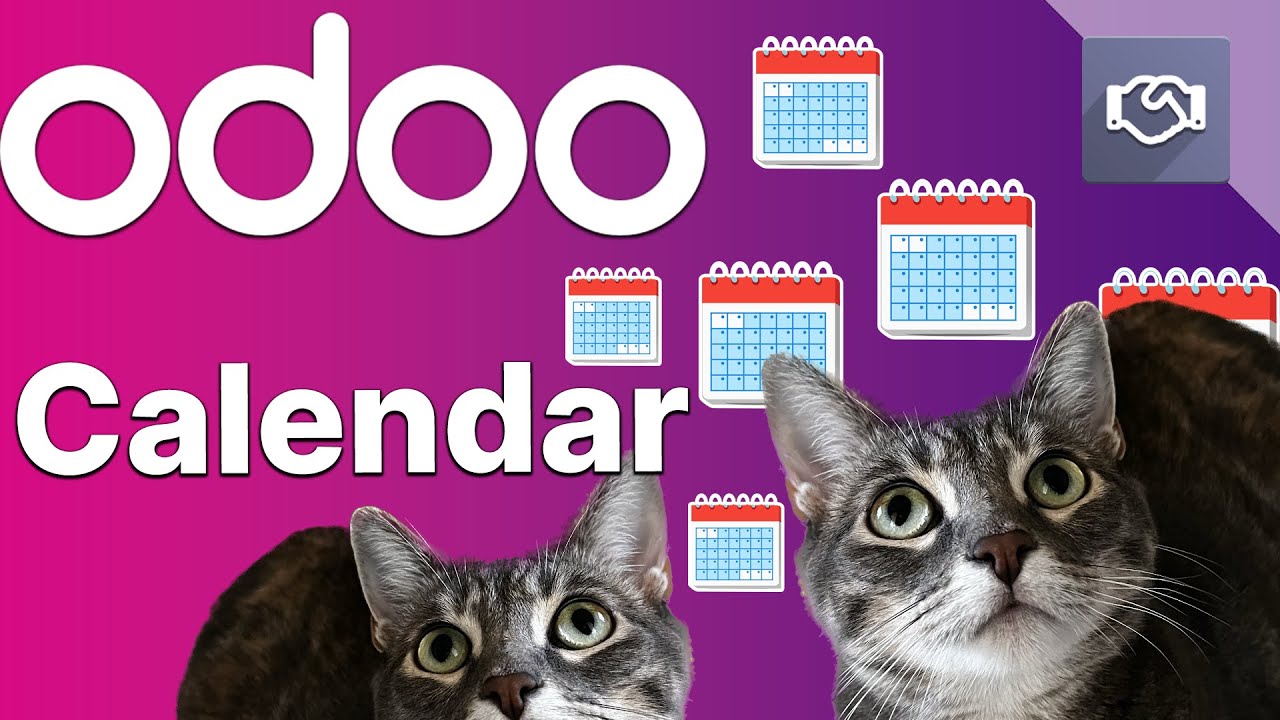
Odoo Calendar | Getting Started
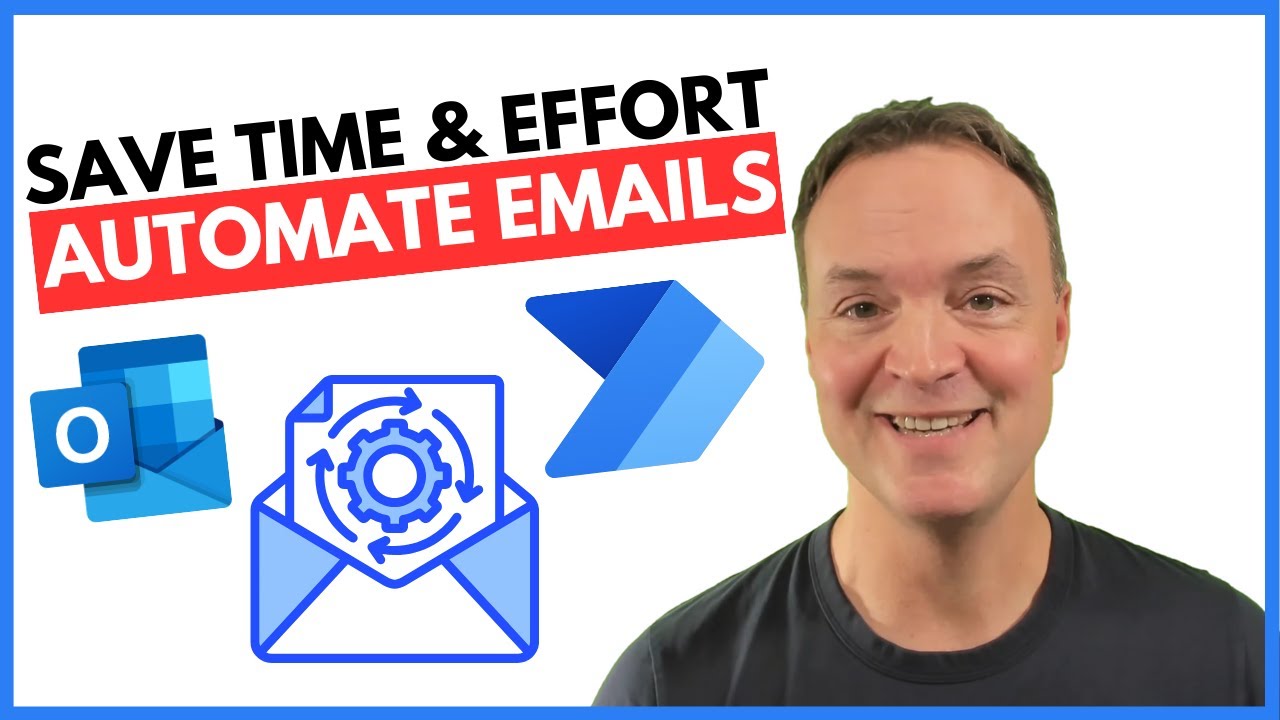
How to Automate Regular Emails in Microsoft Outlook
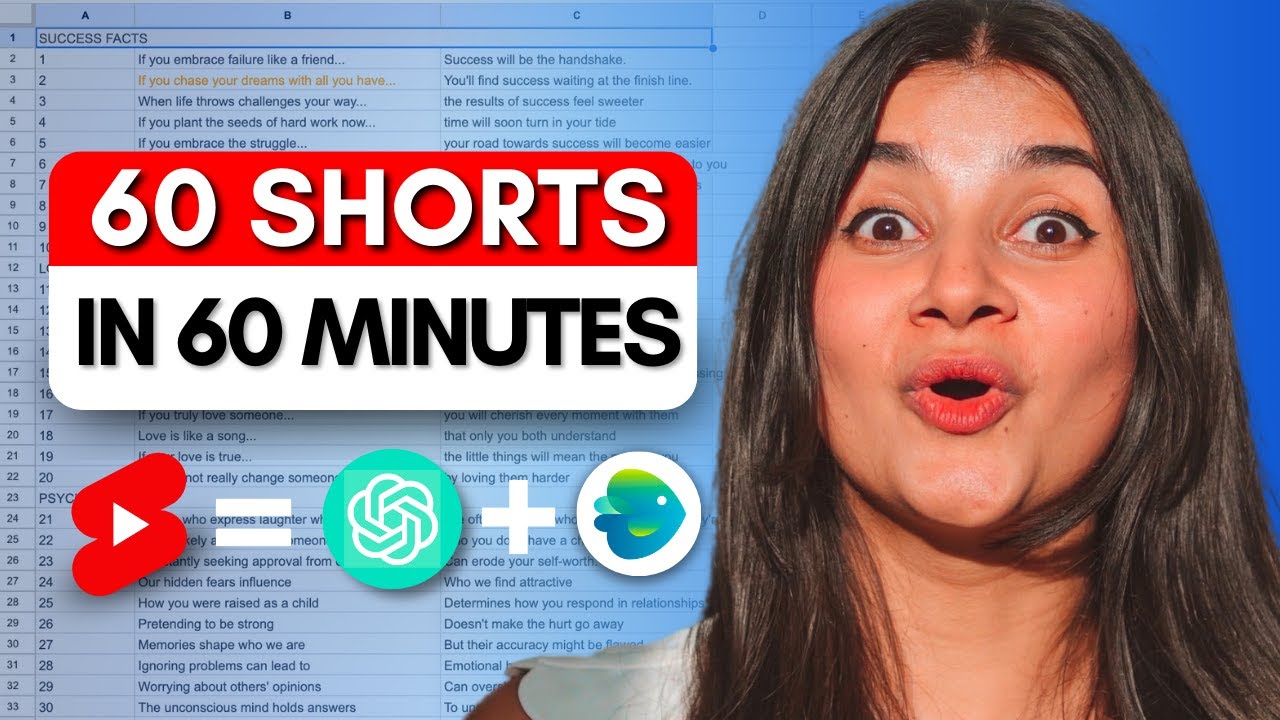
I made 60 YouTube shorts in 60 mins with just 2 AI tools
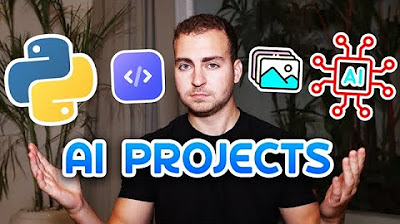
5 Unique Python AI Project Ideas & HOW To Build Them
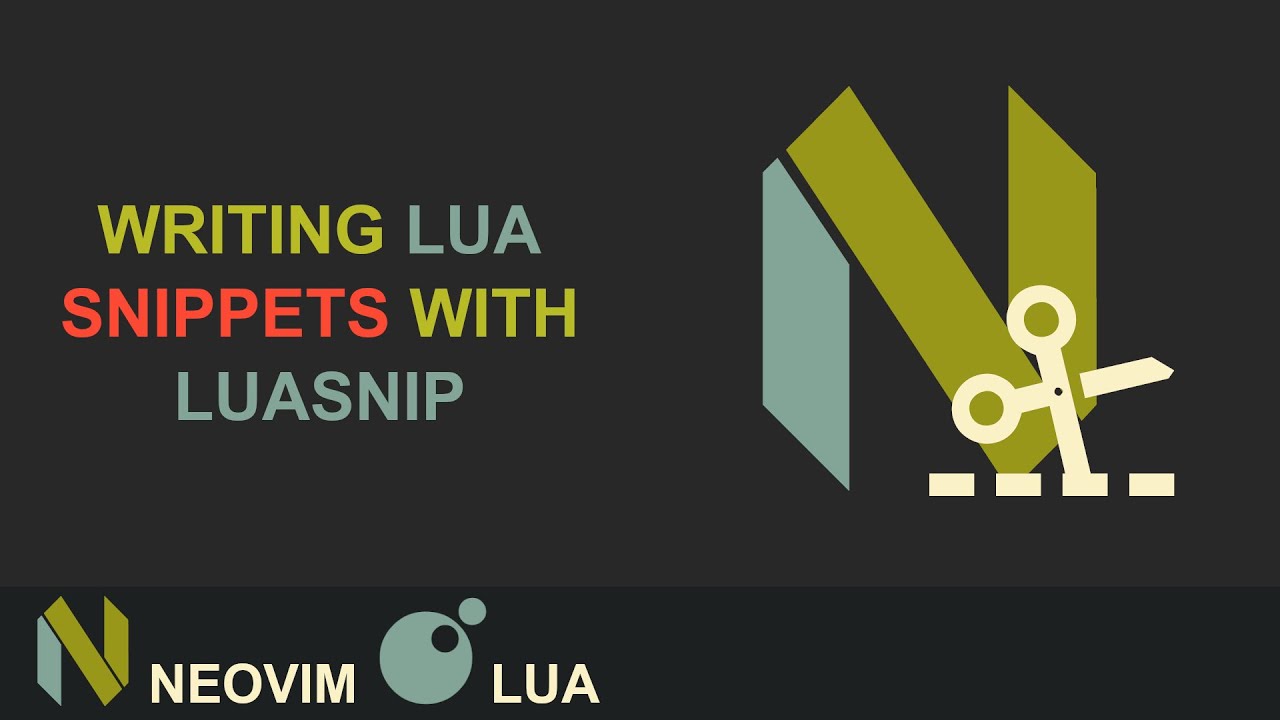
The Best Neovim Plugin | Writing Lua Snippets With Luasnip
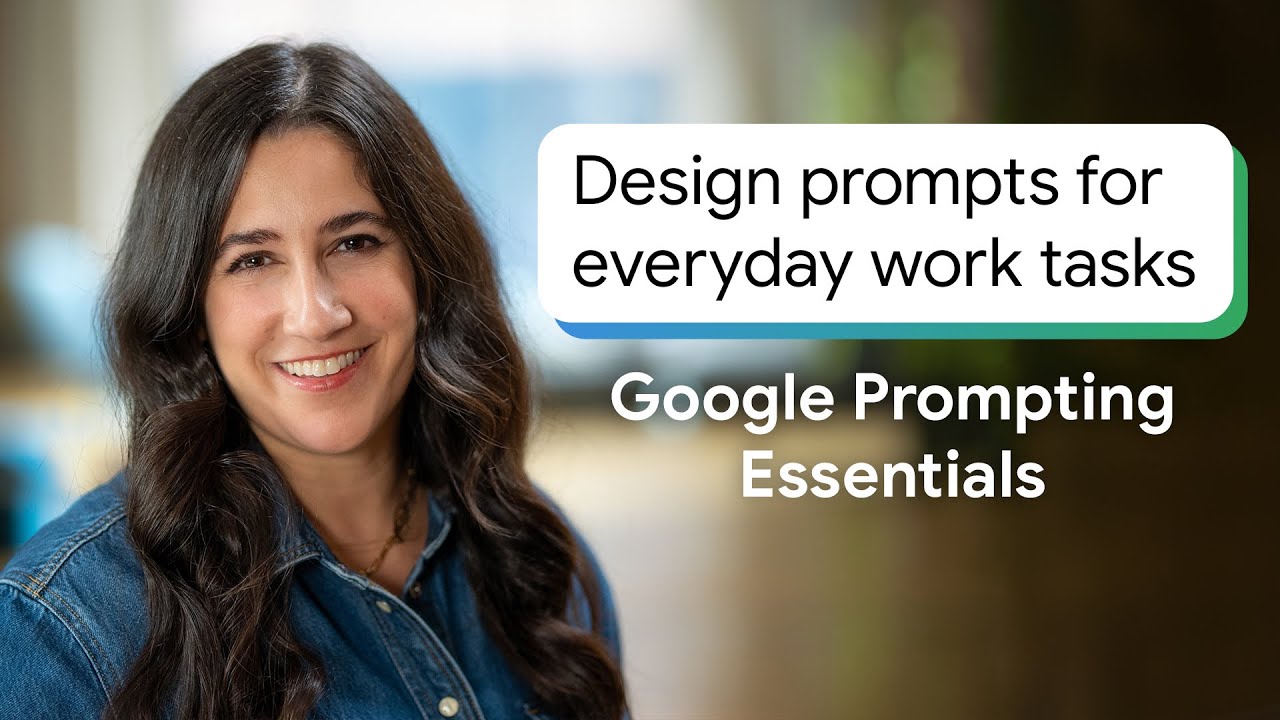
Design Prompts for Everyday Work Tasks | Google Prompting Essentials
5.0 / 5 (0 votes)
