Using the Appear Effect in Framer (Animation Lesson 6)
Summary
TLDRIn this tutorial, users learn how to create smooth, attention-grabbing animations on webpage elements using the 'appear effect' in Framer. The lesson covers animating an icon and text, adjusting properties like scale, opacity, and transition duration, and exploring the use of easing for smoother animations. By the end of the video, users understand how to give their content a more dynamic and polished feel, enhancing the overall user experience with simple but effective animations.
Takeaways
- 😀 The 'appear effect' allows elements on a webpage to load smoothly and in a timed sequence, enhancing user experience.
- 😀 By using the 'appear effect,' we can control the entrance of elements and guide the user's attention strategically.
- 😀 The project file used in this lesson is available for download on frame.com/academy for users to follow along.
- 😀 Elements that appear above the fold are visible immediately when the page loads, without the need for scrolling.
- 😀 In this lesson, the focus is on animating an icon, but similar effects can be applied to other elements like text and navbar.
- 😀 The 'appear effect' works by setting a trigger for the element to animate when it first appears on the screen.
- 😀 When applying the 'appear effect,' users can choose from various presets (like fade in, scale in, etc.) and customize them as needed.
- 😀 The transition settings in the 'appear effect' can be adjusted to control the speed and style of the entrance (e.g., easing, duration).
- 😀 For a more dramatic effect, users can adjust the scale of the element before it comes to rest, creating a 3D appearance.
- 😀 Text elements can also be animated with the 'appear effect,' but more detailed text animations will be covered in a later chapter of the course.
- 😀 The combination of 'fade in' and 'scale in' can create a smooth, visually appealing entrance for elements, improving the overall flow of the webpage.
Q & A
What is the purpose of using the appear effect in web design?
-The appear effect helps guide a visitor's attention by smoothly introducing elements to the screen, creating a more dynamic and thoughtful experience instead of elements abruptly appearing.
What is the key difference between the 'on appear' and 'on scroll' triggers for the appear effect?
-The 'on appear' trigger activates when the element initially enters the viewport, while the 'on scroll' trigger activates as the user scrolls to the element, causing the effect to trigger only when the element is in view.
Can the appear effect be customized beyond the default presets?
-Yes, the appear effect can be customized. You can start with a preset like 'scale in' and then adjust properties such as the scale, opacity, easing, and duration to better fit your design.
What does the 'enter effect' control in the context of the appear effect?
-The 'enter effect' controls how the element appears on the canvas, including its initial scale and opacity. For example, it can start at a smaller size or with no opacity and transition smoothly to its normal appearance.
Why might someone want to adjust the easing curve for an element's animation?
-Adjusting the easing curve allows you to control the speed of the animation, making the transition feel more natural. For instance, an 'ease out' curve creates a smooth deceleration as the element comes to rest, which can make the effect more visually pleasing.
How does changing the scale during the enter effect create a more dramatic result?
-Increasing the scale during the enter effect (e.g., setting the scale to 1.3 or higher) makes the element appear larger than its original size initially, which creates a more eye-catching and dramatic effect, especially when combined with a fade-in.
What does it mean to stack multiple effects on the same element?
-Stacking multiple effects means applying more than one animation or transition to an element. For example, you could apply a scale-in effect on the parent frame and another one on the icon within it to add more depth or dimension to the animation.
How does the appear effect contribute to the user experience?
-The appear effect enhances user experience by adding smooth, visually appealing transitions that make the website feel more interactive and engaging. This helps create a more pleasant first impression and encourages visitors to interact with the site.
What role do the text effects play in the appear effect?
-Text effects provide more granular control over text animations, but even without them, you can still apply the basic appear effect to text boxes, such as fading them in, with adjustable duration and easing for a smoother transition.
Why might someone increase the duration of an animation to two seconds, as seen in the example?
-Increasing the duration of an animation (e.g., to two seconds) can make the transition feel more elegant, especially for elements like text that undergo significant changes in opacity or luminance. This longer duration allows the effect to smooth out, reducing harsh transitions.
Outlines

هذا القسم متوفر فقط للمشتركين. يرجى الترقية للوصول إلى هذه الميزة.
قم بالترقية الآنMindmap

هذا القسم متوفر فقط للمشتركين. يرجى الترقية للوصول إلى هذه الميزة.
قم بالترقية الآنKeywords

هذا القسم متوفر فقط للمشتركين. يرجى الترقية للوصول إلى هذه الميزة.
قم بالترقية الآنHighlights

هذا القسم متوفر فقط للمشتركين. يرجى الترقية للوصول إلى هذه الميزة.
قم بالترقية الآنTranscripts

هذا القسم متوفر فقط للمشتركين. يرجى الترقية للوصول إلى هذه الميزة.
قم بالترقية الآنتصفح المزيد من مقاطع الفيديو ذات الصلة

10 Viral CapCut Text Effects - CapCut Tutorial

How to design Scroll Sticky Effect in Framer (Web designer's little secret)
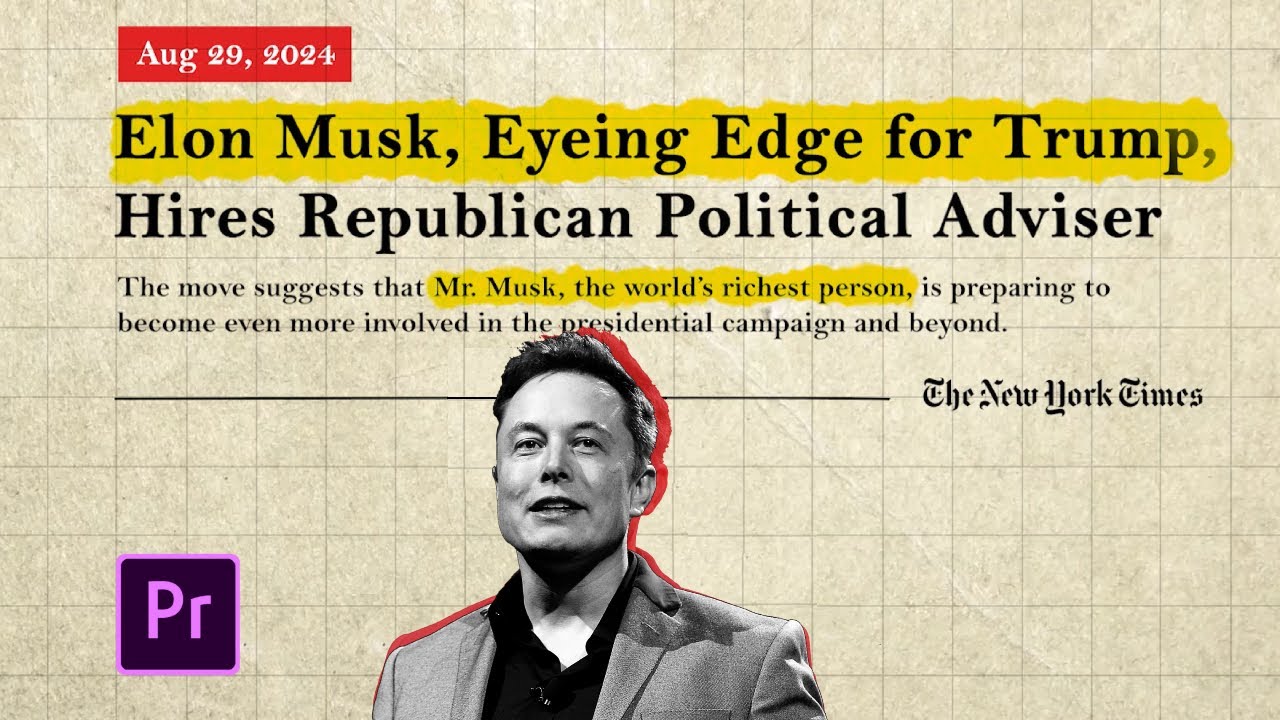
News Paper Animation like @Vox @johnnyharris in Premiere Pro

PowerPoint Tutorial | Presentation Design | Pictures | To be Expert of PowerPoint in 7 Mins!
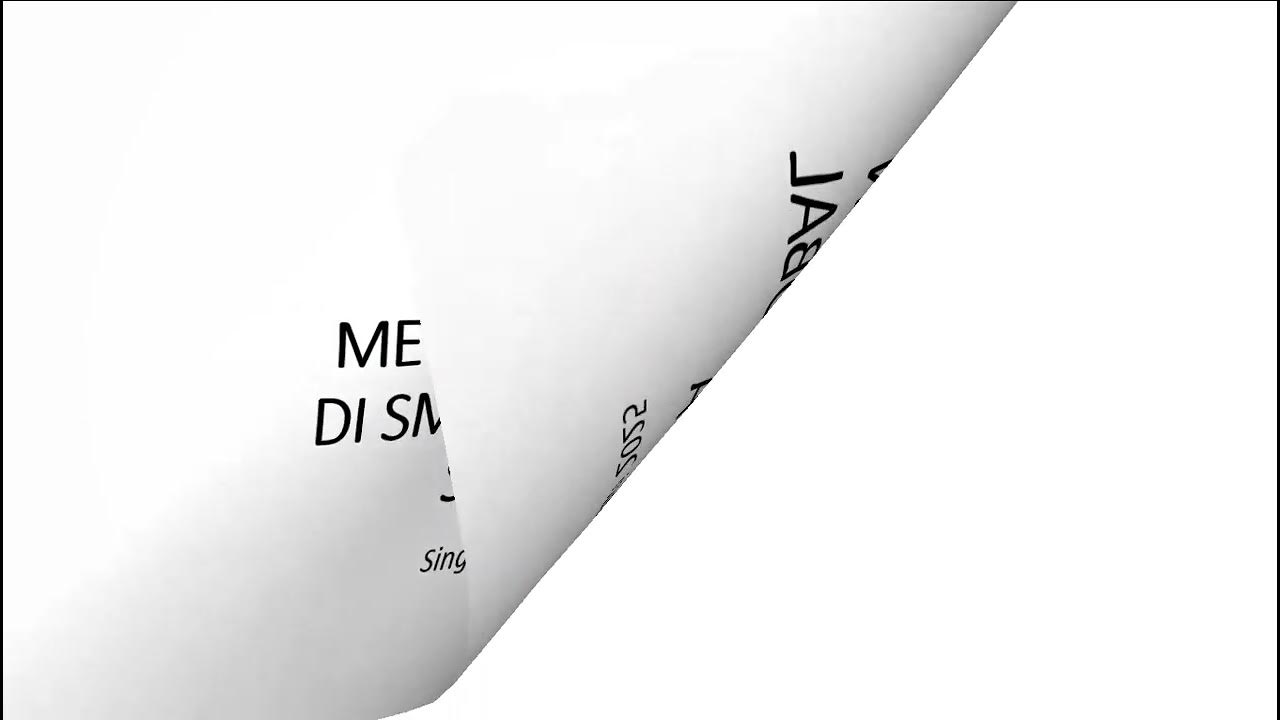
04 How to Animate the Object

Premiere Pro CC : How to Make an Animated BOUNCING Effect for Images and Text
5.0 / 5 (0 votes)
