TUTORIAL MEMBUAT PROGRAM MENGHITUNG DISKON VISUAL BASIC 2019 DASAR-DASAR VISUAL BASIC 2019 VB 2019
Summary
TLDRThis video tutorial from the Srikandi Batra channel guides viewers through creating a basic discount calculator in Visual Basic 2019. It demonstrates how to design a simple Windows Forms application with labels, textboxes, and buttons to input item quantities and unit prices, calculate total prices, apply conditional discounts, and display the final payment. The tutorial covers individual button functionality and shows how to consolidate all calculations into a single button for efficiency. Practical examples illustrate both discounted and non-discounted scenarios, while also providing tips on UI customization, making the program easy to understand and implement for beginners.
Takeaways
- 😀 The video demonstrates creating a basic Visual Basic 2019 application to calculate sales discounts without using a database.
- 😀 The tutorial begins by creating a new project and setting up the form in Visual Basic.
- 😀 Labels are added to the form to display the title, number of items, unit price, total price, discount description, discount amount, and total payment.
- 😀 TextBox components are used to input the number of items and unit price, with other fields automatically calculated.
- 😀 Buttons are created to perform specific actions: calculate total price, display discount information, calculate discount, and calculate total payment.
- 😀 The total price is calculated by multiplying the number of items by the unit price, with type conversion to ensure numeric calculation.
- 😀 Branching logic is implemented to determine if a discount is applied based on the total price (e.g., 10% discount if the total is 100,000 or more).
- 😀 The discount calculation multiplies the total price by 10% if eligible, otherwise sets discount to zero.
- 😀 The total payment is computed by subtracting the discount from the total price.
- 😀 The tutorial shows how to consolidate all calculations into a single button, making the process automatic once the user inputs the number of items and unit price.
- 😀 The video emphasizes adjusting UI elements like font, color, and form size for better presentation and usability.
- 😀 The instructor encourages viewers to like, comment, share, and subscribe to the channel for more tutorials.
Q & A
What is the primary goal of the Visual Basic 2019 program described in the script?
-The primary goal of the program is to calculate discounts on sales by taking the number of items and unit price as inputs, performing basic arithmetic calculations, and displaying the discount and total payment after deduction.
Why is the program not using a database?
-The program is focused on basic functionality and doesn't require a database. Instead, it only uses simple arithmetic operations to calculate the discount and total payment.
What components are used in the Visual Basic form to create the discount calculation interface?
-The form uses labels for descriptions, textboxes for input and output, and buttons for triggering calculations and displaying results. These components allow users to enter values and calculate the total price, discount, and final payment.
What is the purpose of the first button in the program?
-The first button calculates the total price by multiplying the number of items by the unit price and displays the result.
How does the program determine if a discount is applicable?
-The program checks if the total price is greater than or equal to 100,000. If it is, the program will apply a 10% discount; otherwise, it will show that no discount is available.
What formula is used to calculate the discount?
-The discount is calculated by multiplying the total price by 10%. For example, if the total price is 150,000, the discount will be 15,000 (10% of 150,000).
How does the program calculate the total payment after applying the discount?
-The total payment is calculated by subtracting the discount from the total price. For instance, if the total price is 150,000 and the discount is 15,000, the total payment would be 135,000.
What is the role of the 'Show Information' button in the program?
-The 'Show Information' button displays whether the user is eligible for a discount and the percentage of the discount. If the total price is above the threshold, it shows a 10% discount; otherwise, it shows no discount.
Why did the developer choose to combine all the calculations into a single button at the end of the tutorial?
-The developer combined all the calculations into one button to simplify the user experience, allowing users to input the number of items and unit price and perform all calculations with a single click.
What are some of the visual customizations applied to the form during development?
-The form's interface includes changes to font sizes, label text, and text box colors to make the program more user-friendly and visually clear. Additionally, the form is set to maximize when running the application.
Outlines

هذا القسم متوفر فقط للمشتركين. يرجى الترقية للوصول إلى هذه الميزة.
قم بالترقية الآنMindmap

هذا القسم متوفر فقط للمشتركين. يرجى الترقية للوصول إلى هذه الميزة.
قم بالترقية الآنKeywords

هذا القسم متوفر فقط للمشتركين. يرجى الترقية للوصول إلى هذه الميزة.
قم بالترقية الآنHighlights

هذا القسم متوفر فقط للمشتركين. يرجى الترقية للوصول إلى هذه الميزة.
قم بالترقية الآنTranscripts

هذا القسم متوفر فقط للمشتركين. يرجى الترقية للوصول إلى هذه الميزة.
قم بالترقية الآنتصفح المزيد من مقاطع الفيديو ذات الصلة
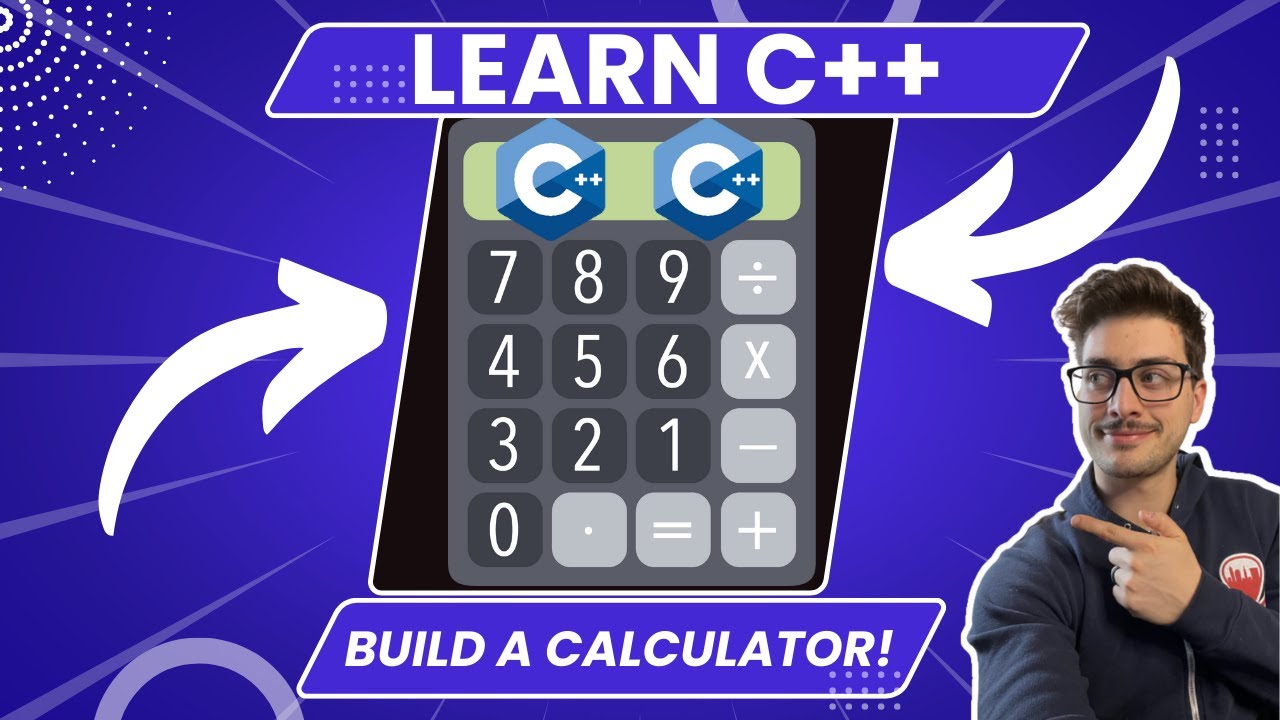
How to Program A Calculator in C++! (Great C++ Microsoft Visual Studio Beginner Project)

Penerapan Konsep Variabel Tipe Data dan Operator Pada Pemrograman Visual
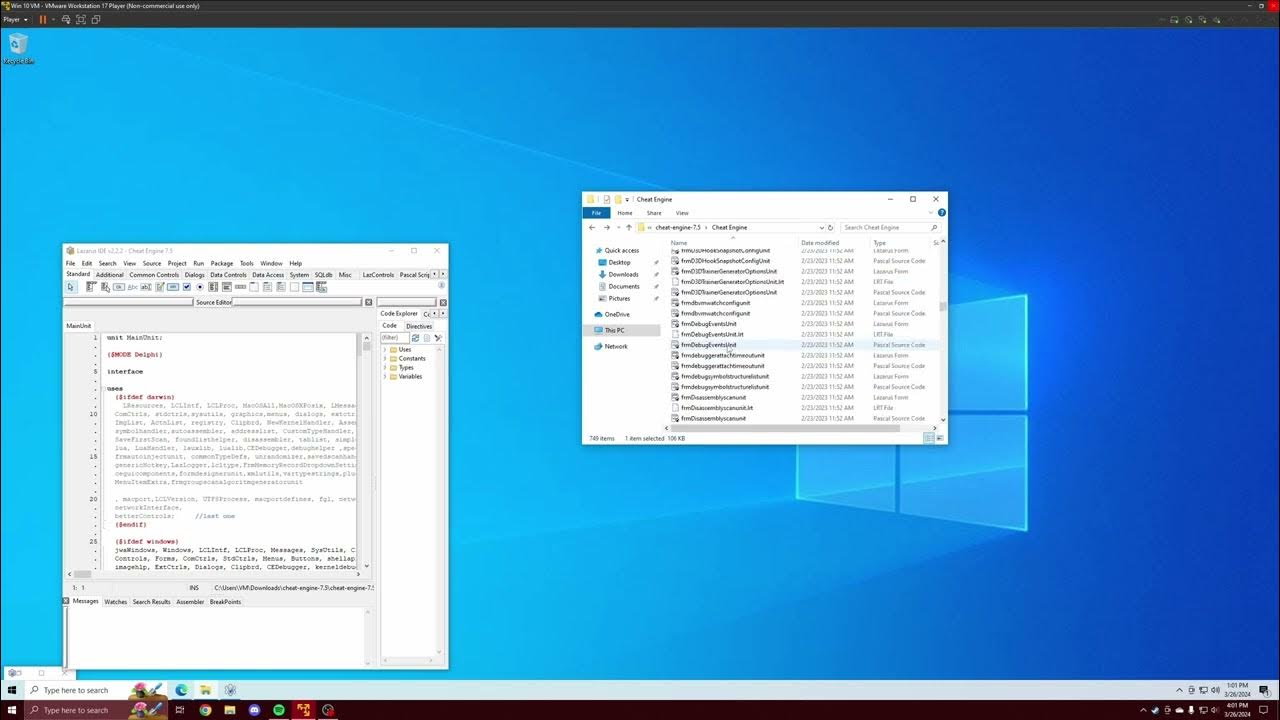
Cheat Engine Built From Source Tutorial | Driver | DBVM | VEH Debugger | Renaming | Error Correction
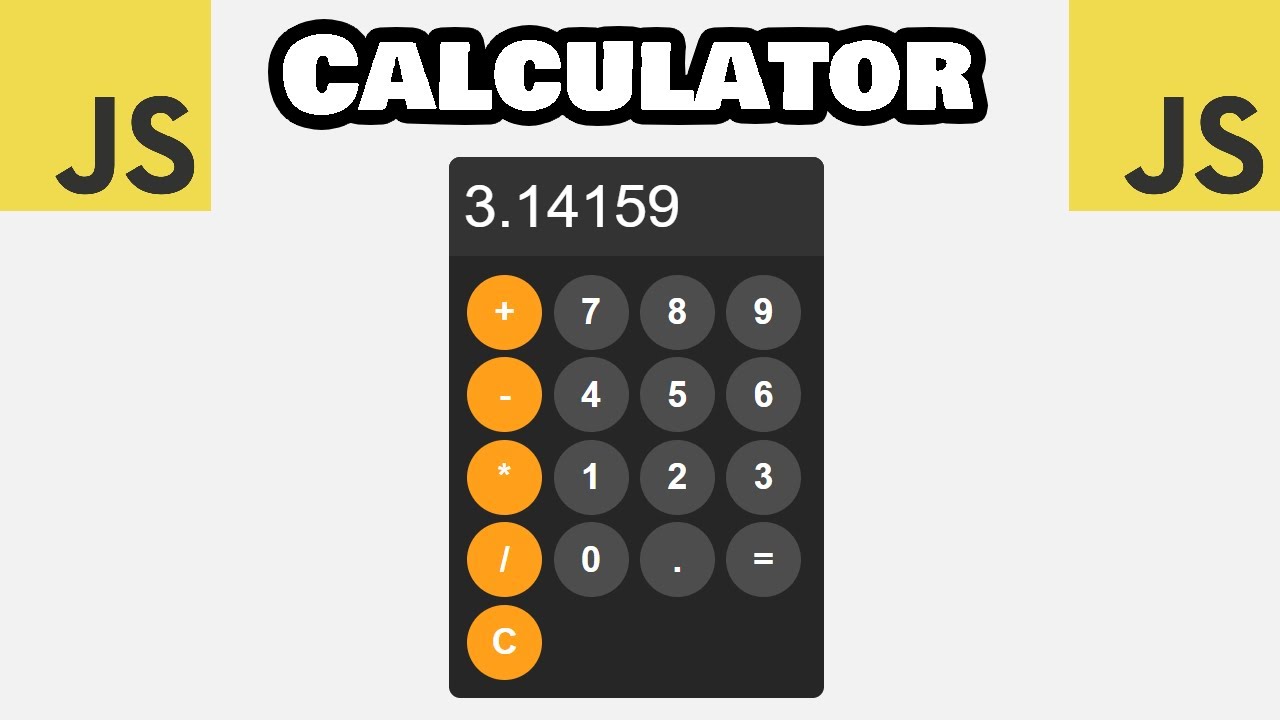
Build this JS calculator in 15 minutes! 🖩
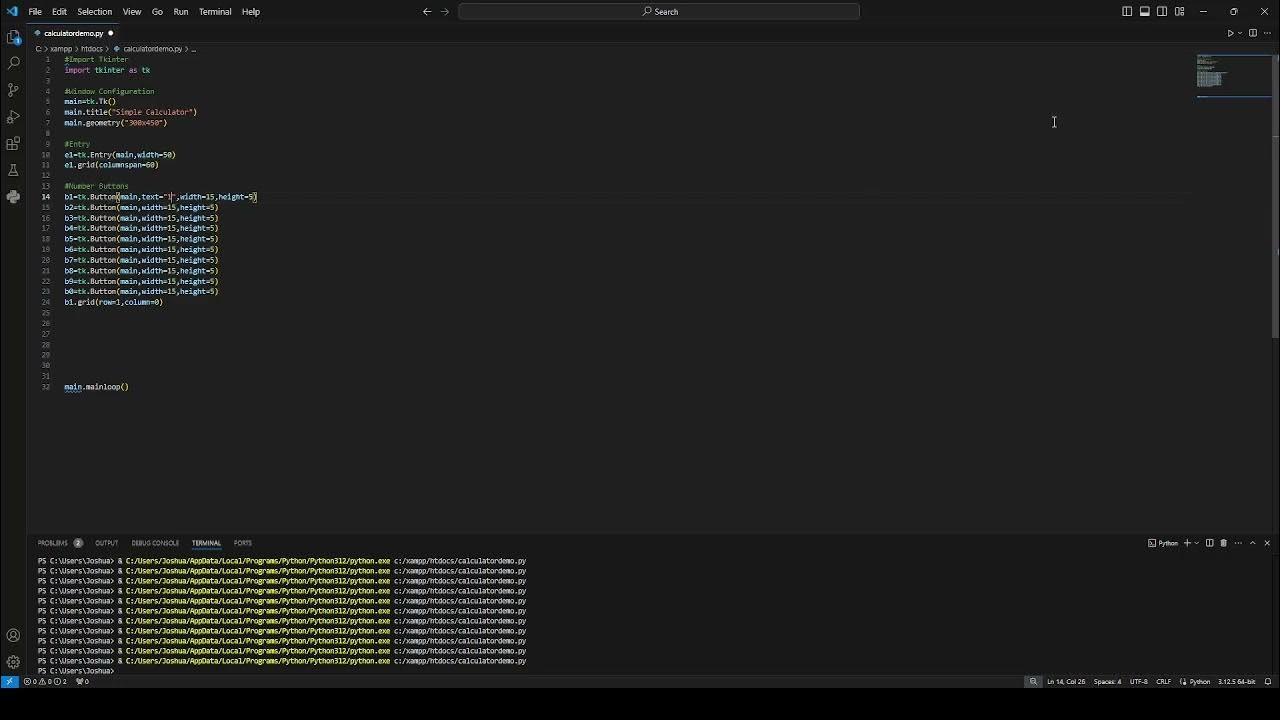
Simple Tkinter Demo
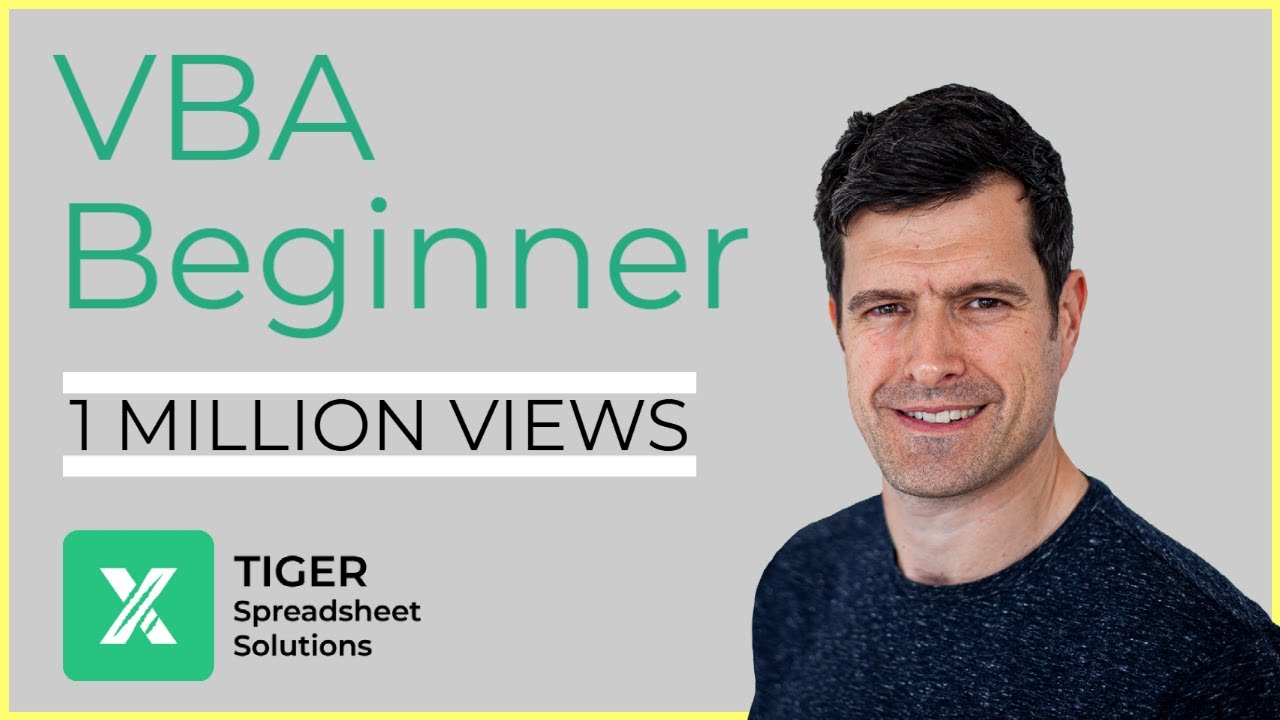
Excel Visual Basic (VBA) for Beginners - Part 3 of 4: Positioning and Offset
5.0 / 5 (0 votes)
