How to install NetBeans IDE 18 on Windows 10/11 (64 bit) [ 2023 Update ] Complete Installation guide
Summary
TLDRIn this tutorial, the presenter demonstrates how to install Apache NetBeans IDE version 18 on Windows. The video starts by recommending the installation of the latest Java version and provides a step-by-step guide to downloading and setting up NetBeans. The presenter shows how to configure the IDE, customize installation settings, and successfully run a simple Java project. Along the way, viewers learn how to create and run a basic 'Hello World' application. The video concludes with an invitation to like and subscribe for more content.
Takeaways
- 😀 Ensure you have the latest version of Java installed before setting up NetBeans IDE.
- 😀 In the video, a Java 20 installation is shown as a prerequisite for installing NetBeans.
- 😀 NetBeans IDE version 18 can be downloaded from the official Apache website after searching for 'NetBeans download' in a browser.
- 😀 The installation process involves selecting the appropriate version for your operating system (Windows, macOS, or Linux).
- 😀 The installer will ask for administrative privileges to begin the installation process.
- 😀 You need at least 929 MB of free space on your C drive to successfully install NetBeans IDE.
- 😀 The installation includes support for multiple programming languages such as Java, Java EE, HTML5, JavaScript, and PHP.
- 😀 After installation, you can choose whether to check for updates or not.
- 😀 Once installed, NetBeans IDE can be launched via the shortcut created on your desktop.
- 😀 The video demonstrates creating a simple 'Hello World' Java project within NetBeans IDE, using Java with Ant.
- 😀 The process to create and run the project involves selecting the Java project type, specifying the project name, and running the code to see the output 'Hello World' in the IDE.
Q & A
What is the first recommendation before installing NetBeans IDE?
-The first recommendation is to install the latest version of Java, as NetBeans requires it to function correctly.
How can you install Java before proceeding with NetBeans installation?
-The video provides a link to a previous tutorial on how to install Java. Once Java is installed, you can proceed with the NetBeans installation.
Where can you find the official download page for NetBeans?
-You can find the official NetBeans download page by searching for 'NetBeans download' on your browser, which will redirect you to the official Apache NetBeans page.
What should you do after downloading the NetBeans installer?
-After downloading the NetBeans installer, you should double-click the installer, provide administrative privileges, and proceed with the installation process.
How much free space is required on the C drive for the NetBeans installation?
-The installation of Apache NetBeans IDE 18 requires 929 MB of free space on your C drive.
What are some of the languages supported by Apache NetBeans IDE after installation?
-Apache NetBeans IDE 18 supports Java, Java EE, HTML5, JavaScript, and PHP programming languages.
What should you do during the NetBeans installation if you don’t want to check for updates?
-During the installation, you can choose to uncheck the option for checking updates if you prefer to use NetBeans 18 without upgrading to a newer version.
What happens after the NetBeans installation is complete?
-Once the installation is complete, you can launch Apache NetBeans IDE 18 from the shortcut created on your desktop, where it will open the main start page of the IDE.
How do you create a new project in NetBeans IDE?
-To create a new project, click on 'File' and then 'New Project.' Select the desired project type, such as Java with Ant, and provide a name for your project before finishing the setup.
How do you run a sample Java application in NetBeans?
-After creating a Java project, write your code, such as a simple 'Hello World' print statement. Then, click on the 'Run' button to build and execute the project, displaying the output in the output window.
Outlines

هذا القسم متوفر فقط للمشتركين. يرجى الترقية للوصول إلى هذه الميزة.
قم بالترقية الآنMindmap

هذا القسم متوفر فقط للمشتركين. يرجى الترقية للوصول إلى هذه الميزة.
قم بالترقية الآنKeywords

هذا القسم متوفر فقط للمشتركين. يرجى الترقية للوصول إلى هذه الميزة.
قم بالترقية الآنHighlights

هذا القسم متوفر فقط للمشتركين. يرجى الترقية للوصول إلى هذه الميزة.
قم بالترقية الآنTranscripts

هذا القسم متوفر فقط للمشتركين. يرجى الترقية للوصول إلى هذه الميزة.
قم بالترقية الآنتصفح المزيد من مقاطع الفيديو ذات الصلة

Java 01 - Cara Install Netbeans - Tutorial Java Netbeans Indonesia
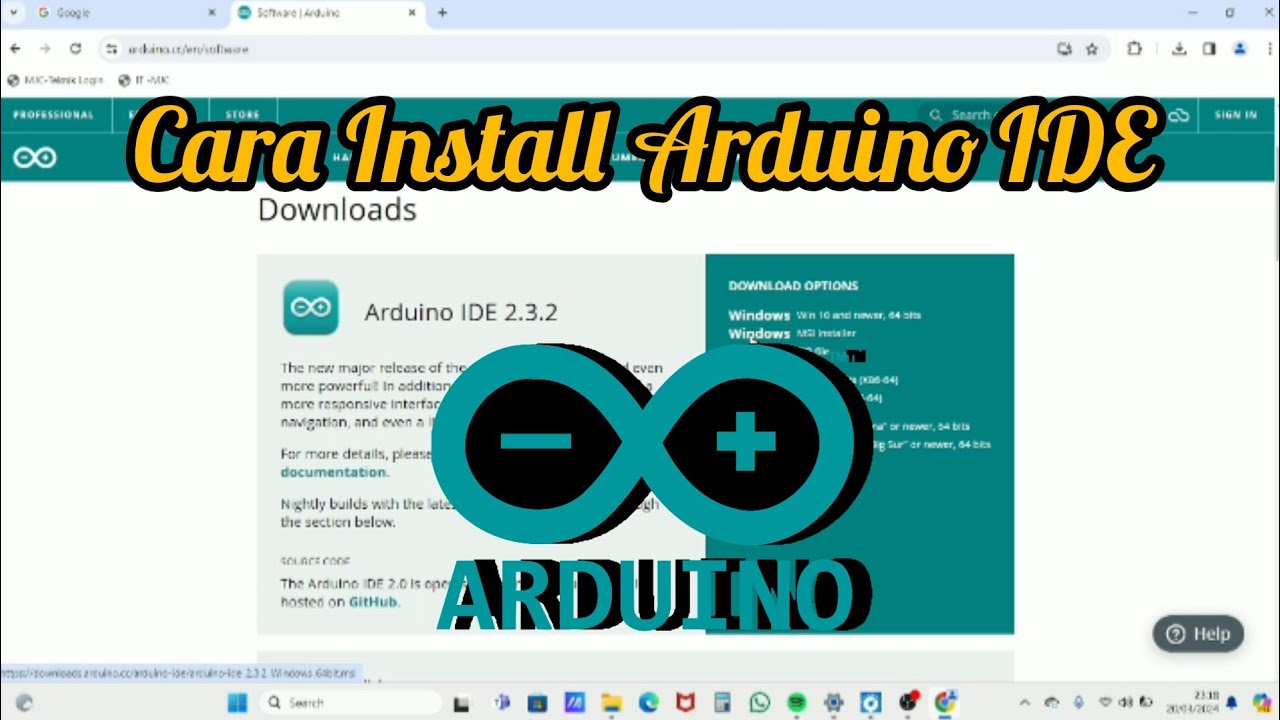
Cara Install Software Arduino IDE di Laptop / PC | Belajar Arduino
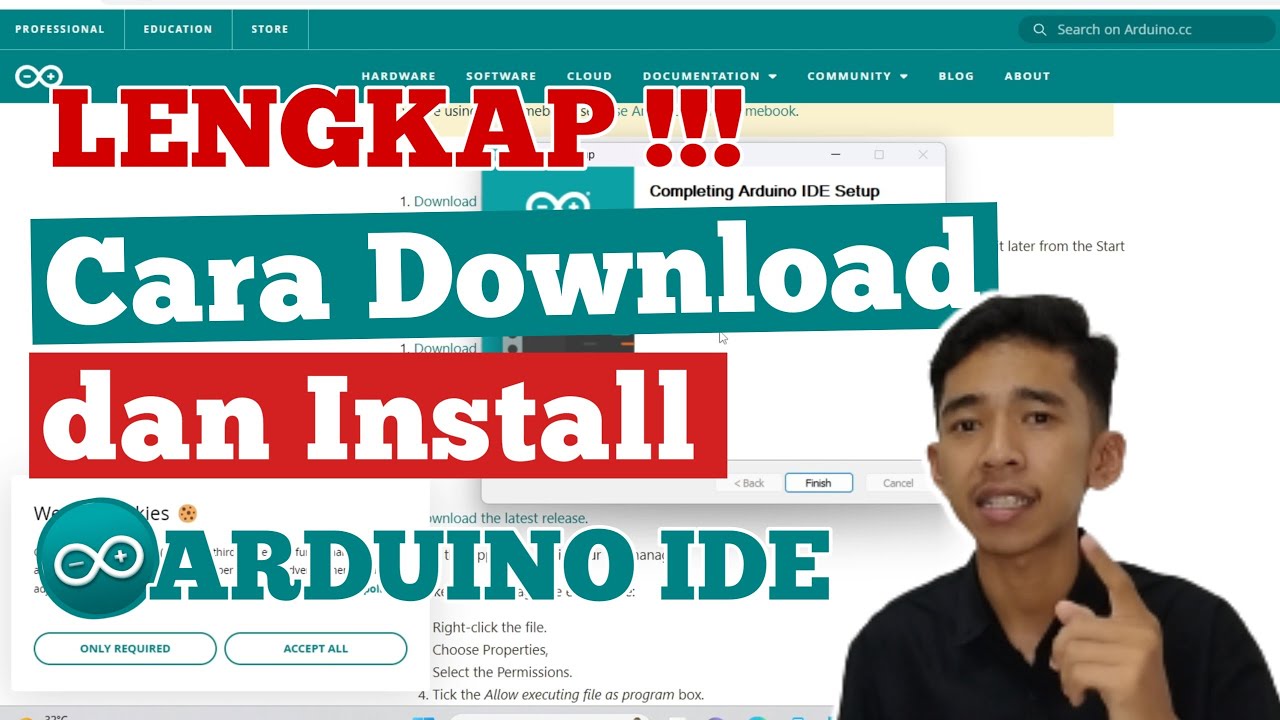
Cara Download dan Install ARDUINO IDE di Laptop | Cara Download Arduino IDE di Laptop

Installing Apache Kafka on Windows 11 in 5 minutes

How to Install WSL2 on Windows 11 (Windows Subsystem for Linux)
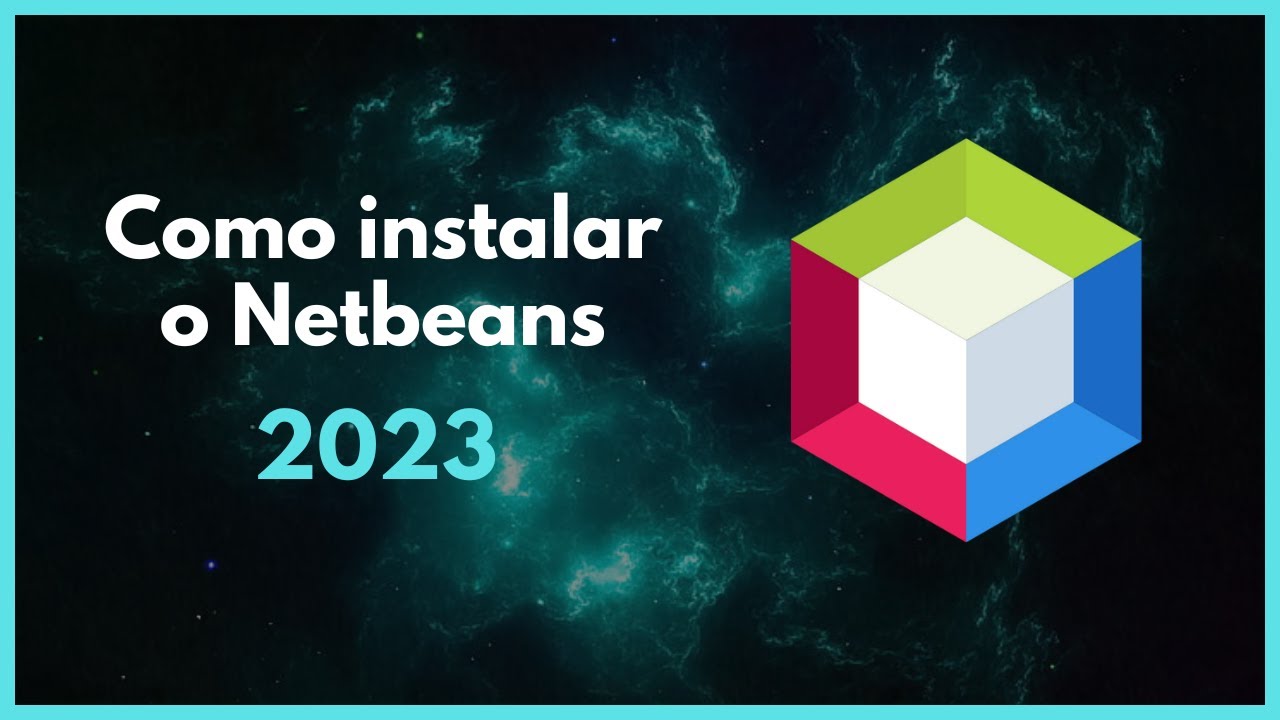
Como instalar o Netbeans - 2023
5.0 / 5 (0 votes)
