Java 01 - Cara Install Netbeans - Tutorial Java Netbeans Indonesia
Summary
TLDRIn this video tutorial, the presenter walks through the process of installing the NetBeans IDE for Java programming on a Windows operating system. Starting with downloading the necessary JDK and NetBeans files, the video explains the installation steps, highlighting important details like setting up directories and choosing the appropriate options. Once installed, the presenter demonstrates how to create a new Java project in NetBeans, including basic code input and customization of the IDE settings. The tutorial emphasizes reading documentation for smooth installation and troubleshooting while encouraging viewers to share solutions in the comments.
Takeaways
- 😀 The tutorial covers how to install the NetBeans IDE for Java programming on a Windows OS.
- 😀 The first step is to download the NetBeans installer from the official website.
- 😀 Before installing NetBeans, you need to install the Java Development Kit (JDK), version 11 or higher.
- 😀 The JDK can be downloaded from Oracle’s official website, and it is crucial for running Java programs.
- 😀 After downloading the JDK, you can proceed with the installation on Windows by selecting default installation settings.
- 😀 Once the JDK is installed, you proceed with installing NetBeans, also following the default settings for ease.
- 😀 During the NetBeans installation, you can select which components to install, but the default options are recommended.
- 😀 After installation, NetBeans can be opened, and you can create a new Java project by selecting 'Java with Ant'.
- 😀 It is important to choose a valid project name without spaces to avoid potential issues.
- 😀 The IDE allows customization of the font, background, and other settings via the 'Options' menu for a personalized experience.
- 😀 After completing the setup, a sample Java program (e.g., printing 'Hello World') can be written, compiled, and run in NetBeans.
Q & A
What is the first step to begin installing Java and NetBeans?
-The first step is to download the JDK (Java Development Kit) from Oracle's official website. Make sure to download a version of JDK that is higher than version 11.
Where should I search for the JDK download?
-You should search for 'free download JDK' on Google, which will direct you to the official Oracle website where you can download the JDK.
Which operating system is the tutorial based on?
-The tutorial is based on Windows OS. However, it mentions that the steps are similar for other operating systems, but adjustments should be made accordingly.
How do I verify if the JDK was installed successfully?
-After installing the JDK, you can verify the installation by navigating to the installation directory (typically under C:\Program Files\Java) and checking for the JDK folder.
What is the next step after installing the JDK?
-The next step is to download and install NetBeans IDE. You can download it from the official Apache NetBeans website.
Can I customize the installation of NetBeans?
-Yes, during the installation process, you can customize certain options. However, the default settings are sufficient for most users.
What should I do if NetBeans doesn’t show up on my desktop after installation?
-If NetBeans doesn’t appear on your desktop, you can search for it in your Windows Start menu to find and open it.
How do I create a new Java project in NetBeans?
-To create a new Java project, open NetBeans, click on 'New Project,' select 'Java with Ant,' and follow the prompts to name and locate your project.
What is the first Java code I should write in NetBeans to test the setup?
-A simple 'Hello, World!' program can be written as follows: 'System.out.println("Hello, World!");'. This basic code will output 'Hello, World!' when run.
How do I run my Java program in NetBeans?
-To run your Java program in NetBeans, simply click the 'Run' button at the top of the window. The output will appear in the 'Output' section below.
Outlines

This section is available to paid users only. Please upgrade to access this part.
Upgrade NowMindmap

This section is available to paid users only. Please upgrade to access this part.
Upgrade NowKeywords

This section is available to paid users only. Please upgrade to access this part.
Upgrade NowHighlights

This section is available to paid users only. Please upgrade to access this part.
Upgrade NowTranscripts

This section is available to paid users only. Please upgrade to access this part.
Upgrade NowBrowse More Related Video
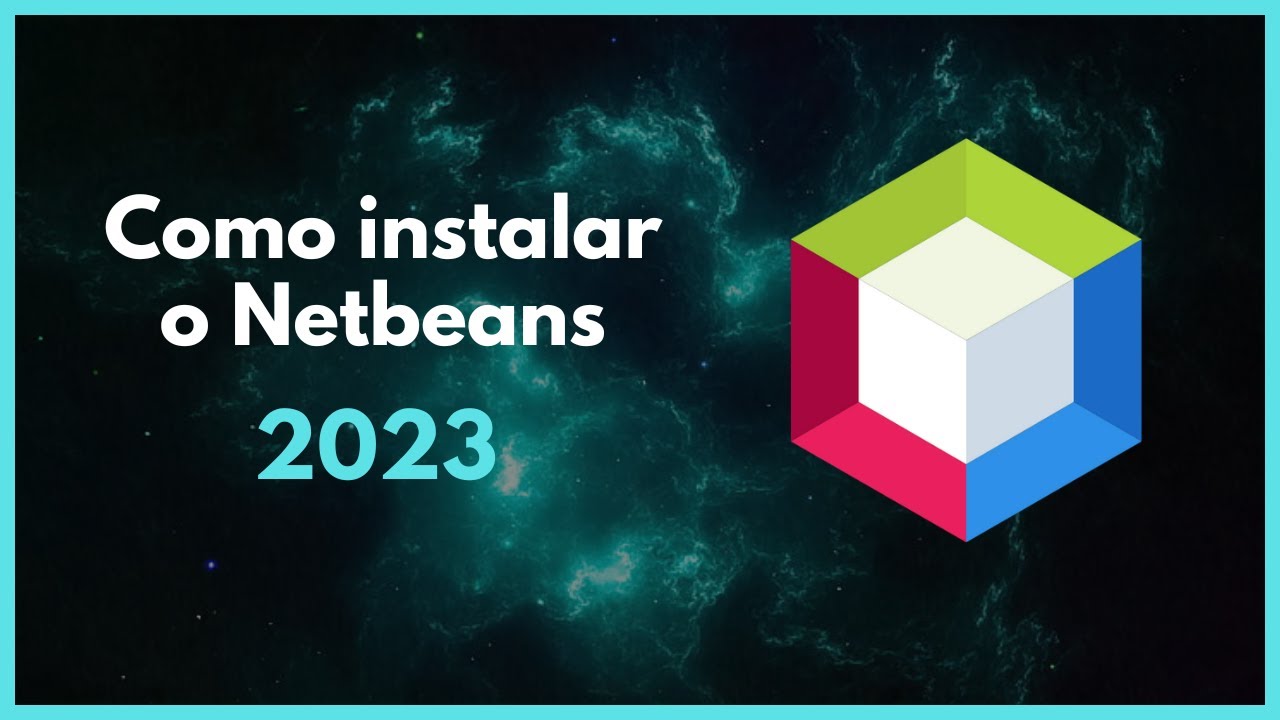
Como instalar o Netbeans - 2023
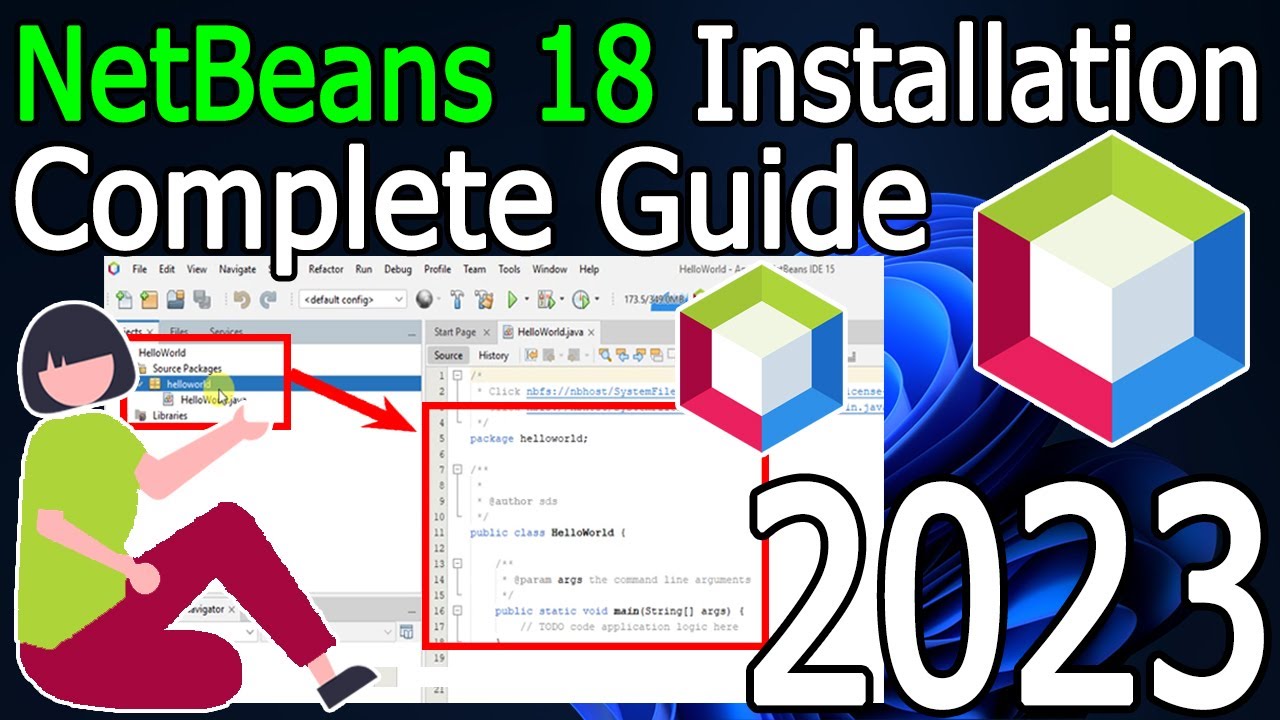
How to install NetBeans IDE 18 on Windows 10/11 (64 bit) [ 2023 Update ] Complete Installation guide

IntelliJ Idea Installation | Lecture 2 | Java and DSA Foundation Course

CARA SETTING BIOS PADA MOTHERBOARD VARRO H61+INSTALL WINDOWS

Praktek 1

Cara Download dan Install Virtual Box Versi Terbaru Di Laptop/PC | Install Virtual Box DI Windows
5.0 / 5 (0 votes)