Cara Mudah Mengonlinekan Localhost Atau Xampp Tanpa Upload Hosting
Summary
TLDRThis tutorial guides viewers through the process of making a local host accessible online using Ngrok, a free tool that creates a public URL for local applications. The video explains the steps for downloading and installing Ngrok, starting a local server, and exposing it online with a specific port. It highlights how to access the application from different networks via the generated random URL. The tutorial also includes tips for rerunning Ngrok and using the URL in real-time, offering a simple, cost-effective solution for testing and sharing applications without hosting them on a server.
Takeaways
- 😀 Ngrok allows you to make your local host accessible online without uploading to hosting services.
- 😀 To use Ngrok, first download and install the tool from the ngrok website.
- 😀 You must create an account on ngrok and log in using a Google account for easy setup.
- 😀 Ngrok works by providing a random public URL that can be accessed from any device with an internet connection.
- 😀 You can run the local server on port 80 or 443 to connect to Ngrok and make the localhost public.
- 😀 After running Ngrok, you’ll receive a random URL that you can use to access your local application online.
- 😀 The free version of Ngrok assigns a new URL each time the service is restarted.
- 😀 Keep the Ngrok terminal open while using the generated URL, as closing it will stop the service.
- 😀 You can test the online accessibility of your application by trying to access it from a different network or device.
- 😀 This method is perfect for testing or sharing local applications without needing a hosting server.
- 😀 To re-use Ngrok, simply restart the tool, but be aware the URL will change every time.
Q & A
What is the main topic of the video tutorial?
-The main topic of the video is a tutorial on how to make a local host accessible online without having to upload it to hosting. The tutorial demonstrates using a free tool called Ngrok to achieve this.
Which software is being used to make the local host accessible online?
-The software used in the video is Ngrok, which allows local servers to be exposed to the internet using a random URL.
What steps are involved in setting up Ngrok to expose a local host?
-The steps include registering and logging into Ngrok using a Google account, downloading the appropriate version of Ngrok for Windows, extracting and running the file, and then configuring it to forward traffic from a local server's port to a public URL.
What is the significance of the random URL generated by Ngrok?
-The random URL generated by Ngrok allows anyone to access the local server over the internet. This URL is temporary and changes each time Ngrok is restarted.
How does Ngrok help in exposing applications like SP (Apache) or Dapodik online?
-Ngrok can forward the local ports (like port 80 or 5774) used by applications like SP (Apache) or Dapodik to a publicly accessible URL, enabling remote access without needing to upload the application to a hosting server.
What happens if you close the Ngrok terminal window?
-If the Ngrok terminal window is closed, the service stops, and the local server will no longer be accessible online via the generated URL.
Can multiple applications be accessed online simultaneously using Ngrok?
-Yes, multiple applications can be accessed online by setting up Ngrok to forward different ports. For example, the video demonstrates accessing a value application and other SP-based applications through Ngrok.
How can the Ngrok URL be accessed on different devices or networks?
-The Ngrok-generated URL can be accessed on any device or network, as long as the terminal running Ngrok is not closed. The video suggests testing it by accessing the URL from a different laptop or mobile device.
Why does the URL change every time Ngrok is restarted?
-The URL changes each time Ngrok is restarted because the free version of Ngrok generates a new random URL upon each session. This is a limitation of the free service.
What should you do if you want to maintain consistent access to the local host using Ngrok?
-To maintain consistent access to the local host, you can either subscribe to Ngrok’s paid plans, which offer static URLs, or continuously restart Ngrok and use the new URL each time.
Outlines

هذا القسم متوفر فقط للمشتركين. يرجى الترقية للوصول إلى هذه الميزة.
قم بالترقية الآنMindmap

هذا القسم متوفر فقط للمشتركين. يرجى الترقية للوصول إلى هذه الميزة.
قم بالترقية الآنKeywords

هذا القسم متوفر فقط للمشتركين. يرجى الترقية للوصول إلى هذه الميزة.
قم بالترقية الآنHighlights

هذا القسم متوفر فقط للمشتركين. يرجى الترقية للوصول إلى هذه الميزة.
قم بالترقية الآنTranscripts

هذا القسم متوفر فقط للمشتركين. يرجى الترقية للوصول إلى هذه الميزة.
قم بالترقية الآنتصفح المزيد من مقاطع الفيديو ذات الصلة

Fixing Localhost RPC URL in MetaMask Localhost Network Setup | Hardhat & Truffle Configuration
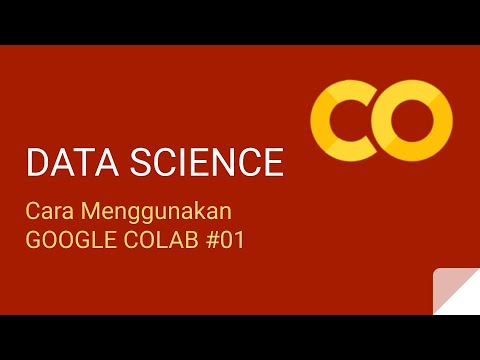
Cara Menggunakan Google Colab - Kelas Data Science - Python #01

Membuat E-Learning Website Gratis Google Sites

Ollama-Run large language models Locally-Run Llama 2, Code Llama, and other models
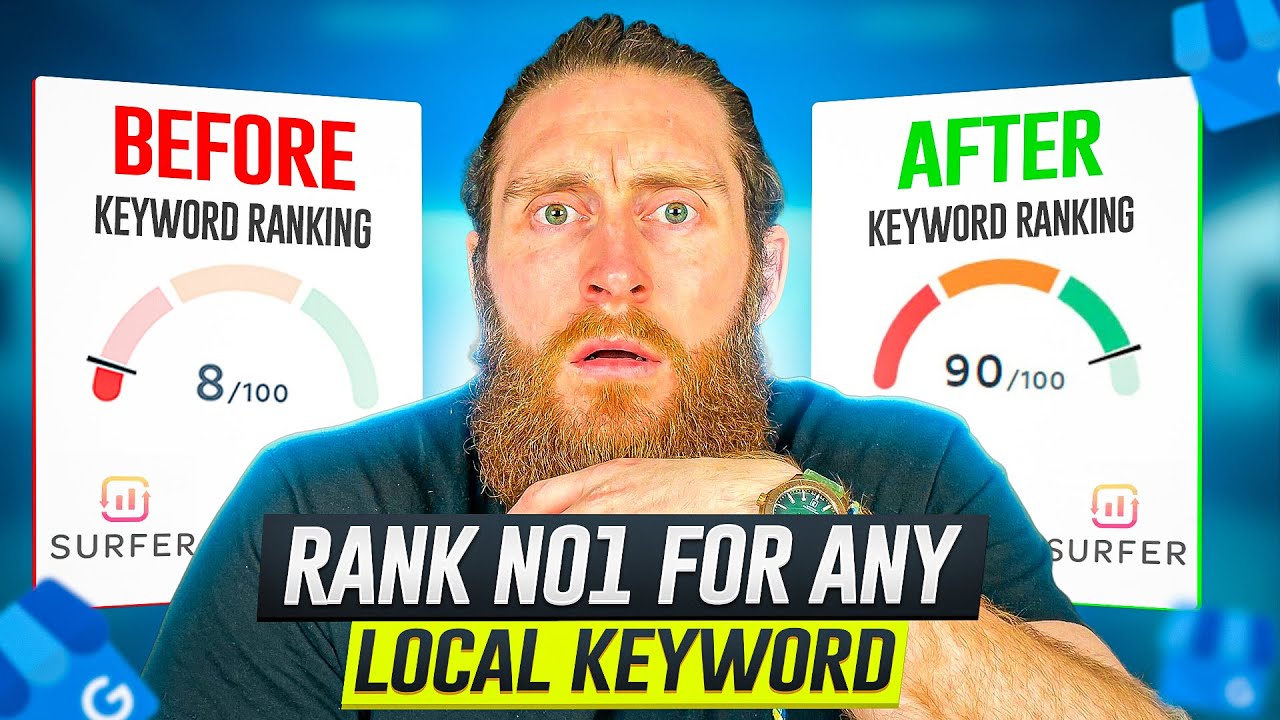
Surfer SEO Tutorial | Rank No1 For Any Local Keyword
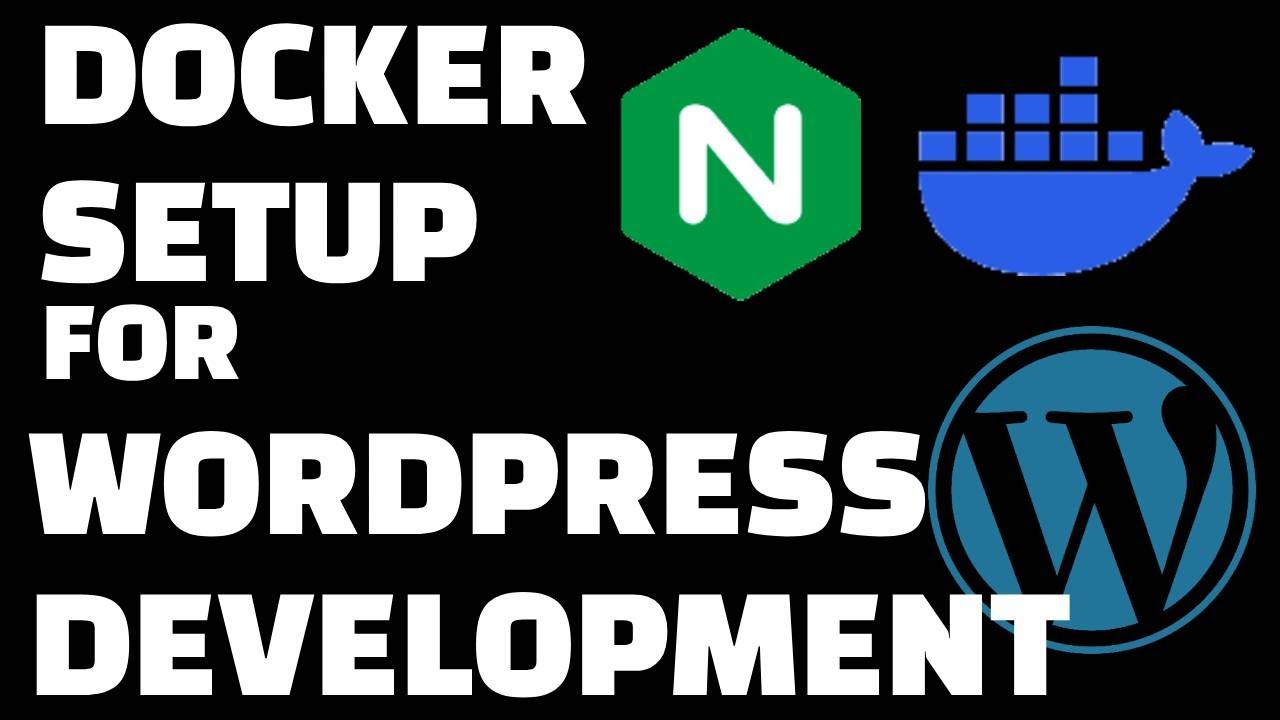
Docker Setup for Local WordPress Development
5.0 / 5 (0 votes)
