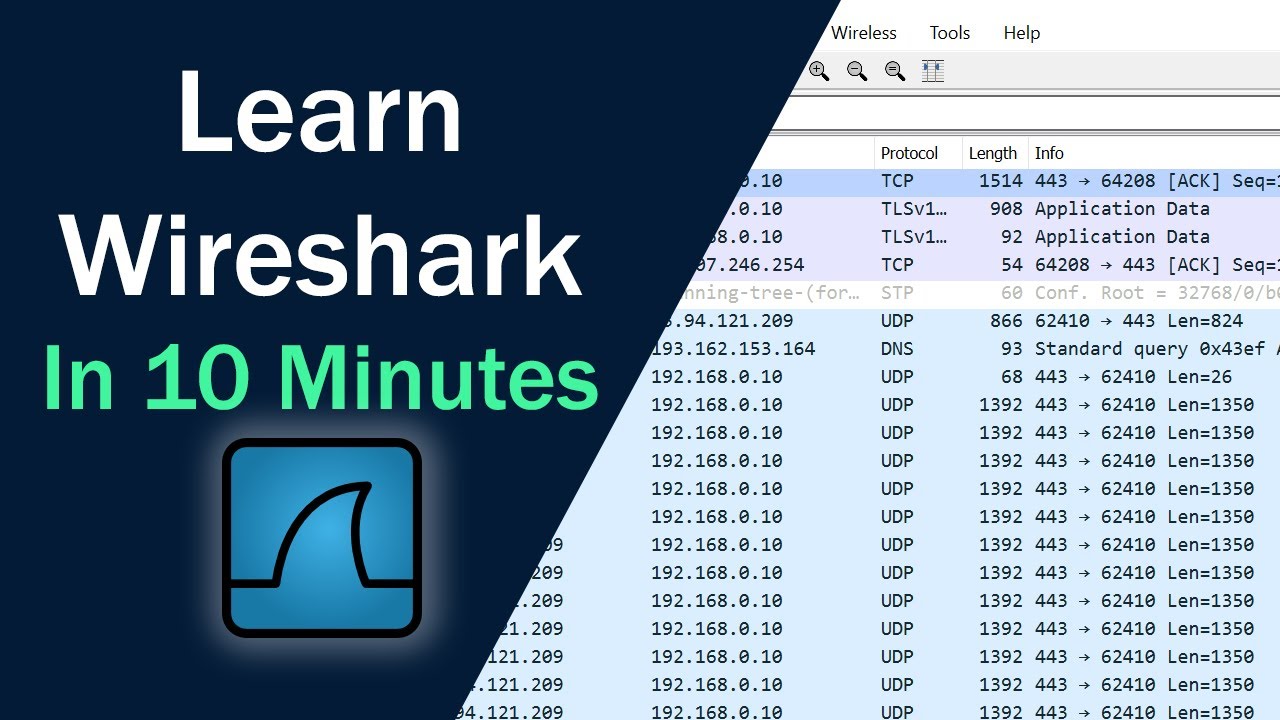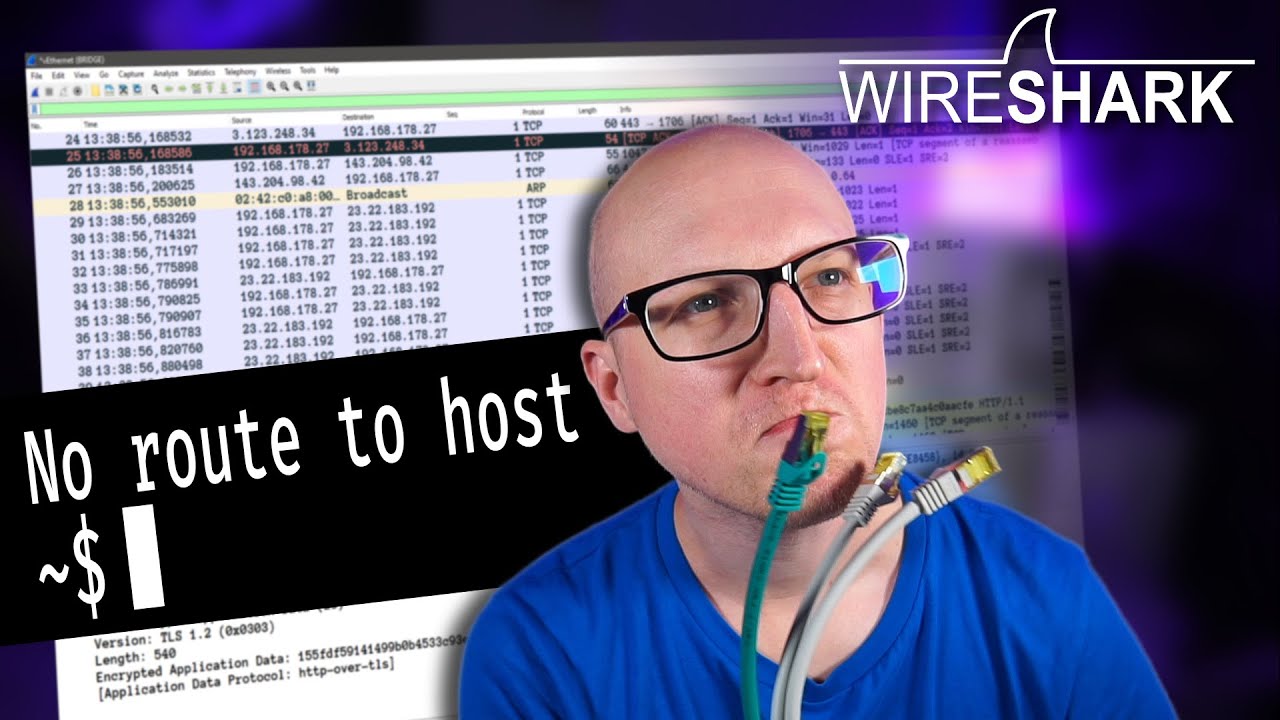Instalasi dan Pengenalan Wireshark | Windows 11 64Bit
Summary
TLDRIn this tutorial, the presenter introduces Wireshark, a powerful network analysis tool used to capture and troubleshoot network traffic. The video covers the installation process on Windows, including downloading the software, setting up necessary components like WinPcap, and configuring Wireshark to capture data from network interfaces. It also demonstrates how to filter and analyze various types of network traffic, such as DNS and HTTP packets, offering a practical guide for users to monitor and troubleshoot network activity. The tutorial emphasizes both positive and negative uses of Wireshark, including ethical network monitoring and potential security concerns.
Takeaways
- 😀 Wireshark is a tool used by network professionals to capture, scan, and record network traffic in real-time.
- 😀 The primary purpose of Wireshark is network troubleshooting by analyzing protocols and data packets like TCP, UDP, DNS, and FTP.
- 😀 Wireshark can capture all network packets without filtering by default, but it allows filtering based on specific protocols like TCP, UDP, or HTTP.
- 😀 Wireshark can be used negatively for malicious activities, such as 'sniffing,' where hackers capture private data without authorization.
- 😀 The installation process of Wireshark is straightforward, with options for various operating systems such as Windows, MacOS, and Linux.
- 😀 Users need to download Wireshark from its official website and follow a step-by-step installation guide for their specific operating system.
- 😀 During installation, Wireshark also installs necessary network components, such as NPCAP, to allow packet capturing.
- 😀 Once installed, Wireshark requires permission to access the network interfaces to begin capturing data, and users can select the specific interface they wish to monitor.
- 😀 The capture process in Wireshark starts and stops with 'Start' and 'Stop' buttons, with no option to pause the capture.
- 😀 Filtering packets in Wireshark allows users to focus on specific types of data traffic, such as DNS queries or HTTP requests.
- 😀 Wireshark can display detailed information on each captured packet, including source and destination IPs, protocols used, and other network layer details.
Q & A
What is WairShark used for?
-WairShark is a tool used for network analysis. It captures and records data traffic within a network, making it useful for troubleshooting and network analysis.
How does WairShark work?
-WairShark works by capturing network packets, which include various data protocols like TCP, UDP, DNS, FTP, etc. It displays these captured packets in real-time on the user interface for further analysis.
What protocols can WairShark capture?
-WairShark can capture various protocols including TCP, UDP, DNS, FTP, and many others that are part of the network traffic.
Can WairShark capture all network packets?
-Yes, WairShark captures all network packets passing through the network interface without discrimination. However, users can filter or sort the data to focus on specific protocols if needed.
What are some positive uses of WairShark?
-WairShark is positively used for network troubleshooting, protocol analysis, and ensuring the health and security of a network by identifying potential issues in data traffic.
What are the negative uses of WairShark?
-The negative use of WairShark involves network sniffing, where unauthorized users (like hackers) capture private data without consent, potentially violating privacy and causing harm.
What happens when WairShark starts capturing network traffic?
-Once WairShark starts capturing network traffic, it continuously records all packets. The user can stop or restart the capture at any point. It cannot pause the capture and resume from where it left off.
How can you filter specific data traffic in WairShark?
-To filter specific data traffic, users can set filters in WairShark. For example, one can filter DNS traffic or HTTP traffic based on the protocol type, allowing for more focused analysis of the data.
What does filtering DNS traffic in WairShark show?
-Filtering DNS traffic in WairShark will show details about DNS queries and responses, including the source and destination IP addresses and the queried domain names.
What are the differences between TCP and UDP traffic in WairShark?
-TCP (Transmission Control Protocol) ensures reliable communication with error correction, while UDP (User Datagram Protocol) is faster but less reliable. WairShark can filter and analyze both types of traffic separately.
Outlines

هذا القسم متوفر فقط للمشتركين. يرجى الترقية للوصول إلى هذه الميزة.
قم بالترقية الآنMindmap

هذا القسم متوفر فقط للمشتركين. يرجى الترقية للوصول إلى هذه الميزة.
قم بالترقية الآنKeywords

هذا القسم متوفر فقط للمشتركين. يرجى الترقية للوصول إلى هذه الميزة.
قم بالترقية الآنHighlights

هذا القسم متوفر فقط للمشتركين. يرجى الترقية للوصول إلى هذه الميزة.
قم بالترقية الآنTranscripts

هذا القسم متوفر فقط للمشتركين. يرجى الترقية للوصول إلى هذه الميزة.
قم بالترقية الآن5.0 / 5 (0 votes)