Flowise AI Tutorial #5 - Deploying to Render
Summary
TLDRThis tutorial demonstrates how to deploy a Flowwise application to the cloud using Render. It walks through the process of setting up Render and GitHub accounts, forking the Flowwise repository, and deploying the project from GitHub to Render. The video emphasizes securing the deployment with environment variables, importing and exporting chat flows between local and cloud instances, and managing file persistence using Render's disk feature. Viewers are guided on ensuring data is preserved across server resets, making it ideal for production apps. The video concludes by highlighting the ease of setting up Flowwise in the cloud for secure, persistent deployment.
Takeaways
- 😀 Render is an easy-to-use cloud service for deploying Flowwise applications.
- 😀 You can deploy Flowwise applications on platforms like AWS, Azure, DigitalOcean, and Google Cloud, but Render is recommended for its simplicity.
- 😀 Creating a GitHub repository and forking the Flowwise project is the first step before deploying to Render.
- 😀 You need to create a secure Flowwise instance by adding environment variables for a username and password.
- 😀 The deployment process on Render involves selecting a node runtime, setting up build and start commands, and linking your GitHub repository.
- 😀 Render automatically copies the Flowwise project from GitHub, compiles it, and makes it live after a few minutes.
- 😀 Once deployed, Flowwise applications are accessible through a unique URL and can be secured with the credentials you set.
- 😀 Transferring chat flows between local and cloud instances can be done by exporting/importing individual chat flows rather than the entire database to avoid security issues.
- 😀 For production environments, it's important to ensure file persistence, as servers may reset, losing unsaved data.
- 😀 Render allows you to persist application data by attaching a disk, but this feature is only available on paid plans.
- 😀 To set up persistent storage, you must assign a disk, configure the disk path, and set up additional environment variables to connect your Flowwise app to the disk.
Q & A
What is the main goal of the video?
-The main goal of the video is to guide viewers on how to deploy Flowwise applications to the cloud, covering deployment options, security, and file persistence.
Which cloud service is primarily used for deploying Flowwise applications in this tutorial?
-The tutorial uses Render as the primary cloud service for deploying Flowwise applications.
Why is Render chosen as the recommended cloud service for deployment?
-Render is recommended because it allows for easy deployment from GitHub, which simplifies the process of setting up a Flowwise application in the cloud.
What prerequisites do you need before deploying a Flowwise application?
-The prerequisites are having accounts on both Render (for deployment) and GitHub (to store the Flowwise project). You also need to create a fork of the Flowwise project on GitHub.
What is the process of forking the Flowwise repository?
-To fork the Flowwise repository, you go to the Flowwise GitHub page, click on the 'Fork' button, and create a copy of the project under your own GitHub namespace.
What environmental variables are set for securing the Flowwise application?
-The environmental variables set are 'flowwise_username' and 'flowwise_core_password', which secure the application by requiring a username and password to access the Flowwise instance.
What is the benefit of using the starter or paid package over the free instance?
-Using the starter or paid package provides better performance and reliability, particularly if you require a more consistent and resource-efficient deployment, although the free instance can be sufficient for smaller projects.
How do you import chat flows from a local instance to a cloud instance?
-To import chat flows, you can export the chat flow as a JSON file from your local instance and then load it into your cloud instance via the settings menu. It is recommended to import individual chat flows rather than exporting the entire database to avoid security risks.
What is the security issue when exporting and importing the entire database?
-The security issue arises because exporting the entire database copies over sensitive data, such as API keys, which could be accidentally used in production environments. Importing individual chat flows is safer.
How does file persistence work in the cloud for Flowwise applications?
-File persistence ensures that data such as chat flows are not lost during server resets. This is done by assigning a persistent disk to the Flowwise project on Render, which stores the application data separately from the main server disk.
What happens to the Flowwise application data during a server reset?
-During a server reset, the Flowwise application data stored on the server's disk will be deleted unless persistent storage (like a disk) is used to store the data. This is crucial for ensuring the application's data remains intact across resets.
Outlines

هذا القسم متوفر فقط للمشتركين. يرجى الترقية للوصول إلى هذه الميزة.
قم بالترقية الآنMindmap

هذا القسم متوفر فقط للمشتركين. يرجى الترقية للوصول إلى هذه الميزة.
قم بالترقية الآنKeywords

هذا القسم متوفر فقط للمشتركين. يرجى الترقية للوصول إلى هذه الميزة.
قم بالترقية الآنHighlights

هذا القسم متوفر فقط للمشتركين. يرجى الترقية للوصول إلى هذه الميزة.
قم بالترقية الآنTranscripts

هذا القسم متوفر فقط للمشتركين. يرجى الترقية للوصول إلى هذه الميزة.
قم بالترقية الآنتصفح المزيد من مقاطع الفيديو ذات الصلة
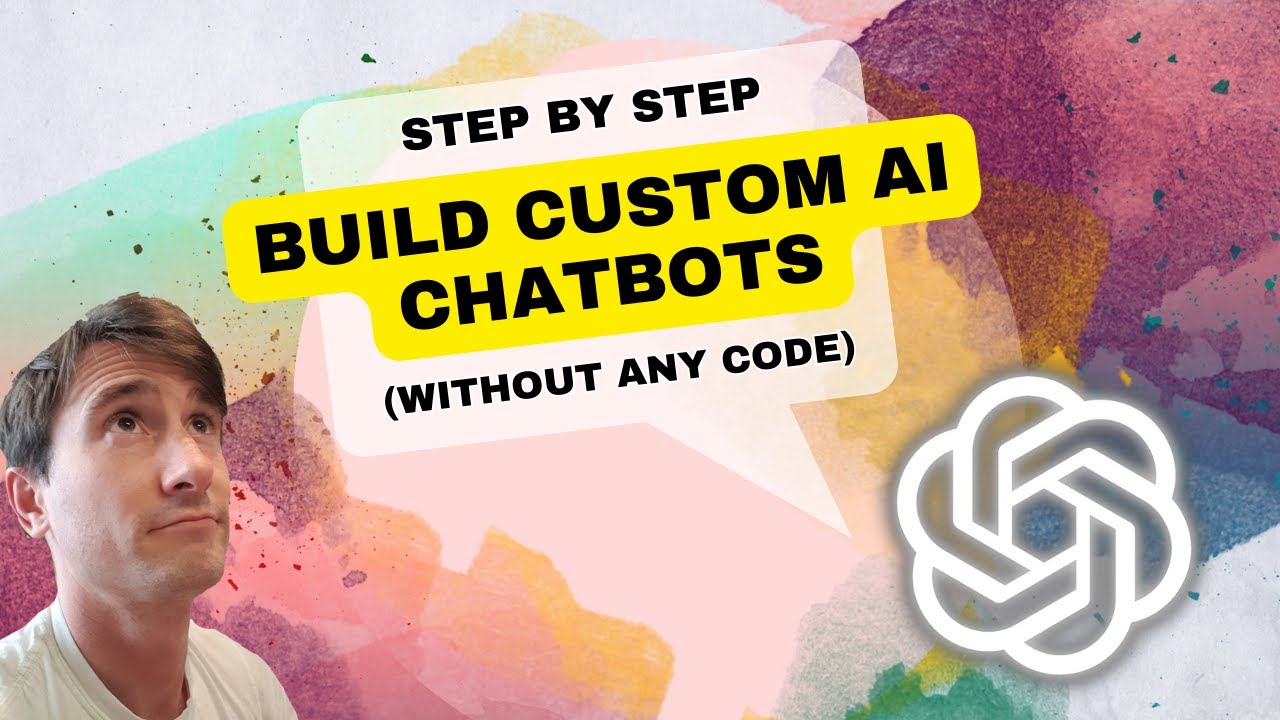
How to Build Custom AI Chatbots 🔥(No Code)
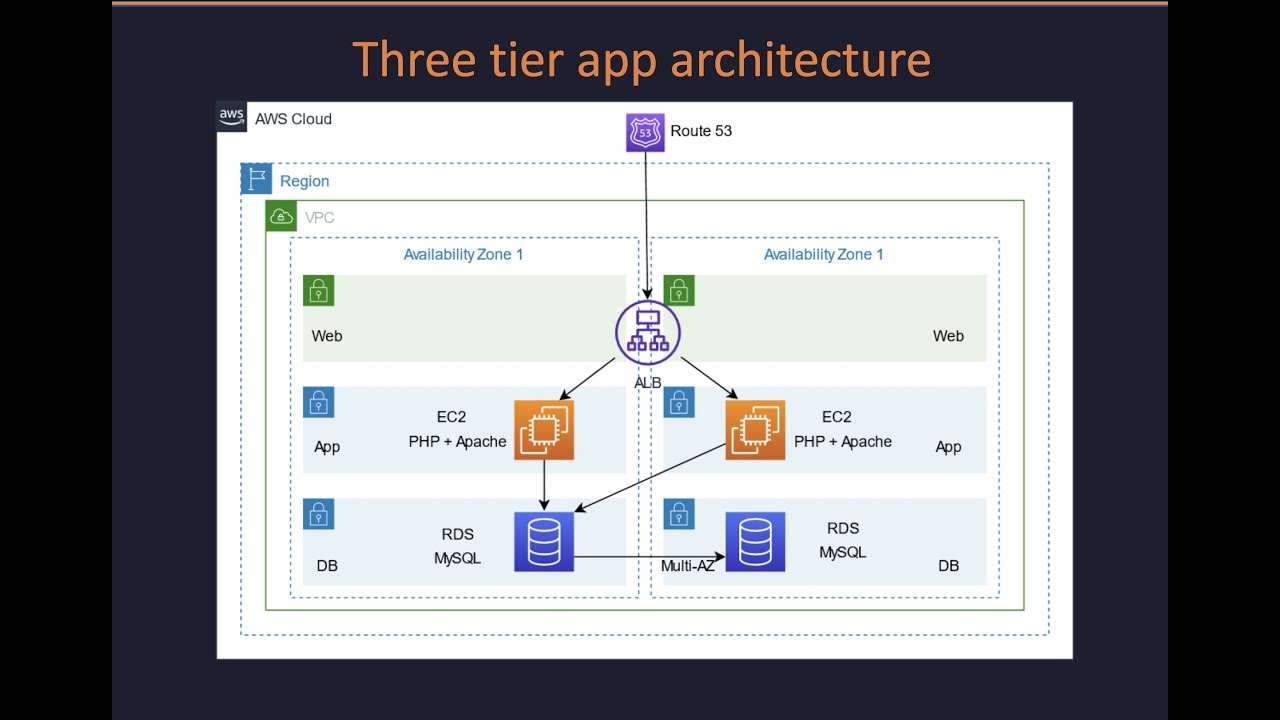
Demo | Three-tier web app in AWS with VPC, ALB, EC2 & RDS

Easy 2D to 3D Illustration Hack for Beginners | Adobe Illustrator Tutorial

Cloud Computing For Beginners | What is Cloud Computing | Cloud Computing Explained | Simplilearn

How to Dockerize Spring Boot Apps | Containerize and Deploy Microservices with Docker
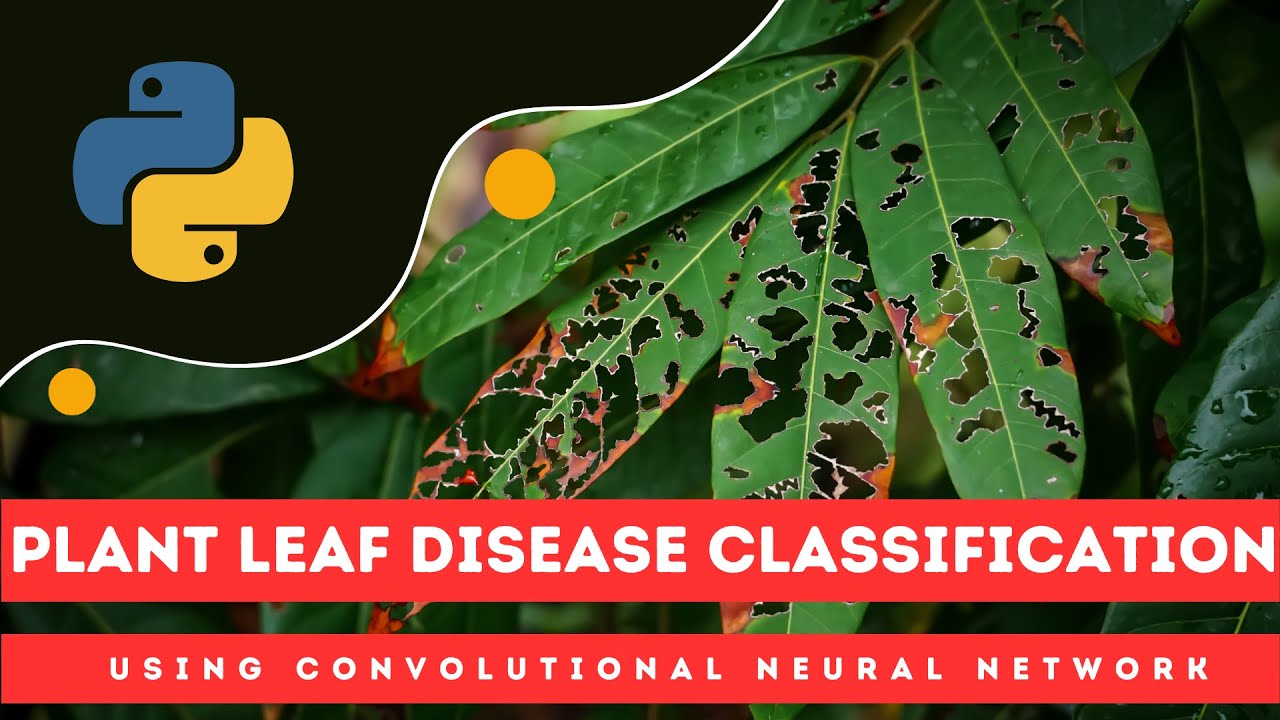
Plant Leaf Disease Detection Using CNN | Python
5.0 / 5 (0 votes)
