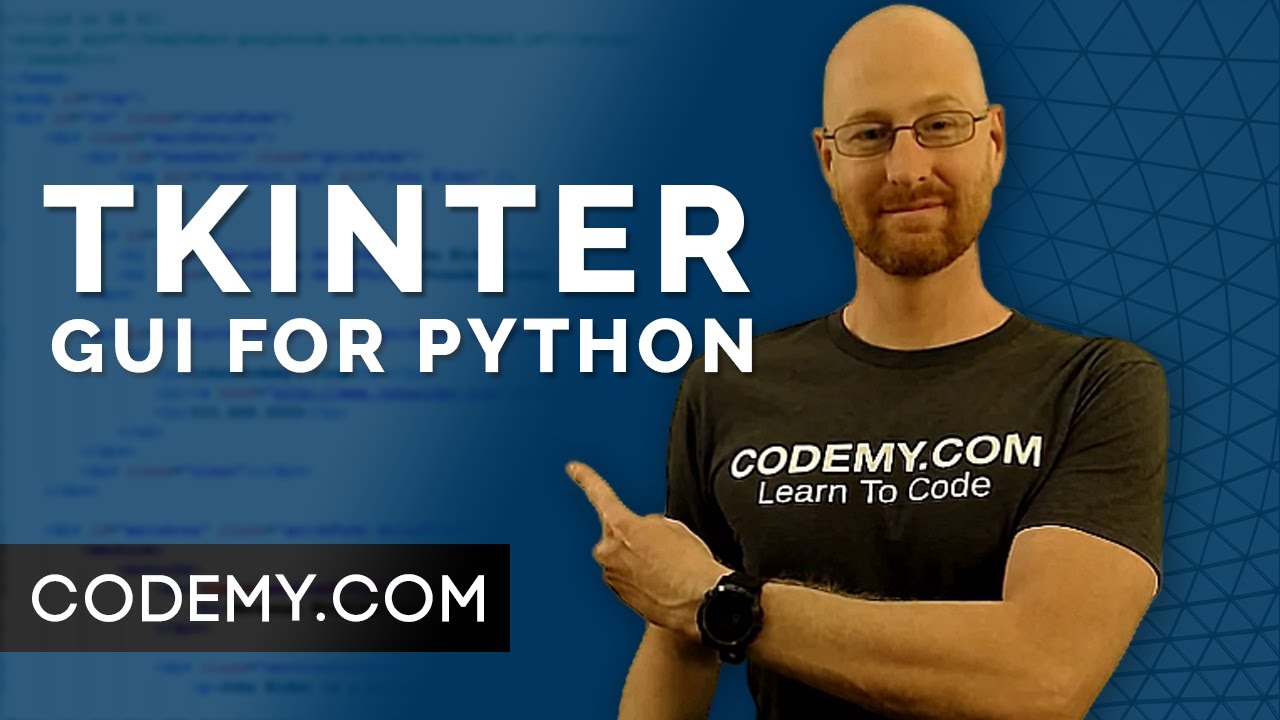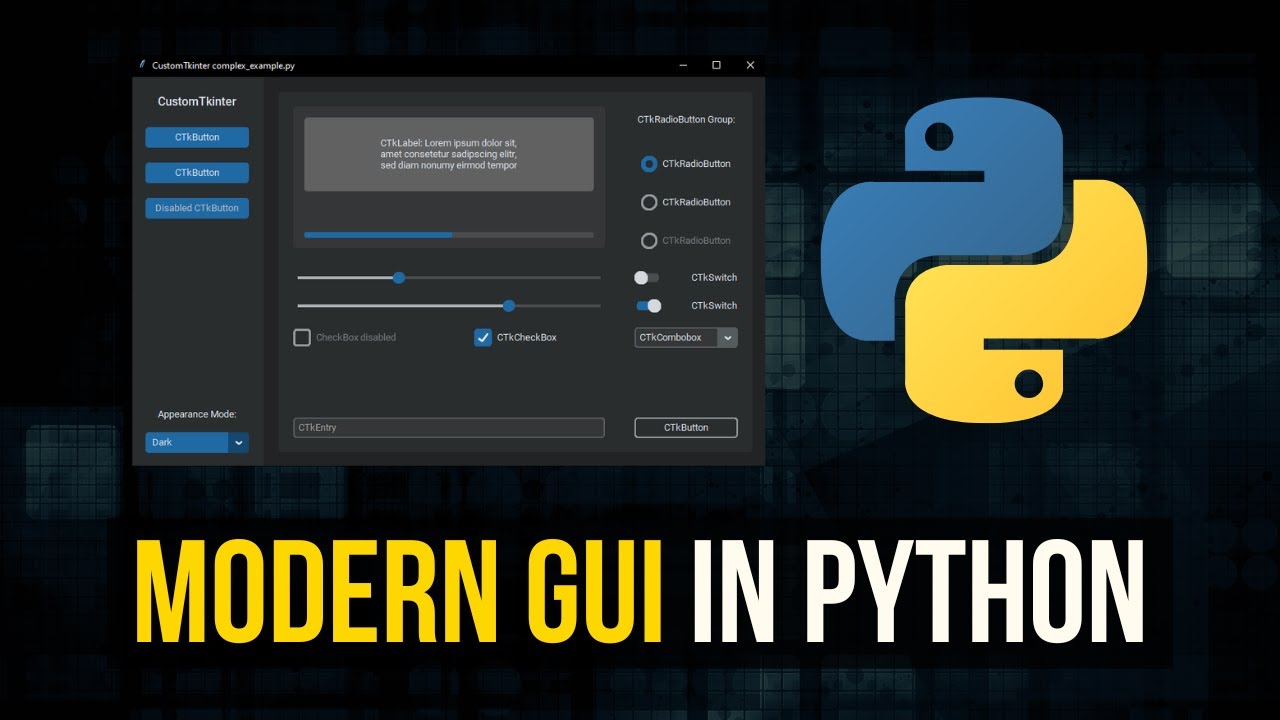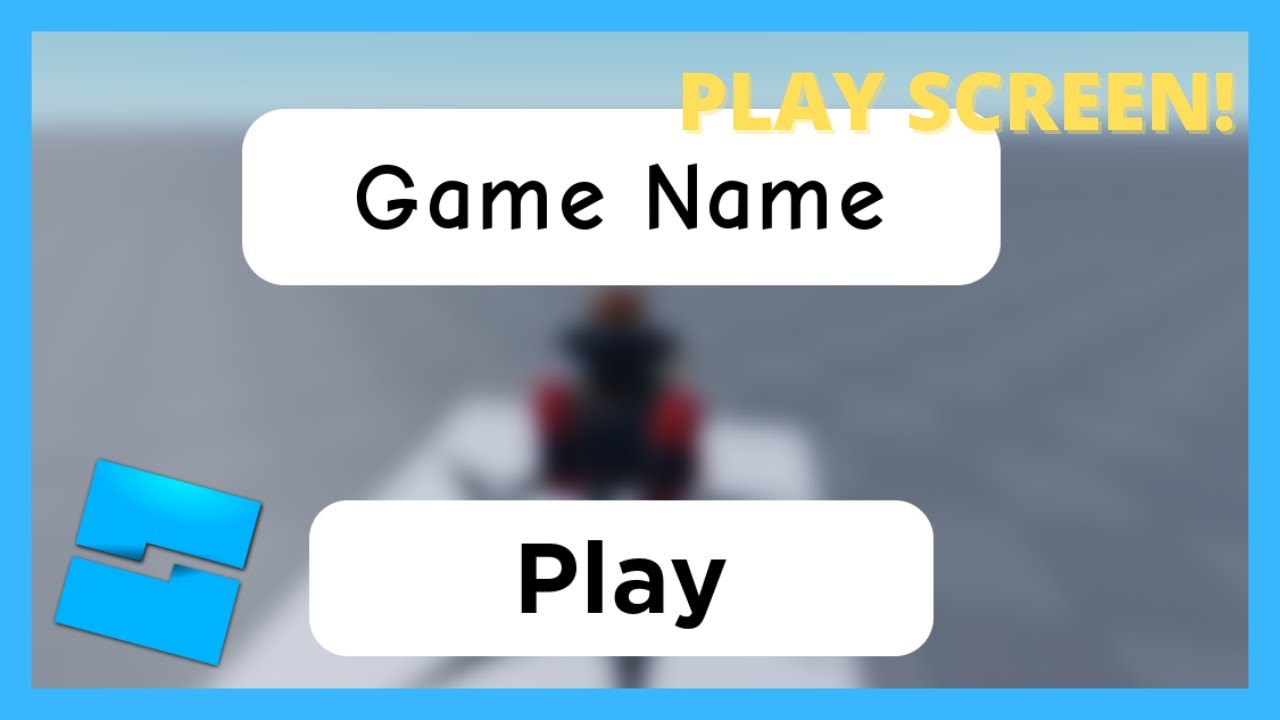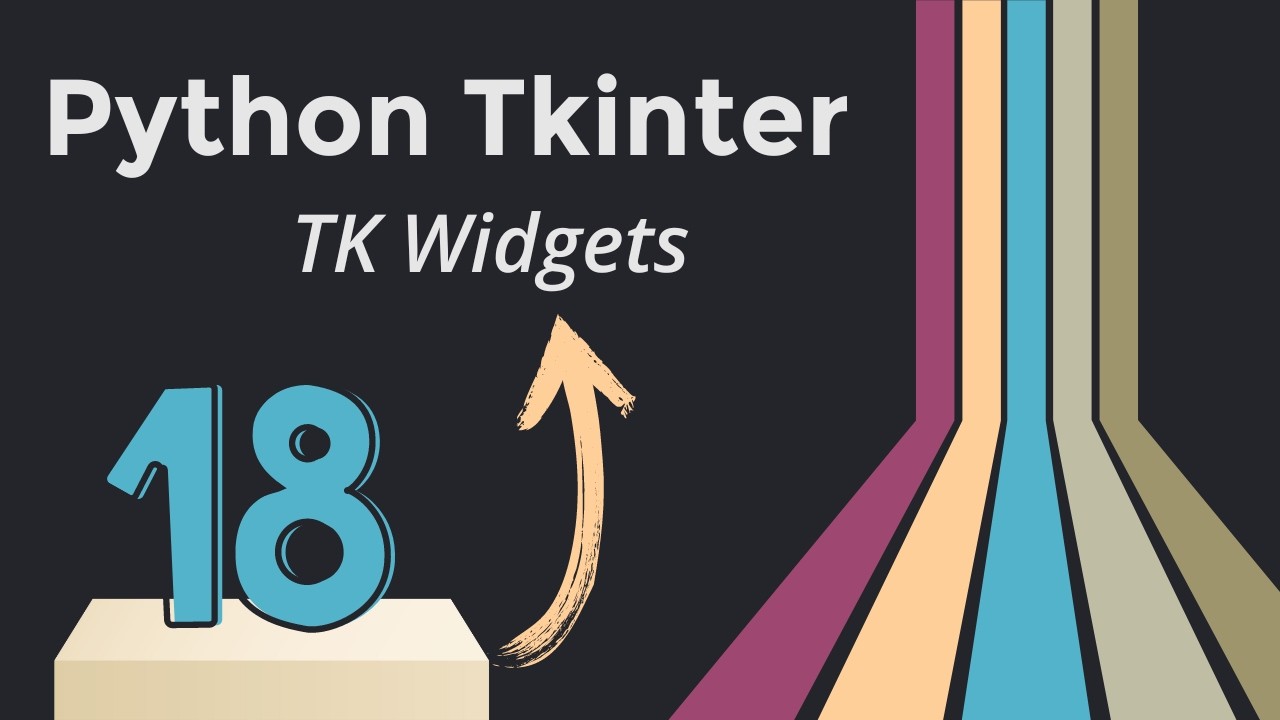Intro to GUI - Roblox GUI Tutorial #1
Summary
TLDRThis tutorial introduces Roblox GUIs (Graphical User Interfaces) to beginners, guiding users through the basics of creating and manipulating GUI elements like text labels, buttons, and frames. The video explains the importance of GUIs in Roblox games and covers key concepts like the Starter GUI, Screen GUI, and essential GUI properties such as 'Enabled,' 'Ignore GUI Inset,' 'Reset on Spawn,' and 'Display Order.' The tutorial provides practical examples within Roblox Studio, preparing users for more advanced scripting in future episodes by offering a foundational understanding of GUIs.
Takeaways
- 😀 GUIs (Graphical User Interfaces) are essential for Roblox game development, allowing developers to create interactive elements like labels, buttons, and menus.
- 😀 The **Starter GUI** folder in Roblox Studio is where GUI elements are created and replicated for each player in the game.
- 😀 A **Screen GUI** is required within the Starter GUI to contain and display GUI elements like text labels and buttons.
- 😀 **Text Labels** are used to display static text, such as instructions or character names, on the screen in a Roblox game.
- 😀 **Text Boxes** allow players to input text, which can then be used by scripts for various functions like user registration or setting preferences.
- 😀 **Image Buttons** use images from the Roblox catalog as clickable buttons, offering a more interactive GUI element.
- 😀 The **Enabled** property determines whether a GUI element is visible or not, and it can be toggled during gameplay to show or hide elements.
- 😀 The **Ignore GUI Inset** property eliminates any reserved space for Roblox’s default interface, ensuring your GUI fills the entire screen without gaps.
- 😀 The **Reset on Spawn** property ensures that GUI elements revert to their default state whenever a player resets their character.
- 😀 **Display Order** controls the layering of overlapping GUI elements. Elements with a higher display order number appear on top of those with a lower number.
- 😀 The player’s **Player GUI** folder holds their individual GUI elements during gameplay, making it the primary location for manipulating and managing GUIs during the game.
Q & A
What is the purpose of this tutorial series?
-This tutorial series is designed to introduce beginners to GUI creation in Roblox. It serves as an introduction to graphical user interfaces (GUIs) within Roblox games, complementing an advanced scripting tutorial series.
Why is understanding GUIs important before diving into advanced scripting?
-GUIs are a crucial part of game development in Roblox, and mastering them provides a solid foundation for understanding more advanced scripting concepts. Many advanced features depend on effective GUI manipulation.
What are some examples of GUIs in Roblox games?
-Examples include elements like health bars, leaderboard displays, navigation buttons, and admin command panels. These are common GUI features that players interact with during gameplay.
What is a 'Screen GUI' and why is it necessary?
-A Screen GUI is an essential container for GUI elements in Roblox. It holds all the visible components like labels and buttons. To display any GUI element, it must be placed inside a Screen GUI within the Starter GUI folder.
What happens if we add GUI elements directly to the Starter GUI folder without a Screen GUI?
-If GUI elements are placed directly in the Starter GUI folder without a Screen GUI, they will not be visible to players. A Screen GUI is necessary for the elements to appear correctly on the screen.
What is the 'Player GUI' folder, and how does it differ from the Starter GUI folder?
-The Player GUI folder is where all GUI elements are copied for each individual player. Changes made to elements in the Player GUI are reflected in real-time, while the Starter GUI serves as the template that gets copied into each player's UI upon joining.
How can the 'Enabled' property of a Screen GUI be used effectively?
-The 'Enabled' property controls whether the GUI is visible during gameplay. If set to false, the GUI and its elements will not be shown on the screen, which can be useful for hiding or showing specific interfaces based on game conditions.
What does the 'Ignore GUI Inset' property do?
-The 'Ignore GUI Inset' property allows the GUI to ignore any extra space reserved by Roblox for system UI (such as the top bar). This is especially useful when positioning elements at the edges of the screen, ensuring they align correctly.
What is the 'Reset on Spawn' property, and how does it affect the GUI?
-The 'Reset on Spawn' property causes any changes made to the GUI elements (such as text or appearance) to revert to their original state every time the player respawns. Disabling this property allows the changes to persist across respawns.
How does the 'Display Order' property work, and why is it important?
-The 'Display Order' property determines the layering of multiple GUIs. A GUI with a higher display order value will appear on top of others with lower values. This is crucial for organizing overlapping elements, ensuring the correct visibility hierarchy.
Outlines

هذا القسم متوفر فقط للمشتركين. يرجى الترقية للوصول إلى هذه الميزة.
قم بالترقية الآنMindmap

هذا القسم متوفر فقط للمشتركين. يرجى الترقية للوصول إلى هذه الميزة.
قم بالترقية الآنKeywords

هذا القسم متوفر فقط للمشتركين. يرجى الترقية للوصول إلى هذه الميزة.
قم بالترقية الآنHighlights

هذا القسم متوفر فقط للمشتركين. يرجى الترقية للوصول إلى هذه الميزة.
قم بالترقية الآنTranscripts

هذا القسم متوفر فقط للمشتركين. يرجى الترقية للوصول إلى هذه الميزة.
قم بالترقية الآنتصفح المزيد من مقاطع الفيديو ذات الصلة
5.0 / 5 (0 votes)