iPhone Charging Time Shortcut in Hindi
Summary
TLDRThis video guides iPhone users on how to create an automation in the Shortcuts app to display the approximate charging time when the phone is plugged in. The process involves setting up an automation triggered by connecting the charger, calculating the remaining time based on battery level, and displaying the result through a notification. The video provides step-by-step instructions, including tips on adjusting settings to display the time correctly. The charging time shown is an estimate and may vary based on the charger used. The tutorial is perfect for iPhone users looking to optimize their charging experience.
Takeaways
- 😀 iPhones do not show the approximate charging time like Android phones, but you can create an automation to display it using the Shortcuts app.
- 😀 To create a charging time automation on iPhone, open the Shortcuts app and go to the 'Automation' section.
- 😀 The Shortcuts app is pre-installed on iPhones. If you can't find it, you can download it from the App Store.
- 😀 Once in the Automation section, you need to select 'Charger' as the trigger for the automation and configure it to run immediately when the charger is connected.
- 😀 The automation can fetch the battery status by selecting the 'Get Battery Status' action and perform calculations to estimate the remaining charging time.
- 😀 You need to perform a calculation to determine the approximate time left for the battery to fully charge, using the formula '100 - battery level'.
- 😀 Adjust the calculation to account for the charging rate, like dividing by 1.5 to get the approximate charging time in minutes.
- 😀 Set up the rounding action to round the result to a whole number, which will be shown as the approximate time to charge.
- 😀 Add a notification action to display the approximate charging time on your screen whenever the phone is connected to a charger.
- 😀 You can customize the message to show the time remaining in the format of 'X minutes left to charge'. The charging time depends on factors like the charger used (e.g., Apple’s 20W charger).
- 😀 The charging time shown is an estimate and can vary depending on the charger and other factors, but it generally provides an accurate estimate based on your setup.
Q & A
What is the main issue discussed in the video?
-The video addresses the lack of an approximate charging time display on iPhones, unlike Android phones, and offers a solution using the Shortcuts app.
Why doesn’t iPhone show charging time by default?
-iPhones do not show the approximate charging time by default, unlike Android phones, but this feature can be added through the Shortcuts app by creating a custom automation.
Can you get the charging time information on any iPhone?
-Yes, by using the Shortcuts app and creating a custom automation, you can get the approximate charging time on any iPhone that supports the app.
How do you start creating the automation in the Shortcuts app?
-To create the automation, open the Shortcuts app, go to the Automation tab, and tap the '+' icon to create a new automation.
What should you select after tapping the '+' icon to create a new automation?
-After tapping the '+' icon, select the 'Charger' option and choose 'Is Connected' to trigger the automation when the iPhone is plugged in.
How do you calculate the remaining charging time?
-To calculate the remaining charging time, add the 'Get Battery Status' action to get the current battery percentage, then subtract it from 100 to determine the remaining percentage.
What other actions are needed after calculating the battery percentage?
-After calculating the battery percentage, use the 'Calculate' action to divide the result by the charging power (e.g., 1.5 or another value) and round the result. Then, use the 'Show Alert' action to display the result.
How do you customize the alert message in the automation?
-You can customize the alert message by entering a sentence like 'You have X minutes remaining to charge your phone' where 'X' is the calculated charging time.
What should you do if you want to test the automation?
-After completing the setup, tap 'Done' and test the automation by plugging your iPhone into a charger. The charging time will be displayed as a notification.
Does the automation provide an exact charging time?
-No, the automation provides an approximate charging time, as actual charging time can vary depending on factors like the charger used and battery health.
Outlines

هذا القسم متوفر فقط للمشتركين. يرجى الترقية للوصول إلى هذه الميزة.
قم بالترقية الآنMindmap

هذا القسم متوفر فقط للمشتركين. يرجى الترقية للوصول إلى هذه الميزة.
قم بالترقية الآنKeywords

هذا القسم متوفر فقط للمشتركين. يرجى الترقية للوصول إلى هذه الميزة.
قم بالترقية الآنHighlights

هذا القسم متوفر فقط للمشتركين. يرجى الترقية للوصول إلى هذه الميزة.
قم بالترقية الآنTranscripts

هذا القسم متوفر فقط للمشتركين. يرجى الترقية للوصول إلى هذه الميزة.
قم بالترقية الآنتصفح المزيد من مقاطع الفيديو ذات الصلة

Turning a regular USB flash drive into a USB rubber ducky | DIY rubber ducky | Pendrive to bad USB

Cara membuat akun baru di tiktok terbaru 2025
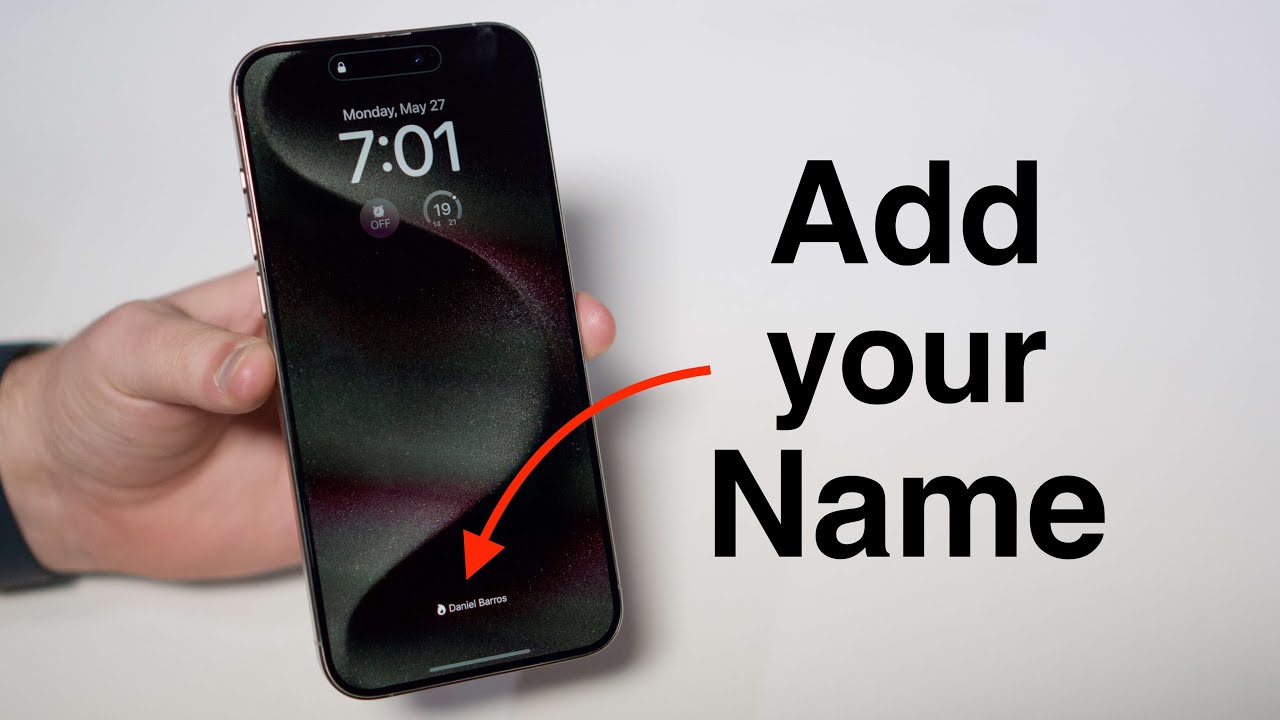
How to Add your Name on your iPhone Lock Screen!

Cara Membuat PowerPoint Aesthetic di Hp dengan Canva

Best Phone For You? - iPhone 15 vs Samsung S23
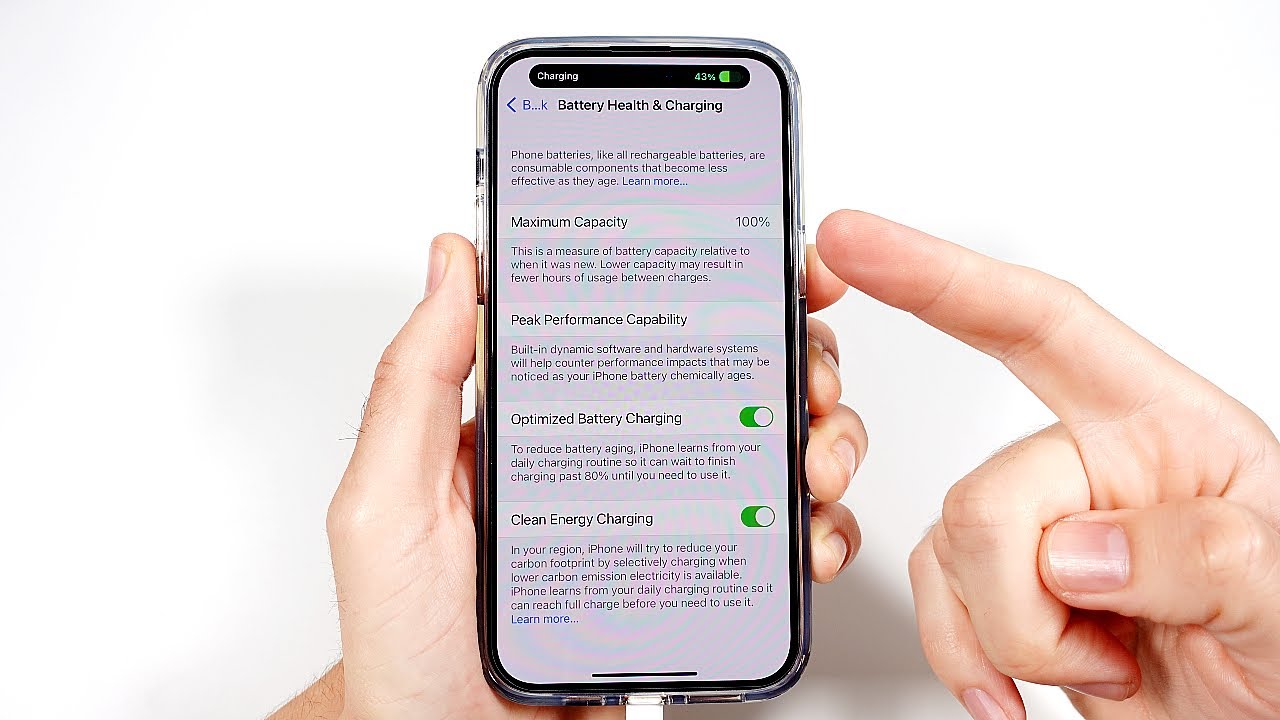
How To Keep iPhone At 100 Battery Health
5.0 / 5 (0 votes)
