Basic Image to Image in ComfyUI
Summary
TLDRThis video provides a beginner-friendly tutorial on using KuUI for image-to-image transformations. The creator demonstrates how to load a JSON file, input an image, and apply a prompt to generate a new image. Key parameters such as noise seed, steps, and denoise levels are explained, showing how each impacts the final result. The tutorial also covers the use of a negative prompt to influence the image generation process. With simple instructions and examples, the video is designed to help users grasp the basic functionality of KuUI without delving into advanced features.
Takeaways
- 😀 Drag and drop the JSON file to set up the image-to-image workflow in Kuui.
- 😀 Load the checkpoint from Civa's folder into your models folder for proper function.
- 😀 This video focuses only on the basics of image-to-image; model setup is not covered.
- 😀 To begin, select the image you want to modify and provide a descriptive prompt (e.g., 'tough punk girl with black leather jacket').
- 😀 You can adjust the background by including specific instructions in your prompt (e.g., 'graffiti wall').
- 😀 The clip must be inserted correctly, and red warnings indicate missing connections.
- 😀 The noise level parameter affects how much randomness is applied to the final image, with lower values preserving more of the original image.
- 😀 The number of steps (e.g., 1, 3, 5, 10) affects how refined the output image is, with more steps resulting in better quality.
- 😀 Adjusting the D noise value helps determine how much the final image diverges from the original input image.
- 😀 Negative prompting isn't about rejecting specific features but rather adjusting the comparison base between the input and the output image.
- 😀 The more words you add to the negative prompt, the less effective they become in changing the result, so use them sparingly.
Q & A
What is the first step to using the 'Image to Image' feature in Kuui?
-The first step is to load the checkpoint model and drag and drop the JSON file into Kuui. Ensure the checkpoint is placed in your models folder before proceeding.
How does the prompt influence the transformation of the image in 'Image to Image'?
-The prompt determines what changes will be made to the input image. A prompt like 'tough punk girl with a black leather jacket' will guide the transformation, changing the clothing or style of the subject in the image.
What does the number '0.5' represent in the settings?
-A value of '0.5' indicates that the system will equally combine the original image with the text prompt. It’s a balanced approach that keeps some characteristics from the original image while incorporating the prompt's details.
How does the noise seed affect the final output of the image?
-The noise seed initializes the random noise in the image generation process. Changing the seed value creates a different 'starting point' for the image, leading to different results even if the prompt remains the same.
What happens when you adjust the number of steps in the process?
-The number of steps controls how much processing the image undergoes. More steps generally result in higher quality images but take longer to generate. Fewer steps produce quicker but lower-quality outputs.
Why does the speaker mention the importance of D Noise?
-D Noise is a crucial parameter because it determines how much the system is allowed to change the input image. A higher D Noise value (like 75) gives the model more freedom to alter the image, while a lower value keeps the image closer to its original form.
What is the purpose of the negative prompt in Kuui, and how does it work?
-The negative prompt is used to discourage specific traits in the generated image (e.g., 'no blue jacket'). However, it’s not highly effective when overloaded with terms, as adding too many words can dilute its impact.
How do the steps relate to image quality in Kuui?
-The number of steps directly correlates with the image quality. Fewer steps produce rougher images with less detail, while more steps improve the clarity and refinement of the generated image, although the improvements diminish as the number of steps increases.
What does the speaker recommend about using the negative prompt?
-The speaker suggests that the negative prompt should be used cautiously. Adding too many terms (like 'bad hands' or 'good teeth') may not improve results and can sometimes have little effect, especially if the settings are not balanced.
Can the 'Image to Image' feature in Kuui work with both text and image inputs?
-Yes, 'Image to Image' can work with both text and image inputs. The input image serves as a base, and the text prompt guides the modifications made to it. The system blends both sources to produce the final output.
Outlines

هذا القسم متوفر فقط للمشتركين. يرجى الترقية للوصول إلى هذه الميزة.
قم بالترقية الآنMindmap

هذا القسم متوفر فقط للمشتركين. يرجى الترقية للوصول إلى هذه الميزة.
قم بالترقية الآنKeywords

هذا القسم متوفر فقط للمشتركين. يرجى الترقية للوصول إلى هذه الميزة.
قم بالترقية الآنHighlights

هذا القسم متوفر فقط للمشتركين. يرجى الترقية للوصول إلى هذه الميزة.
قم بالترقية الآنTranscripts

هذا القسم متوفر فقط للمشتركين. يرجى الترقية للوصول إلى هذه الميزة.
قم بالترقية الآنتصفح المزيد من مقاطع الفيديو ذات الصلة
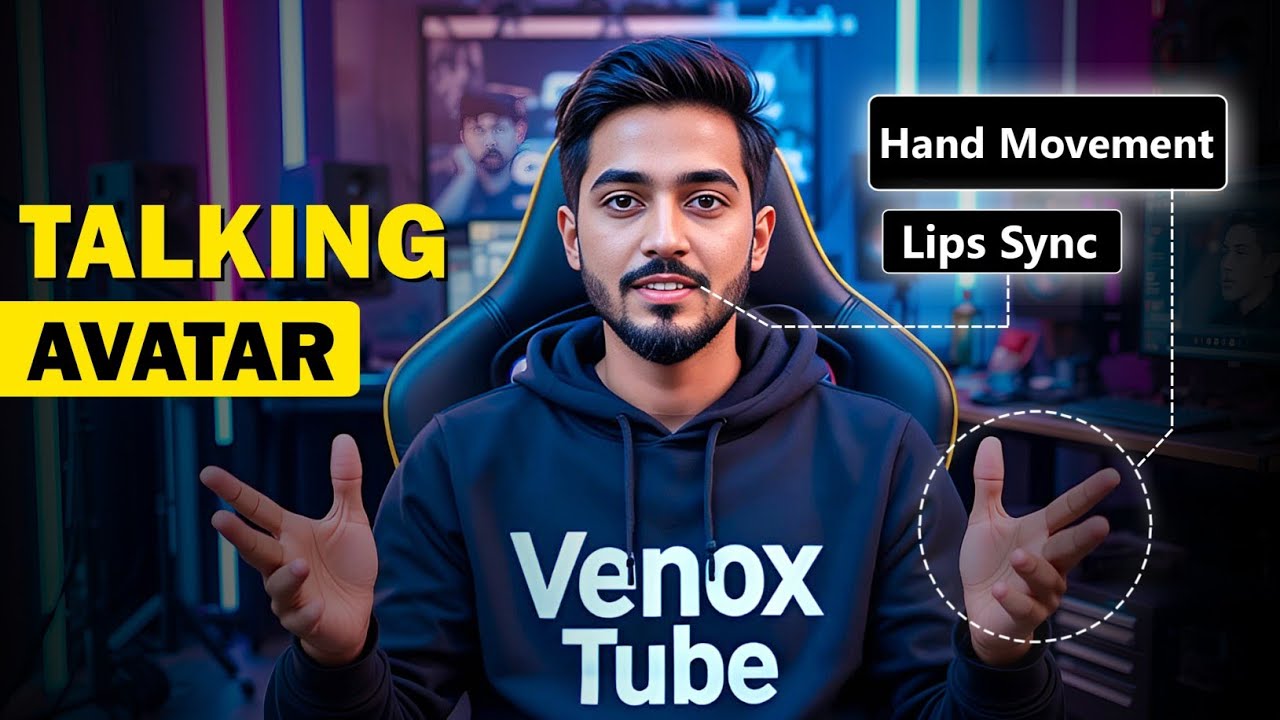
How To Create a Realistic Talking AI Avatar with Hand Movements for FREE | Full Step-by-Step Guide
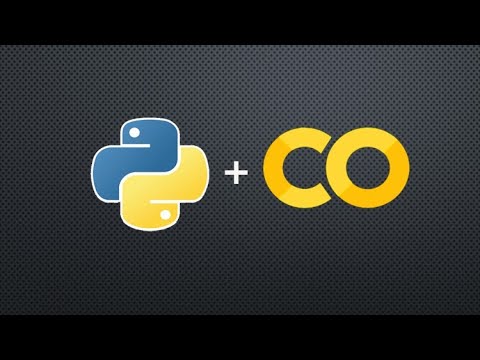
OpenCV on Google Colab - Working with Gray Image

Struggling with Apple Log? Watch This! (DaVinci Resolve Tutorial)
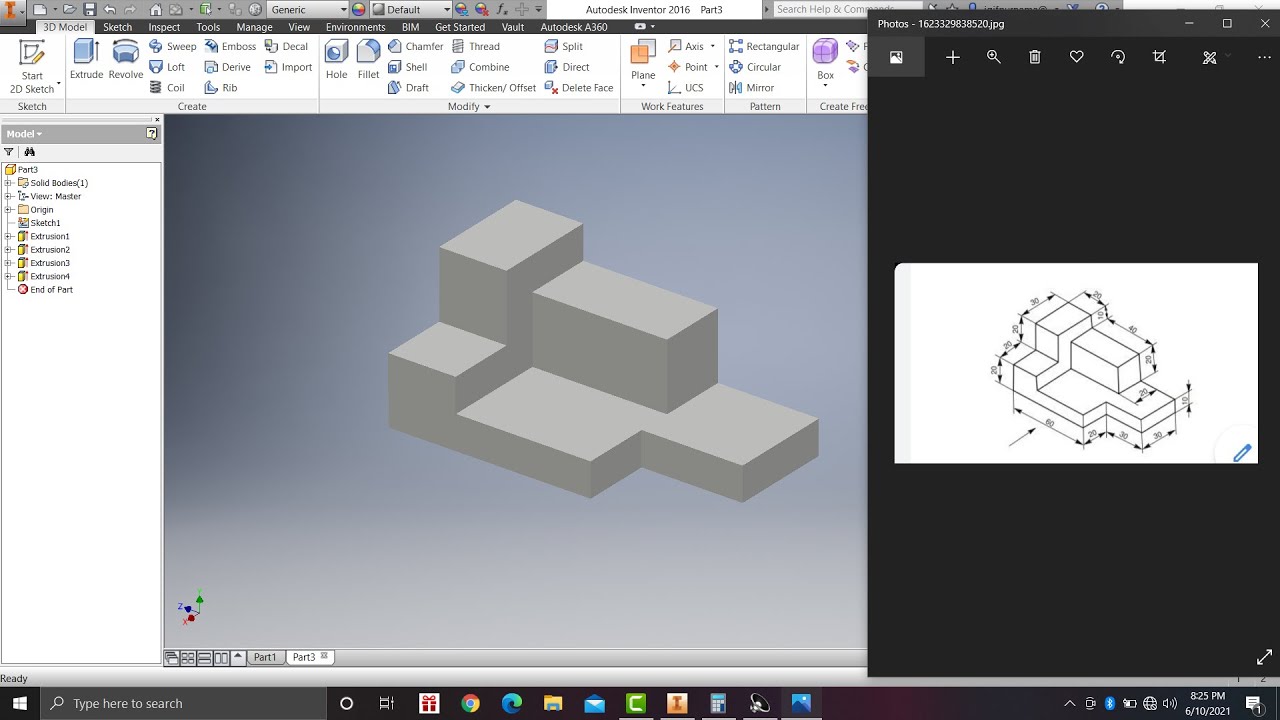
Learn autodesk inventor 3dimensional # 13 mechanical engineering
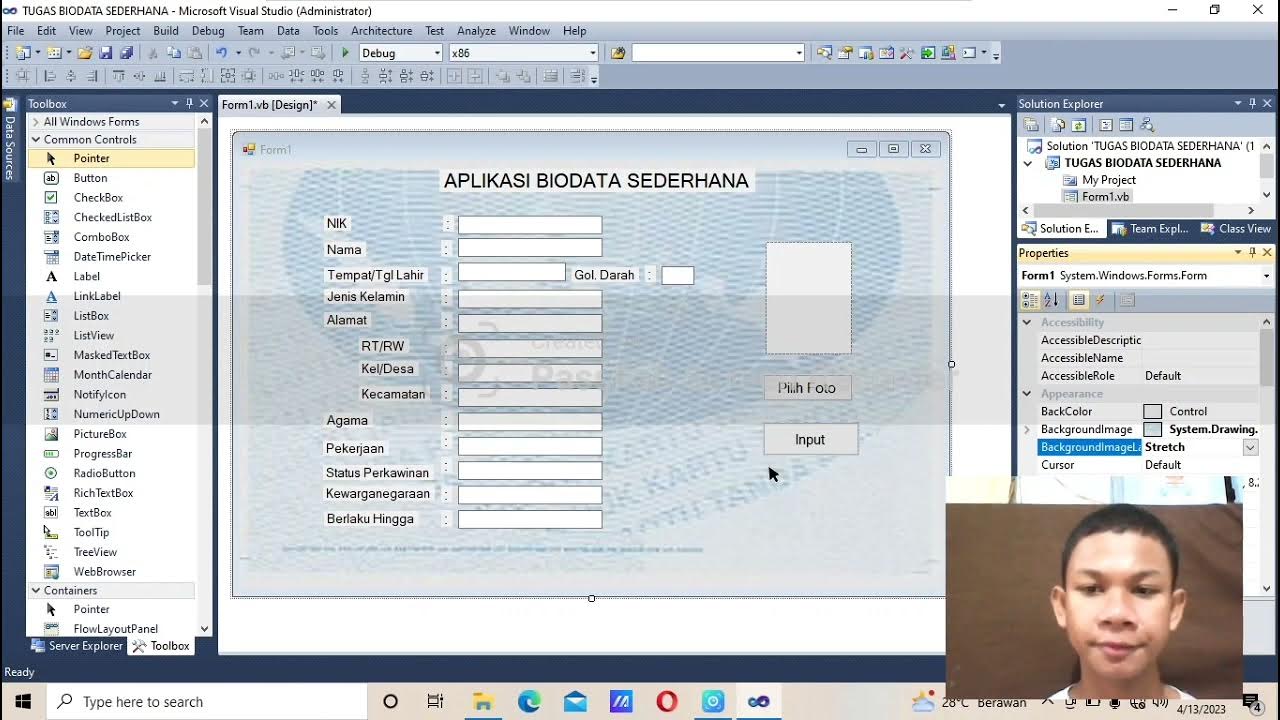
(Tugas 1 VB. Net) Membuat aplikasi biodata sederhana (KTP) dengan menggunakan visual basic 2010!!
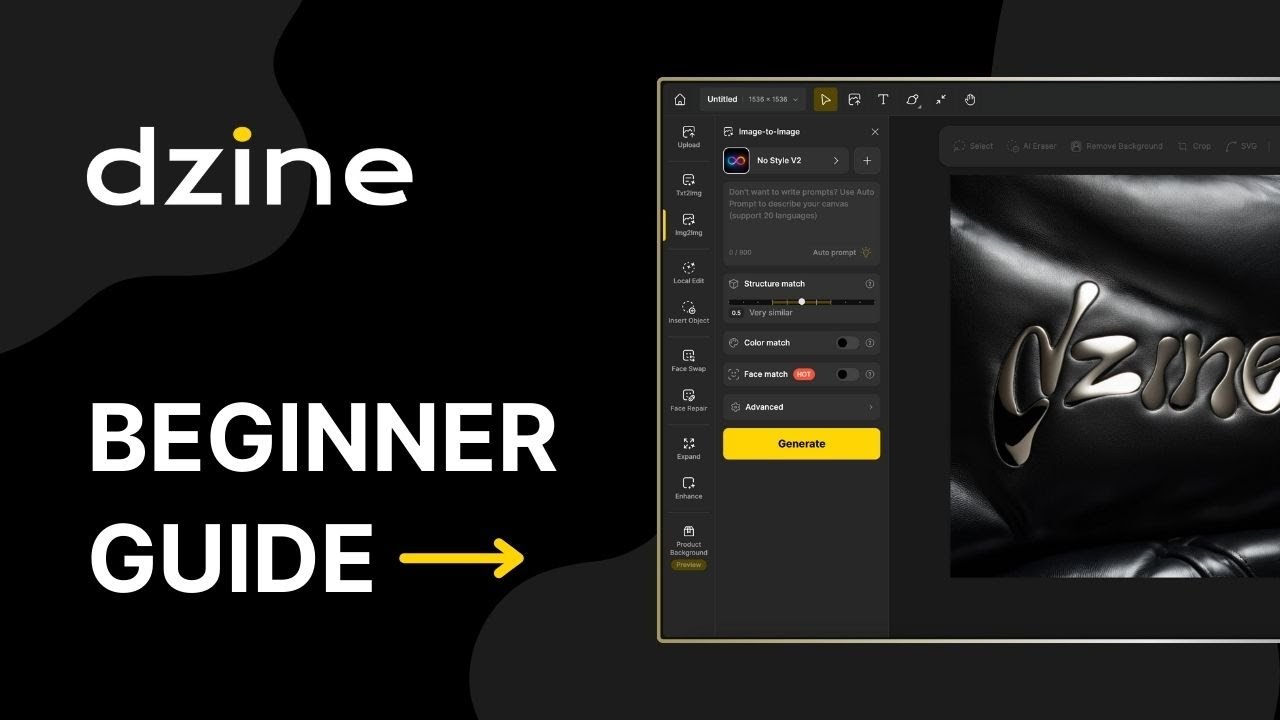
Getting started with Dzine AI: A guide for beginners
5.0 / 5 (0 votes)
