Tutorial Basic 3d di Blender!! Beginner Tutorial
Summary
TLDRThis video provides a beginner-friendly tutorial on using Blender for 3D modeling. It starts by explaining basic movements and controls, such as rotating the view with the middle mouse button and zooming with the scroll wheel. The tutorial then covers object manipulation, including adding, deleting, and resizing objects. It also introduces key features like rotation, scaling, and the use of tools like 'Edit Mode' for object modifications. The creator also touches on advanced concepts such as rendering options, modifiers, and particle systems, aiming to help viewers get started with 3D creation in Blender.
Takeaways
- 🖱️ Use the middle mouse button to rotate, shift + middle mouse to pan, and scroll to zoom in and out in Blender.
- 🖥️ Adding objects in Blender is simple: press Shift + A to bring up the menu for different objects like cubes, planes, cameras, etc.
- 🔧 Scaling objects is done by pressing 'S' and scaling along axes with 'S + X/Y/Z'.
- 📐 Moving objects along a specific axis can be done by pressing 'G' followed by the axis letter (X, Y, or Z).
- 🔄 Rotate objects with 'R' or 'R' twice for free rotation; constrain to an axis with 'R + X/Y/Z'.
- 💡 The timeline in Blender shows your animation's start and end frames, allowing you to control where the animation begins and ends.
- 🔍 You can toggle object overlays and preview materials or lighting using the options in the top right corner of the viewport.
- ⚙️ Blender has two render engines: Eevee (faster but lower quality) and Cycles (slower but higher quality).
- 🎨 The material preview and render preview modes help you visualize textures, materials, and lighting.
- 📸 The particle system in Blender allows you to duplicate objects and control their number, size, and randomness using modifiers.
Q & A
What are the basic 3D movements in Blender?
-To move in Blender, click and hold the middle mouse button to rotate around the object. Holding Shift and the middle mouse button allows you to pan, while scrolling the mouse wheel zooms in and out.
How can you delete an object in Blender?
-To delete an object in Blender, select the object, press 'X' on the keyboard, and then confirm by selecting 'Delete'.
What steps are involved in adding new objects in Blender?
-To add a new object in Blender, press 'Shift + A' to bring up the Add Menu. From here, you can choose various objects like Cube, Sphere, Camera, and Light.
How do you scale an object along specific axes?
-To scale an object, press 'S' for scale. You can then press 'X', 'Y', or 'Z' to scale along the X, Y, or Z axis respectively.
What are the three selection modes in Blender and what do they do?
-The three selection modes are Vertex Select, Edge Select, and Face Select. Vertex Select allows you to select individual vertices, Edge Select focuses on edges, and Face Select lets you select and manipulate the faces of an object.
How do you rotate an object in Blender?
-To rotate an object, press 'R' to enter rotation mode. You can restrict the rotation to specific axes by pressing 'R' followed by 'X', 'Y', or 'Z'. Pressing 'R' twice enables free rotation in any direction.
What is the difference between 'Solid' view and 'Material Preview' in Blender?
-The 'Solid' view mode shows the object in a basic view without textures, while 'Material Preview' displays the object with applied materials and lighting for a more detailed look.
What is the role of 'Render Engine' in Blender and which options are available?
-The Render Engine in Blender defines how the scene is rendered. The two main options are Eevee and Cycles. Eevee renders faster but with less detail, while Cycles provides higher-quality renders at the cost of longer rendering times.
How do you adjust the contrast of your renders in Blender?
-To adjust contrast, go to the 'Color Management' section under Render Settings. You can choose from options like 'Very High Contrast', 'High Contrast', 'Medium Contrast', etc., to fine-tune the look of your render.
How do you apply and control particle systems in Blender?
-To apply a particle system, select an object, go to the 'Particle Properties' tab, and add a new particle system. You can control the number of particles, their size, randomness, and assign a specific object for the particles to duplicate.
Outlines

هذا القسم متوفر فقط للمشتركين. يرجى الترقية للوصول إلى هذه الميزة.
قم بالترقية الآنMindmap

هذا القسم متوفر فقط للمشتركين. يرجى الترقية للوصول إلى هذه الميزة.
قم بالترقية الآنKeywords

هذا القسم متوفر فقط للمشتركين. يرجى الترقية للوصول إلى هذه الميزة.
قم بالترقية الآنHighlights

هذا القسم متوفر فقط للمشتركين. يرجى الترقية للوصول إلى هذه الميزة.
قم بالترقية الآنTranscripts

هذا القسم متوفر فقط للمشتركين. يرجى الترقية للوصول إلى هذه الميزة.
قم بالترقية الآنتصفح المزيد من مقاطع الفيديو ذات الصلة
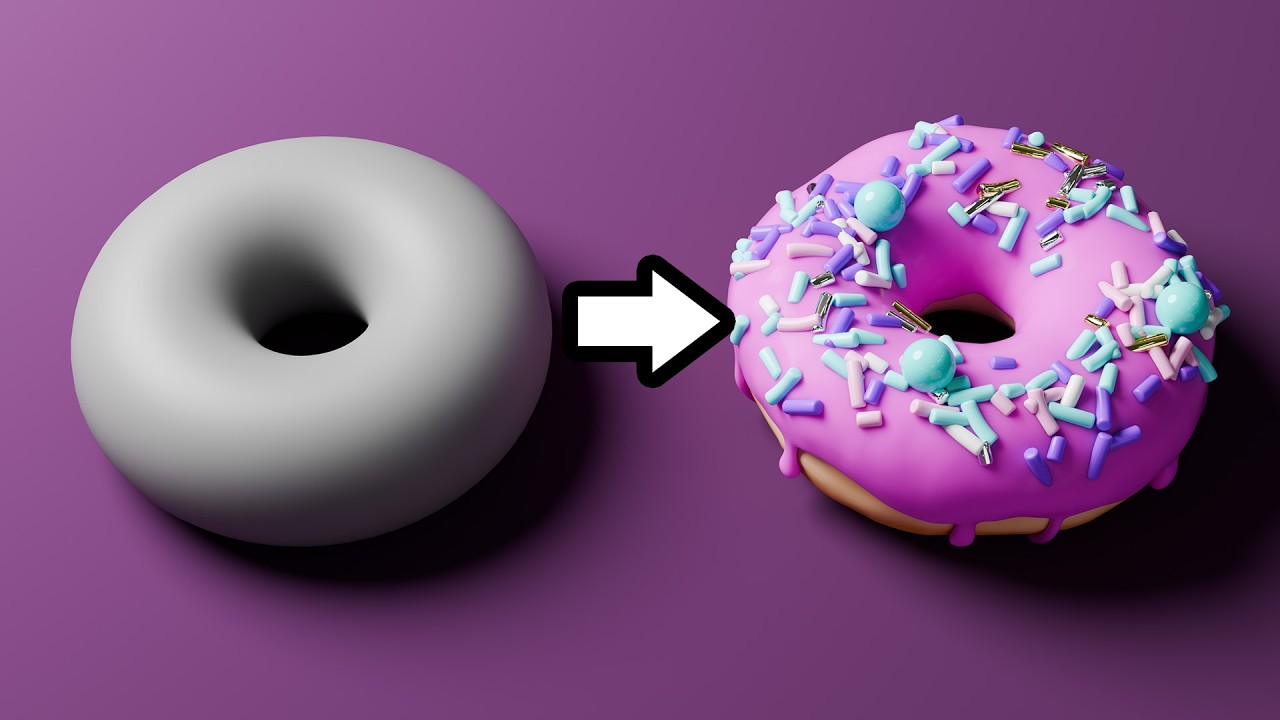
Blender Tutorial for Complete Beginners - Part 1

Modeling Table Under 2Min || Blender Beginners Tutorial

Mastering Hard Surface Modeling in Blender Essential Tips for Beginners

How to 3D Print your own Cityscapes and Terrains (FREE Method)

Introduction to Blender 3D: Getting Started with the Interface & Essential Tools in Blender
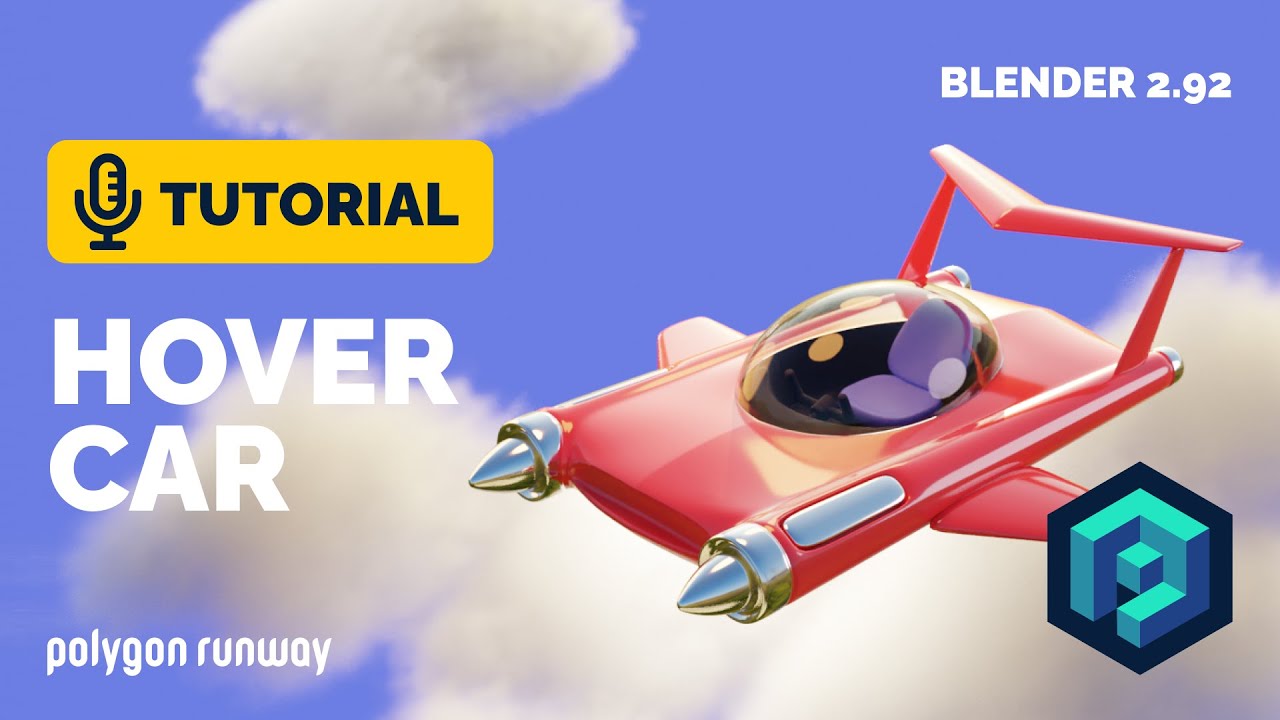
Hover Car Tutorial in Blender 2.92 | Polygon Runway
5.0 / 5 (0 votes)
