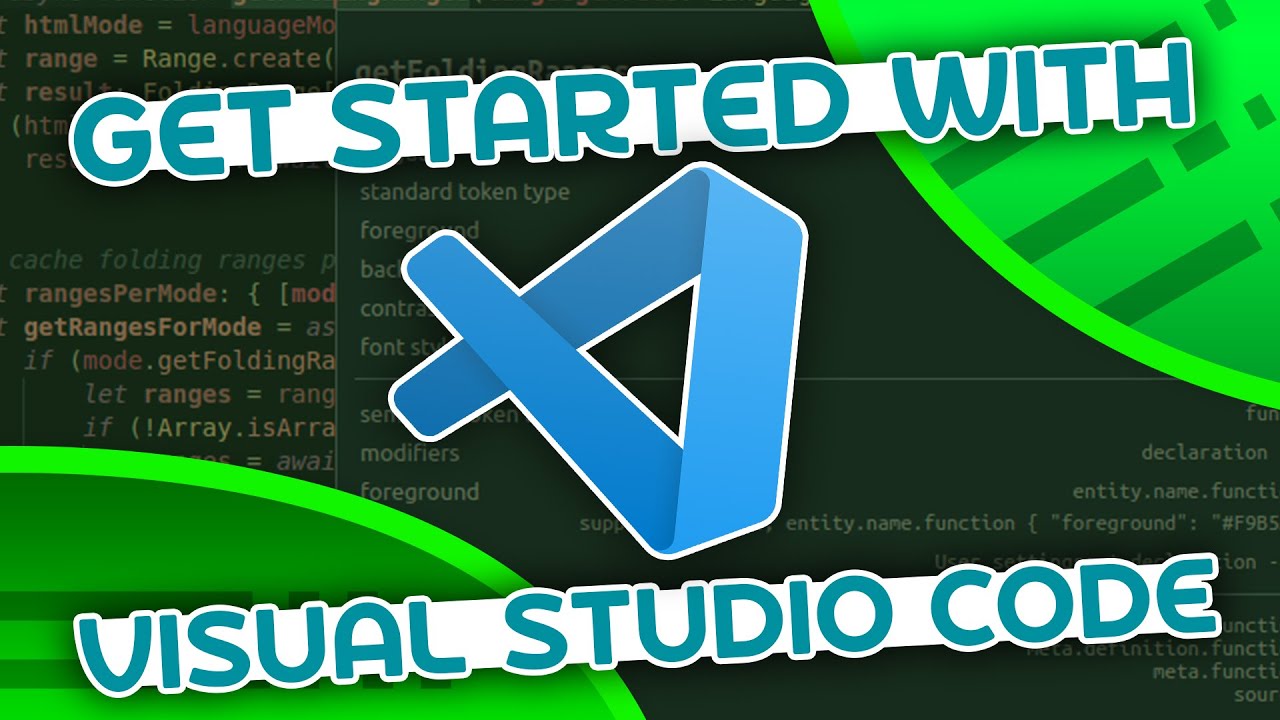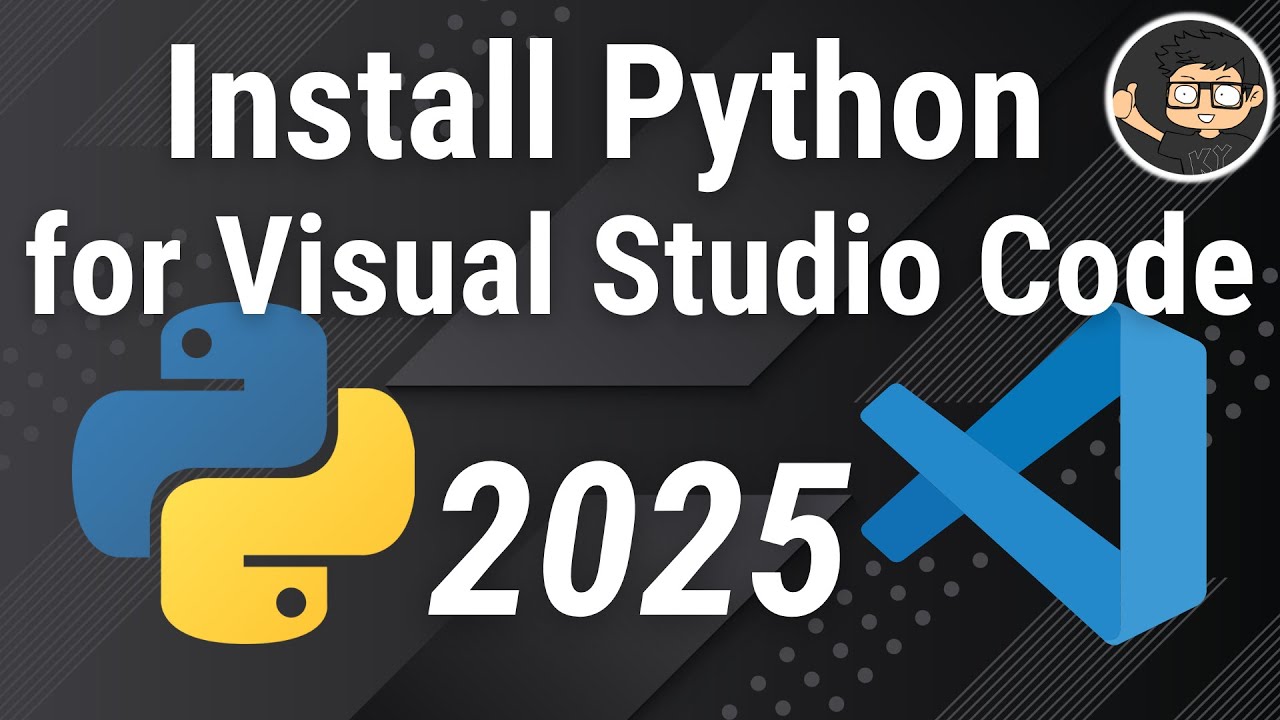3 Overlooked Find in Files Options in Visual Studio
Summary
TLDRIn this video, Leah, a product manager on the editor team, discusses advanced features of the 'Find Files' tool in Visual Studio. She highlights the file type option, which excludes common unwanted folders by default and can be customized using regular expressions. Leah demonstrates using regular expressions in the search query to refine results, such as excluding generated files or finding variations of a term. She also introduces the 'Keep Results' feature, allowing users to maintain multiple search result windows simultaneously. The video aims to help developers manage search results effectively and efficiently within Visual Studio.
Takeaways
- 🔍 Leah, a product manager, discusses the 'Find Files' feature in Visual Studio, aiming to help developers manage search results more effectively.
- 🗂️ The 'Find Files' window (accessed via Ctrl+Shift+F) offers various options to refine search results, including file type filters.
- 🚫 By default, 'Find Files' excludes files from 'bin', 'obj' folders, and hidden files/directories, but these exclusions can be customized with regular expressions.
- 💡 Leah suggests using regular expressions to exclude specific file types, such as '.cs' files, from search results if they're not needed.
- 🔎 The 'Find Expression Builder' is a helpful tool that provides syntax guidance for constructing regular expressions within Visual Studio.
- 📚 Leah demonstrates using regular expressions to search for variations of a term, like 'catalog brand' with or without a hyphen.
- 📝 After crafting a precise regular expression, the 'Keep Results' button allows developers to preserve search results for future reference without losing them.
- 🖥️ Visual Studio supports up to five separate 'Find Results' windows, enabling the management of multiple search result sets simultaneously.
- 🔗 For further information, Leah provides a link to the Visual Studio documentation detailing all available options in the 'Find Files' feature.
- 💼 Leah's presentation is aimed at ensuring developers can access all necessary search results and make the most of the 'Find Files' tool in Visual Studio.
Q & A
What is the default behavior of the 'Find Files' window in Visual Studio regarding the exclusion of certain files?
-By default, the 'Find Files' window excludes files from the 'bin' and 'obj' folders, as well as any hidden files and directories.
How can you customize the file type exclusions in the 'Find Files' window?
-You can customize the file type exclusions by editing the regular expression in the 'Find Files' window to include or exclude specific file types.
What is the purpose of adding '!*.cs' to the file type exclusions?
-Adding '!*.cs' to the exclusions will prevent any C# generated files from appearing in the search results, which can be useful if these files are auto-generated and not typically edited.
What feature in the 'Find Files' window allows you to use regular expressions in your search?
-The feature that allows you to use regular expressions is the 'Used Regular Expressions' checkbox, which also provides access to the 'Find Expression Builder' for assistance.
How does the 'Find Expression Builder' help with constructing regular expressions?
-The 'Find Expression Builder' provides a library of different syntax options for regular expressions in Visual Studio, helping users construct their search queries correctly.
What is an example of a regular expression used in the script to find variations of a term?
-An example given is searching for 'catalog brand' and also 'catalog-brand' by using the regular expression 'catalog(-)?brand', where the question mark makes the hyphen optional.
What does the 'Keep Results' button do in the 'Find Files' window?
-The 'Keep Results' button locks the current search results window, allowing you to perform new searches in separate windows without losing the previous results.
How many separate 'Find Files' result windows can you have open at the same time?
-You can have up to five separate 'Find Files' result windows open simultaneously to manage multiple sets of results.
Where can users find more information about the 'Find Files' feature in Visual Studio?
-Users can find more information about the 'Find Files' feature in the documentation page linked in the description of the video.
What is the keyboard shortcut to open the 'Find Files' window in Visual Studio?
-The keyboard shortcut to open the 'Find Files' window in Visual Studio is 'Control + Shift + F'.
Outlines

هذا القسم متوفر فقط للمشتركين. يرجى الترقية للوصول إلى هذه الميزة.
قم بالترقية الآنMindmap

هذا القسم متوفر فقط للمشتركين. يرجى الترقية للوصول إلى هذه الميزة.
قم بالترقية الآنKeywords

هذا القسم متوفر فقط للمشتركين. يرجى الترقية للوصول إلى هذه الميزة.
قم بالترقية الآنHighlights

هذا القسم متوفر فقط للمشتركين. يرجى الترقية للوصول إلى هذه الميزة.
قم بالترقية الآنTranscripts

هذا القسم متوفر فقط للمشتركين. يرجى الترقية للوصول إلى هذه الميزة.
قم بالترقية الآنتصفح المزيد من مقاطع الفيديو ذات الصلة
5.0 / 5 (0 votes)