The ULTIMATE GUIDE to the SketchUp Follow Me Tool!
Summary
TLDRIn this SketchUp tutorial, Justin demonstrates the versatile 'Follow Me' tool, showcasing its ability to extrude objects along complex paths, including corners and circles. He highlights its efficiency in creating curved structures like pipes and cabinet doors, and its utility in both adding and subtracting material. Justin also explains how to use the tool with grouped geometry and negative extrusion for creating multiple objects simultaneously. The tutorial emphasizes the time-saving potential of 'Follow Me' for modeling tasks, concluding with a special offer for a personalized model review.
Takeaways
- 🎉 Justin is offering a special deal on his Sketchup essentials course and a free personalized Sketchup model review to celebrate reaching 50k subscribers on YouTube.
- 🛠️ The 'Follow Me' tool in Sketchup is a versatile feature that can extrude objects along a path, making it easier to create complex shapes and structures.
- 🔄 The tool is particularly powerful when used with paths that include multiple lines, as it can automatically create turns and merge edges for a seamless look.
- 📏 Using the 'Follow Me' tool is most effective when the path is selected first, then the object, rather than moving the object along the path manually.
- ⭕ The tool can be used to create circular or curved shapes by extruding objects along a circular path, which can be useful for creating round-based structures.
- 🏠 It's possible to use the 'Follow Me' tool on grouped geometry without merging it with the rest of the model, allowing for complex extrusions within groups.
- 🔲 The 'Follow Me' tool can be used to extrude objects along a path even if they are not initially touching the path, providing flexibility in design.
- 🚪 The tutorial demonstrates how to use the 'Follow Me' tool to create cabinet doors with various profiles, showcasing its utility in furniture design.
- ➖ The 'Follow Me' tool can also be used to remove material, not just add it, which can be useful for creating grooves or other indentations in a model.
- 🎨 The number of segments in a circular path can be adjusted to influence the final shape of an object when using the 'Follow Me' tool, allowing for customization of lathe shapes.
Q & A
What is the main focus of the video by Justin?
-The main focus of the video is to provide a tutorial on the 'Follow Me' tool in SketchUp, showcasing its features, functions, and various applications.
What special offer is mentioned in the video for SketchUp Essentials course?
-The special offer includes a free personalized SketchUp model review along with the SketchUp Essentials course for those who purchase before the deadline.
How does the 'Follow Me' tool work in SketchUp?
-The 'Follow Me' tool works by extruding an object along a path, which can be a series of lines or a face, and it can handle both straight and curved paths.
What is the recommended method to use the 'Follow Me' tool effectively?
-The recommended method is to select the path first, activate the 'Follow Me' tool, and then click on the object to be extruded along the path.
Can the 'Follow Me' tool be used on complex paths with multiple lines?
-Yes, the 'Follow Me' tool is particularly powerful on complex paths with multiple lines, as it can create turns and merges edges automatically.
How does the 'Follow Me' tool handle extruding objects along circular paths?
-The 'Follow Me' tool can merge the starting and ending points of the object when extruding along a circular path, creating a smooth, continuous shape.
Can the 'Follow Me' tool be used on grouped geometry without merging them with the rest of the model?
-Yes, the 'Follow Me' tool can be used on grouped geometry by right-clicking the group, selecting 'Edit Group', and then extruding along the path.
What is a negative extrusion and how is it used in the 'Follow Me' tool?
-A negative extrusion is a technique where you extrude multiple objects at once along a path by selecting the path, activating the 'Follow Me' tool, and then clicking on a face that contains the objects.
How can the 'Follow Me' tool be used to create lathe shapes in SketchUp?
-The 'Follow Me' tool can be used to create lathe shapes by extruding a profile along a circular path, which can be adjusted by modifying the number of segments in the path.
What are some practical applications of the 'Follow Me' tool discussed in the video?
-Some practical applications of the 'Follow Me' tool include creating cabinet doors, grooves, and complex casework, as well as lathe shapes like wine glasses.
Outlines

هذا القسم متوفر فقط للمشتركين. يرجى الترقية للوصول إلى هذه الميزة.
قم بالترقية الآنMindmap

هذا القسم متوفر فقط للمشتركين. يرجى الترقية للوصول إلى هذه الميزة.
قم بالترقية الآنKeywords

هذا القسم متوفر فقط للمشتركين. يرجى الترقية للوصول إلى هذه الميزة.
قم بالترقية الآنHighlights

هذا القسم متوفر فقط للمشتركين. يرجى الترقية للوصول إلى هذه الميزة.
قم بالترقية الآنTranscripts

هذا القسم متوفر فقط للمشتركين. يرجى الترقية للوصول إلى هذه الميزة.
قم بالترقية الآنتصفح المزيد من مقاطع الفيديو ذات الصلة

Using The Follow Me Tool - The SketchUp FREE Essentials #1!
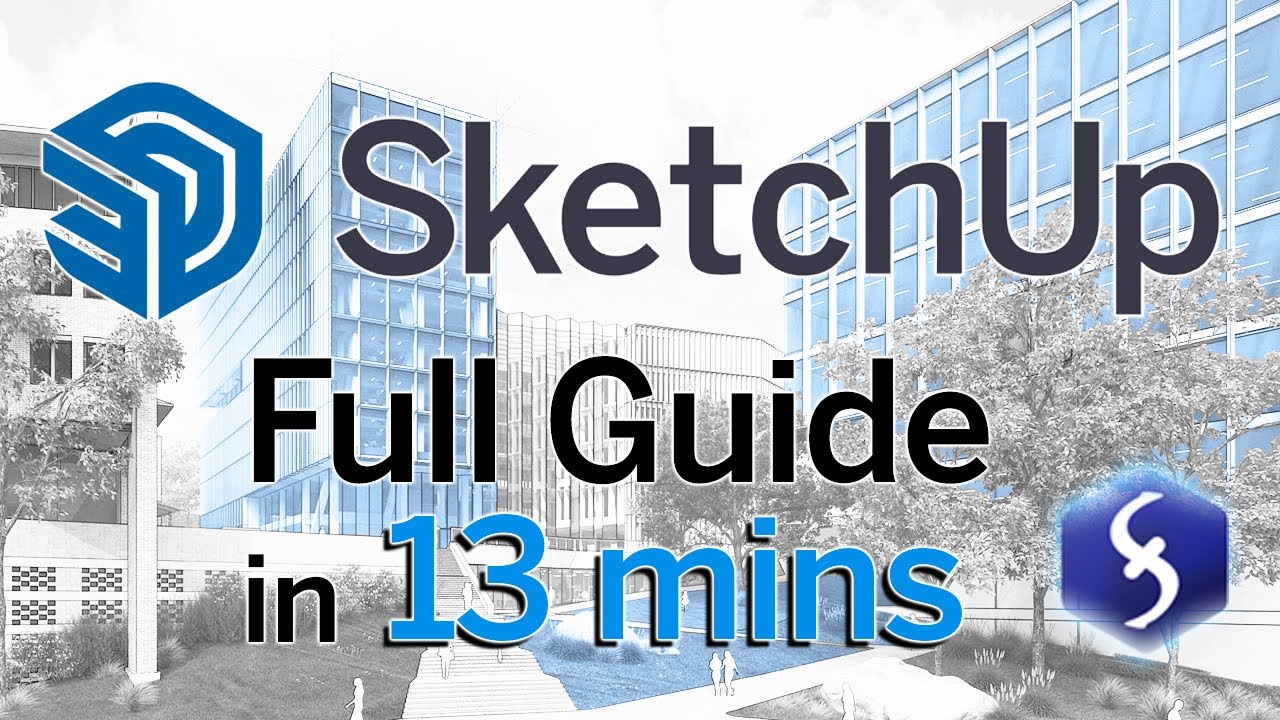
SketchUp - Tutorial for Beginners in 13 MINUTES! [ FULL GUIDE ]
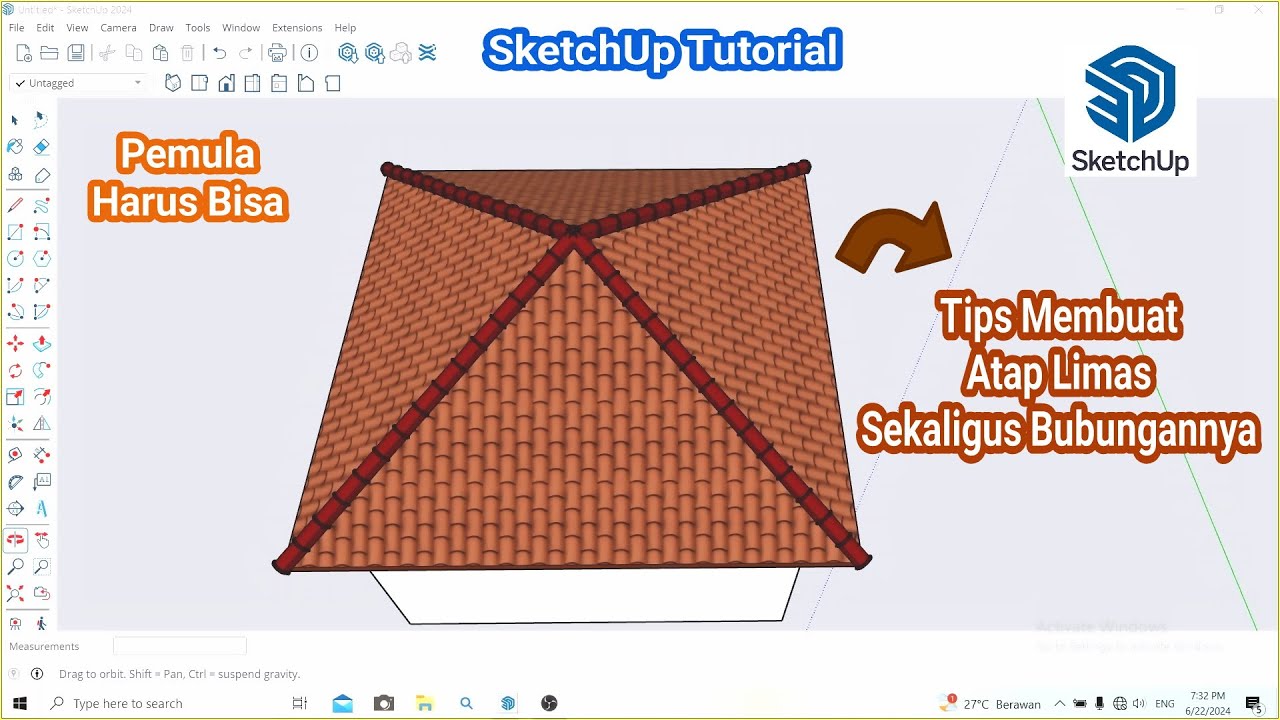
Tips Membuat Atap Limas dan Bubungan di SketchUp || Belajar SketchUp
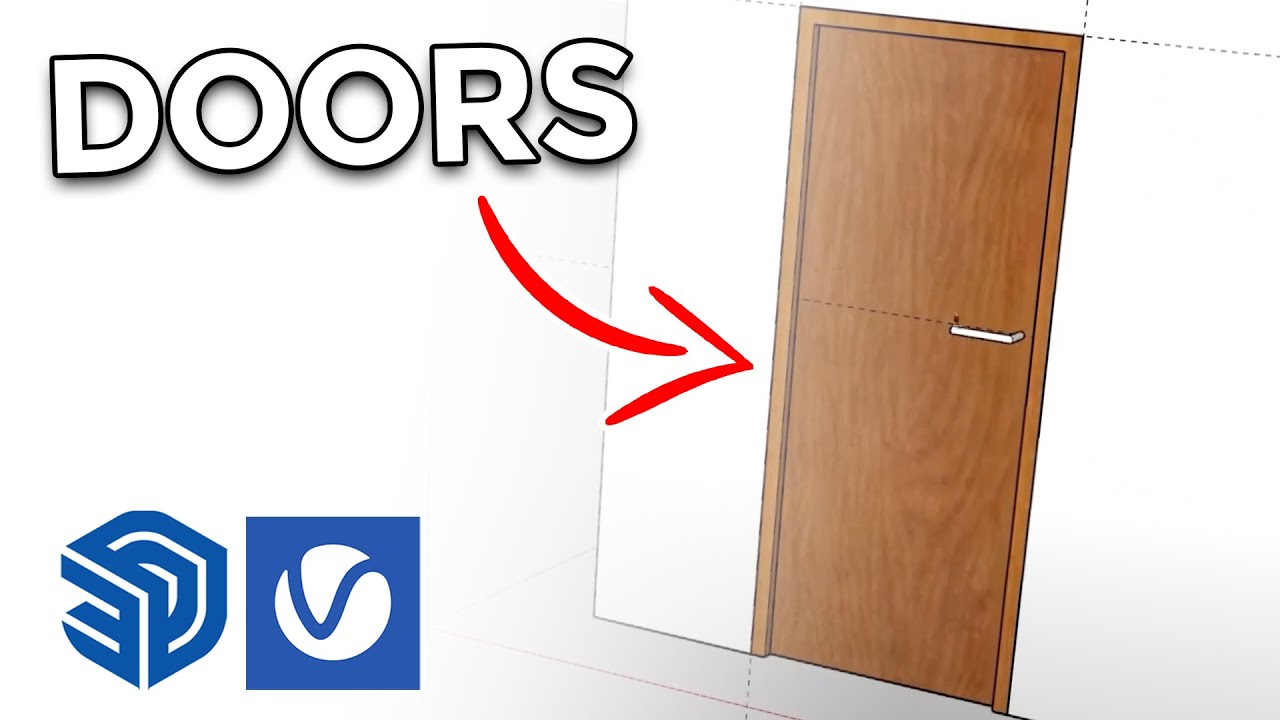
How to create Doors FAST in Sketchup
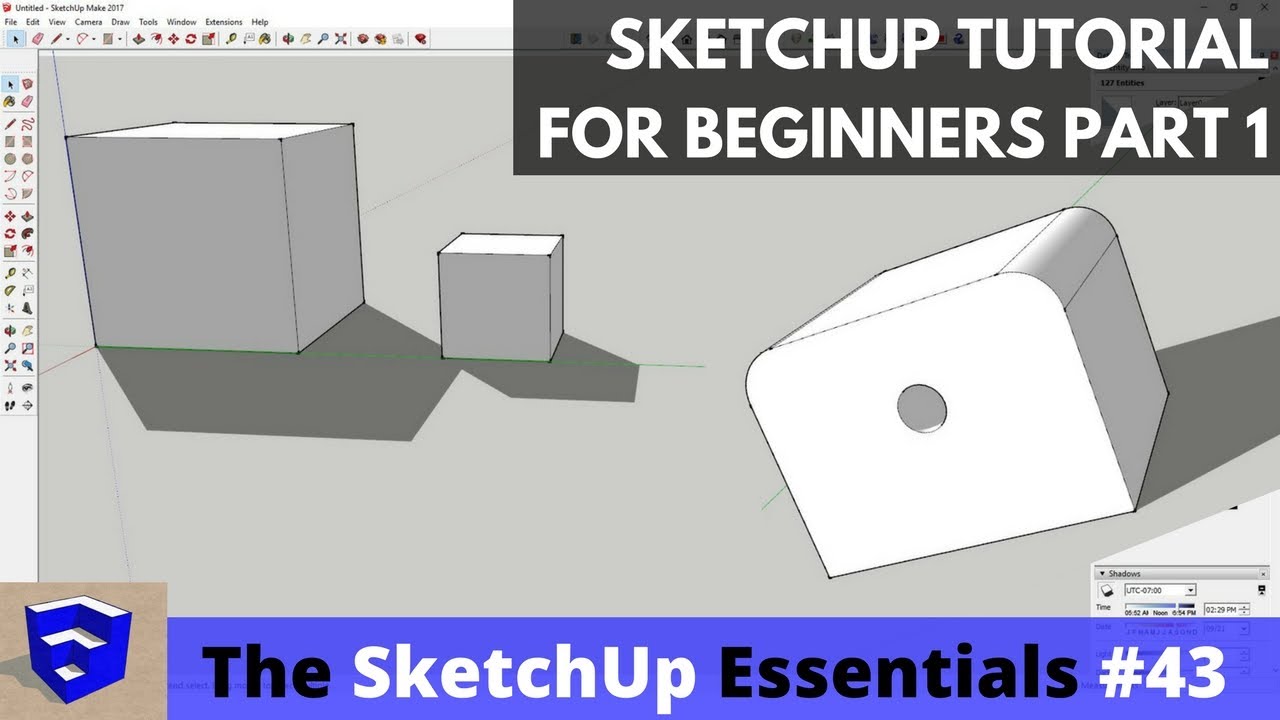
SketchUp Tutorial for Beginners - Part 1 - Basic Functions

Tutorial AutoCad Pemula | Gambar Teknik 2D 10
5.0 / 5 (0 votes)
