Cara menghidupkan/mematikan komputer sesuai prosedur 2020
Summary
TLDRThis tutorial video offers a fundamental guide for computer beginners on the correct procedures for turning on and off a computer. It explains the initial step of pressing the power button after ensuring all connections are secure, and how to use the monitor's power button if the display doesn't appear. The video also covers two methods for shutting down a computer: using the mouse to click on the start menu and power icon, or a quicker keyboard shortcut by pressing Alt+F4 and then Enter. The importance of following proper shutdown procedures to save electricity and maintain the computer's health is emphasized, concluding with a reminder to subscribe and like the video for more helpful content.
Takeaways
- 🔌 The first step to turn on a computer is to ensure all connections are properly made, including the power supply and other devices.
- 🔘 Press the power button to initiate the booting process of the computer.
- 💡 The indicator light turning on signifies that the computer has started up.
- 🖥️ If the monitor display does not appear, press the power button on the monitor itself.
- 🔑 There are different power buttons on monitors, but the key is to know how to properly turn on the computer.
- 🛑 To save electricity, it's important to properly shut down the computer after completing tasks.
- 🐭 One way to shut down the computer is by using the mouse to click on the 'Start' button and then the power icon.
- 🔽 After clicking the power icon, a menu appears with options including 'Shut down'.
- 🔑 Another quick method to shut down the computer is by using the keyboard shortcut 'Alt + F4' followed by pressing 'Enter'.
- ❗ It's crucial to follow the correct procedure when turning on and off the computer to avoid any harm to the system.
- 📢 The tutorial emphasizes the importance of proper computer usage and encourages viewers to subscribe and like the video for more helpful content.
Q & A
What is the main topic of the video script?
-The main topic of the video script is teaching the basics of computer usage, focusing on how to properly turn on and turn off a computer.
What is the first step mentioned in the script for turning on a computer?
-The first step mentioned is to press the power button after ensuring all connections, such as from the power strip or other devices, are properly made.
What does the script suggest to do if the monitor display does not appear after turning on the computer?
-If the monitor display does not appear, the script suggests pressing the power button on the monitor itself.
What is indicated by the script as a sign that the computer has been successfully turned on?
-The script indicates that the computer has been successfully turned on when the indicator light turns on.
How many methods does the script describe for turning off a computer?
-The script describes two methods for turning off a computer: one using the mouse and the other using the keyboard.
What is the first method for turning off a computer as described in the script?
-The first method described for turning off a computer is using the mouse to click on the 'Start' button and then click on the power icon.
What keyboard shortcut is suggested in the script for quickly turning off the computer?
-The script suggests using the keyboard shortcut 'Alt + F4' to quickly bring up the shutdown dialog and then pressing 'Enter' to shut down the computer.
Why is it important to follow the proper procedure for turning off the computer according to the script?
-Following the proper procedure for turning off the computer is important to ensure that it is done safely and to save electricity at home.
What does the script advise against doing when turning off a computer?
-The script advises against turning off the computer by pressing the power button forcefully or using a syringe, as it is not good practice and can be harmful to the computer.
What does the script encourage viewers to do after watching the tutorial?
-The script encourages viewers to subscribe and like the video, indicating that it hopes the tutorial is useful and beneficial.
Outlines

هذا القسم متوفر فقط للمشتركين. يرجى الترقية للوصول إلى هذه الميزة.
قم بالترقية الآنMindmap

هذا القسم متوفر فقط للمشتركين. يرجى الترقية للوصول إلى هذه الميزة.
قم بالترقية الآنKeywords

هذا القسم متوفر فقط للمشتركين. يرجى الترقية للوصول إلى هذه الميزة.
قم بالترقية الآنHighlights

هذا القسم متوفر فقط للمشتركين. يرجى الترقية للوصول إلى هذه الميزة.
قم بالترقية الآنTranscripts

هذا القسم متوفر فقط للمشتركين. يرجى الترقية للوصول إلى هذه الميزة.
قم بالترقية الآنتصفح المزيد من مقاطع الفيديو ذات الصلة

STARTING AND SHUTTING DOWN A COMPUTER || BASIC COMPUTER || COMPUTER FUNDAMENTALS
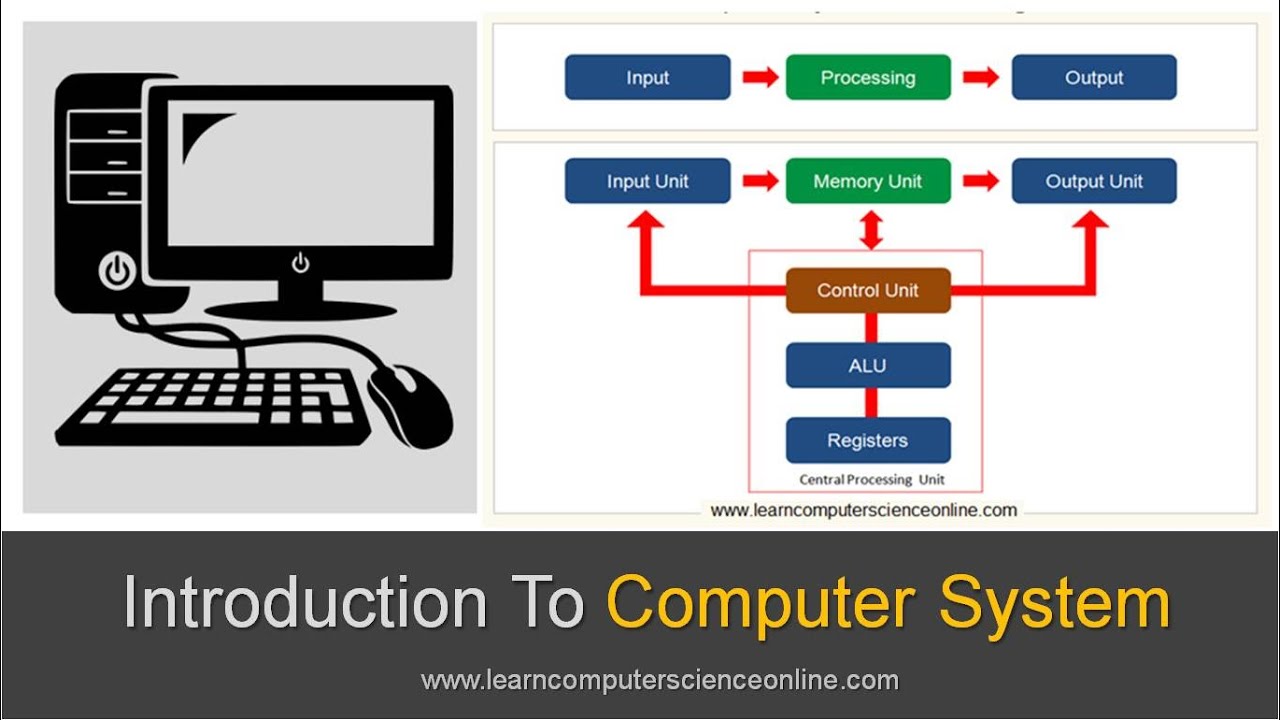
Introduction To Computer System | Beginners Complete Introduction To Computer System

How to Disassemble/Assemble a Computer System Unit? - Basic Parts and Function
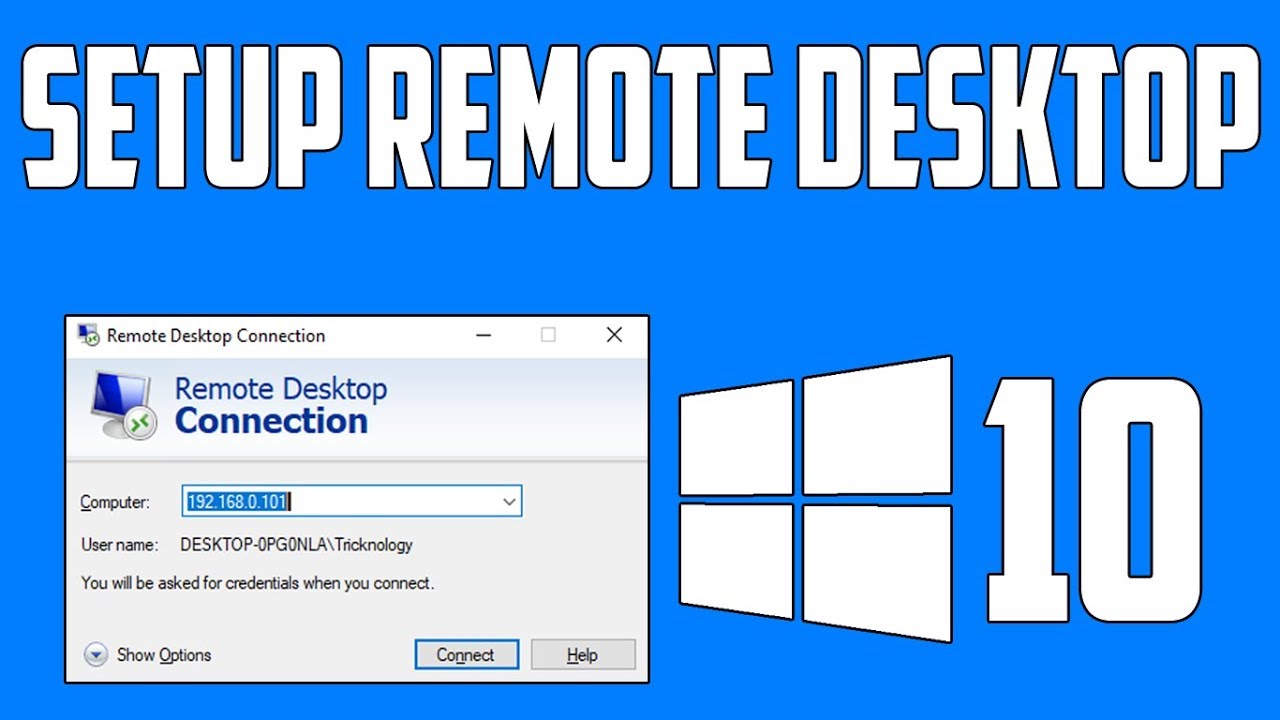
How To Setup Remote Desktop Connection in Windows 10

Ujian Praktek English [Procedur Text] [How to Operate Printer to Print Document and Image]
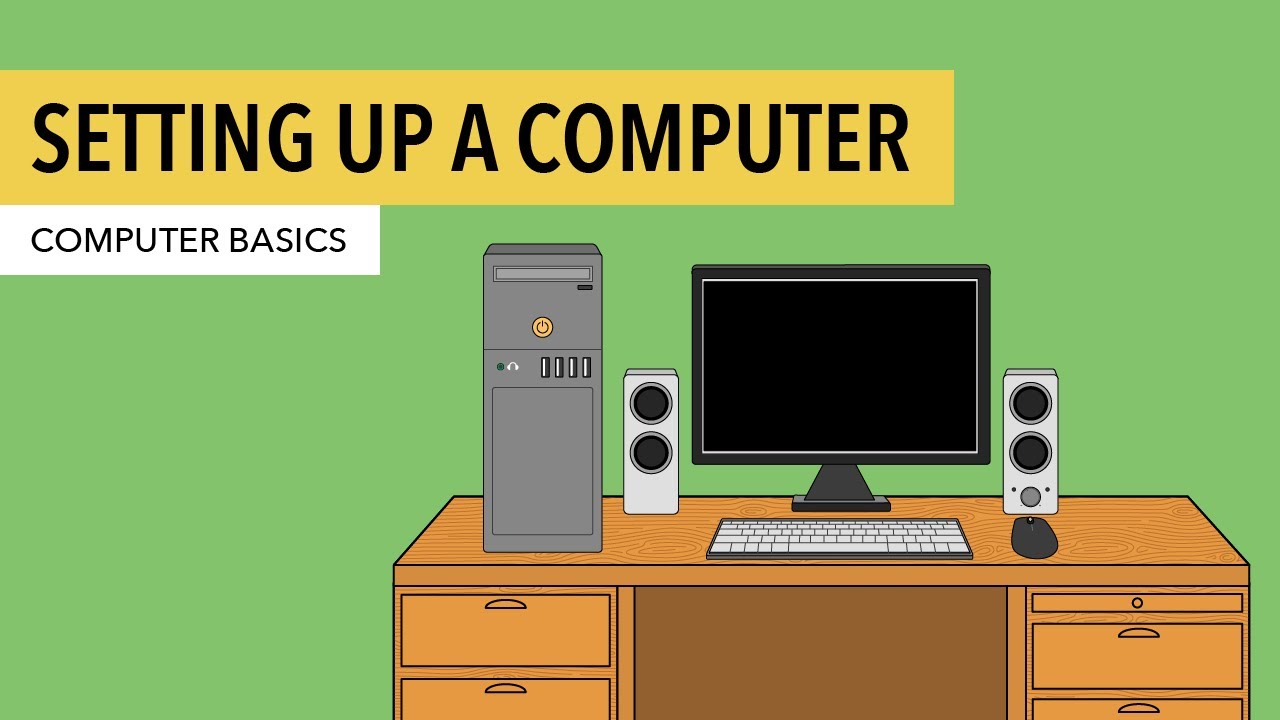
Computer Basics: Setting Up a Desktop Computer
5.0 / 5 (0 votes)
