HTML & CSS Crash Course Tutorial #1 - Introduction
Summary
TLDR本课程将带你系统学习HTML和CSS网页前端开发的基础知识,包括HTMl标签语法、CSS样式语法、网页开发环境搭建、开发调试工具使用方法等。通过动手实践的过程你将最终完成自己的第一个响应式网站Mario Club,这是一个现代简约风格的网站。本课程适合零基础的初学者。
Takeaways
- 🎉 这个课程是一个综合的HTML和CSS初学者友好课程,旨在用更现代的特性更新原有的教程。
- 👩💻 HTML(超文本标记语言)用于网页内容的结构化,如文本、图片和表单,通过HTML标签来实现。
- 🎨 CSS(层叠样式表)与HTML配合使用,用于样式化网页,让内容看起来更好。
- 🌐 课程将涵盖从基础到高级的内容,包括HTML5的新特性和响应式移动设计。
- 🛠️ 教程还包括如何在计算机上设置开发环境,以及如何创建第一个HTML网页和使用CSS美化它。
- 📚 对于初学者,课程将从HTML和CSS的基本概念讲起,无需先前的编码经验。
- 🚀 通过最终项目“Mario Club”将学到的所有内容整合在一起,展示一个简洁现代且响应式的网站。
- 🖥️ 强调了使用现代文本编辑器(如Visual Studio Code)和浏览器(推荐Google Chrome)的重要性,以及安装有用的扩展(如Live Server)。
- 💡 讲解了HTML文档的基本结构,包括doctype声明、head标签和body标签的用途。
- 🔍 展示了如何使用浏览器的开发者工具来检查和理解网页的HTML和CSS代码。
Q & A
为什么作者决定更新HTML和CSS系列课程?
-作者认为原有的播放列表有些过时,大约4年未更新,因此决定更新课程以包含更多现代化的特性。
这门课程是为哪类学习者设计的?
-这门课程是为完全初学者设计的,特别是那些对成为前端开发者感兴趣的新手。
HTML和CSS为什么要捆绑在一起教授?
-HTML和CSS是密切相关的,一起教授可以更有效地帮助学习者掌握如何创建网页。
课程的最终项目是什么?
-最终项目是一个名为“Mario Club”的现代简约网站,它展示了多种HTML和CSS特性,并且对移动屏幕和大屏幕都有良好的响应性。
HTML和CSS分别是什么?
-HTML代表超文本标记语言,用于结构化网页上的内容,如文本、图片和表单等。CSS代表级联样式表,用于美化网页,定义内容的样式如颜色、字体大小等。
开发环境应该包含哪些基本组件?
-开发环境应该包括一个好的文本编辑器和一个现代浏览器,用于编写代码和预览工作成果。
Visual Studio Code有哪些特点?
-Visual Studio Code是免费的,适用于Windows和Mac,带有许多有用的包,可以简化编码过程。
如何在浏览器中预览HTML文件?
-可以通过在文件资源管理器中双击HTML文件或使用本地开发服务器并通过HTTP协议来预览。
为什么使用Live Server包?
-使用Live Server可以通过HTTP协议查看页面,并且每次文件保存时都能实现自动刷新,提高开发效率。
Google Chrome开发者工具有什么用途?
-Google Chrome开发者工具可以帮助开发者检查和调试网页元素,理解网页是如何构建的,以及进行样式调整。
Outlines

此内容仅限付费用户访问。 请升级后访问。
立即升级Mindmap

此内容仅限付费用户访问。 请升级后访问。
立即升级Keywords

此内容仅限付费用户访问。 请升级后访问。
立即升级Highlights

此内容仅限付费用户访问。 请升级后访问。
立即升级Transcripts

此内容仅限付费用户访问。 请升级后访问。
立即升级浏览更多相关视频

HTML Tutorial - Website Crash Course for Beginners

CopyCoder: 不愧是Cursor最佳辅助! 10分钟搞定音乐网站的所有前端页面!
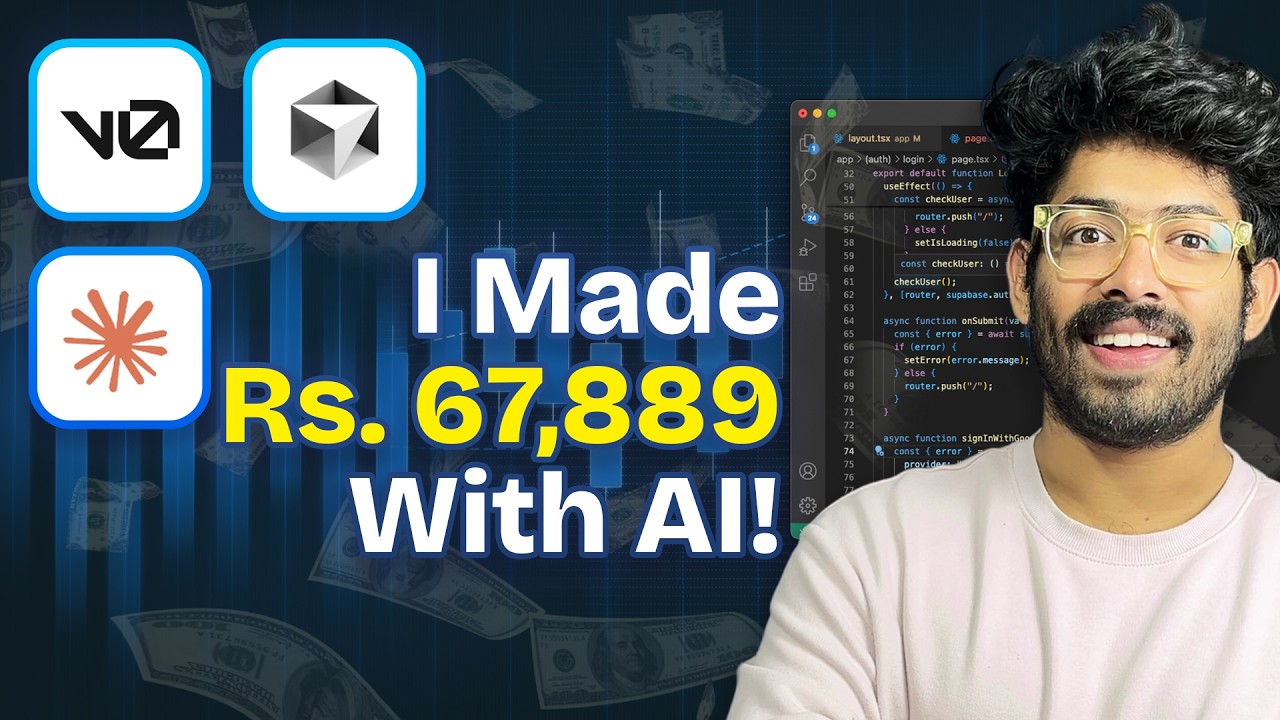
The BEST Way To Make Money With AI NOW! - Don't Miss This
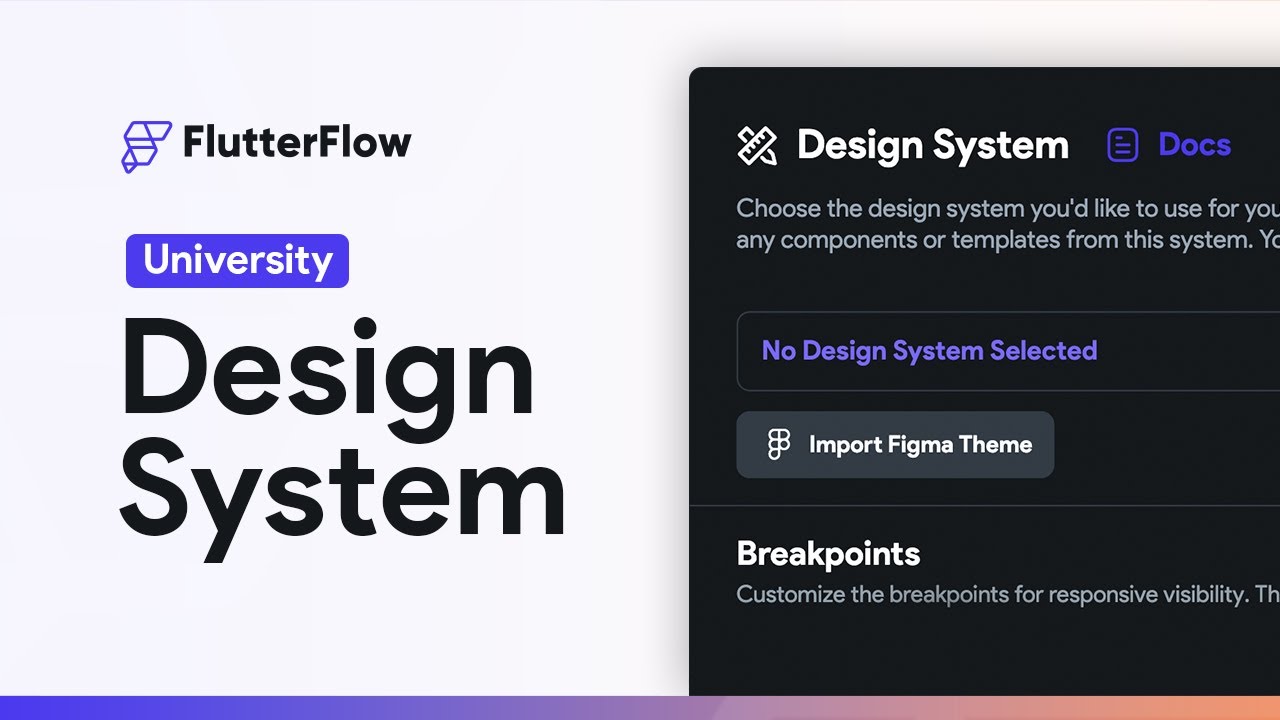
Intro to Design Systems | FlutterFlow University
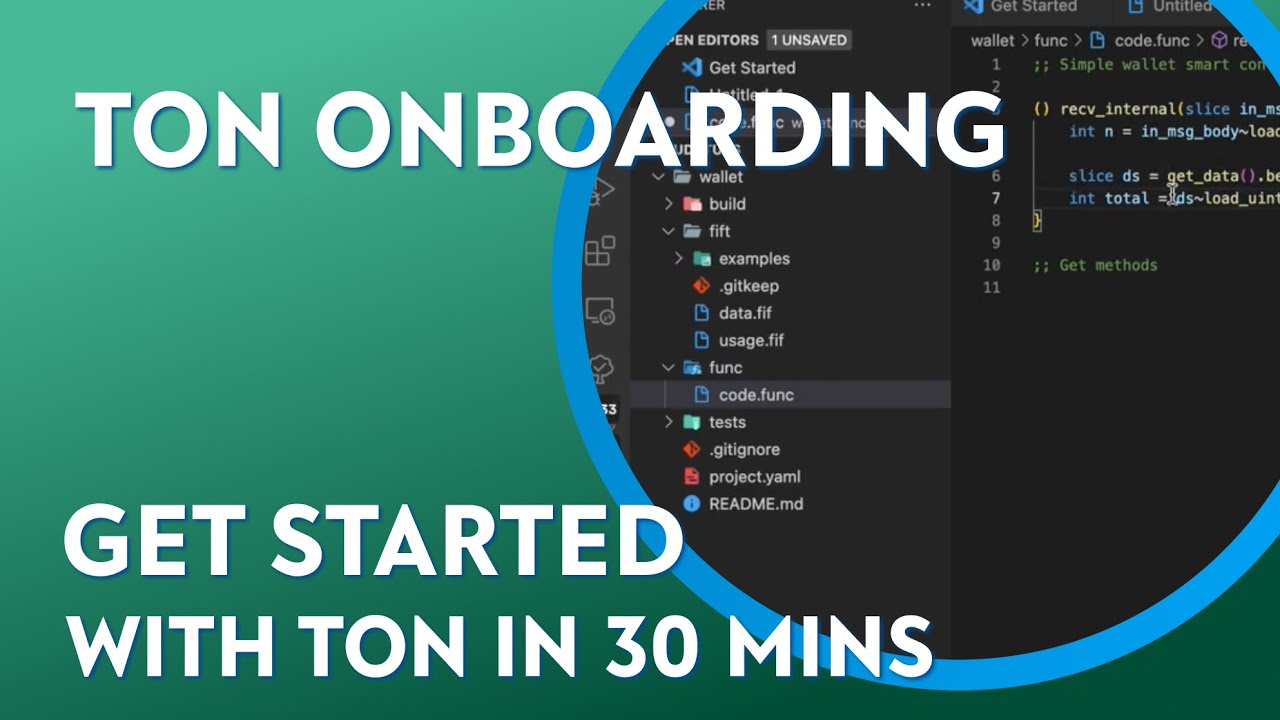
Onboarding challenge from TON Foundation w/ Mark Okhman
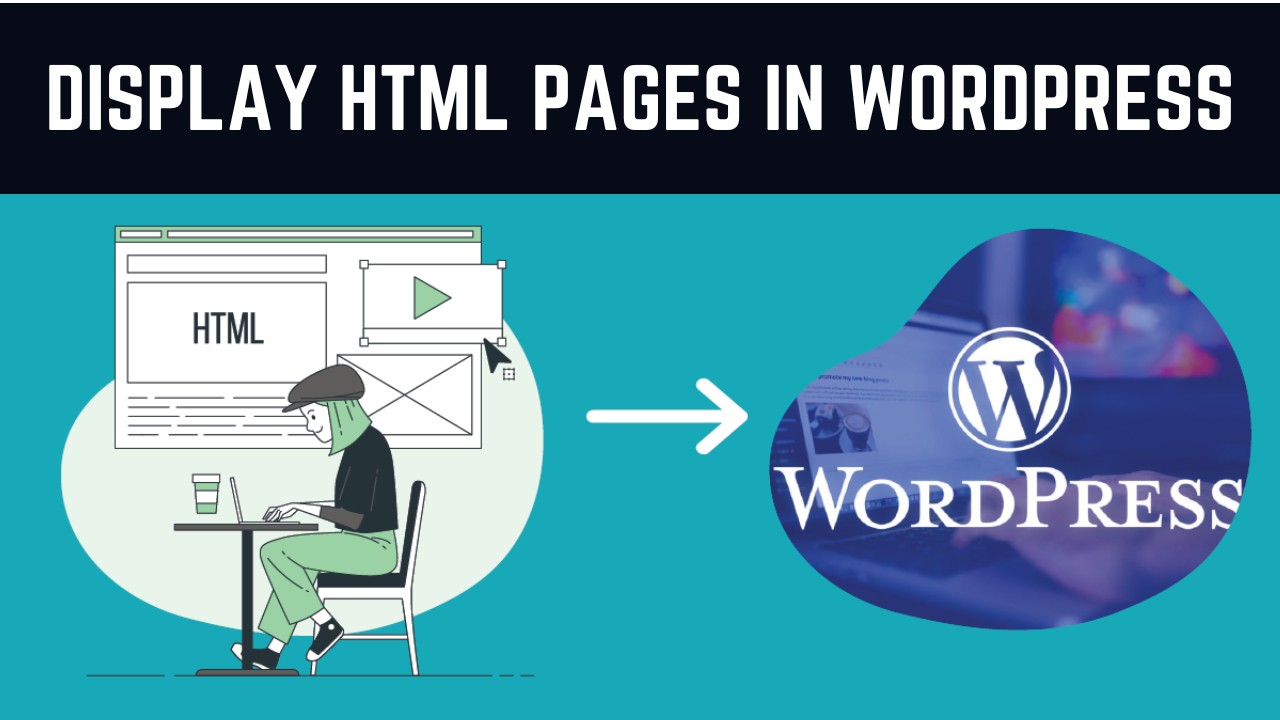
How to Add HTML Files to WordPress In 2 Easy Steps - Add HTML Page to WordPress
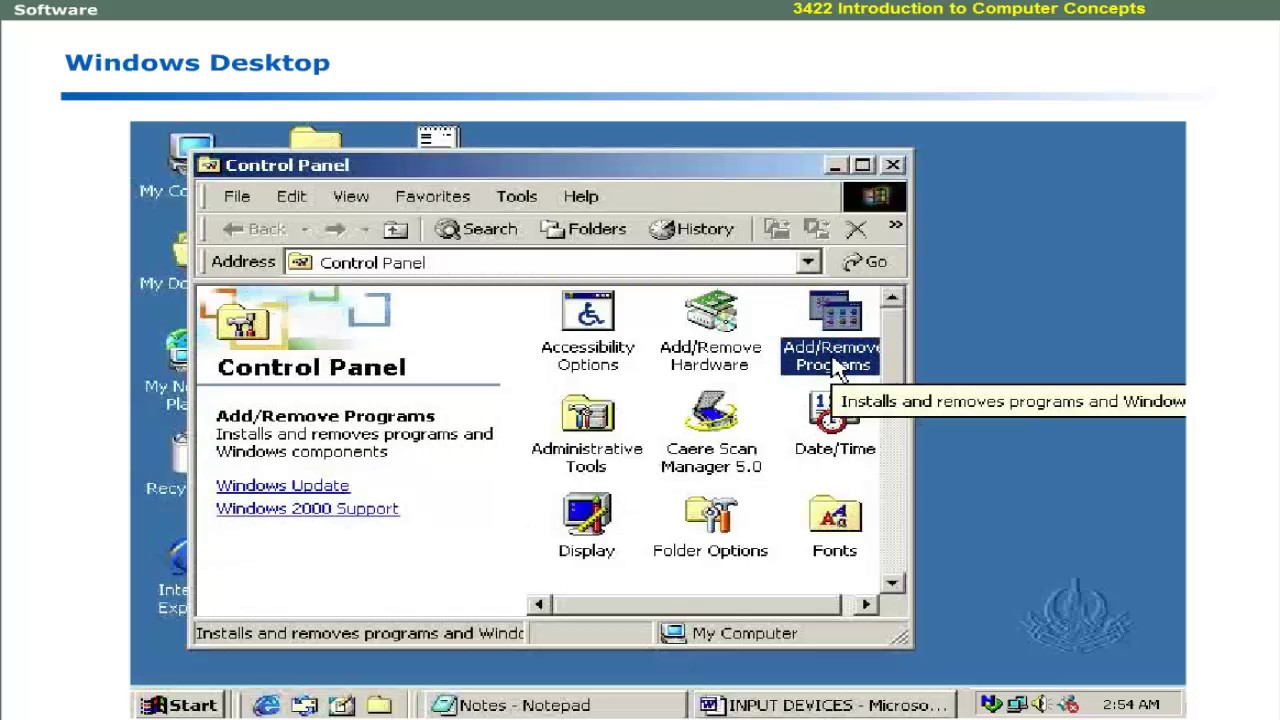
Introduction to windows | computer software language learning | Computer Education for All
5.0 / 5 (0 votes)