Apply for FREE WhatsApp Business API with Meta Business Partner| AiSensy
Summary
TLDRKamlakshi, a product consultant at Aicency, introduces the smart WhatsApp engagement platform powered by AI. The platform allows for unlimited broadcast messages, CRM integration for automated notifications, and multi-agent live chat support with chatbots. The video guides users through the process of applying for the WhatsApp Business API on Aicency, including signing up, verifying business details, and setting up the API for customer engagement.
Takeaways
- 😀 Kamlakshi is a product consultant at AI Sensi, a smart WhatsApp engagement platform.
- 📱 AI Sensi is built on official WhatsApp Business APIs and offers AI features for messaging.
- 🚀 Users can send broadcast messages to unlimited opt-in users through AI Sensi.
- 🤖 The platform allows for automation of notifications by integrating with CRM platforms.
- 💬 AI Sensi supports both human agent live chat and chatbots for customer queries.
- 📝 The video provides a guide on applying for the WhatsApp Business API on AI Sensi.
- 🔑 To start, users need to sign up or log in to AI Sensi using the provided link.
- 📊 Users must fill in basic company details and select preferences during the sign-up process.
- 🔄 The WhatsApp Business API application process involves linking with a Facebook account.
- 🌐 Users need to select a Meta business account and provide additional business information.
- 📞 A mobile number is required for verification, which should not be linked to an existing WhatsApp account.
- 📈 The video mentions that businesses can increase their conversation limit by verifying their Facebook Business Manager account.
- 📢 Once the WhatsApp Business API is live, users can start broadcasting messages and using live chat support.
Q & A
What is Aicency, and what does it offer?
-Aicency is a smart WhatsApp engagement platform built on official WhatsApp Business APIs. It allows users to send broadcast messages to unlimited opt-in users, automate notifications by integrating with CRM platforms, and offers both human agent live chat support and chatbots for quick customer query resolution.
How can a user start using Aicency?
-To start using Aicency, a user must first sign up on the platform by visiting app.aicnc.com. They can sign up using their Google account and provide basic details such as their name, company name, company size, industry, personal phone number, billing currency, and time zone.
What is the first step after logging into Aicency?
-After logging into Aicency, the first step is to apply for a free WhatsApp Business API account by navigating to the dashboard and clicking on the 'Set Free WhatsApp Business Account' box.
What is required to continue with the WhatsApp Business API procurement process?
-To continue with the WhatsApp Business API procurement, users must log in with their Facebook account, select or create a Meta Business account, and provide basic business information such as legal business name, phone number, website URL, and business email address.
What happens after entering the business information for WhatsApp Business API?
-After entering the business information, Meta will verify the details, and users will then need to create their WhatsApp Business account by providing a display name and selecting the business category.
How can a user verify their WhatsApp Business API phone number?
-To verify their phone number, users can either select a suggested number or register a new one. They must then choose a verification method (text message or voice call), receive a six-digit code, and enter it to complete the verification process.
What should a user do if their WhatsApp Business API status is still pending?
-If the WhatsApp Business API status is still pending, users should check if the phone and display name verification is pending or if the Facebook Business Manager account verification is incomplete. They may need to verify these details to proceed.
How can a user increase the daily conversation limit on WhatsApp?
-A user can increase the daily conversation limit by getting their Facebook Business Manager account verified, which allows them to initiate more conversations with opted-in users per day.
What should be considered when choosing a display name for WhatsApp Business API?
-The display name should match the name on the user's website to avoid rejection. It is recommended to mention the display name on the website's header to ensure approval.
What actions can users take once their WhatsApp Business API status is live?
-Once the WhatsApp Business API status is live, users can start customer support via live chat, submit template messages for approval, and begin sending broadcast messages to engage with customers on WhatsApp.
Outlines

此内容仅限付费用户访问。 请升级后访问。
立即升级Mindmap

此内容仅限付费用户访问。 请升级后访问。
立即升级Keywords

此内容仅限付费用户访问。 请升级后访问。
立即升级Highlights

此内容仅限付费用户访问。 请升级后访问。
立即升级Transcripts

此内容仅限付费用户访问。 请升级后访问。
立即升级浏览更多相关视频

Smartsheet AI Demo: User Journey
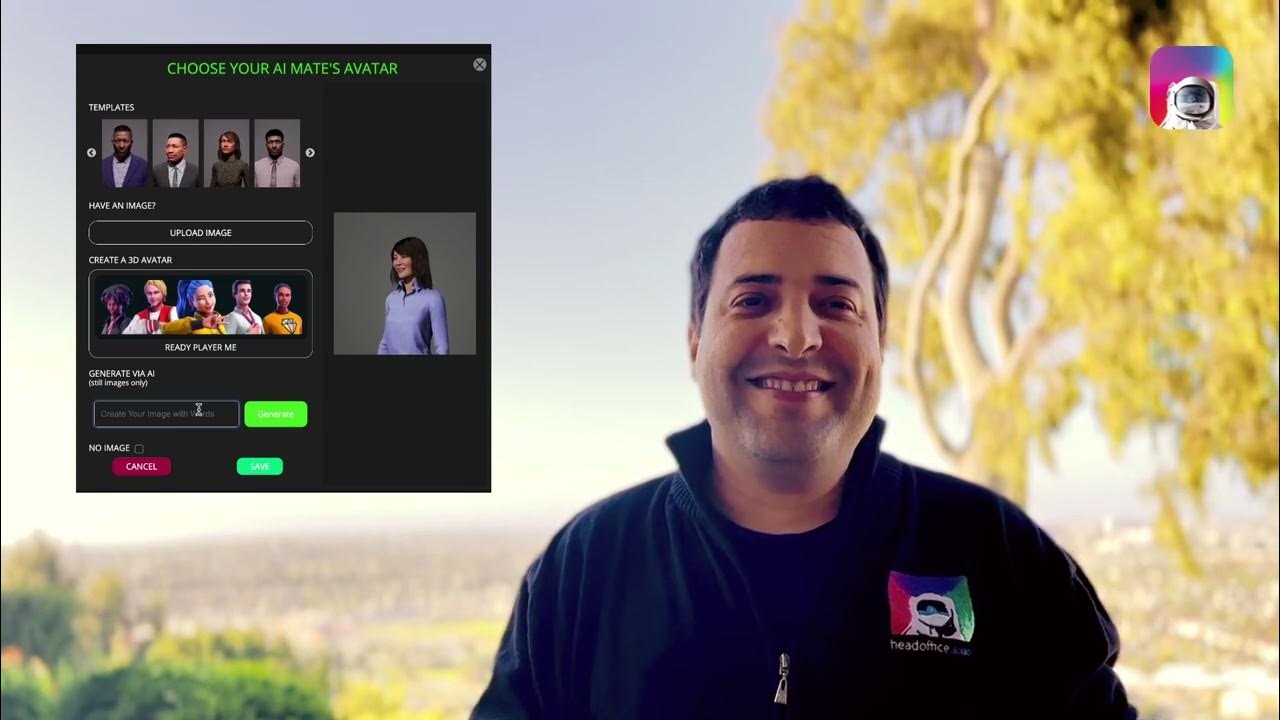
Build your AI Agent in 4 minutes

How to Automate WhatsApp Messages Using n8n and AI | Step-by-Step Tutorial

Bagaimana Pembelajaran Adaptive dengan Artificial Intelligence

New WhatsApp Tips & Tricks - EVERYONE SHOULD KNOW!!!

Lý do nên chọn Camera AI Ability Spec 8MP DOME thay thế các sản phẩm thông thường!
5.0 / 5 (0 votes)
