How to Rice Hyprland on Arch Linux (2026 Edition) | Full Guide
Summary
TLDRTony walks viewers through a fast, practical guide to installing and customizing Hyperland on a fresh Arch Linux install. He covers installing required Wayland tools and apps (Hyperland, foot terminal, Waybar, wofi, Firefox, nerd fonts), copying and editing Hyperland’s config (monitor resolution, keybinds, input repeat, cursor fixes), and setting up Waybar with a minimal JSON and CSS using a Tokyo Night color scheme. He also configures Foot, Hyperpaper for wallpapers, and Wofi as an application launcher, trims unnecessary modules, adjusts gaps/rounding, and shows how to make a clean, aesthetic, fully functional Wayland desktop ready for personalization.
Takeaways
- 💻 The tutorial provides a step-by-step guide on how to install and configure Hyperland, a dynamic Wayland compositor and window manager, on Arch Linux.
- ⚙️ The instructor begins with a minimal Arch Linux installation containing only essential base packages before adding Hyperland and related tools.
- 📦 Key packages installed include Hyperland, xorg-xwayland, hyperpaper, vim, wofi (application launcher), foot (terminal emulator), waybar (status bar), dolphin (file manager), firefox, and git.
- 🧩 The configuration process involves creating and modifying several config files for Hyperland, Foot, Waybar, Hyperpaper, and Wofi to customize functionality and aesthetics.
- 🖥️ The tutorial explains how to edit Hyperland’s config file to adjust the terminal, display resolution, monitor setup, keybindings, and system behavior such as cursor and key repeat rate.
- 🎨 A Tokyo Night theme is applied to achieve a modern, visually appealing look, including setting font styles, sizes, colors, and workspace indicators through CSS.
- 🧱 The Waybar configuration is simplified into a minimal layout showing key widgets like workspaces, active windows, CPU, memory, disk, network, and optionally battery.
- 🪟 The guide includes styling the Waybar modules using CSS to give each widget a distinct colored underline and coherent Tokyo Night theme alignment.
- 🖼️ Hyperpaper is configured to manage wallpapers, with instructions on how to automatically launch it with Hyperland and set a custom image from wallhaven.cc.
- 🚀 The Wofi application launcher is customized with its own configuration and CSS for a consistent theme, rounding out the setup’s visual integration.
- 🧠 The tutorial emphasizes flexibility—users are encouraged to modify gaps, borders, fonts, colors, and modules to match personal preference and hardware.
- ✅ By the end, users achieve a clean, minimal, and cohesive Hyperland desktop environment with fully functional components and aesthetic consistency.
Q & A
What is the main focus of the tutorial in this script?
-The tutorial focuses on customizing a Hyperland setup, specifically using Waybar, CSS, and modules to create a minimal and visually appealing environment.
Why does the speaker remove a lot of modules from the default Waybar configuration?
-The speaker removes unnecessary modules to simplify the setup, focusing only on the most essential elements to create a cleaner, minimal design.
What customizations are made to the font in the CSS?
-The font is set to 'JetBrains Mono Nerd Font', with a size of 16px and a bold weight to make it more readable and visually pleasing.
How does the speaker ensure that the active workspace is visually indicated in the setup?
-The speaker applies a purple underline to the active workspace. If a workspace is not active but contains an application, it is indicated with a cyan color, allowing users to quickly identify active or used workspaces.
What is the purpose of the 'hyperpaper' tool mentioned in the script?
-Hyperpaper is used to set and manage wallpapers in the Hyperland environment. The speaker configures it to automatically set a wallpaper upon system startup.
Why does the speaker opt to use a minimal approach with only a few widgets on the Waybar?
-The speaker prefers a minimal aesthetic, where only the most essential widgets are shown (such as CPU, memory, and network), with each widget styled differently to match the clean, streamlined theme.
How does the speaker customize the colors for the widgets on Waybar?
-The speaker defines color variables in the CSS file for each widget. For example, the CPU widget is styled with green, the memory widget with magenta, and the network widget with blue. These colors are applied through border and text styles.
What is the significance of the 'JetBrains Mono Nerd Font' in the setup?
-The 'JetBrains Mono Nerd Font' is chosen for its clear and readable characters, making the text more legible in the terminal and enhancing the overall visual appearance of the setup.
What adjustments are made to the Hyperland configuration regarding window gaps and borders?
-The speaker adjusts the window gaps to a smaller value (5px) and the border size to 1px to achieve a tighter, more compact layout that suits their personal aesthetic preferences.
What is the role of the 'Wolfie' configuration mentioned in the script?
-The 'Wolfie' configuration is used to customize the look and feel of the system, including specifying a custom CSS stylesheet to ensure the theme is consistent across different components. The speaker also configures it to match the minimal style they desire.
Outlines

此内容仅限付费用户访问。 请升级后访问。
立即升级Mindmap

此内容仅限付费用户访问。 请升级后访问。
立即升级Keywords

此内容仅限付费用户访问。 请升级后访问。
立即升级Highlights

此内容仅限付费用户访问。 请升级后访问。
立即升级Transcripts

此内容仅限付费用户访问。 请升级后访问。
立即升级浏览更多相关视频

Make Your Kali linux Desktop Look Professional // Amazing Kali Linux And HYPRLAND Setup

I ranked Desktop Environments on Arch

My ARCH LINUX Experience

How To Install Arch Linux On Any PC or Laptop (FASTLY) // Arch Linux Installation Guide 2024

Nobara 41 Linux Quick Install: Complete Step by Step Guide for Beginners!
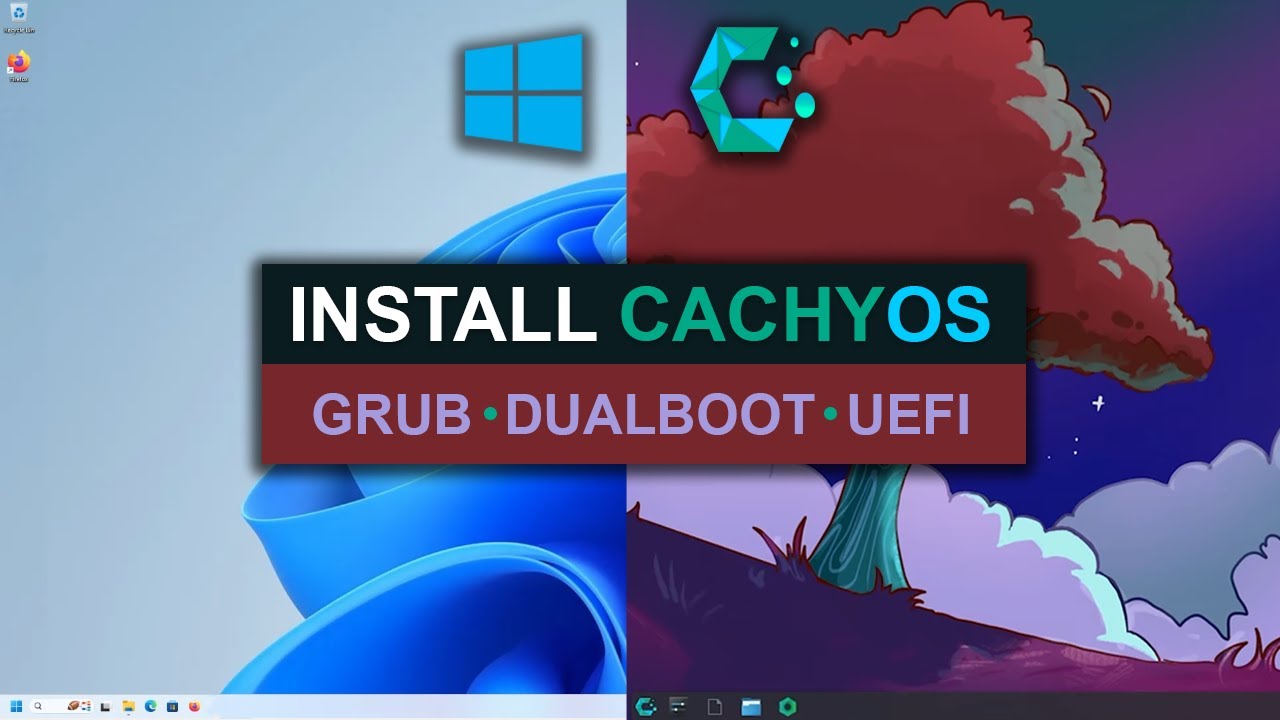
How To Install CachyOS - Dual Boot With Windows
5.0 / 5 (0 votes)
