How to Dual Boot Windows 11 & Ubuntu Easily!
Summary
TLDRThis friendly, step-by-step guide shows how to safely dual-boot Windows and Linux (Ubuntu) without losing your Windows installation. Using a USB (≥8 GB) and Rufus to create installation media, the video walks through shrinking your Windows partition in Disk Management, creating space for Linux, and disabling Secure Boot in UEFI if necessary. It demonstrates booting the Ubuntu installer (or trying the live session), installing Ubuntu alongside Windows, and adjusting boot order in firmware settings so the GRUB menu appears on startup. The process is shown on a Mini PC but applies to laptops and desktops — a simple way to get the best of both OS worlds.
Takeaways
- 😀 You can easily dual boot Windows and Linux on your PC without losing your Windows installation.
- 😀 To get started, you need a USB drive (at least 8 GB in size) and an ISO file of the Linux distribution (e.g., Ubuntu).
- 😀 Linux offers advantages like being free, fast, and secure, while Windows has a wider range of compatible software.
- 😀 The guide uses a mini PC as an example, but the steps apply to laptops and desktops as well.
- 😀 First, download the Linux distribution (Ubuntu recommended) and create a bootable USB using tools like Rufus.
- 😀 When creating the bootable USB, make sure you select the correct drive to avoid wiping other important data.
- 😀 To dual boot, you'll need to partition your storage drive. Shrink the volume of your existing C drive to make room for Linux.
- 😀 It's recommended to allocate at least 25 GB of space for the Linux partition, but you can allocate more depending on your needs.
- 😀 Disable secure boot in your PC's BIOS to avoid potential issues during the installation of Linux.
- 😀 After installing Linux, you may need to adjust your boot order in BIOS to prioritize Linux, allowing you to choose between Windows and Linux at startup.
Q & A
What is the purpose of dual booting Windows and Linux?
-Dual booting allows you to use both Windows and Linux on the same computer. You can choose which operating system to boot into at startup, giving you access to the benefits of both. Windows offers compatibility with a wide range of software, while Linux is known for its security and speed.
What are the basic requirements to dual boot Windows and Linux?
-To dual boot Windows and Linux, you'll need a USB drive with at least 8GB of storage, a working Windows installation, and a Linux distribution like Ubuntu. You will also need to create a partition for Linux on your main storage drive.
What is the recommended amount of space for a Linux partition when dual booting?
-The recommended minimum space for a Linux partition when installing Ubuntu is 25 GB. However, you can allocate more or less space depending on your needs and the available storage on your device.
Why do you need to disable secure boot before installing Linux?
-Secure boot often causes compatibility issues when installing Linux alongside Windows. Disabling it ensures that your system will allow the Linux installation to proceed without interference from Windows' secure boot settings.
How do you create a Linux bootable USB drive?
-To create a Linux bootable USB drive, download the Linux ISO file (e.g., Ubuntu) and use a tool like Rufus to write the ISO to the USB drive. Make sure the correct drive is selected to avoid data loss, and follow the prompts to complete the process.
What steps should you follow to partition your drive for Linux?
-To partition your drive for Linux, go to 'Disk Management' in Windows, right-click on your main drive (usually the C drive), and select 'Shrink Volume'. Allocate space for the Linux partition, and leave the remaining space unallocated for the Linux installation.
What is the purpose of 'UEFI firmware settings' in the dual boot process?
-UEFI firmware settings are used to manage boot options on your computer. In the dual boot process, you will need to access these settings to disable secure boot and change the boot order, allowing you to boot into Linux instead of just Windows.
How do you choose which operating system to boot into after installing Linux?
-After installing Linux, you can choose the operating system to boot into by accessing the boot menu. This can be done by entering UEFI firmware settings and adjusting the boot order, making sure that Linux is at the top of the list, so you can choose it at startup.
Can I try Ubuntu before installing it on my computer?
-Yes, you can try Ubuntu without installing it. When you boot from the Linux USB installation media, you will have the option to try Ubuntu first. This allows you to explore the system and make sure it works with your hardware before committing to the installation.
What should I do if I only boot into Windows after installing Linux?
-If only Windows boots after installing Linux, you may need to change the boot order in your UEFI settings. Go into 'Troubleshoot' > 'Advanced Options' > 'UEFI Firmware Settings', find the boot options, and move the Linux installation to the top of the list.
Outlines

此内容仅限付费用户访问。 请升级后访问。
立即升级Mindmap

此内容仅限付费用户访问。 请升级后访问。
立即升级Keywords

此内容仅限付费用户访问。 请升级后访问。
立即升级Highlights

此内容仅限付费用户访问。 请升级后访问。
立即升级Transcripts

此内容仅限付费用户访问。 请升级后访问。
立即升级浏览更多相关视频
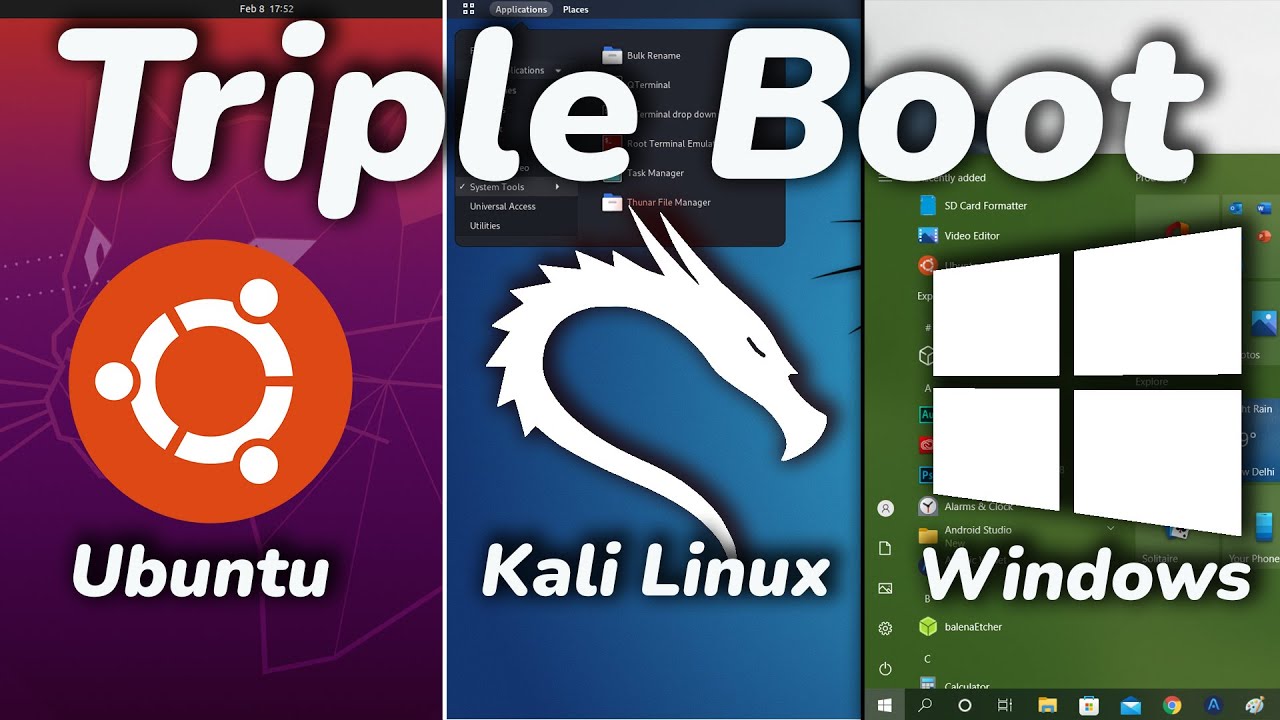
How To TRIPLE Boot Ubuntu, Kali Linux And Windows 10/11 [ 2022 ]

Cara Instal Linux Ubuntu Terbaru di Laptop (Update 2025) | Cepat & Mudah!
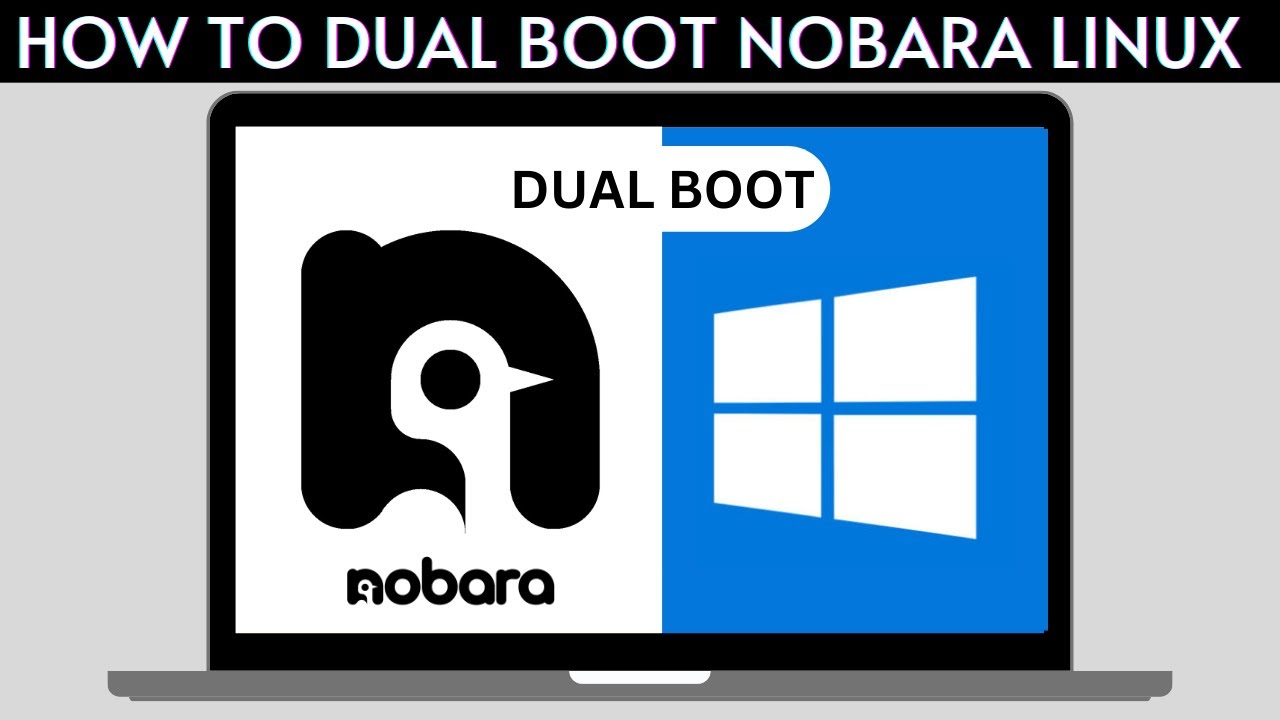
How to Dual Boot Nobara Linux and Windows 10/11

How to Dual Boot Arch Linux and Windows 11 (2024) // BRAND NEW INSTALL GUIDE

How to install Ubuntu 24.04 LTS in VirtualBox 2024

Como fazer DUAL BOOT com Windows 10 e Linux - Tutorial FÁCIL - 2021
5.0 / 5 (0 votes)
