PARTS OF MICROSOFT EXCEL||CREATIVE TECHNOLOGY 7
Summary
TLDRIn this video, Sir Nero provides a comprehensive guide to Microsoft Excel, perfect for beginners or those looking to strengthen their skills. The tutorial covers the basics of the Excel interface, including the ribbon, cells, rows, and columns. Viewers will learn about essential functions like formatting, copying, pasting, sorting data, and using formulas such as SUMIF and IF. Additionally, Sir Nero introduces more advanced concepts like conditional formatting, auditing functions, and Excel shortcuts. By the end of the video, users will have a solid understanding of Excel's core features, enabling them to efficiently navigate and use the software for a variety of tasks.
Takeaways
- 😀 Excel is a powerful spreadsheet tool for organizing data, performing calculations, and creating charts.
- 😀 Understanding Excel's interface, including the ribbon, tabs, and formula bar, is key to using it efficiently.
- 😀 Excel allows users to perform tasks such as budgeting, inventory management, financial modeling, and project management.
- 😀 A workbook in Excel contains multiple worksheets, each made up of rows and columns where data is stored in cells.
- 😀 The ribbon in Excel consists of tabs, groups, and commands, which help users access different tools and features.
- 😀 Basic Excel commands include copy, cut, paste, and formatting options like bold, italics, and underline.
- 😀 Excel's autofill feature can be used to quickly fill cells with numbers, dates, and text series based on existing patterns.
- 😀 Conditional formatting helps you apply formatting rules based on specific conditions or criteria in the data.
- 😀 Excel offers different types of cell references, including relative, absolute, and mixed references, which are crucial for creating accurate formulas.
- 😀 The SUMIF function allows users to sum values based on specific conditions, while the IF function enables logical comparisons to return different values.
- 😀 Shortcuts like Ctrl + N for a new workbook, Ctrl + S to save, and Ctrl + P to print are essential for improving efficiency in Excel.
Q & A
What is Microsoft Excel used for?
-Microsoft Excel is used for creating electronic spreadsheets to organize data, perform calculations, create charts, and store information efficiently.
What are the main advantages of using Excel?
-Excel offers various advantages, such as data organization, calculations and analysis, data visualization, automation with macros, budgeting, financial management, data management, and filtering, among others.
What are the basic components of the Microsoft Excel interface?
-The main components of Excel's interface include the Ribbon (with tabs, groups, and commands), cells, rows, columns, the formula bar, and worksheets within a workbook.
What is the function of the Ribbon in Excel?
-The Ribbon is a graphical interface in Excel that organizes commands into tabs and groups, making it easy for users to access and use various features such as copying, pasting, formatting, and inserting rows or columns.
How do you copy and paste content in Excel?
-To copy and paste content in Excel, select the cell(s) to copy, click the 'Copy' command on the Home tab, then select the destination cell(s) and click the 'Paste' command.
How can you apply conditional formatting in Excel?
-To apply conditional formatting, select the cells to format, go to the 'Home' tab, find the 'Styles' group, click the 'Conditional Formatting' command, and choose your formatting options.
What is the difference between relative and absolute cell references?
-A relative cell reference changes when a formula is copied to a different cell, while an absolute cell reference (denoted by $) remains fixed regardless of the cell's position.
What is the purpose of the SUMIF function?
-The SUMIF function in Excel adds the values in a specified range that meet a defined condition, allowing for more targeted summation based on criteria.
How do you insert rows or columns in Excel?
-To insert rows, select the row below where the new one should appear and click the 'Insert' command on the Home tab. Similarly, to insert columns, select the column to the right of where the new one should go and use the 'Insert' command.
What is the Fill Handle in Excel and how is it used?
-The Fill Handle is a small square at the bottom-right corner of an active cell. By dragging it, you can quickly copy values across cells or continue a sequence (e.g., numbers, dates).
Outlines

此内容仅限付费用户访问。 请升级后访问。
立即升级Mindmap

此内容仅限付费用户访问。 请升级后访问。
立即升级Keywords

此内容仅限付费用户访问。 请升级后访问。
立即升级Highlights

此内容仅限付费用户访问。 请升级后访问。
立即升级Transcripts

此内容仅限付费用户访问。 请升级后访问。
立即升级浏览更多相关视频
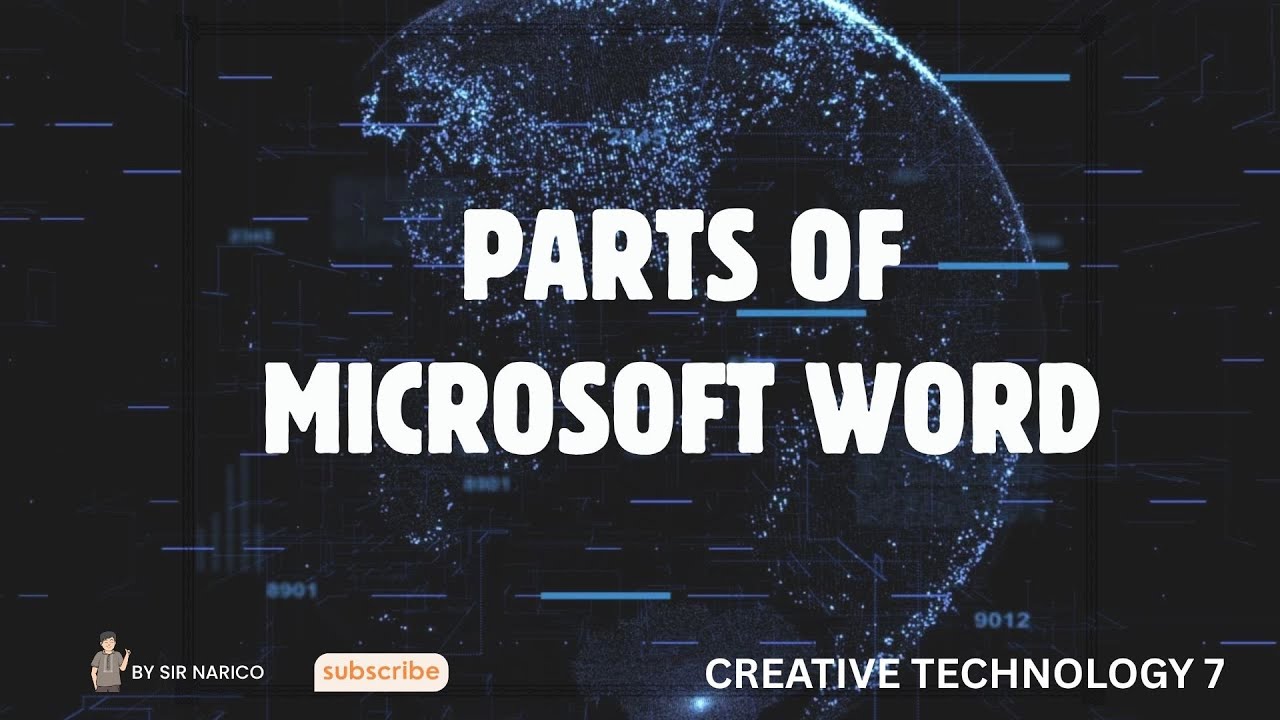
PARTS OF MICROSOFT WORD||CREATIVE TECHNOLOGY 7

Cara Menggunakan Rumus IF untuk Menentukan Kelulusan di Excel (LULUS/TIDAK LULUS)
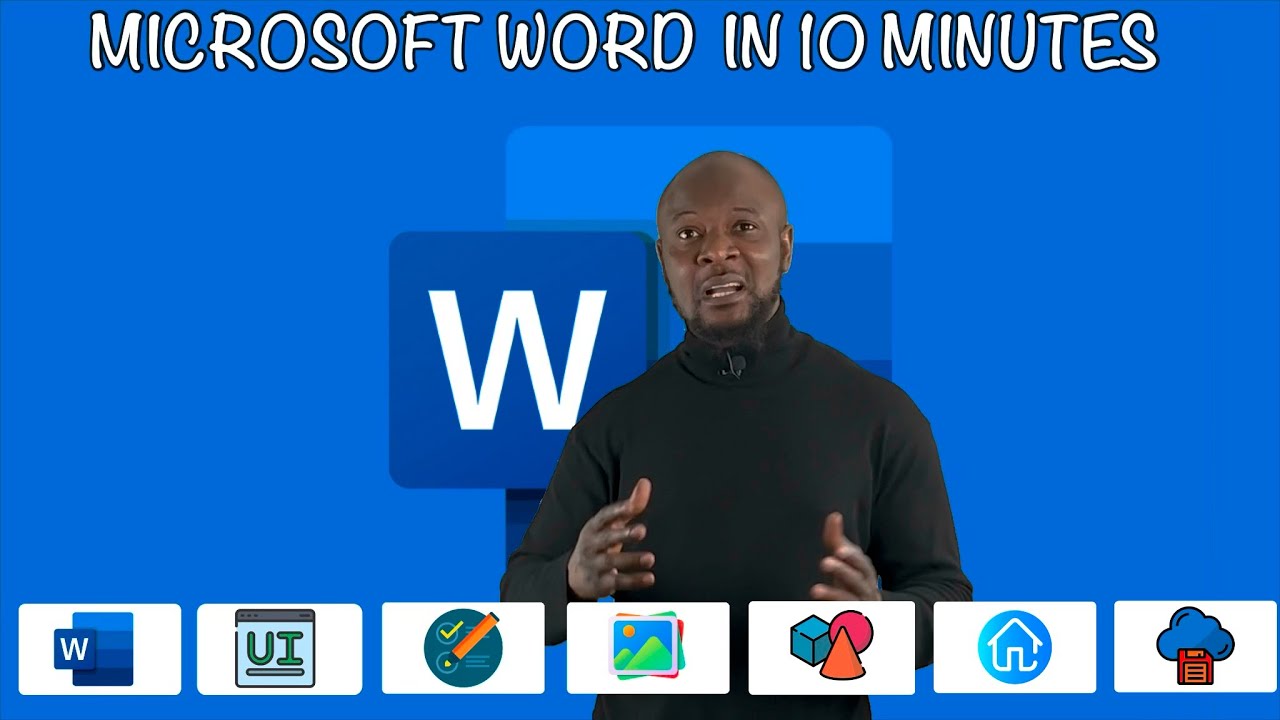
Microsoft Word In 10 Minutes. Beginner level tutorial microsoft #word
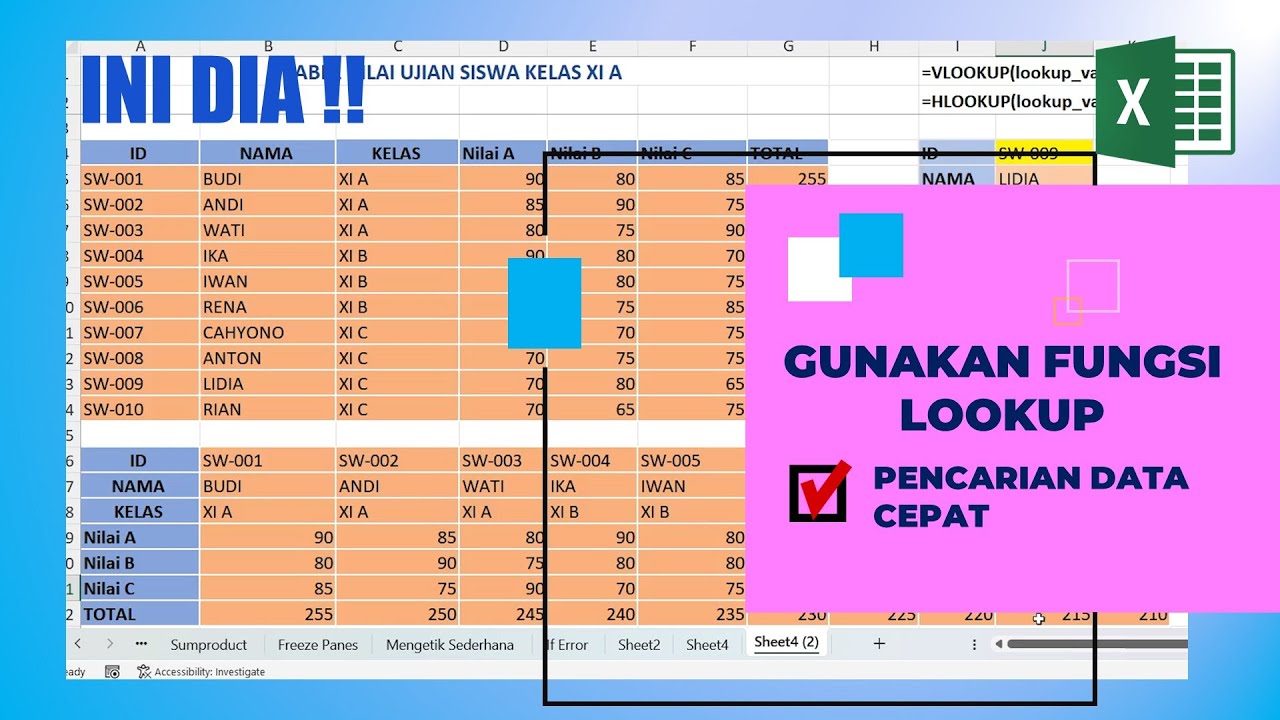
Menggunakan Fungsi LOOKUP di Excel Pencarian Data Cepat

DaVinci Resolve para Iniciantes - Como Editar Vídeos - Completo 2024

Belajar Komputer dari NOL cepat dan mudah part 2
5.0 / 5 (0 votes)
