Cara Menggunakan Rumus IF untuk Menentukan Kelulusan di Excel (LULUS/TIDAK LULUS)
Summary
TLDRIn this tutorial, viewers learn how to use the IF function in Microsoft Excel to determine whether students pass or fail based on their average grades. The process is explained step-by-step, showing how to create the formula to test if a grade is greater than or equal to 70, then display 'Lulus' for passing or 'Tidak Lulus' for failing. The video also includes instructions for copying the formula to other cells for multiple students. This easy-to-follow guide is perfect for Excel beginners looking to automate grade-based decisions.
Takeaways
- 😀 Learn how to use the IF function in Microsoft Excel to determine student graduation status.
- 😀 The IF function checks if the student's average score is 70 or above to determine if they pass or fail.
- 😀 If the score is 70 or higher, the result is 'Lulus' (Pass); if it's below 70, the result is 'Tidak Lulus' (Fail).
- 😀 The basic syntax of the IF function is: `=IF(condition, value_if_true, value_if_false)`.
- 😀 To use the IF function, select the cell where you want the result and type the formula.
- 😀 Example formula: `=IF(D3 >= 70, 'Lulus', 'Tidak Lulus')` checks if the value in cell D3 is 70 or greater.
- 😀 You can easily apply the formula to other students by copying and pasting the formula into the relevant cells.
- 😀 The tutorial provides a practical example with a student name and average score table in Excel.
- 😀 The tutorial explains how to handle different conditions and outcomes based on scores.
- 😀 After entering the formula, pressing Enter will display the graduation status based on the student's score.
- 😀 The video encourages viewers to like, share, and subscribe for more Microsoft Excel tutorials and tips.
Q & A
What is the purpose of using the IF function in Microsoft Excel in this tutorial?
-The purpose of using the IF function is to determine whether a student has passed or failed based on their average score, using a threshold of 70.
What is the condition being checked in the IF function?
-The condition being checked is whether the student's average score is greater than or equal to 70.
What happens if a student's average score is above or equal to 70?
-If a student's average score is above or equal to 70, the IF function will return 'Lulus', meaning the student has passed.
What will happen if a student's average score is below 70?
-If the student's average score is below 70, the IF function will return 'Tidak Lulus', meaning the student has failed.
How do you structure the IF function in Excel to check if a student's score is above 70?
-The IF function is structured as =IF(D3>=70, 'Lulus', 'Tidak Lulus'), where D3 is the cell containing the student's average score.
Why does the formula use the symbol '>=' in the IF function?
-The symbol '>=' means 'greater than or equal to'. It checks if the average score is either greater than or equal to 70, which is the passing score.
Can the IF function be used for other conditions besides passing or failing students?
-Yes, the IF function can be used for a wide range of conditions, such as checking sales targets, age eligibility, or any other logical test that results in two possible outcomes.
How do you apply the formula to multiple students' scores?
-You can copy the formula from the first student’s row and paste it into the cells for the other students. Excel will automatically adjust the cell references for each row.
What do you need to do if you want to apply the IF function to different criteria, such as passing at 60 instead of 70?
-You would need to adjust the number in the formula. For example, change the formula to =IF(D3>=60, 'Lulus', 'Tidak Lulus') to set the passing score at 60.
Is it necessary to use quotation marks around the words 'Lulus' and 'Tidak Lulus' in the IF function?
-Yes, the words 'Lulus' and 'Tidak Lulus' must be enclosed in quotation marks because they are text values that the IF function will return based on the condition.
Outlines

This section is available to paid users only. Please upgrade to access this part.
Upgrade NowMindmap

This section is available to paid users only. Please upgrade to access this part.
Upgrade NowKeywords

This section is available to paid users only. Please upgrade to access this part.
Upgrade NowHighlights

This section is available to paid users only. Please upgrade to access this part.
Upgrade NowTranscripts

This section is available to paid users only. Please upgrade to access this part.
Upgrade NowBrowse More Related Video

Rumus IF Pada Excel 3 Kondisi
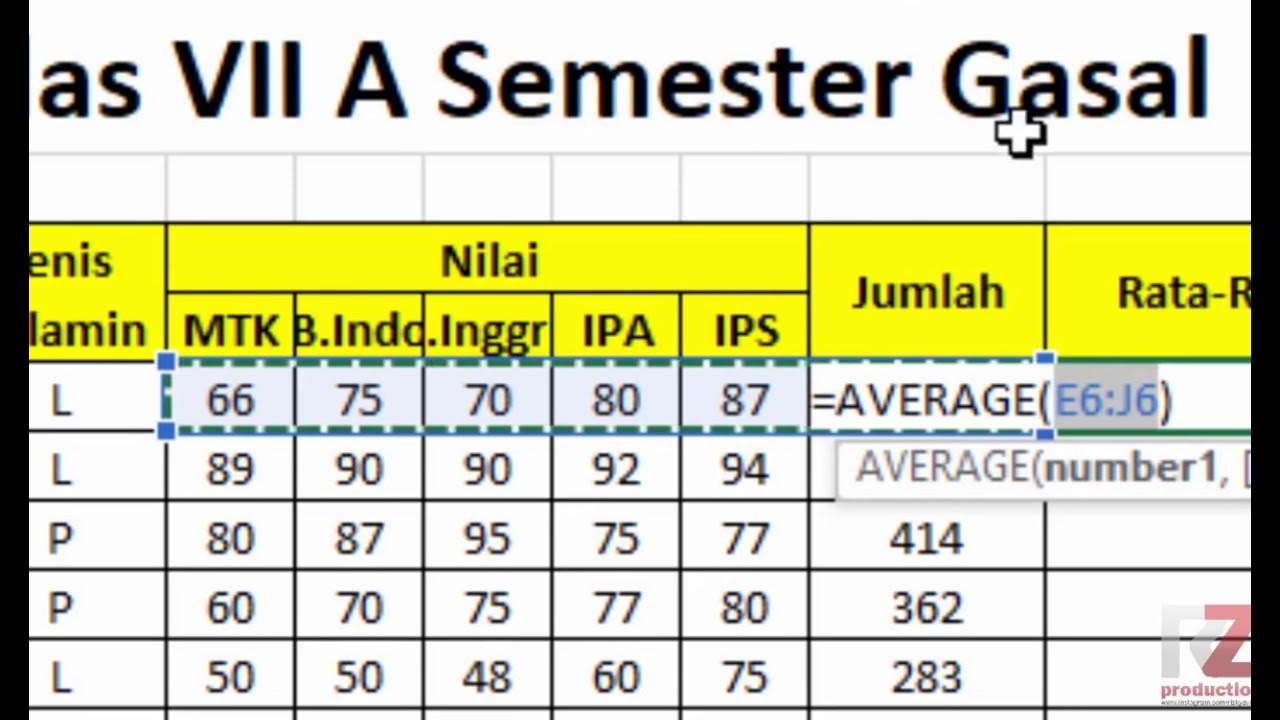
Materi Excel - Cara Menghitung Jumlah Nilai, Rata-Rata, dan Menentukan Nilai Tertinggi Terendah

Cara Menjumlahkan Nilai Raport di Excel Nilai Akhir, Ranking dan Nilai Grade
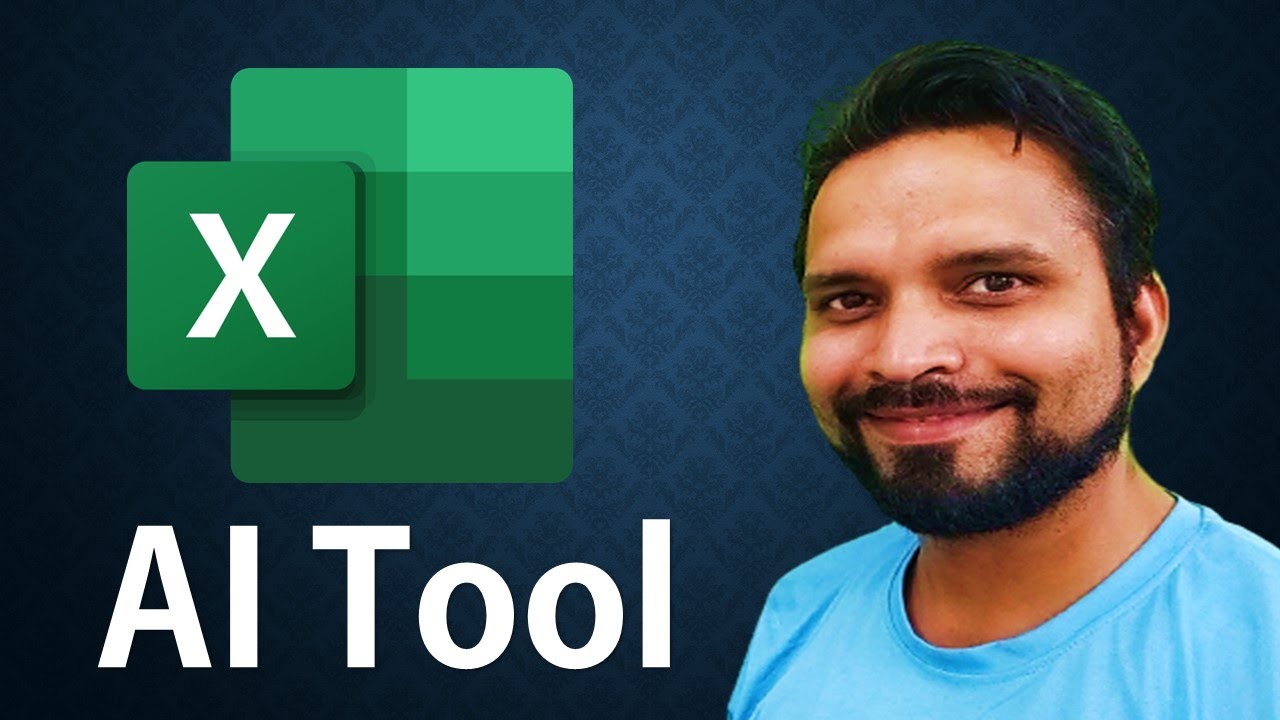
🚀10x Your Excel Work Speed using this AI Tool

Ringkasan Praktek Bab 6

Rumus Excel: Cara Pakai Kombinasi IF, OR, AND #SekilasInsight
5.0 / 5 (0 votes)