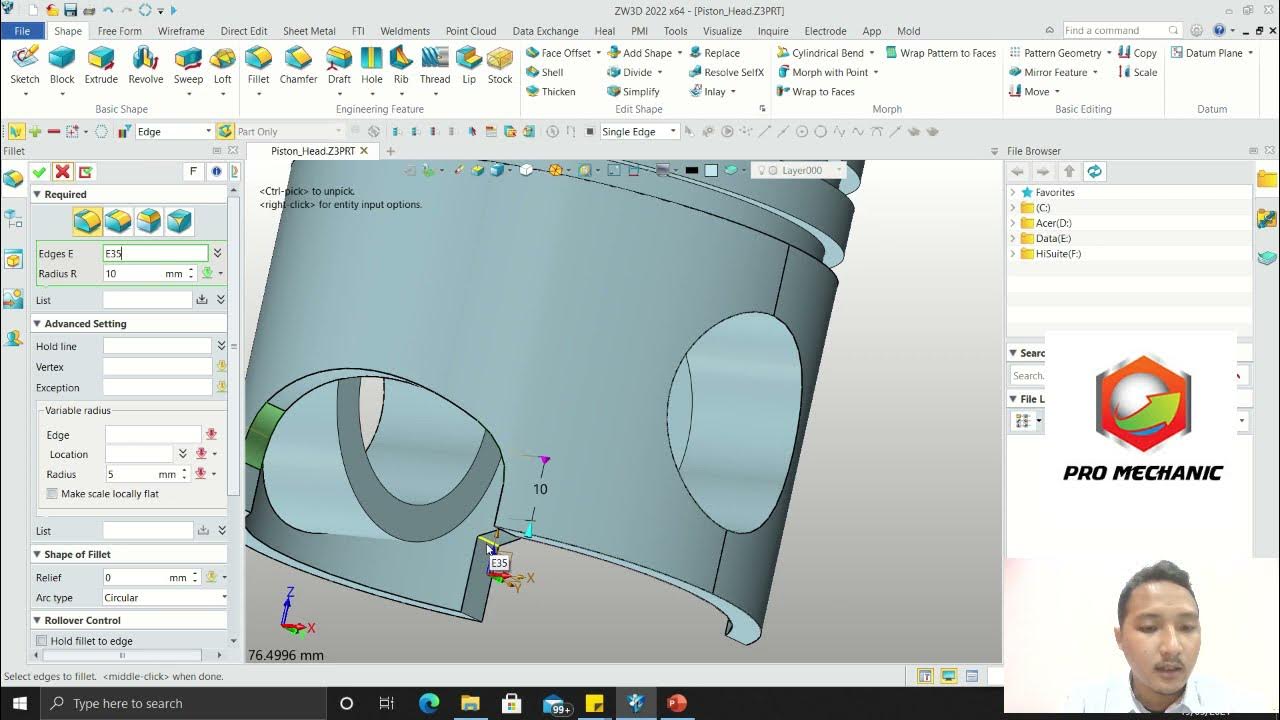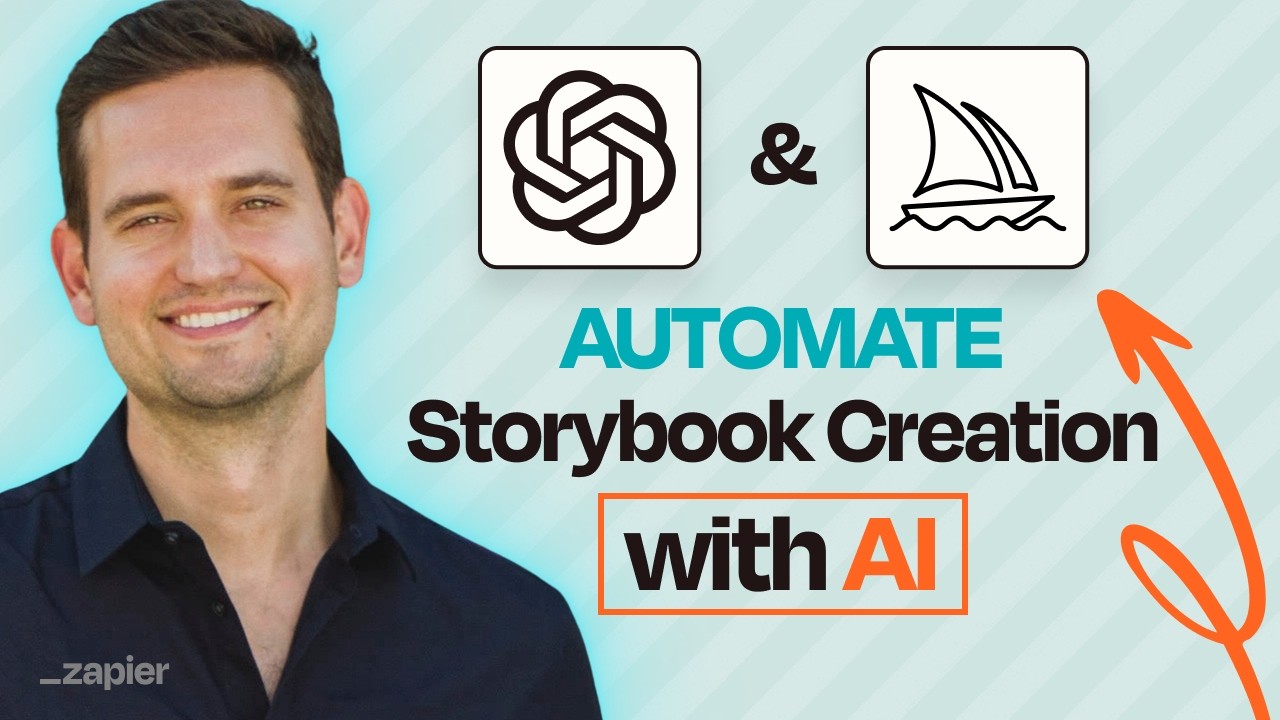Autodesk Inventor 2021 Tutorial | Spring Model 3D
Summary
TLDRIn this tutorial, the creator demonstrates how to create a spring model using various design tools. The process includes selecting different dimensions, adding geometry, adjusting points, and finalizing the model. The creator explains each step clearly, from setting up the base dimensions to adding specific geometric features like circles and curves. The tutorial includes tips on visualizing and adjusting the model for better results. Viewers are encouraged to like and subscribe for more tutorials, with a playful tone and upbeat music throughout the video.
Takeaways
- 😀 The video starts with an introduction and a brief mention of a spring tutorial.
- 😀 The user selects a specific software tool called 'Skep' to begin the design process.
- 😀 The first step involves choosing the 'IG Blend' option and adjusting the dimension to 500.
- 😀 The user sets the center point of the field of life as the reference point for the design.
- 😀 A green color point is chosen to mark the selected point in the process.
- 😀 A circle is created, and the distance is set to a value of 75 to define the design's spacing.
- 😀 The tutorial suggests changing dimensions and settings for different parts of the design.
- 😀 The video explains activating and deactivating geometry and points to manipulate the design further.
- 😀 There are mentions of using specific dimensions, like 75, and returning to the origin of the design.
- 😀 The tutorial includes using a tool to adjust the geometry and setting the geometry to be visible for the final view.
- 😀 At the end of the video, the user advises the audience to like and subscribe to support the channel.
Q & A
What is the first step in the tutorial?
-The first step involves opening the software and selecting the 'skep' option.
What dimension is set when using the 'IG Blend lover'?
-The dimension is set to 500 when using the 'IG Blend lover'.
How is the middle point in the field of life selected?
-The middle point in the field of life is selected by choosing the 'select point' option and picking the center point.
What is the purpose of selecting the circle and giving it a distance dimension of 75?
-The purpose is to straighten the circle and set a specific distance to ensure proper alignment and design.
How is the flashlight dimension changed in the tutorial?
-The flashlight dimension is changed by clicking the point, and the dimension is set to 50 with a height of 500.
What does the 'activate geometry' command do in the process?
-The 'activate geometry' command is used to enable the geometry feature, allowing for further modifications and adjustments to the design.
Why is there a need to delete the geometry at certain points in the tutorial?
-The geometry is deleted at certain points to reset or refine the design and make adjustments as needed.
What does 'visibility' refer to in the context of the tutorial?
-'Visibility' refers to the display settings that allow the user to make specific parts of the model visible or hidden for better clarity during design adjustments.
What does the 'eigrp Blend' function do in the tutorial?
-The 'eigrp Blend' function is used to blend geometries or design elements together to create smooth transitions between them.
What is the significance of selecting the middle point and adding a specific color in the final steps?
-Selecting the middle point and adding a color helps refine the final design, ensuring accurate placement and visual appeal.
Outlines

此内容仅限付费用户访问。 请升级后访问。
立即升级Mindmap

此内容仅限付费用户访问。 请升级后访问。
立即升级Keywords

此内容仅限付费用户访问。 请升级后访问。
立即升级Highlights

此内容仅限付费用户访问。 请升级后访问。
立即升级Transcripts

此内容仅限付费用户访问。 请升级后访问。
立即升级5.0 / 5 (0 votes)