TUTORIAL MEMBUAT APLIKASI SEDERHANA DARI FIGMA
Summary
TLDRThis tutorial guides users through creating an educational app prototype using Figma. The process includes selecting device frames, adding and editing images, setting up interactive buttons, and integrating text elements. The app design focuses on creating an engaging learning experience with quizzes, images, and gamified elements like progress indicators. The instructor demonstrates how to design multiple frames, apply animations, and test interactions to ensure smooth navigation. By the end, users will have a fully functional prototype for an educational app to help children learn to read and understand basic language skills.
Takeaways
- 😀 The process starts by opening Figma in Chrome and signing in with a Google account.
- 😀 Templates and previous projects are easily accessible in Figma for faster workflow.
- 😀 Users can create frames by selecting different device models, such as the iPhone 16 Max.
- 😀 To add images, simply drag and drop downloaded elements into the Figma canvas, where they can be resized and arranged.
- 😀 Text elements can be added to the frame, with options to adjust font size and alignment for readability.
- 😀 Interactive buttons are created by adjusting their shape and adding curvature for a more dynamic look.
- 😀 Color choices for elements are based on the selected theme, with colors matching the project’s design style.
- 😀 Different frames can be copied to maintain consistency across the design, such as for navigation or instructional purposes.
- 😀 The design includes interactive elements like quizzes, where buttons lead to different frames based on user input.
- 😀 The final step involves creating interactions in Figma’s prototype mode, where frames are linked to each other, enabling smooth transitions and navigation.
Q & A
What is the first step in the design process mentioned in the script?
-The first step is to open Figma in the Chrome browser and sign in using a Google account.
How does the user set up the frame for the design in Figma?
-The user selects a phone model, such as the iPhone 16 Max, from the frame options in Figma, which then creates the screen for the design.
What is the process for adding images to the frame?
-The user uploads images as elements and drags them onto the frame to place them within the design.
What customization is done to the text element?
-The user adds the text 'Ayo belajar membaca' (Let's Learn to Read), changes the font to 'Aja,' and adjusts the size to 16.
How does the user create a button for the design?
-The user creates a button by adjusting its curvature, with a suggested value of 30 for the corner radius, and then colors it to match the design theme.
What is the purpose of the arrow in the design?
-The arrow is added as a back button element that allows users to return to the previous screen in the app design.
How does the user manage the design's elements when creating multiple frames?
-The user duplicates the frames to maintain consistency between the left and right screens and then adjusts the elements accordingly.
What is the role of the teacher's image in the design?
-The teacher's image is added to encourage students and motivate them while using the educational app.
What functionality is implemented to check if students have completed the lessons?
-The user adds a quiz feature where the material is followed by a quiz to evaluate the student's understanding, with the ability to unlock new content after completing the quiz.
How is the interaction prototype set up in Figma?
-The user sets up the prototype by linking buttons to corresponding frames, ensuring each interaction leads to the correct screen with the desired transitions.
Outlines

此内容仅限付费用户访问。 请升级后访问。
立即升级Mindmap

此内容仅限付费用户访问。 请升级后访问。
立即升级Keywords

此内容仅限付费用户访问。 请升级后访问。
立即升级Highlights

此内容仅限付费用户访问。 请升级后访问。
立即升级Transcripts

此内容仅限付费用户访问。 请升级后访问。
立即升级浏览更多相关视频

Tutorial Bikin AR dengan Assemblr Edu
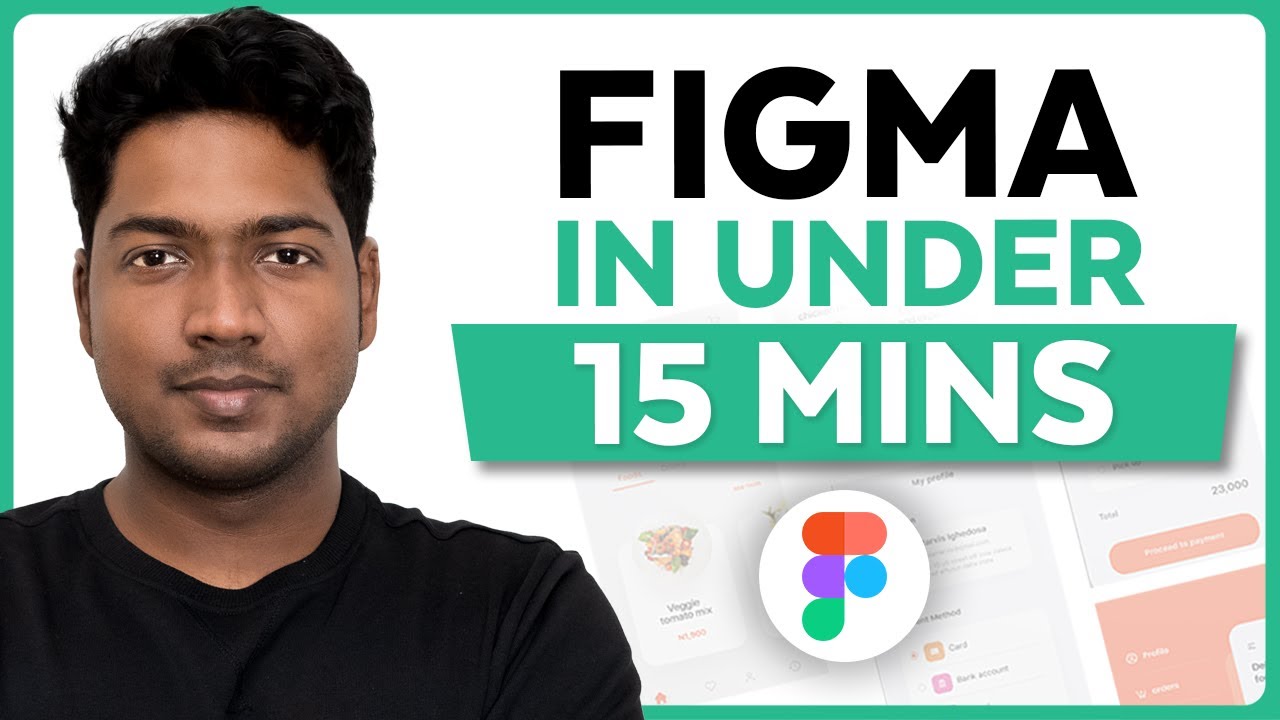
Master Figma UI Design in 15 Minutes | This Tutorial Is For You!
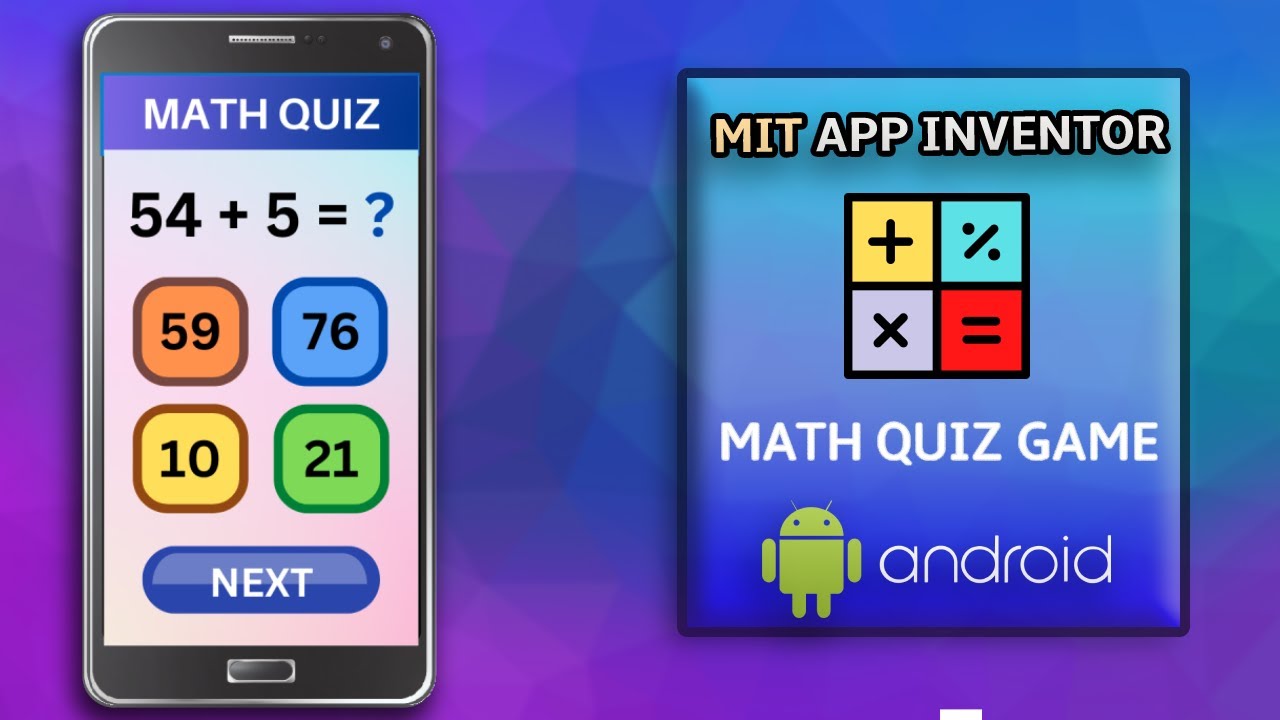
Create a Math Quiz App in MIT App Inventor 2 || Quiz Mobile App || MIT App Inventor Educational App

MIT AI App Inventor SpeechBoard Informatika Kelas XI Bab 5 #mitai #inventor #ai
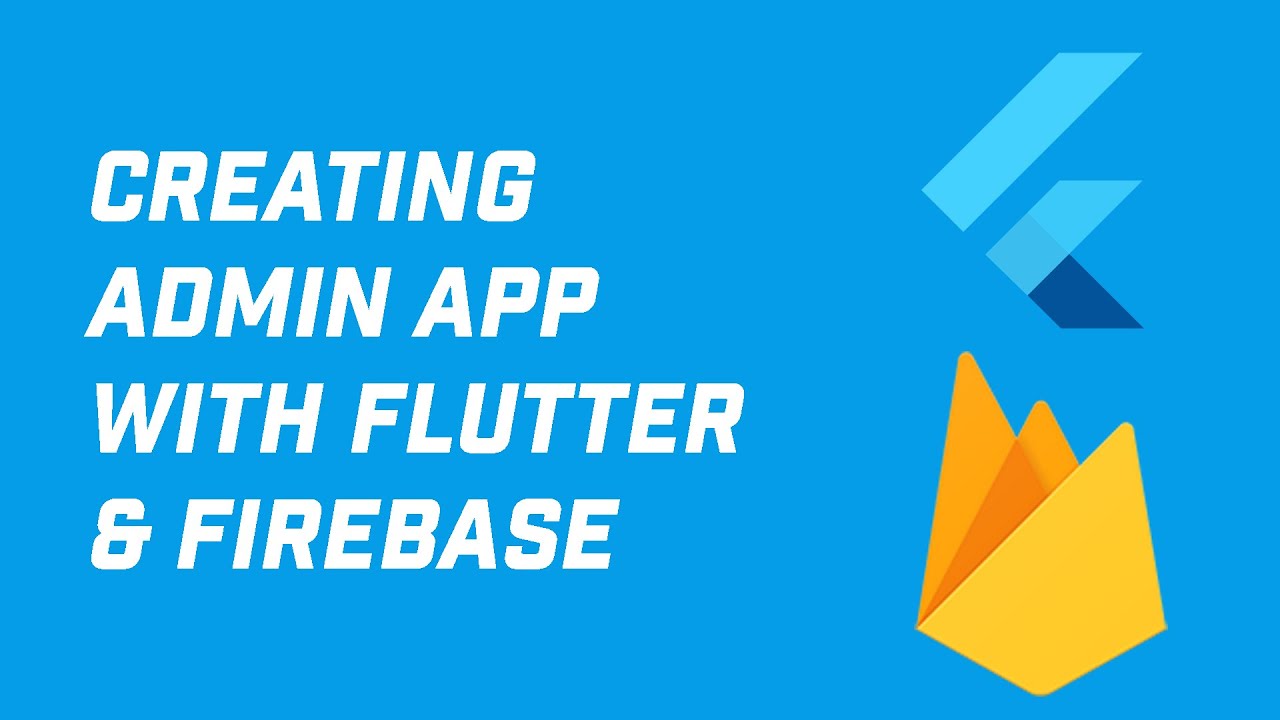
Creating Admin App in Flutter with Firebase Auth and Firestore (Your App Idea 1)
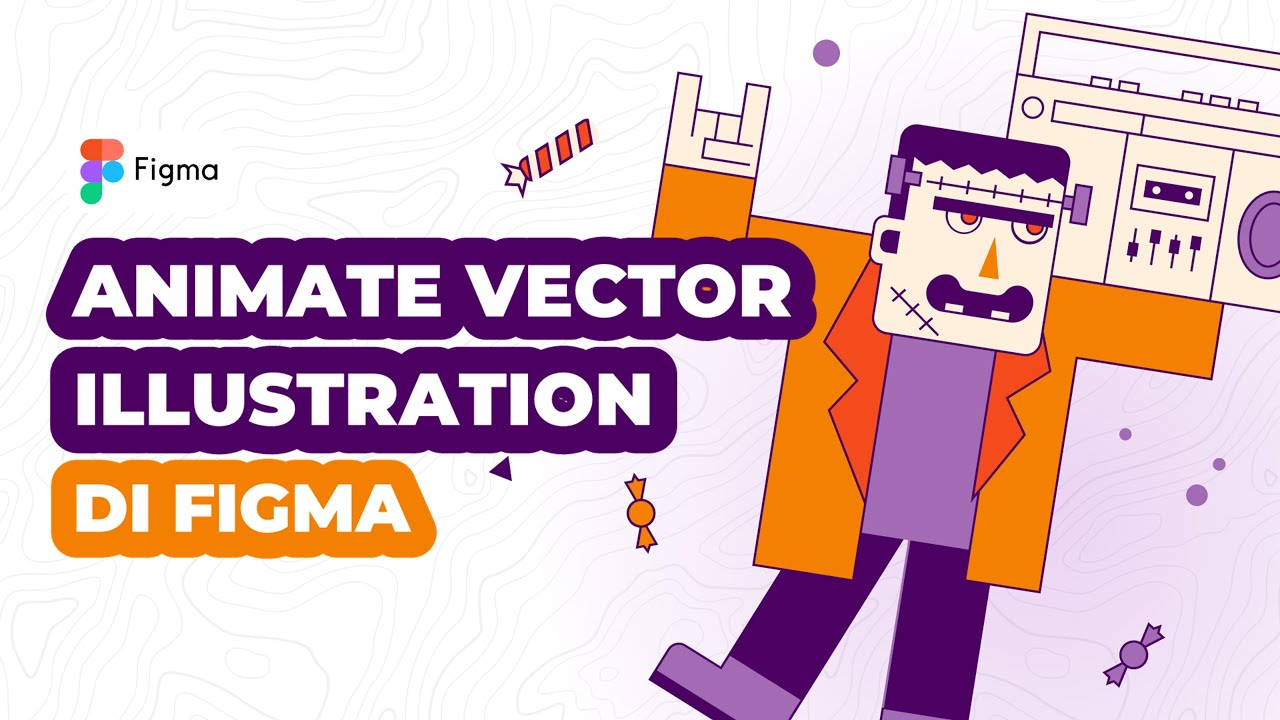
Cara Animasi Vector Simple pada Vector Illustration di Figma
5.0 / 5 (0 votes)
