CARA EDIT VIDEO DI CAPCUT MENGGUNAKAN PC Dan LAPTOP - BELAJAR CAPCUT DI PC
Summary
TLDRIn this tutorial, Nawan Gunawan walks viewers through the process of editing videos using the CapCut app on a PC or laptop. The video covers essential editing skills, including importing video files, trimming clips, removing green screens, adding text and transitions, inserting background music, and exporting the final product. Nawan explains each step in detail, offering helpful tips on how to adjust the duration of clips, manipulate audio levels, and apply text animations. The tutorial is perfect for beginners looking to enhance their video editing skills on a computer.
Takeaways
- 😀 Learn how to edit videos using CapCut on a PC or laptop.
- 😀 You can import video files into CapCut via 'Import' button or File Explorer.
- 😀 Cutting videos is easy by selecting the desired part of the video and using the trim tool.
- 😀 Remove green screen footage using the 'Chroma Key' feature to target and eliminate the green color.
- 😀 Add text to videos by choosing 'Default Text' and customize it with different fonts, colors, and animations.
- 😀 Audio can be added by importing music and adjusting the volume or trimming the track as needed.
- 😀 Transitions help in creating smooth scene changes between different video segments.
- 😀 An internet connection is required for certain features like animations and transitions.
- 😀 Export settings allow you to adjust video quality, frame rate, resolution, and format before finalizing the video.
- 😀 Always subscribe to Nawan Gunawan's channel for more helpful tutorials and video editing tips.
Q & A
What is the purpose of this tutorial?
-The tutorial aims to teach users how to edit videos using the CapCut app on a PC or laptop, covering various features like cutting videos, removing green screen backgrounds, adding text, inserting audio, and using transitions.
What are the two ways to import media into CapCut?
-You can import media into CapCut by either using the 'Import' button within the app or by dragging and dropping files directly from your PC's Explorer into the project.
How do you cut a video in CapCut?
-To cut a video, select the clip in the timeline, click on the scissor icon to split the video, and delete unwanted parts by selecting them and pressing the 'Delete' key on your keyboard.
How do you remove a green screen background in CapCut?
-To remove a green screen, select the video, go to 'Cut Out', enable 'Chroma Key', select the green color, and adjust the strength and shadow sliders until the background is removed.
Can you add text to a video in CapCut?
-Yes, you can add text by selecting the 'Text' tab, choosing a text style, typing your message, and customizing it with color, font, and animations.
Is an internet connection necessary for certain features in CapCut?
-Yes, an internet connection is required for using text animations and certain transitions in CapCut, as these features rely on online resources.
How do you insert background music into a video?
-To insert background music, import your audio file, drag it to the audio track beneath the video timeline, and adjust its length and volume according to your preference.
What are transitions, and how do you add them in CapCut?
-Transitions are visual effects applied between video clips to smooth the change. To add them, click on the 'Transition' tab, select your desired transition, and drag it between clips on the timeline.
How do you export the edited video from CapCut?
-To export the video, click on the 'Export' button, adjust the resolution, frame rate, and format as desired, and then click 'Export' to save the video to your computer.
What should be considered when choosing the export settings?
-When exporting, make sure the resolution (e.g., 1080p), frame rate (e.g., 60 FPS), and format (e.g., MP4) match your video content's needs, and ensure the bitrate is set to 'Recommended' for optimal quality.
Outlines

此内容仅限付费用户访问。 请升级后访问。
立即升级Mindmap

此内容仅限付费用户访问。 请升级后访问。
立即升级Keywords

此内容仅限付费用户访问。 请升级后访问。
立即升级Highlights

此内容仅限付费用户访问。 请升级后访问。
立即升级Transcripts

此内容仅限付费用户访问。 请升级后访问。
立即升级浏览更多相关视频

CAPCUT - Guida base per iniziare a montare video con lo smartphone

Modul 1 Menyisipkan background

Como Fazer o NOVO Estilo de Edição da Gringa no CapCut Mobile | Reels Cinematográficos no Celular

Modul 3 Menyisipkan Teks

Cara Download Dan Instal Aplikasi Di Laptop | Download Aplikasi Menggunakan Google Chrome
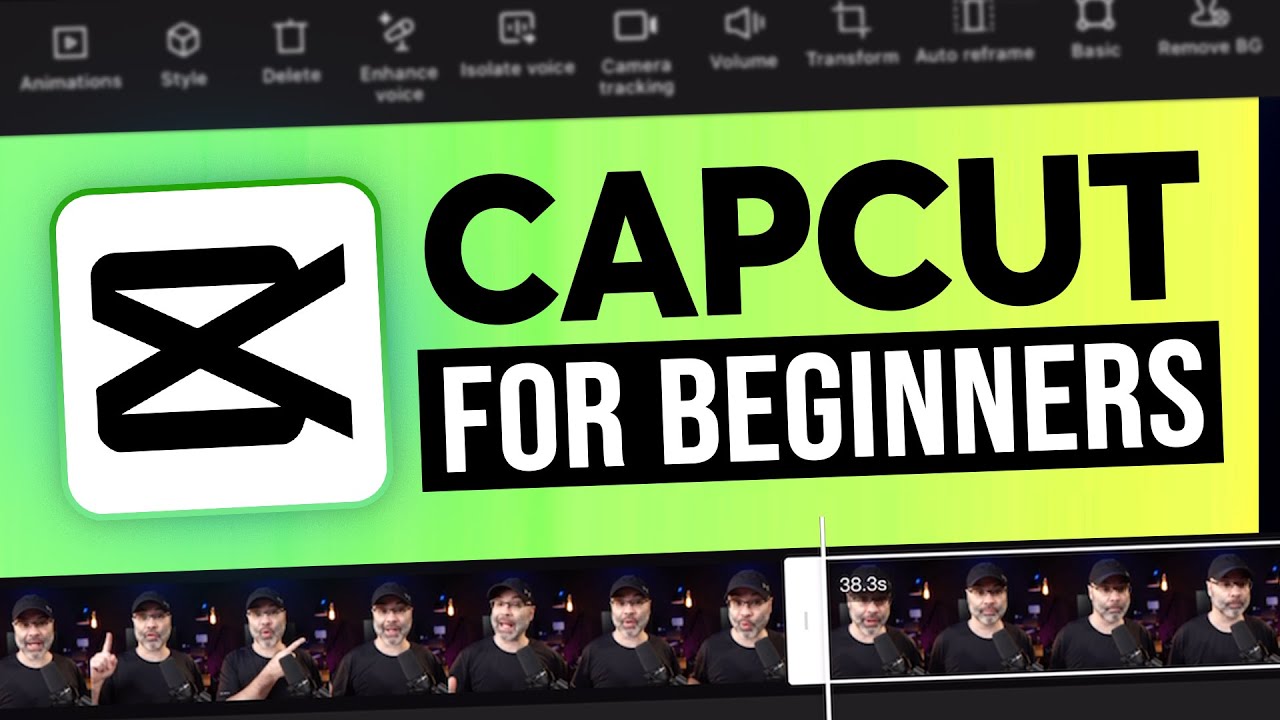
CapCut App Video Editing Tutorial - FOR BEGINNERS
5.0 / 5 (0 votes)
