Install ABAP Development Tools (ADT) for Eclipse [english]
Summary
TLDRIn this tutorial, the presenter guides viewers through the process of installing Eclipse IDE and setting up SAP development tools. The video covers downloading Eclipse, installing required plugins, and configuring the environment for SAP integration. The presenter demonstrates connecting Eclipse to an SAP system, setting up a project, and executing code with debugging features. Key functionalities such as variable tracking, source editing, and running programs in Eclipse are highlighted. The tutorial emphasizes Eclipse's modularity and flexibility, offering a comprehensive overview for users interested in SAP development within Eclipse.
Takeaways
- 😀 Download Eclipse IDE from eclipse.org and choose the appropriate version for your system (x86_64).
- 😀 Install Eclipse by accepting the license agreement and selecting the 'Eclipse IDE for Enterprise Java and Web Developers' option.
- 😀 On the first launch of Eclipse, set your workspace directory and configure initial setup preferences like line numbers and background processes.
- 😀 Add the necessary software repository by typing 'https://tools.hana.ondemand.com/latest' in the 'Install New Software' section of Eclipse.
- 😀 Install SAP development tools by selecting the 'Hana tools' repository, accepting license agreements, and restarting Eclipse.
- 😀 After restarting Eclipse, set up your perspective to 'ABAP' by navigating through 'Window' > 'Perspective' > 'Open Perspective' > 'Others'.
- 😀 The modularity of Eclipse allows you to manage multiple views and easily switch between them, enhancing development flexibility.
- 😀 Connect to an SAP system by selecting your system from the SAP GUI, entering credentials, and choosing a project name for development.
- 😀 Once connected to the SAP system, you can view and open source code from the system, making it easier to work with ABAP programs.
- 😀 Eclipse’s debugging capabilities allow you to set breakpoints and view variables in real-time, giving a detailed overview during execution.
- 😀 The Project Explorer view in Eclipse lists all SAP projects and their corresponding systems, providing an organized workspace for development.
Q & A
What is the first step in setting up Eclipse for SAP development?
-The first step is to download Eclipse from eclipse.org. You need to click on the 'Download' button, then select 'Download x8664' to download the installation file.
How do you start the Eclipse installation process after downloading?
-After downloading the Eclipse installer, you open the file Explorer and double-click on the .exe file to launch the Eclipse installer.
Which version of Eclipse is selected for this SAP development setup?
-The version selected is 'Eclipse IDE for Enterprise Java and Web Developers'.
What must be done before the installation of Eclipse can begin?
-You must accept the license agreement before the installation can begin.
What is the purpose of setting a 'workspace directory' in Eclipse?
-The workspace directory is where your projects and files will be stored. You can set it to a location of your choice when starting Eclipse for the first time.
How do you install the SAP development tools in Eclipse?
-To install the SAP development tools, go to 'Help', then 'Install New Software'. In the provided dialog, you enter the URL 'https://tools.hana.ondemand.com/latest', add the repository, and select the desired tools, such as the ABAP Development Tools.
What is the importance of restarting Eclipse after installing new software?
-Restarting Eclipse is necessary for the new software to be properly integrated and for the tools to be activated.
How do you open the ABAP perspective in Eclipse?
-To open the ABAP perspective, click on 'Window', then 'Perspective', followed by 'Open Perspective' and select 'ABAP'.
How can you connect Eclipse to an SAP system?
-To connect Eclipse to an SAP system, you configure the SAP GUI with different system IDs, then enter your credentials (username and password) in the connection settings.
What feature of Eclipse helps with debugging ABAP programs?
-Eclipse allows you to set breakpoints in your ABAP code. When running the program, you can stop at the breakpoint and inspect variable values, offering a thorough debugging experience.
Outlines

此内容仅限付费用户访问。 请升级后访问。
立即升级Mindmap

此内容仅限付费用户访问。 请升级后访问。
立即升级Keywords

此内容仅限付费用户访问。 请升级后访问。
立即升级Highlights

此内容仅限付费用户访问。 请升级后访问。
立即升级Transcripts

此内容仅限付费用户访问。 请升级后访问。
立即升级浏览更多相关视频

#2 Python Tutorial for Beginners | Python Installation | PyCharm
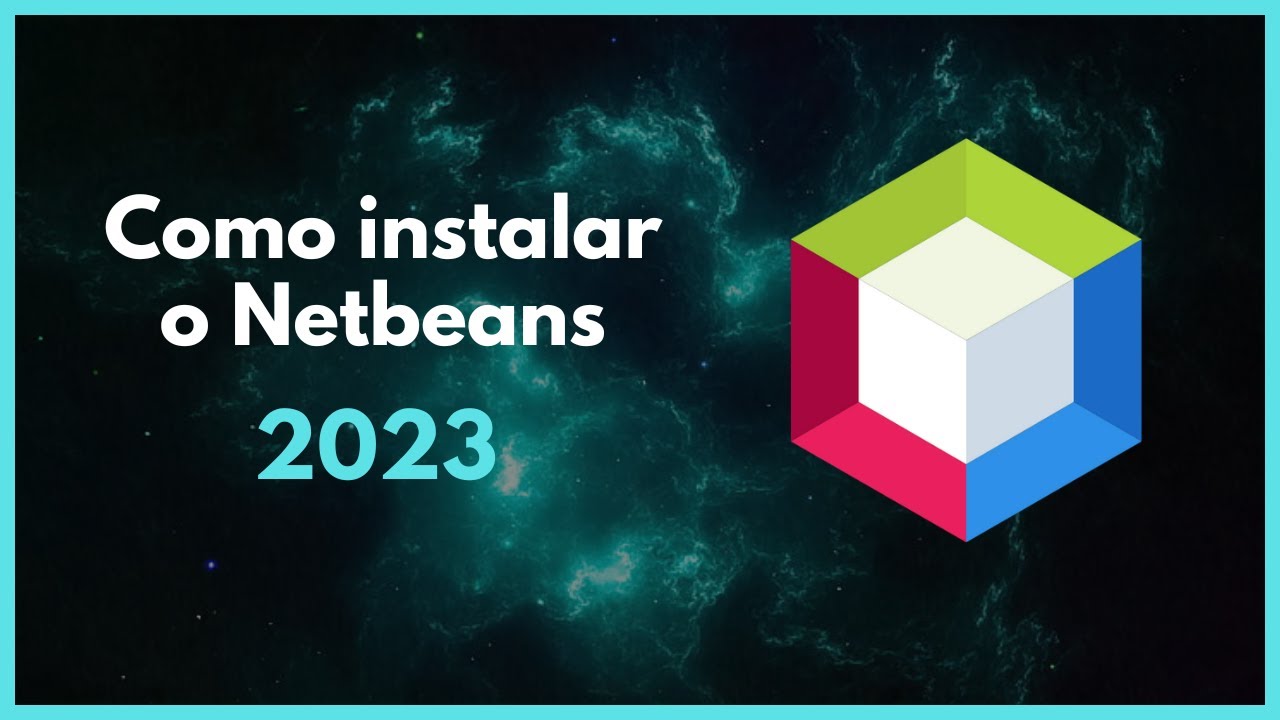
Como instalar o Netbeans - 2023

2023 Arduino Tutorial for Beginners 02 - Setting up the Arduino IDE for Absolute Beginners

Java 01 - Cara Install Netbeans - Tutorial Java Netbeans Indonesia

IntelliJ Idea Installation | Lecture 2 | Java and DSA Foundation Course
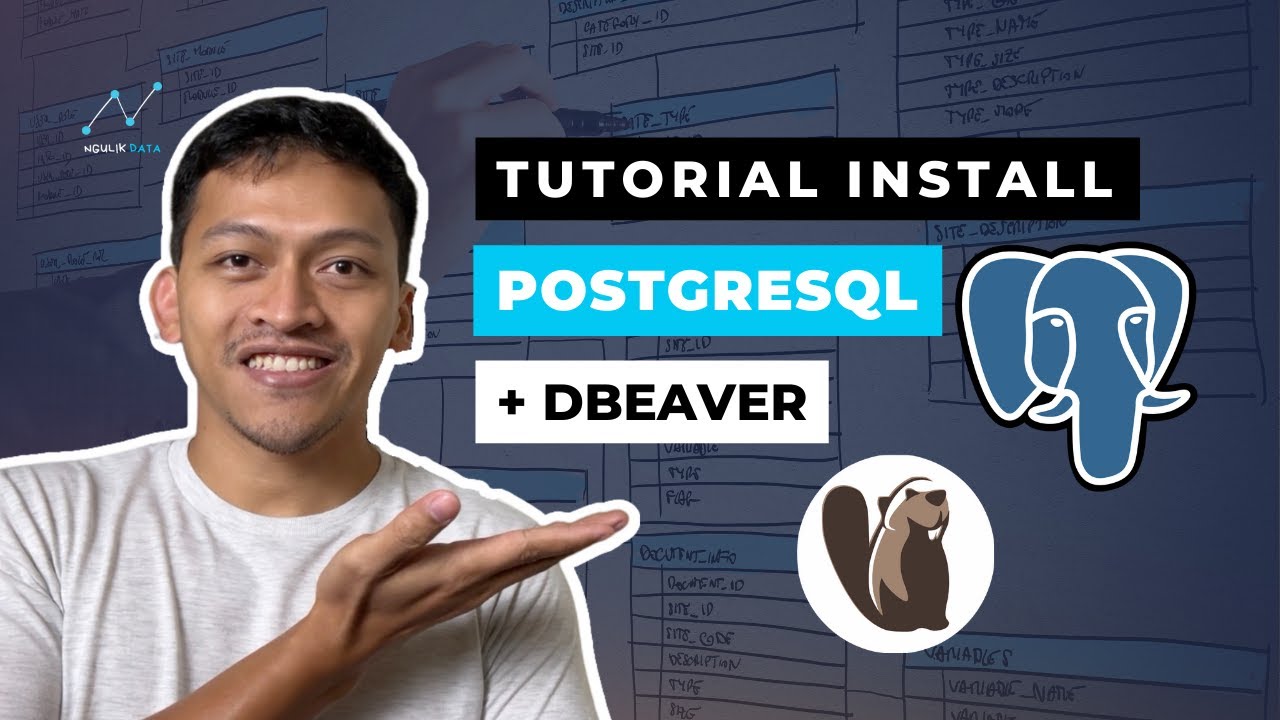
Tutorial Install PostgreSQL dan Dbeaver di Windows
5.0 / 5 (0 votes)
