AtlasOS vs ReviOS vs Tiny11 - Which is the Best Custom Windows 11?
Summary
TLDR本视频对比了三个针对SSD优化的Windows 11操作系统:Atlas OS、reviOS和Tiny 11。通过在低端PC上的实际测试,评估了它们的性能、启动时间、内存使用和游戏帧率。结果显示,尽管每个系统都有其独特优势,但Atlas OS在游戏性能上略胜一筹,而reviOS提供了强大的定制工具。Tiny 11虽然安装方式不同,却提供了最小的系统占用。视频最后提醒观众,不同计算机上的结果可能有所不同,并建议在安装任何定制操作系统前备份数据。
Takeaways
- 🖥️ 视频比较了三种不同的Windows 11操作系统:Atlas OS、reviOS和Tiny 11,并测试了它们在低配PC上的性能。
- 🛠️ Atlas OS是为游戏玩家设计的Windows 10和11的修改版,提供了自定义选项,如启用或禁用Windows Defender。
- 🚀 Atlas OS安装后占用较小的磁盘空间,并且减少了背景进程,提供了较为精简的操作系统体验。
- 🔒 尽管Atlas OS默认禁用了Windows Defender,但用户可以在安装后重新启用。
- 🆕 Atlas OS支持Windows更新,但不包括功能更新,只提供安全更新。
- 🎮 视频通过Minecraft游戏测试了不同操作系统的性能,发现Atlas OS在某些设置下提供了更高的帧率。
- 🌐 reviOS提供了高度自定义的安装过程,包括选择网络浏览器和隐私设置。
- 🛡️ reviOS的特点是内置的revision工具,允许用户调整多种Windows设置,如禁用Windows Defender和更新。
- 📦 Tiny 11安装方法与其他两种不同,需要通过ISO文件,它声称提供了更小的Windows 11安装包。
- 📈 Tiny 11在Minecraft 1.8.9的测试中表现良好,但在1.20版本中出现了性能下降。
- ⚠️ 视频最后提醒观众,不同计算机上的结果可能会有所不同,并建议在安装自定义操作系统前备份所有文件。
Q & A
视频中比较了哪三种操作系统?
-视频中比较了三种操作系统,分别是Atlas OS、reviOS和Tiny 11。
Atlas OS是基于哪个版本的Windows设计的?
-Atlas OS是基于Windows 10和11设计的,专为游戏玩家优化。
在安装Atlas OS时,用户可以选择哪些浏览器?
-在安装Atlas OS时,用户可以选择Brave、Waterfox或Google Chrome作为浏览器。
reviOS的主要卖点是什么?
-reviOS的主要卖点是其预装的revision工具,该工具提供了许多Windows设置的自定义选项。
Tiny 11与其他操作系统相比,在安装方式上有何不同?
-Tiny 11的安装方式与其他操作系统不同,它不是通过am Wizard和Playbook安装,而是通过传统的ISO文件安装。
视频中提到的Elgato capture card的作用是什么?
-Elgato capture card用于捕捉视频内容,确保测试结果不受录制软件的影响。
在测试中,哪种操作系统在Minecraft游戏中表现最好?
-根据视频内容,Atlas OS在Minecraft游戏中的帧率表现最好,尤其是在低设置下。
视频中提到的测试计算机的配置是什么?
-测试计算机的配置包括Intel Core i5 4460 CPU、8 GB DDR3 RAM和Intel HD Graphics。
在视频测试中,哪种操作系统的启动时间最短?
-视频中提到,Windows 11的启动时间可能略短于Atlas OS。
视频作者对于Atlas OS的Windows Defender和Windows更新的看法是什么?
-视频作者认为,通过am Wizard安装并运行Atlas OS Playbook后,用户可以重新启用Windows Defender,并且仍然可以通过Atlas OS运行Windows更新,但不包括功能更新。
Tiny 11在操作系统占用空间方面的表现如何?
-Tiny 11在操作系统占用空间方面表现优秀,它的安装包大小比Atlas OS和reviOS都要小。
视频作者对于不同操作系统的背景进程数量有何看法?
-视频作者认为,Atlas OS和reviOS在背景进程数量上表现较好,而Tiny 11的背景进程数量较多,可能影响性能。
Outlines

此内容仅限付费用户访问。 请升级后访问。
立即升级Mindmap

此内容仅限付费用户访问。 请升级后访问。
立即升级Keywords

此内容仅限付费用户访问。 请升级后访问。
立即升级Highlights

此内容仅限付费用户访问。 请升级后访问。
立即升级Transcripts

此内容仅限付费用户访问。 请升级后访问。
立即升级浏览更多相关视频

【推荐必看】94.44% 胜率的供需交易策略,四种供需区判定方法全公开,在加密货币市场能否复刻神迹,为什么要说其他策略都是垃圾?#priceaction #聪明钱策略 #daytrading

How to WIN with the London System!

كوكب لالا فقد السيطرة ملي الزوبير أو الشاوني عرض عليهم وزير السياحة الايفواري 😂 هوما جراو عليهم 🤣🍰
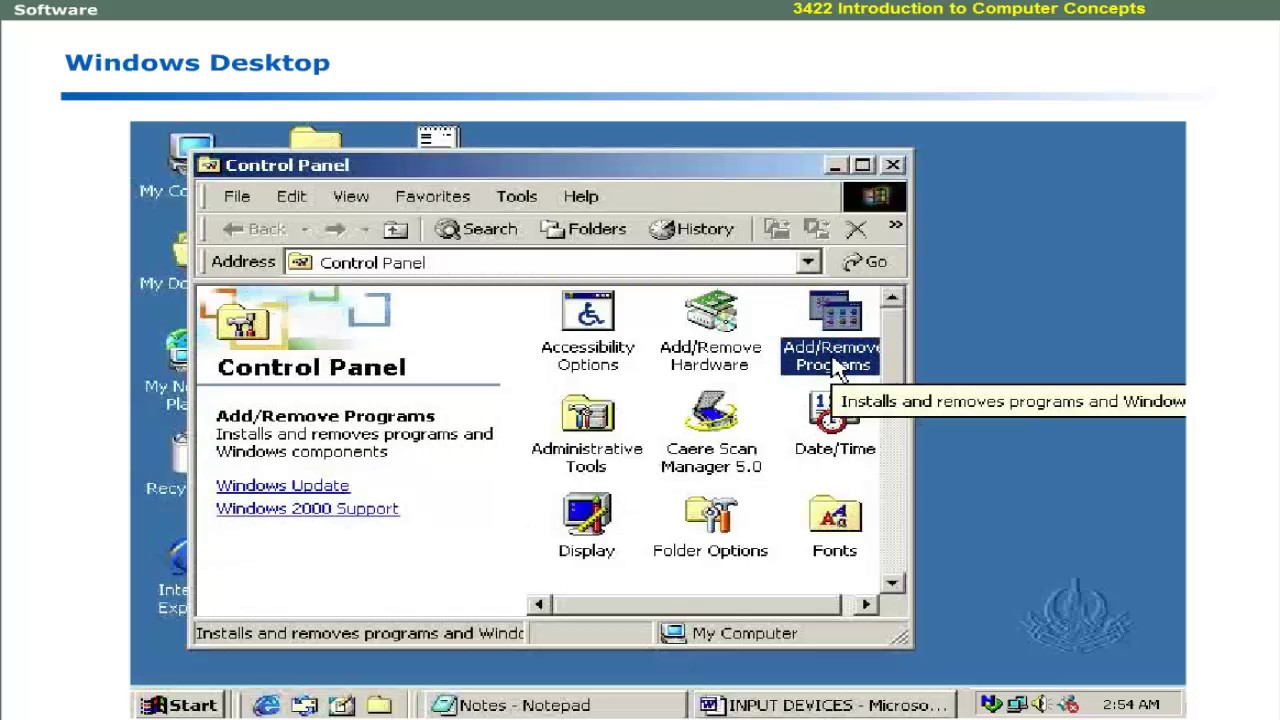
Introduction to windows | computer software language learning | Computer Education for All

【创业】超实用!3个自动化系统让你的效率倍增!|一人公司如何既节约成本又提高效率?

Tye's Homebuilt Turbo Ranger RETURNS!!! + Sam Got a BRAND NEW Race Truck For Sick Week!!!

中国学校是怎样剥夺你的自尊的?为什么说中国学校是一个巫术场所?一集看穿中国社会符号系统的虚假性|普通学|内卷|心理学|教育|社会学|哲学|布尔迪厄|
5.0 / 5 (0 votes)