Tutorial Sharing Data PC To PC, Menggunakan Kabel UTP
Summary
TLDRIn this tutorial, Haikal Ferdian Saputra and Alvin Septiani demonstrate how to share data between two PCs or a laptop and a PC using a LAN cable. The tutorial covers the necessary materials, step-by-step instructions for configuring IP addresses on both devices, disabling firewalls, enabling network sharing, and testing the connection. The presenters also guide viewers on how to create and share folders between the devices. By the end of the tutorial, users will be able to successfully share data between their devices using a simple LAN cable connection.
Takeaways
- 😀 The tutorial explains how to share data between two devices (PC to PC or PC to laptop) using a LAN cable.
- 😀 A LAN cable is required for the connection between the devices, and a cross cable is used for devices that are of the same type.
- 😀 Users need to open the 'Control Panel' on Windows and navigate to 'Network and Internet' to begin the setup.
- 😀 The tutorial provides instructions on setting up static IP addresses for both devices, with different last octets for each device.
- 😀 The 'Internet Protocol Version 4' (IPv4) setting must be configured on both devices with the appropriate IP addresses and subnet masks.
- 😀 Windows Firewall needs to be disabled to allow the connection to be established between the devices.
- 😀 Sharing settings must be configured correctly by enabling network sharing options and turning off password protection for easier access.
- 😀 The connection can be tested using the 'ping' command in the Command Prompt to ensure both devices can communicate with each other.
- 😀 A folder needs to be created and shared on the first PC, giving access to 'Everyone' with read and write permissions.
- 😀 Once the folder is shared, it can be accessed from the second device by browsing through the network or directly entering the first PC's IP address.
- 😀 After accessing the shared folder, users can copy data from the first PC to the second, completing the data sharing process.
Q & A
What are the necessary tools for this data sharing setup?
-The necessary tools are two electronic devices (a PC and a laptop), and a LAN cable (preferably a cross cable).
What is the first step in connecting the devices for data sharing?
-The first step is to physically connect the PC and laptop using a LAN cable.
How do you configure the IP address on the first device?
-On the first device, go to 'Control Panel' > 'Network and Internet' > 'Network and Sharing Center' > 'Change adapter settings'. Right-click on Ethernet, select 'Properties', choose 'Internet Protocol Version 4', and assign an IP address like '192.168.19.1' with a subnet mask of '255.255.255.0'.
Do you need to configure the second device's IP address differently?
-Yes, on the second device, you assign a different IP address like '192.168.19.2' but make sure the third octet matches the first device's address.
Why should you disable the Windows firewall?
-The Windows firewall should be disabled to ensure that there are no restrictions on the data connection between the devices.
What are the steps to enable file sharing between the two devices?
-Go to 'Network and Sharing Center' and enable file sharing on both devices. Disable password protection sharing and make sure both devices are set to allow file sharing.
How do you test the network connection between the two devices?
-You can test the connection by using the 'ping' command in the Command Prompt. Ping the IP address of the second device from the first device and check if you get a reply.
How do you create a folder for file sharing on the first device?
-On the first device, open 'File Explorer', create a new folder (e.g., 'TKJ Bagian C'), right-click on the folder, select 'Give access to', choose 'Specific people', and add 'Everyone' with read and write permissions.
What should you do if the second device can't see the shared folder on the first device?
-If the second device can't see the shared folder, you can manually enter the IP address of the first device in the search bar of 'File Explorer' (e.g., '192.168.19.1') to access the shared folder.
What is the final step after accessing the shared folder?
-After accessing the shared folder on the second device, you can copy files from the shared folder to your own device.
Outlines

此内容仅限付费用户访问。 请升级后访问。
立即升级Mindmap

此内容仅限付费用户访问。 请升级后访问。
立即升级Keywords

此内容仅限付费用户访问。 请升级后访问。
立即升级Highlights

此内容仅限付费用户访问。 请升级后访问。
立即升级Transcripts

此内容仅限付费用户访问。 请升级后访问。
立即升级浏览更多相关视频

SHARING FOLDER/FILE/DATA ANTAR LAPTOP DENGAN WIFI - Share Files Between Two Computers Using WiFi

CARA SHARING DATA PADA JARINGAN LAN (JARINGAN KOMPUTER)
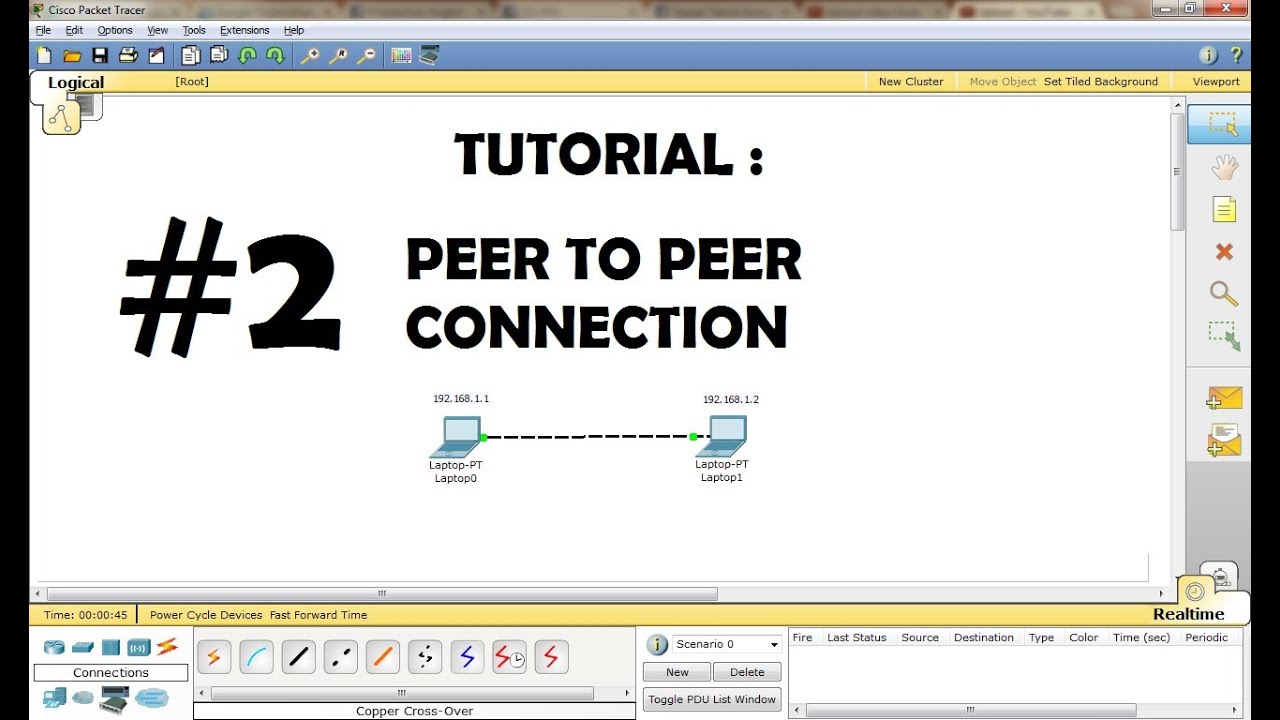
CISCO Packet Tracer Tutorial - Peer to Peer Connection

Uji Kompetensi Keahlian TKJ Paket 4 - Cara Sharing File Menggunakan Kabel UTP (Peer to Peer)
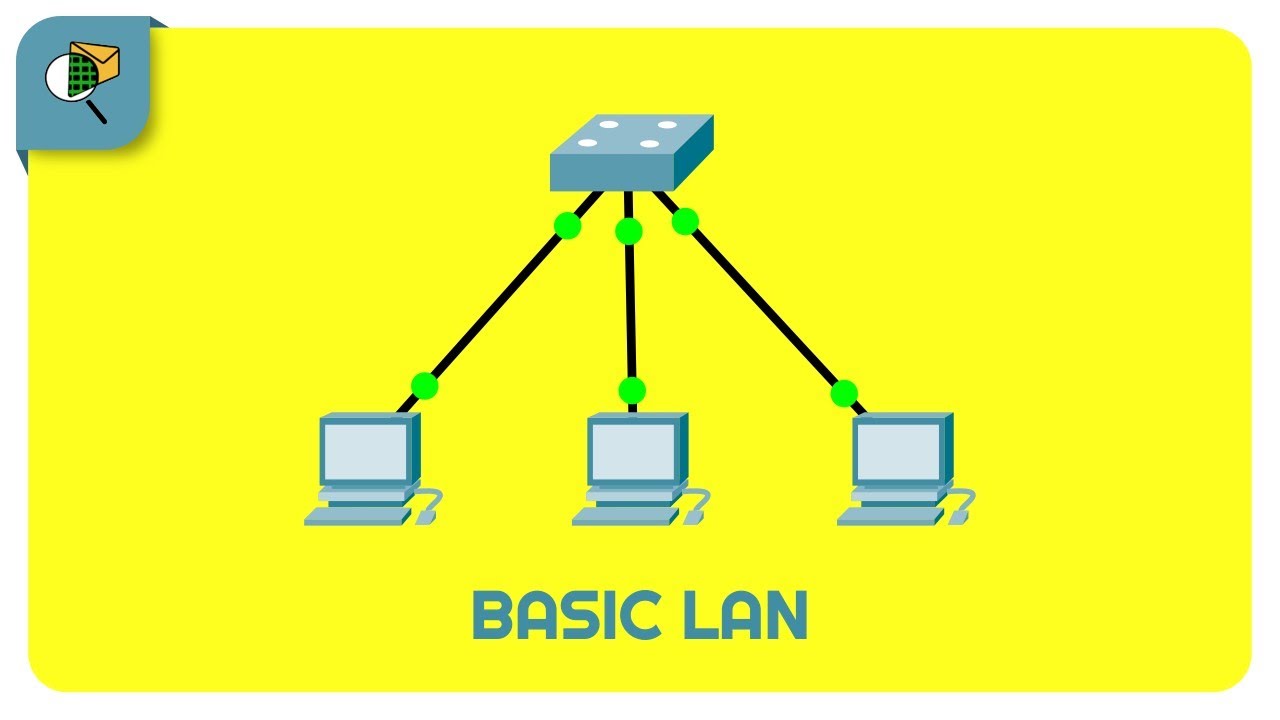
How to Create a Simple LAN Network - Cisco Packet Tracer

CARA TRANSFER FOLDER/FILE MENGGUNAKAN KABEL LAN
5.0 / 5 (0 votes)
