Cara Download & Install Microsoft Office Secara Gratis dan Legal.
Summary
TLDRIn this tutorial, the presenter walks viewers through the process of legally downloading and installing Microsoft Office on a laptop for free. The steps include using the Custom Configuration Tool to select the desired Office products, downloading the Office Deployment Tool, and configuring the installation settings. Viewers are guided through downloading the installer, setting up the software, and verifying the successful installation of Microsoft Office apps like Word, Excel, and PowerPoint. The tutorial ensures a smooth process, emphasizing the importance of a stable internet connection.
Takeaways
- 😀 The video demonstrates how to download and install Microsoft Office legally and for free on a laptop.
- 😀 The first step involves using the custom configuration tool to select the desired Office version and applications.
- 😀 Users need to download the Office Deployment Tool and run it to prepare for installation.
- 😀 After downloading the tools, the next step is to extract and place the configuration file in the desired folder.
- 😀 The script instructs users to open the Command Prompt (CMD) as an administrator to execute the necessary commands.
- 😀 The setup command requires specifying the configuration file in order to begin downloading the Office installer.
- 😀 The download process may take time, depending on the internet speed and the number of applications being installed.
- 😀 Users can check the folder's size periodically to monitor the download progress.
- 😀 Once the download is complete, users must execute a command to start the installation process.
- 😀 After the installation, users can verify the success by opening applications like Word, Excel, and PowerPoint to confirm they are properly installed.
Q & A
What is the first step in the process of downloading and installing Microsoft Office for free and legally?
-The first step is to create a custom configuration tool. This involves searching for the 'custom configuration tool' in your browser, selecting the correct version (32-bit or 64-bit), and configuring the Microsoft Office product based on your preferences.
How do you select the apps you want to install using the custom configuration tool?
-After selecting the Office suite, you can choose which apps to install, such as Word, PowerPoint, and Excel, by checking or unchecking them. In this case, only three apps (PowerPoint, Word, and Excel) were selected.
How do you configure the language setting during the setup?
-You can configure the language by selecting the desired language from the 'Language' dropdown. For example, you can choose 'English (United States)' or another preferred language.
Where should you save the configuration file after creating it?
-The configuration file should be saved in a folder where the Office deployment tool will be installed. You can create a new folder, such as 'MS Office' on your C: drive, and paste the configuration file there.
What is the purpose of the Office Deployment Tool?
-The Office Deployment Tool is used to download the necessary Office installer files from Microsoft, based on the custom configuration you have created, before proceeding to install Office on your laptop.
What command is used to download the Office installer files?
-To download the Office installer files, the command `setup.exe /download configuration.xml` is entered in the Command Prompt, while in the folder containing the configuration and deployment tool files.
How can you check the progress of the Office download?
-You can check the progress by periodically checking the folder where the Office installer is being downloaded. The folder's size will increase as the download progresses.
What happens once the Office download is complete?
-Once the download is complete, you will be able to enter a new command in Command Prompt to begin the installation process. The download completion is indicated by the ability to type new commands in the Command Prompt window.
What is the command used to start the installation of Microsoft Office?
-To begin the installation of Microsoft Office, use the command `setup.exe /configure configuration.xml` in Command Prompt, after the download has finished.
How do you verify if Microsoft Office has been successfully installed?
-You can verify the installation by checking the Start menu to see if the Office apps, such as Word, Excel, and PowerPoint, are available. You can also open these apps to confirm that they are working properly and are activated.
Outlines

此内容仅限付费用户访问。 请升级后访问。
立即升级Mindmap

此内容仅限付费用户访问。 请升级后访问。
立即升级Keywords

此内容仅限付费用户访问。 请升级后访问。
立即升级Highlights

此内容仅限付费用户访问。 请升级后访问。
立即升级Transcripts

此内容仅限付费用户访问。 请升级后访问。
立即升级浏览更多相关视频

Cara Install Windows 11 LENGKAP (Cara Download, Buat Bootable,Cara Install, Cara Partisi)

How to Download & Install Microsoft Word/ Office For Free on (PC / Laptop)
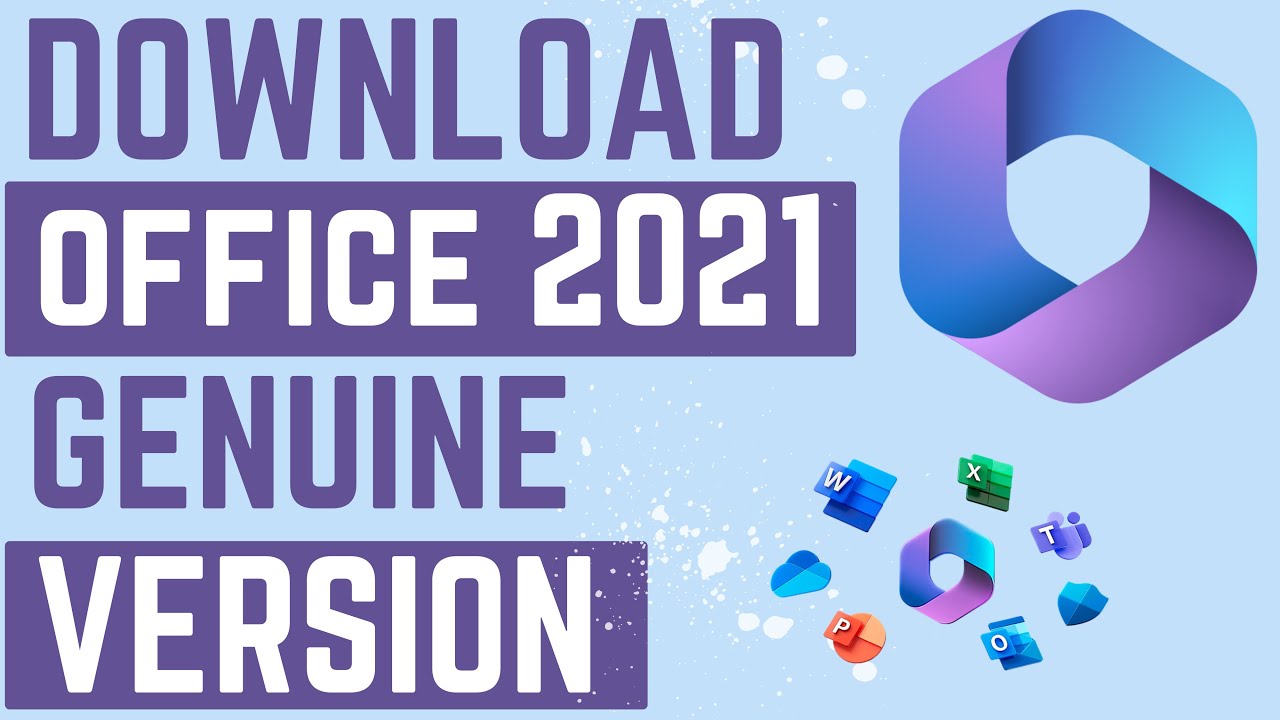
Download and Install Office 2021 from Microsoft | Free | Genuine Version

Cara Download Dan Instal Aplikasi Di Laptop | Download Aplikasi Menggunakan Google Chrome

How to Install Ubuntu - Step by Step Tutorial

Cara Download, Instal dan Kelebihan Avast Free Antivirus
5.0 / 5 (0 votes)
